MuleSoft (Action Flow)
Important
Any references to third-party products or services do not constitute Celonis Product Documentation nor do they create any contractual obligations. This material is for informational purposes only and is subject to change without notice.
Celonis does not warrant the availability, accuracy, reliability, completeness, or usefulness of any information regarding the subject of third-party services or systems.
Note
MuleSoft is part of a limited availability release for the time being. If you find that the MuleSoft app is not active in your environment, please open a Support ticket.
MuleSoft CloudHub is the Platform-as-a-Service (PaaS) component of the MuleSoft Anypoint platform. It's a global, fully-managed, multi-tenanted, secure and highly available platform for APIs and integrations.
By using the MuleSoft App in Celonis Platform Action Flows, you can send a request to MuleSoft to trigger a CloudHub action configured on your Anypoint Platform. This allows you to ensure:
advanced control over your automation
additional security and monitoring when running Action Flow automation
Prerequisites for MuleSoft
To use MuleSoft with Celonis Platform , you need to configure your MuleSoft CloudHub application in the way that the CloudHub API are ready to be triggered from an external application (Action Flows).
Functionality
You can send a request to MuleSoft to trigger a CloudHub API configured on the Anypoint Platform.
This page explains how to:
set up a connection to MuleSoft
configure a MuleSoft app to trigger a CloudHub action
Connect MuleSoft to Celonis platform
You need to obtain OAuth client credentials from your MuleSoft account and insert them in Celonis platform .
To connect MuleSoft to Celonis platform:
Log in to your MuleSoft account.
Click your left menu > Access Management > Connected Apps > Create app.
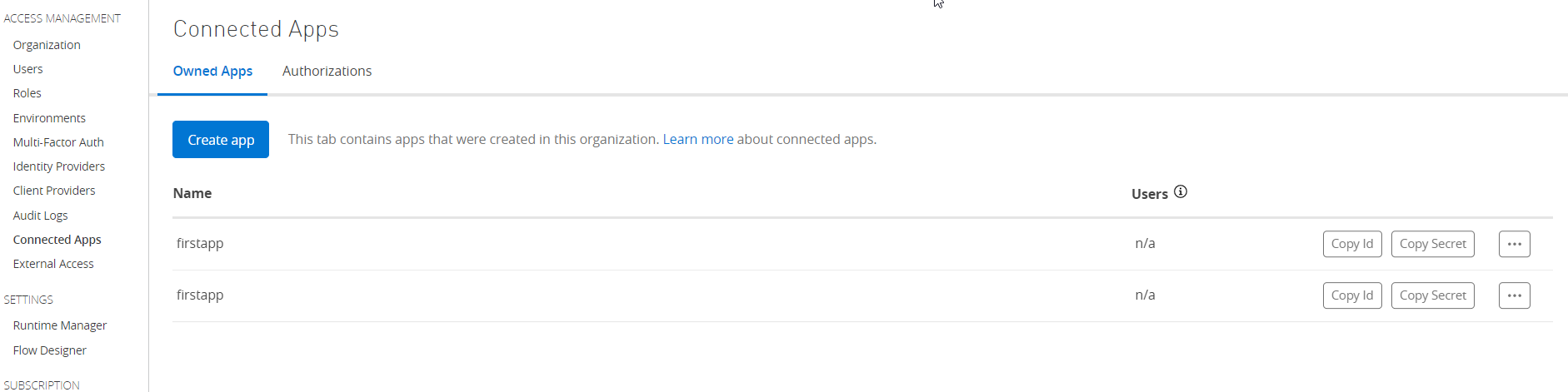
Enter the app details in the table below:
Name
App name.
Type
Select the connection type as App acts on its own behalf (client credentials).
Add Scopes
Add the following minimum scopes:
API Manager: View APIs Configuration
Runtime Manager: Read Applications
General: View Environment, View Organization
Exchange: Exchange Viewer
OpenID: Profile
Review the scopes and click Save.
Click Copy ID and Copy Secret to store the values in a safe place.
Log in to your Celonis platform account and open the MuleSoft module's Create a Connection dialog.
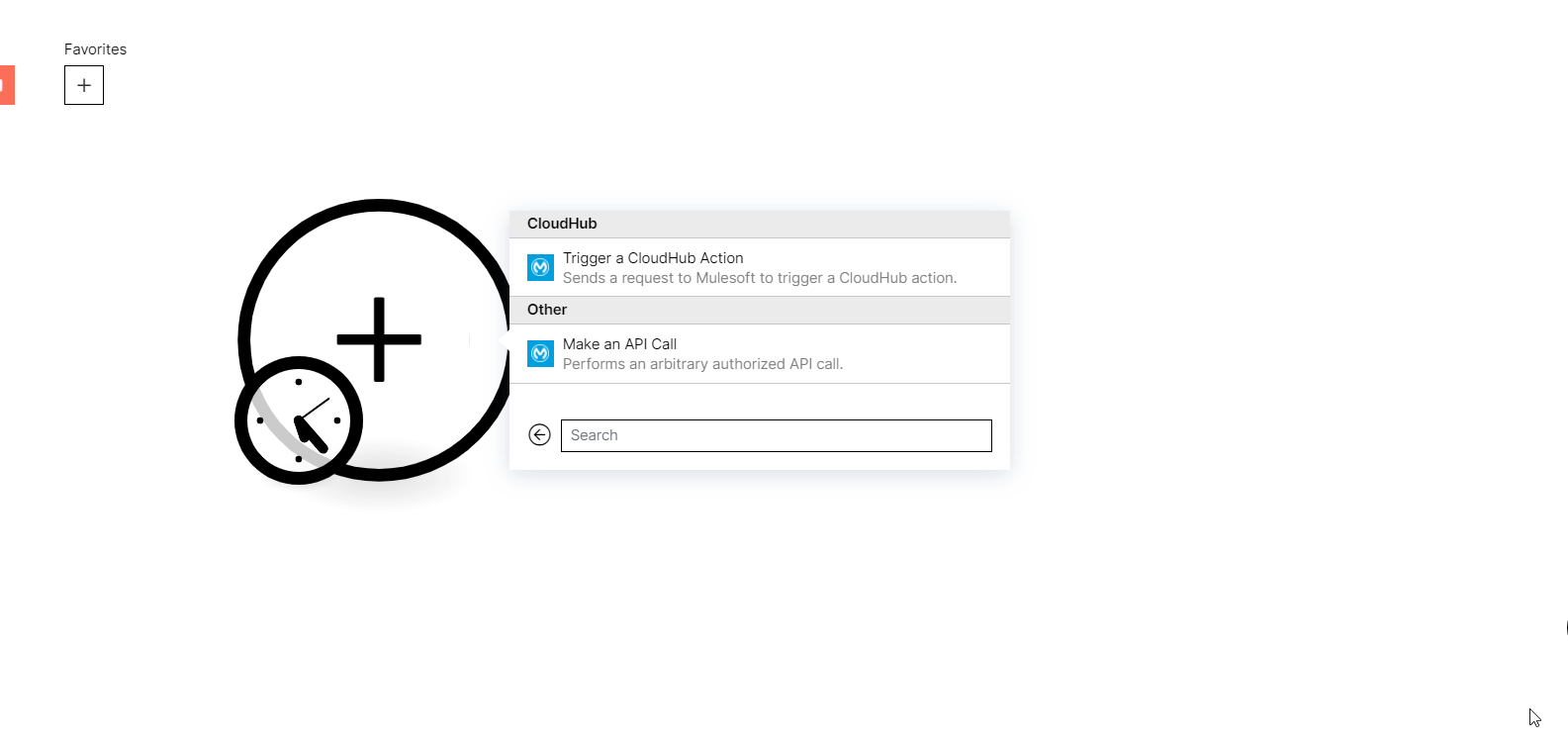
In the Connection name field, enter a name for the connection.
In the Client ID and Client Secret fields, enter the values from step 6.
Click Save.
You have successfully connected the MuleSoft app and you can now build Action Flows .
CloudHub
CloudHub is a fully managed, containerized integration-Platform-as-a-Service (iPaaS) where you can deploy APIs and integrations as lightweight containers in the cloud.
Trigger a CloudHub Action
Sends a request to MuleSoft to trigger a CloudHub action.
Connection | |
MuleSoft Environment | Select the environment that contains the CloudHub applications you want to automate. |
CloudHub Application | Select one of the applications deployed on the Mulesoft CloudHub. |
Input method | Select a method to configure the action to be triggered. You can select between a customized manual input or a pre-configured input in the Mulesoft Exchange. |
Action to be triggered | Select one of the actions available to be triggered for this application. |
Add Input Parameters | Add the parameter details that auto-populate based on the option selected for the Action to be triggered field. |
Choose Method | Select or map the HTTPS request method such as |
Specify endpoint | An endpoint relative to the application's base URL. For example, |
Add Input Headers | Add the key-value pair of headers. You can add multiple headers.
|
Optional: Authorization Type | An optional field to generate the authorization header. This field appears when you select Input Method as the preconfigured Mulesoft exchange input. If the desired authorization method is not listed, add the required headers or query strings manually.
|