Upload Historical Data
Quick-Start
In the KPI Logbook mode, users can upload historical data to display data that has been collected prior to the KPI creation.
Additionally, users can delete previously uploaded historical data without creating a new KPI.
Users are able to upload, download and delete the historical data for each KPI in order to always display the correct information.
Click the Add button in the Historical Data panel.

Select whether you want to upload data for the overall KPI or a particular KPI Split.
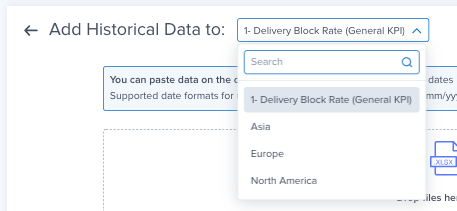
Upload an Excel or CSV file.
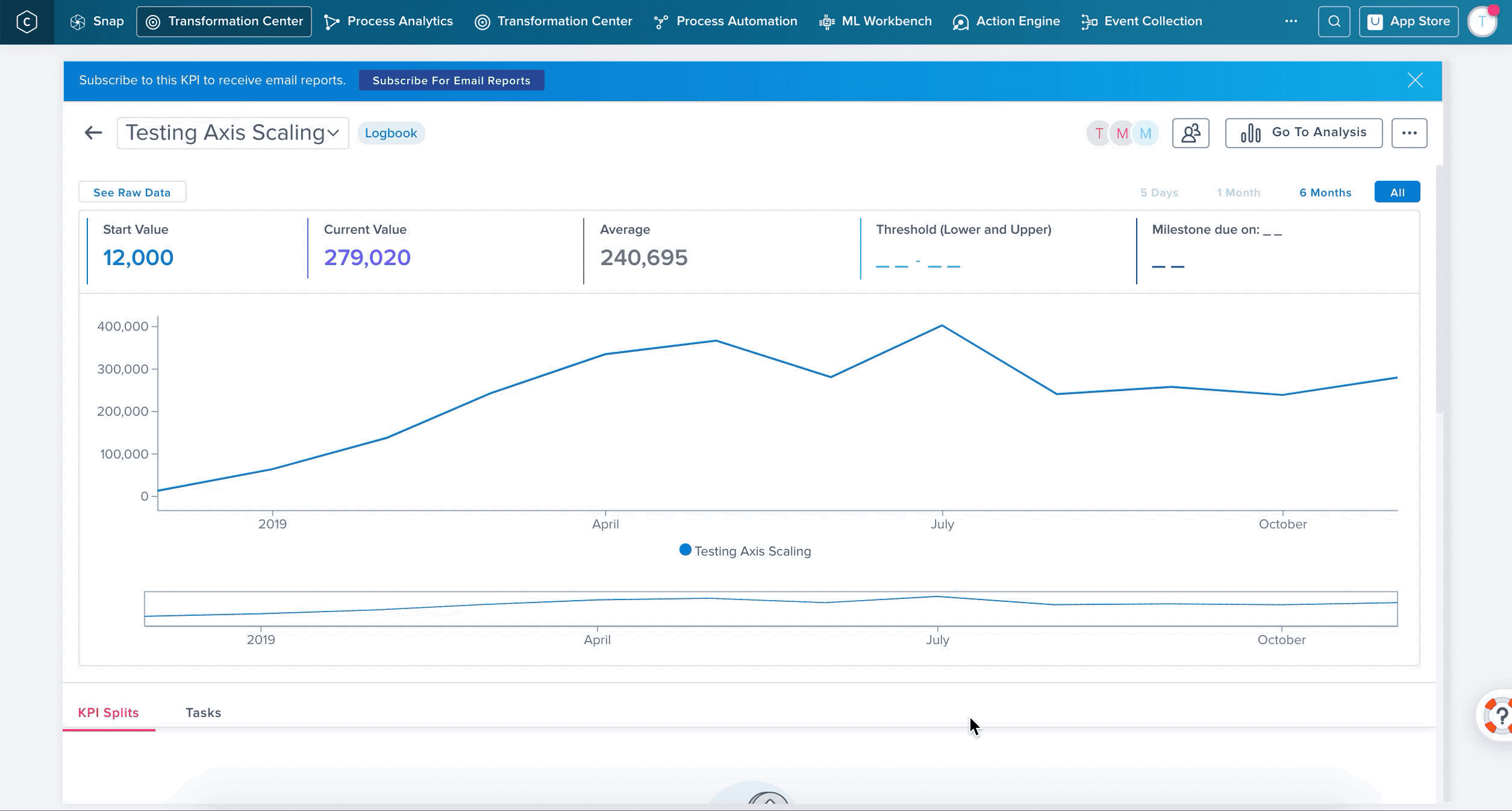
Click Save.
To change uploaded data go to Configuration > Historical Data. From there you see all the data you have uploaded and can download the data again, delete it or upload new historical data.