Data Pool Set Up
This section provides a short overview of the Accounts Payable connector for SAP ECC and how to set it up. A detailed guide describing all details about the Data Jobs and the Replication Cockpit can be found at the AP connector in the marketplace.
AP Process Connector Installation
Before you begin, please install the Accounts Payable Process Connector from the Marketplace. If you already have the connector installed, make sure that it is up to date with the required transformations, extractions and data model structure. App updates that require a change in the connector are described in Connector Dependent App Updates.
If you have not yet downloaded the Process Connector from the Marketplace, please follow the steps below:
Search for the Process Connector: Go to the Marketplace and search for “Accounts Payable” under the Connector tab. Select the SAP ECC connector for SAP which is real time.
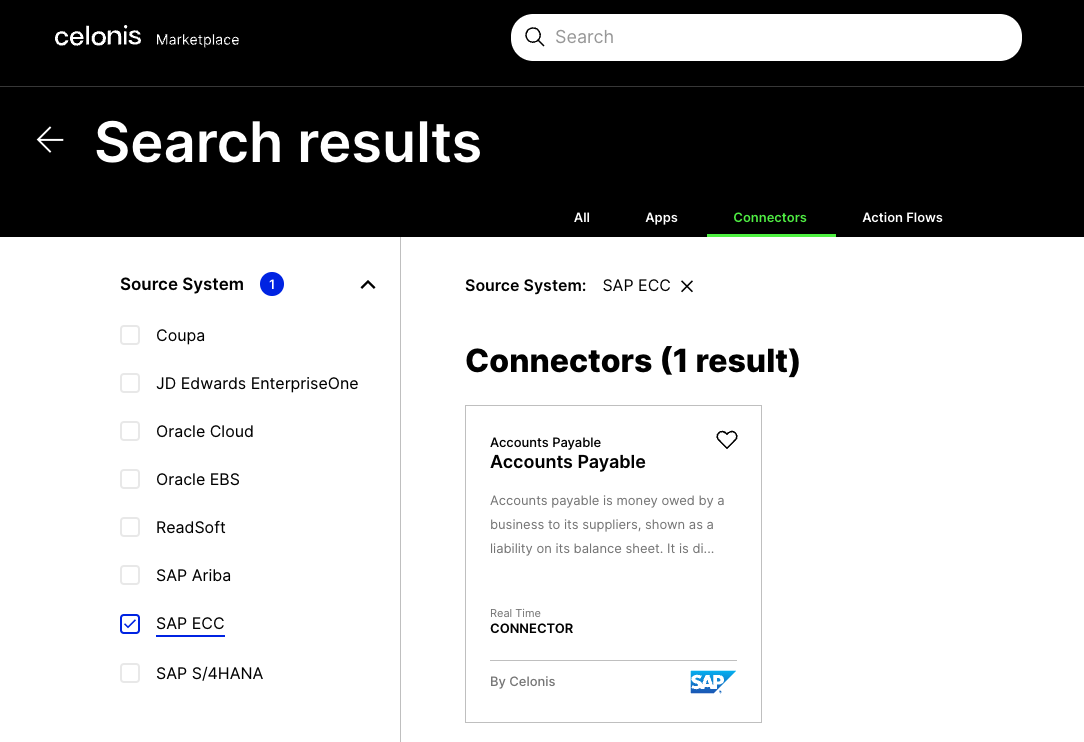
Install Process Connector: Click the "Install Process Connector" button (or “Get it Again” if previously installed).
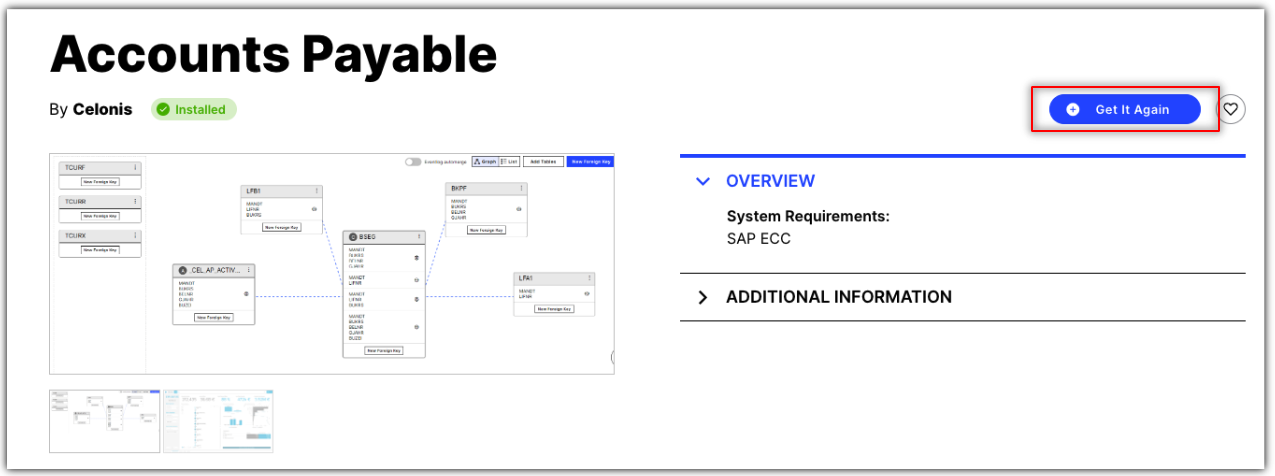
Select SAP Connection: Select “SAP Connection” (if available) from the drop-down. If this option is not available, select the “New Connection” option. Then click the Start installation button.
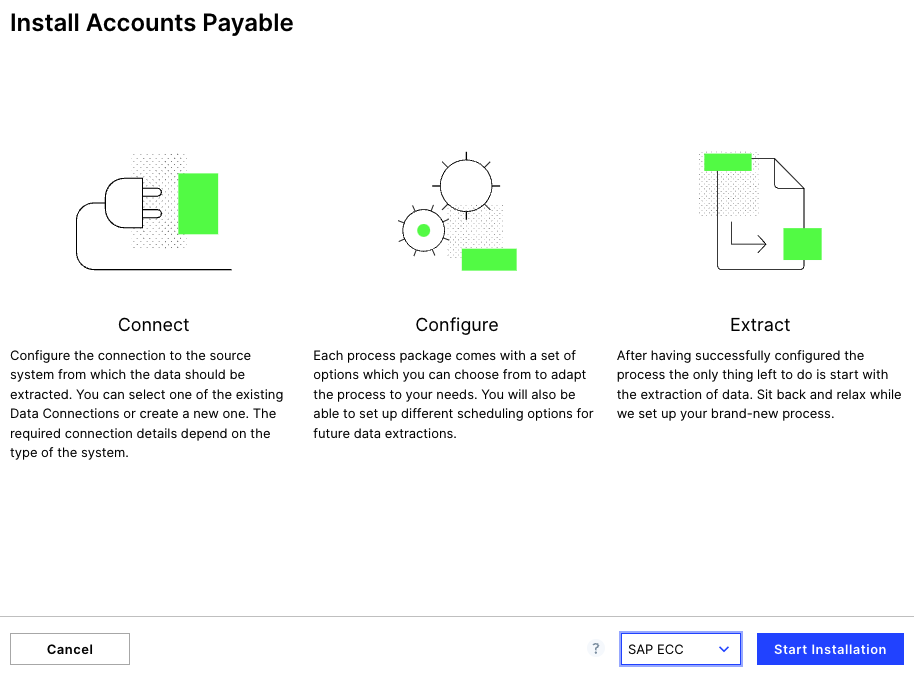
Setup SAP Connection (optional): Once installation has completed, you will be redirected to the data connection page, which shows the list of active connections. If you do not have an active connection, click “New Data Connection”. You must have an SAP user with appropriate roles and permissions to create a new connection.
Data Pool Setup
The Accounts Payable data pool contains two different data pipelines and data models:
SAP ECC - Analytical (FI open + cleared)
SAP ECC - Operational (MM + FI open)
The Parked & Blocked Invoices App is built on the operational data model SAP ECC - Operational (MM + FI open). The data model is called MM + FI as the _CEL_AP_CASES case table is considering both parked invoice headers (RBKP) and posted invoice lines (BSEG).
In order to create the underlying tables and views for the SAP ECC - Operational (MM + FI open) data model, the following jobs need to be executed:
SAP AP - Full Extractions
SAP AP - Transformations: Operational (MM + FI Open)
Global Scope - Create Data Model Views Operational (SAP ECC)
The data extraction jobs are split into three categories:
Full Load
Delta Daily Load
Delta Hourly Load
Full Load: This job is intended to extract all data related to the both AP data models from the SAP Source System and load it into the Celonis Data Pool. This job should be executed only once to extract the data from SAP.
Note
The extraction currently doesn’t distinguish between data for the analytical data model (cleared + open) and the operational data model (open). In case only open invoices need to be extracted from SAP, the BSAK table doesn’t have to be extracted.

Delta Daily Load: This job is intended to extract T- tables and master data tables from SAP on a daily basis and load them into the Celonis Data Pool.

Delta Hourly Load: This job is intended to extract delta changes from SAP at regular intervals (normally scheduled every hour) and load that data into the Celonis Data Pool.

Note
Generally, it is recommended to use the Replication Cockpit for the extraction as only the Change Log method can identify all changes (e.g. payment block key) without doing a full extract.
Note
If the Replication Cockpit is used for the extraction of the tables, the extraction jobs for Delta Loads need to be disabled or tables for which a trigger is set must be removed from the extraction. If all tables are extracted via the RC, only the “SAP AP - Transformations: Operational (MM + FI Open)” job needs to be scheduled for the Parked & Blocked Invoices App.
The connector comes with pre-defined scheduling options that can be set as per requirement and used technology/data pool setup.
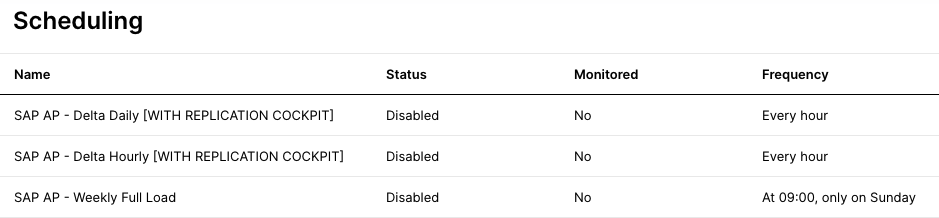 |