Inventory Management App Installation
If the IM Starter Kit is the first Inventory Management App you install, ensure you have followed steps 1 and 2 from the High Level Process to set up the connection to your SAP system. The first step to setting up the Inventory Management Starter Kit App is to install it from Marketplace.
Search for "IM Starter Kit" in Marketplace and locate the Starter Kit app in the search results.
The Starter Kit and all other Inventory Management apps can also be found by filtering for the Inventory Management Process.
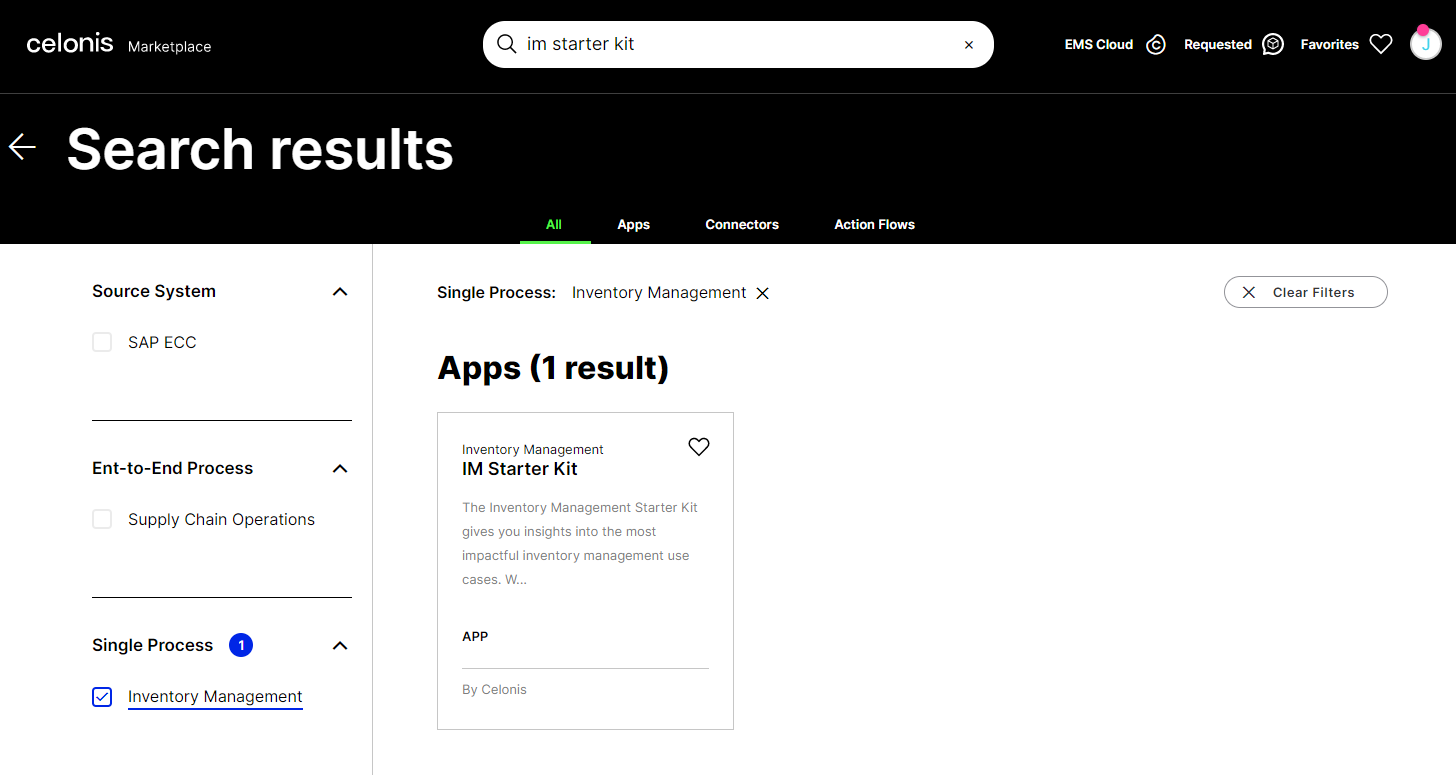 |
After opening the detail view of the app, click the blue button to install it, and then define the space you want to install it to.
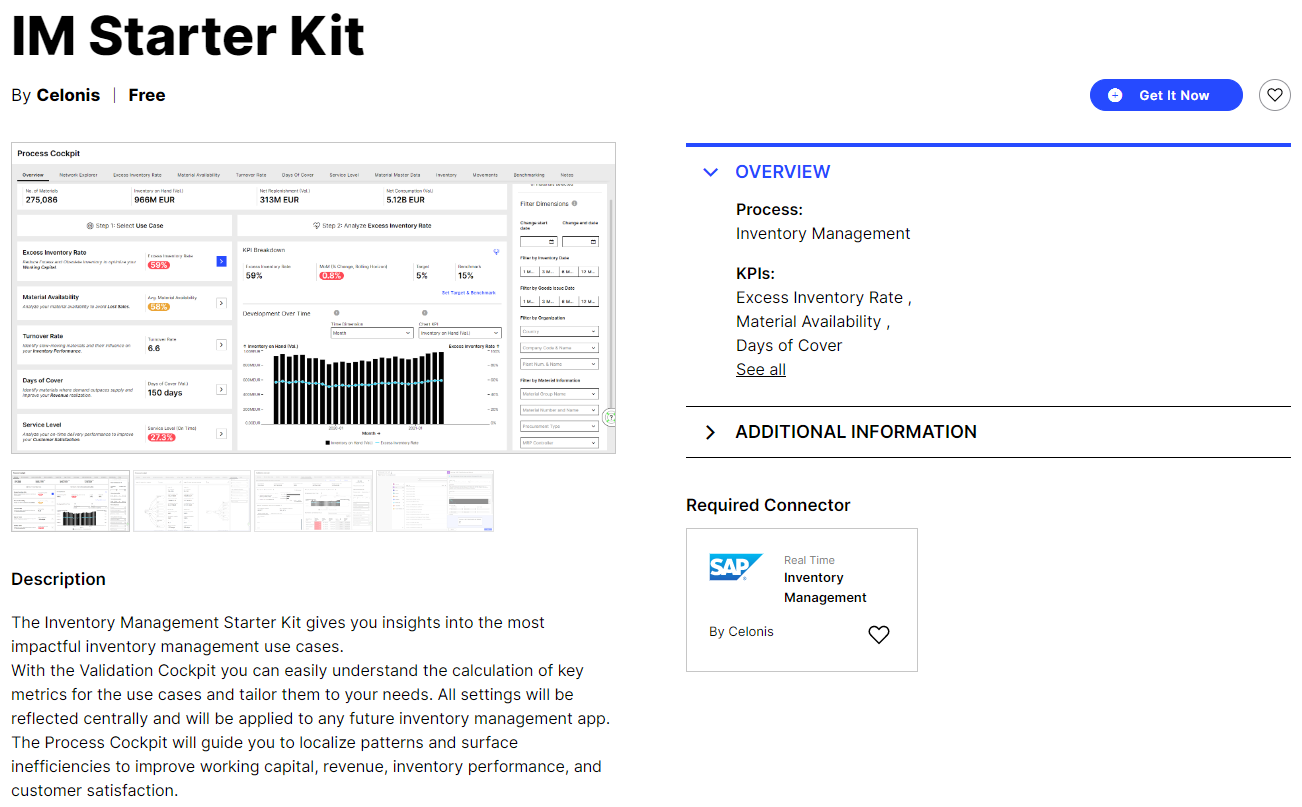 |
After installing the IM Starter Kit App, you need to specify the values for the Data Model and plain-text (runtime) variables.
Data Model Variable
Update the data model variable to the Inventory Management Data Model in your team. This variable is referenced inside of the Knowledge Model, essentially connecting the PQL queries from the KM to the Data Model.
 |