Updating the connector from the marketplace
The Inventory Management connector (extractions, transformations and data model) is constantly being updated and enhanced by Celonis’ product management organization. These updates usually take place on a monthly basis for new and improved functionality as well as bug fixes.
The monthly updates (release notes) are communicated inside of the Help space, inside of the page “Release Notes: <Month> <Year>”, and for Inventory Management specifically inside of the sub-page “Applications and Services”. Additionally, these release notes are also available inside of Celopeers, where you can ‘subscribe’ to receive the release notes by email on a monthly basis. The release notes will detail all changes to the connector and apps relating to Inventory Management, and importantly, will also detail any dependencies between releases (eg. a new Inventory app release, or an update of an existing app, is dependent on the latest version of the connector being installed).
How to update the Connector to the latest version
At the moment, there is no ‘extension’ mechanism for connectors downloaded from the Marketplace. Therefore, to receive the latest version, there is some manual effort involved. The current best practice is to read the release notes to understand if you would benefit from the latest updates, and if so, then redownload the connector from the store, and transfer over the extractions, transformations and data model changes into your existing data pool. The Inventory Management team is trying to document the changes to the connector in detail, such that this process is not too difficult. For significant changes to the connector, it may be simpler to migrate your custom developments into the latest version however.
If you need support on what has changed and how you can best leverage the newly released functionality of the connector, please contact the Inventory Management team by creating a ticket through the Support portal.
Connector Update - Troubleshooting
Question 1: I just updated to the latest version of the Control Center App, and suddenly there is an error on the KPI List component. I found that the issue is with the KPI Material Availability, as the error message for this kpi displays: “column ‘STOCK_HISTORY.DAYS_MAT_AVAILABLE’ is missing”. See the example screenshot below from a table component that references a field that does not exist in the data model.
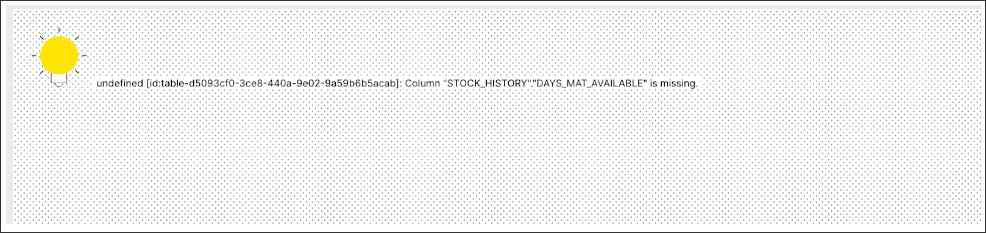 |
Answer 1: This error is likely due to the Inventory Management Connector having added in a new field to the Stock History Table, namely ‘DAYS_MAT_AVAILABLE’ (in January 2022 this field was added in, with the name ‘DAYS_MAT_AVAIL’, which stores the number of days the stock level was greater than zero per month per material. Depending on when you initially installed the connector will influence whether or not that field is available for use inside of the Inventory Management data model. In order to rectify this issue, there are a couple of ways forward.
Update the connector to the latest version by either copying in the new additions to your existing data pool, and copying your customizations into the latest version of the connector
Revert the App to the older version prior to your update (in the event that it was an App update that causes this issue). This would mean you cannot leverage any of the other new features that might have been released inside of this version of the App.
Try to ‘hide’ the missing column from the app, utilizing the “scope: hidden” functionality inside of the App UI. For example, editing the table with the error, and setting that KPI reference to “scope: hidden”, which will remove this kpi from the App’s UI. (least advised, as this process is not always straightforward, and can cause other issues along the way).
Question 2: I installed the inventory management connector some months ago, and have just tried to install the Inventory Projections App from the Marketplace. After installing the app, I get the following error: “Table with name PLAF cannot be found.” See the screenshot below.
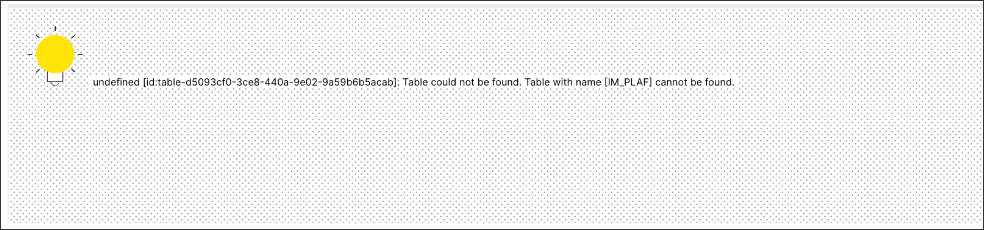 |
Answer 2: This error is likely caused by the fact that the version of the connector you installed in the past did not include the PLAF table in the data model, as it was not required by the earlier Inventory Management Apps. However, since the Inventory Projection app required the Planned Orders from PLAF, it had to be transformed and added to the data model. There are a few ways to resolve this issue.
The advised approach is to install the latest version of the connector, copy the PLAF extractions and transformations into your productive connector, and then add the transformed table into the data model.
If for any reason this table is not used by your company, a second approach would be to create a ‘dummy’ PLAF table. Whereby, you simply create the table with the necessary fields, but don’t load any data into it. You can then join this empty table to the data model.
If the first and second options are not possible, the last suggestion is to modify the KM formulas that reference the PLAF table, whereby you would comment out or delete any reference to PLAF fields. These changes would be stored in your ‘extension’ of the Knowledge model, and can be easily removed in the future if you ever wanted to use the fields again.
This approach is not advised, as it can be very effortful to modify each of the PQL formulas referencing this table (and other tables), especially in the case of PLAF as it is present in a lot of UNION_ALL based functions.