Single KPI Components - Settings
Analysis - Maintenance only
Effective August 1st 2025, Analysis features can no longer be purchased as part of a Celonis Platform license. Celonis continues to maintain Analysis (by fixing bugs and ensuring that performance remains strong) but no further feature development will take place.
You can migrate your existing Analysis assets to our enhanced Studio Views, giving you access to our intuitive View creation capabilities. To learn how to migrate your existing Analysis to Studio Views, head to: Migrating Analysis to Views.
And for an overview of our enhanced Studio features, see: Studio feature availability matrix.
General options
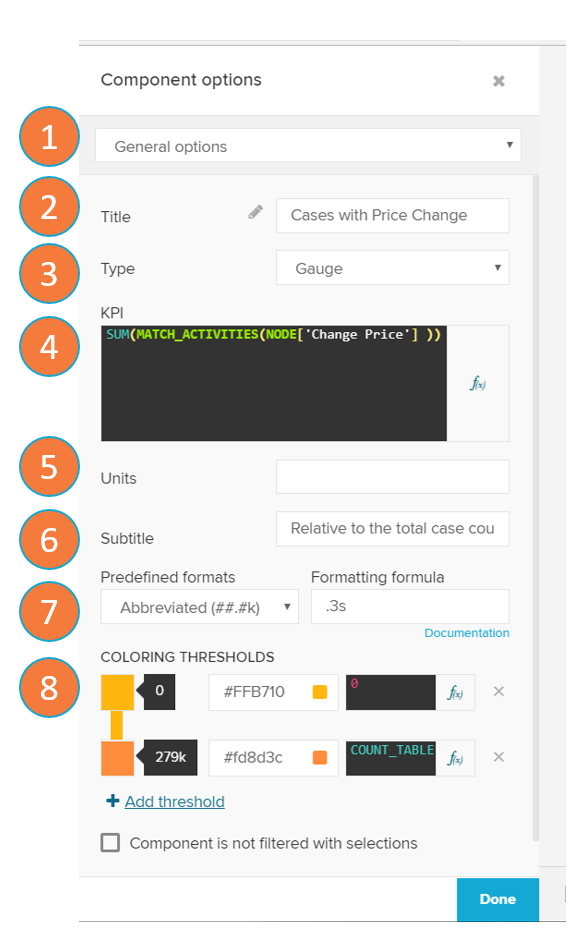
The general options tab allows you to change the general settings of the Single KPI component.
Options selector: Switch between the 'General options' and 'Diagram area' sections.
Title: Edit the component title.
Type: Switch between the KPI components ('Number', 'Fill', 'Radial', or 'Gauge').
KPI: Define the PQL statements to select the KPI used in the component.
Units: Unit of measurement of the KPI.
Subtitle: Edit the component subtitle.
Formatting: Set the format options on the KPI or dimension.
Coloring threshold: Define a color mapping to set a color threshold.
Coloring Thresholds
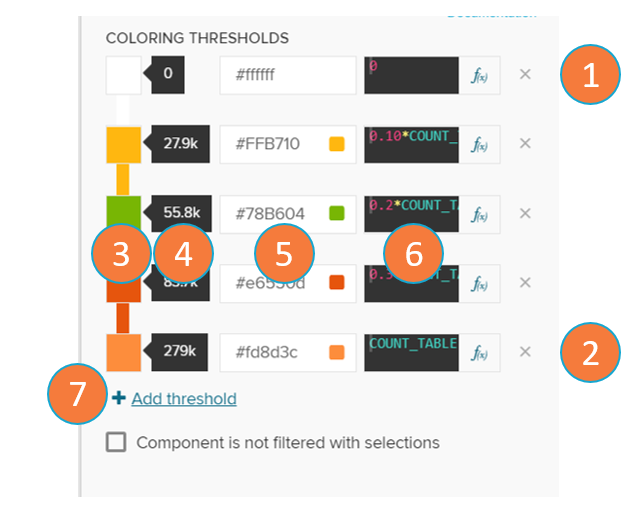
The coloring thresholds change the colors of the single KPI component if the KPI value goes over the defined threshold levels.
Lower bound threshold: Minimum value the KPI should assume.
Upper bound threshold: Maximum value the KPI should assume.
Color picker: Assign a color for the designated threshold from a color swatch map.
Threshold value display: Shows the value of the threshold, calculated from the threshold formula (item 6).
Warning
The thresholds are automatically sorted according to their threshold value.
Color code: Assign a color for the designated threshold based on its color hex (on the #RRGGBB format).
Threshold formula: Define the PQL statements to select the threshold used in the component.
Add threshold: Add a new threshold.
Diagram Area
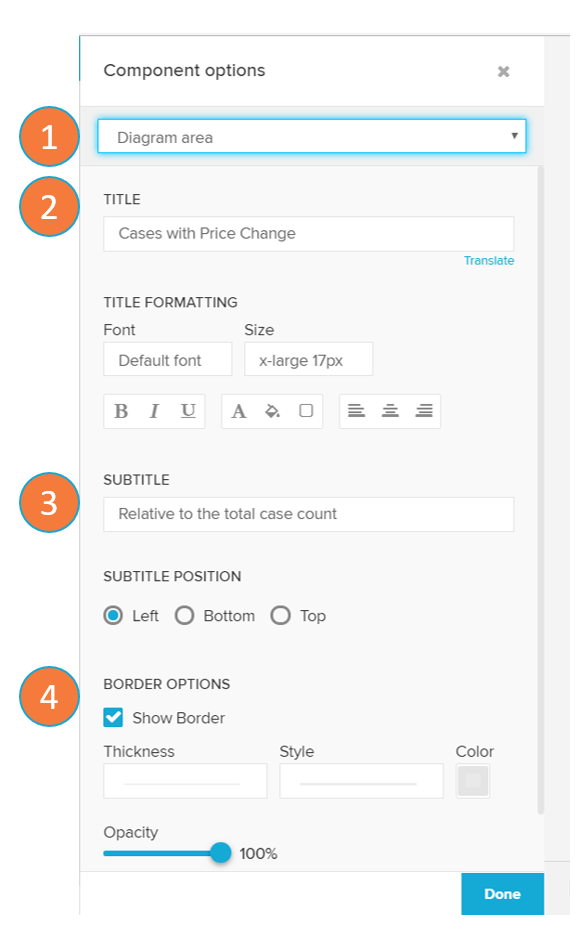
The diagram area options tab allows you to format the appearance settings of the Single KPI component.
Options selector: switch between the 'General options' and 'Diagram area' sections.
Title: edit the component title and the title's format options.
Subtitle: edit the component subtitle and its position.
Border options: define the thickness, style, color and opacity of the component's border.