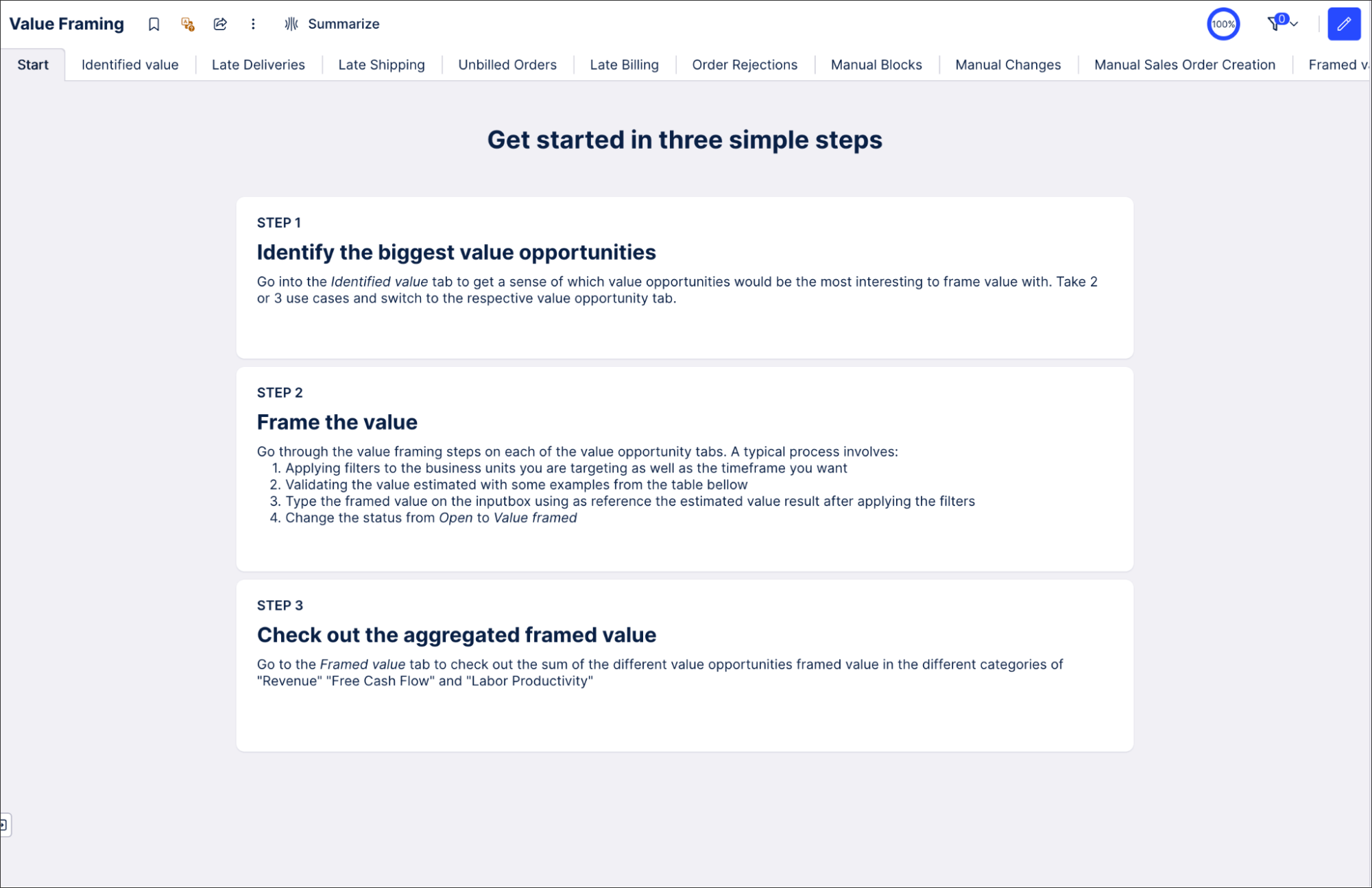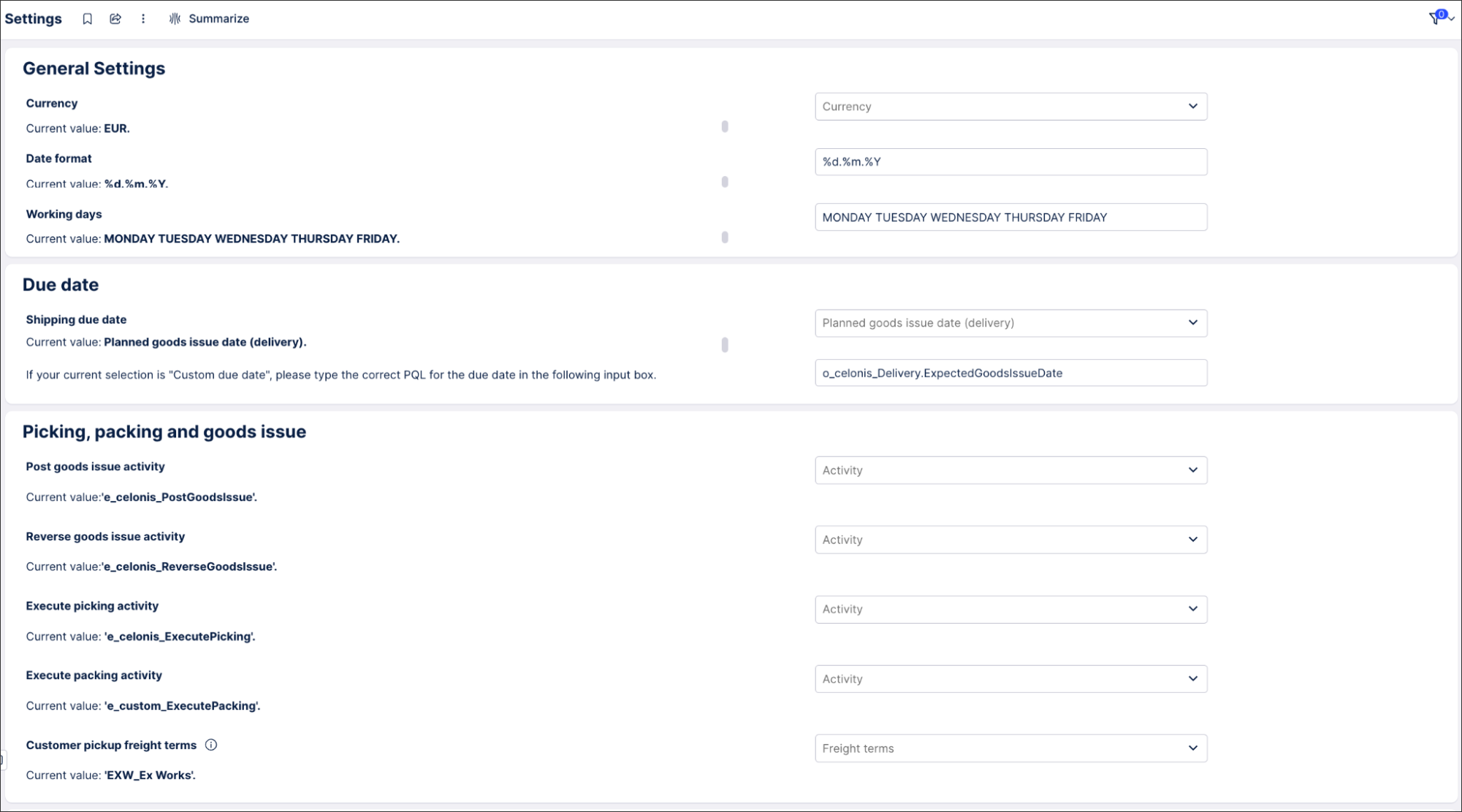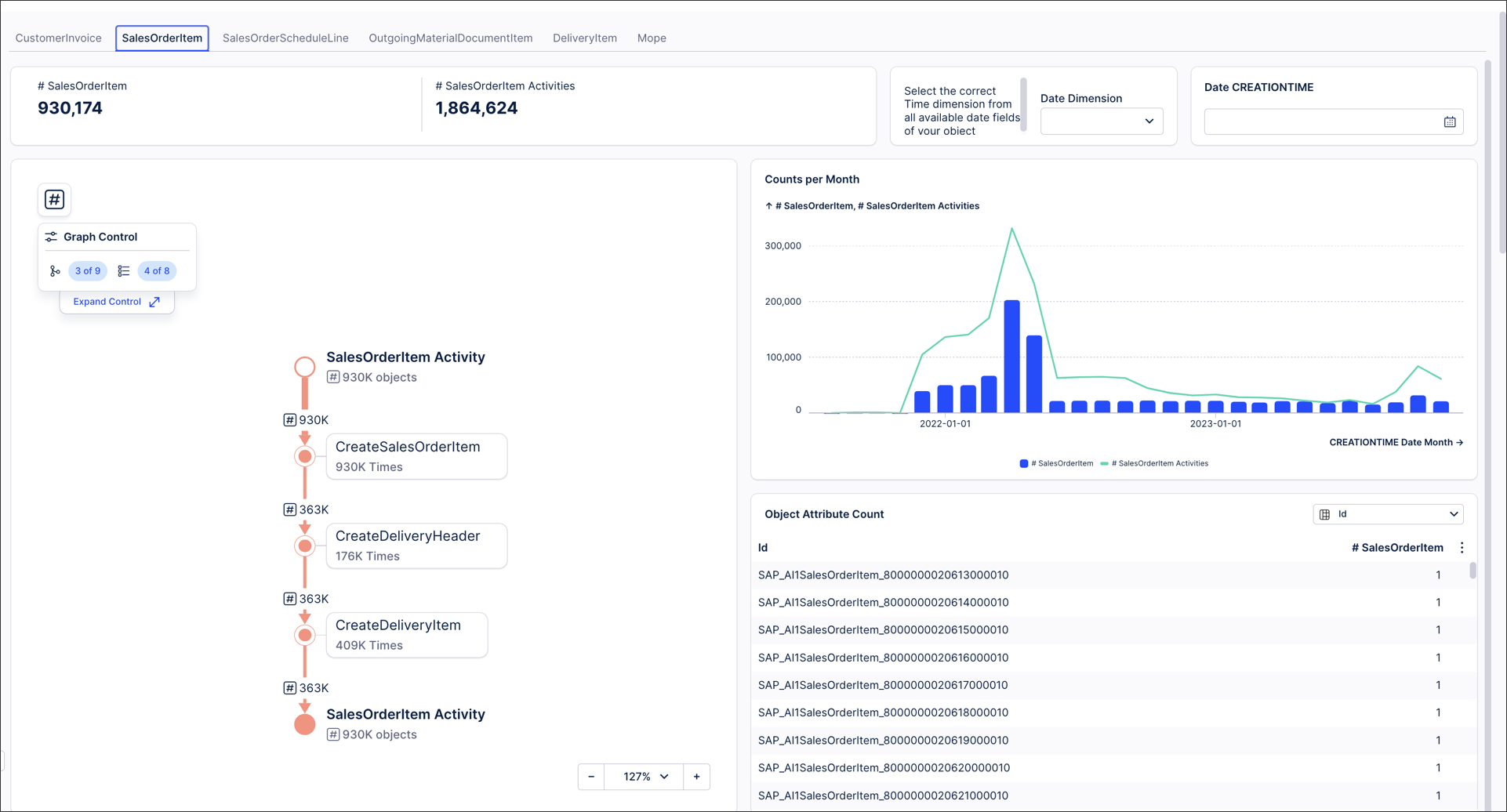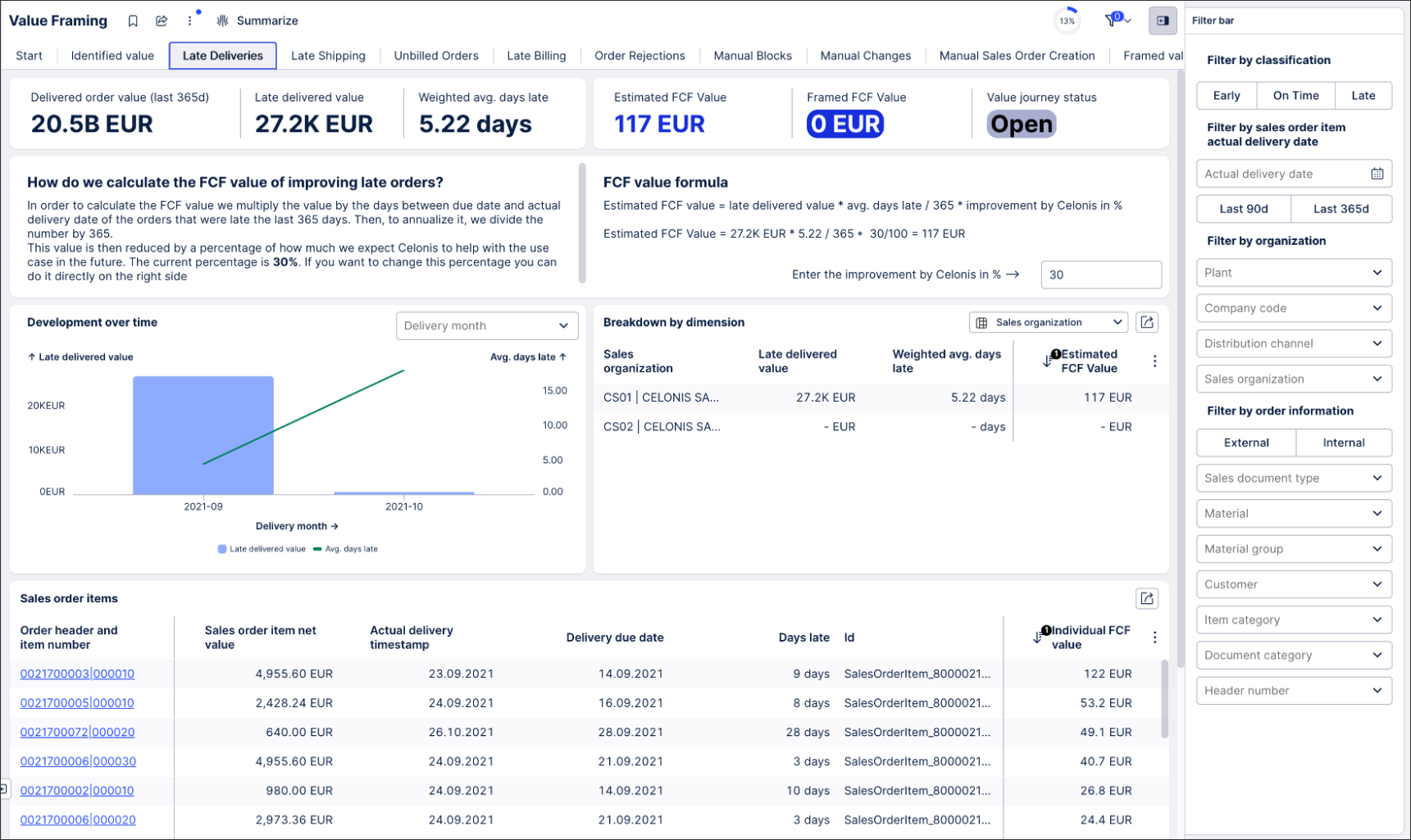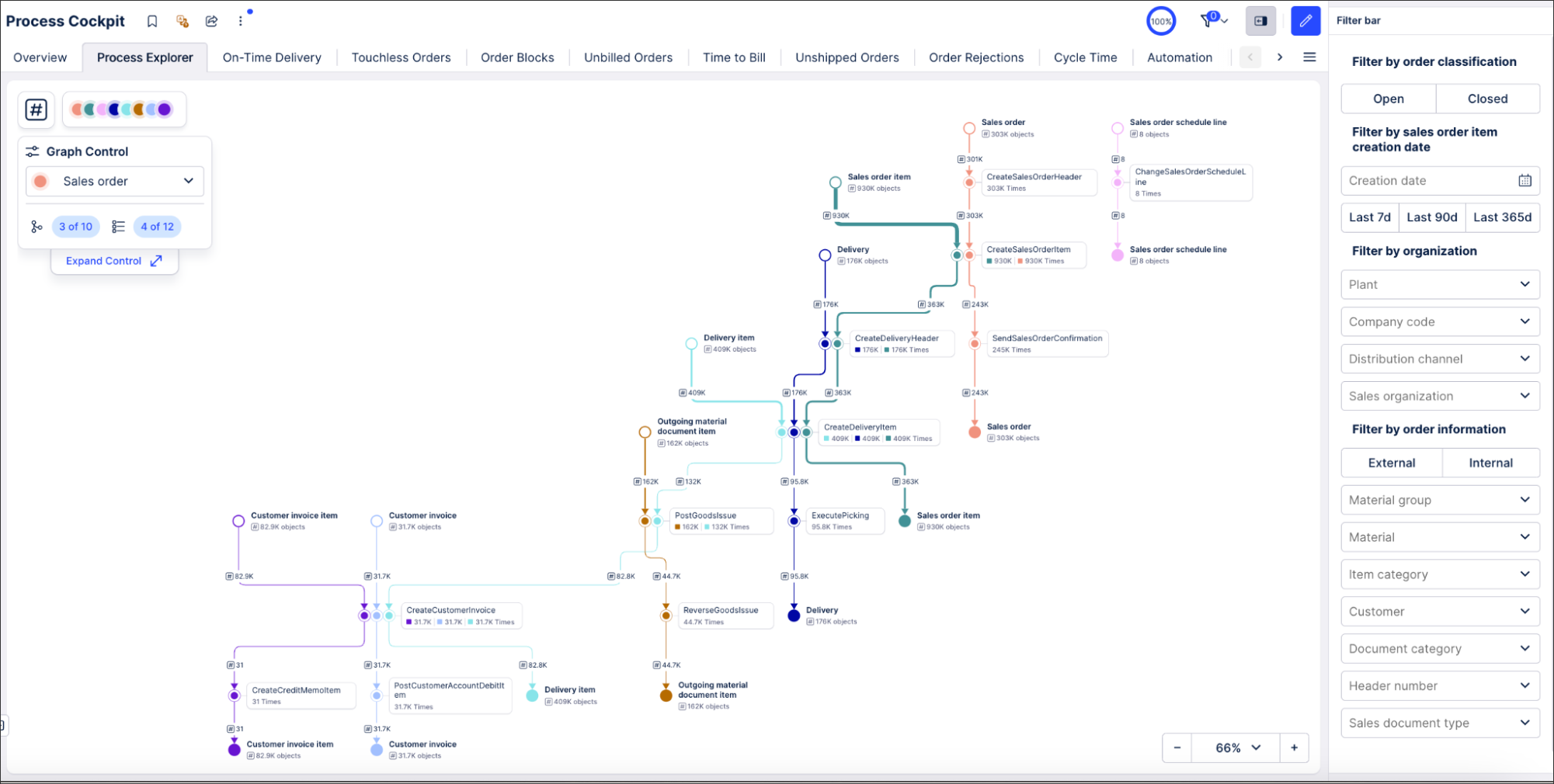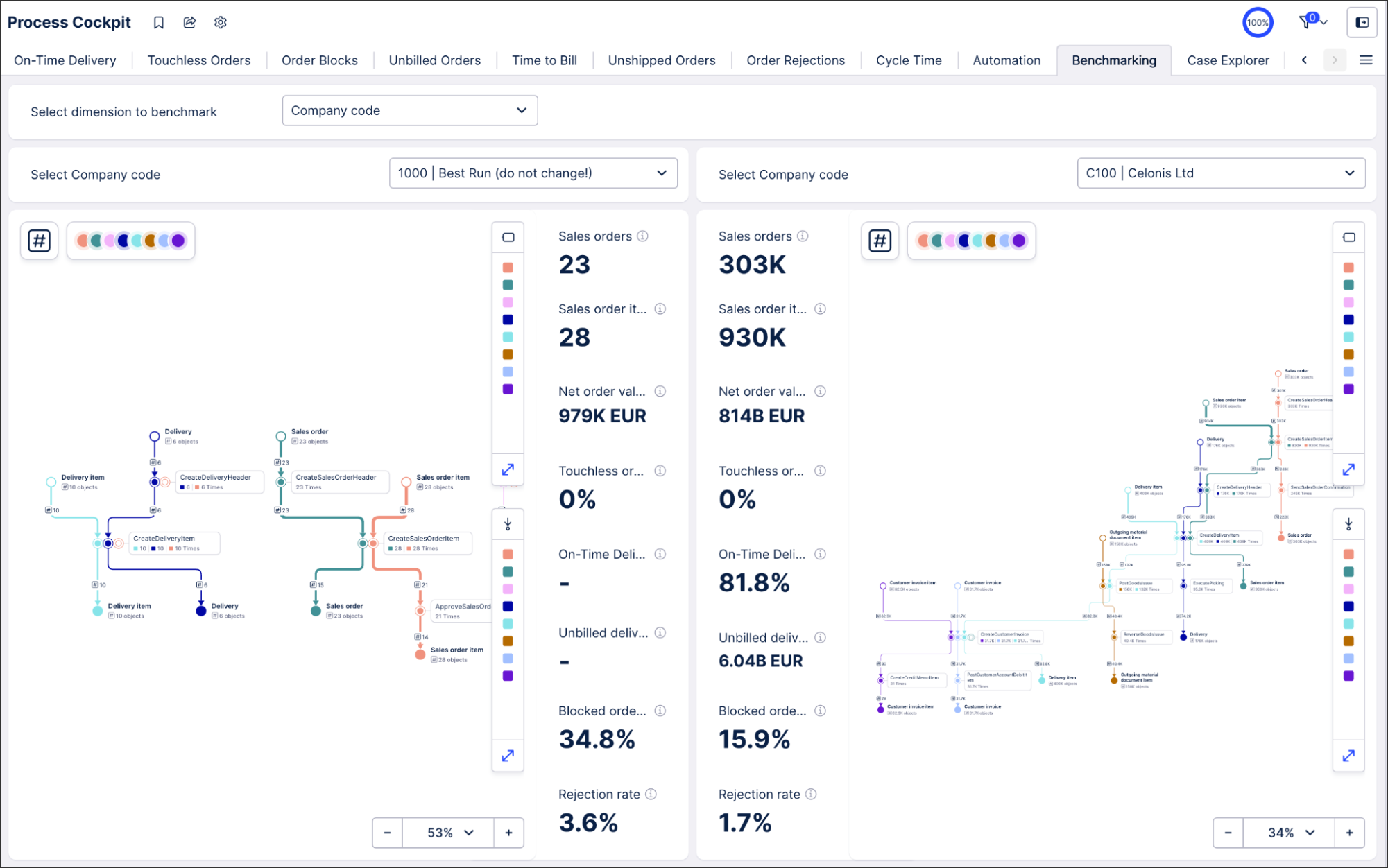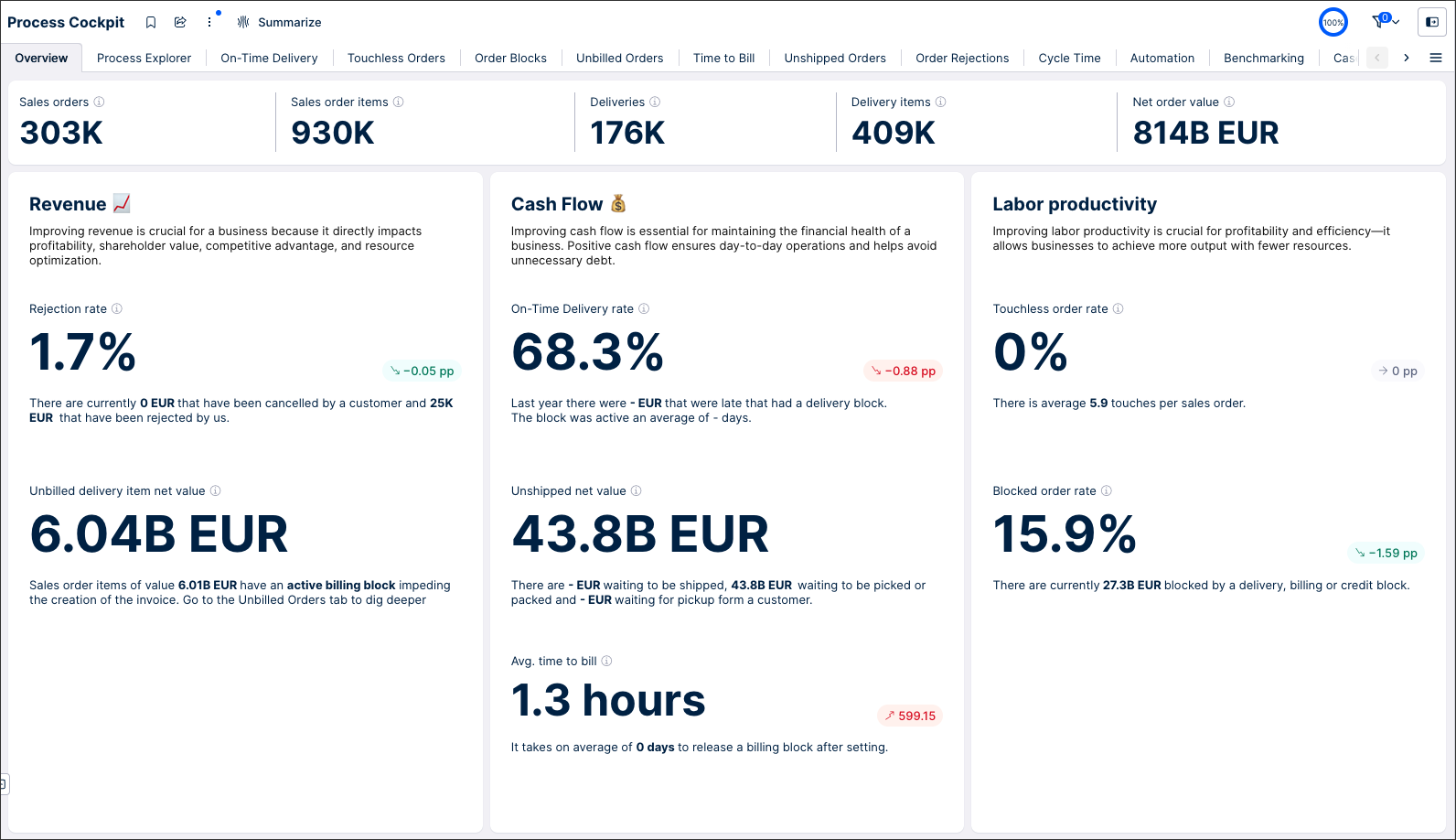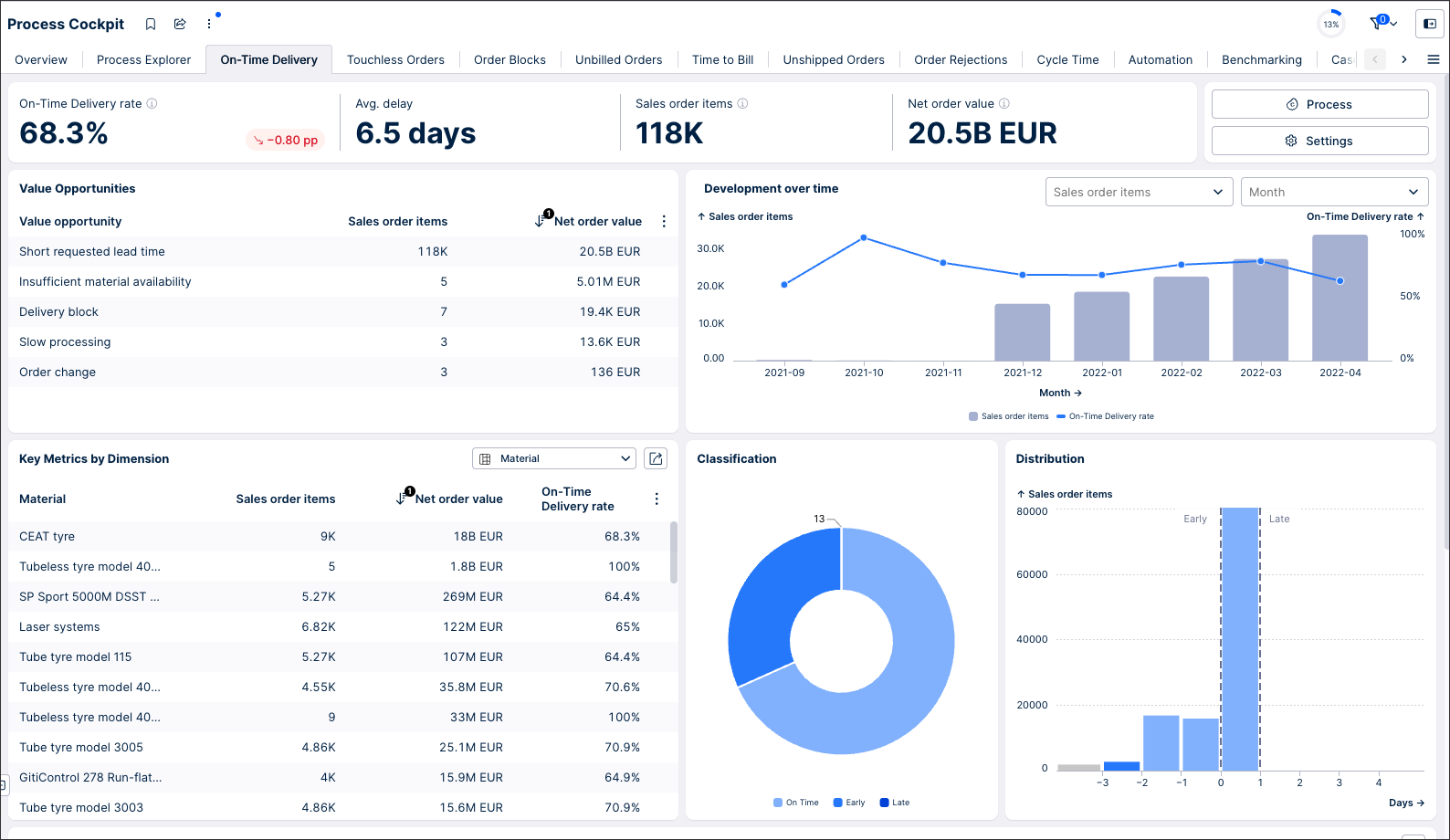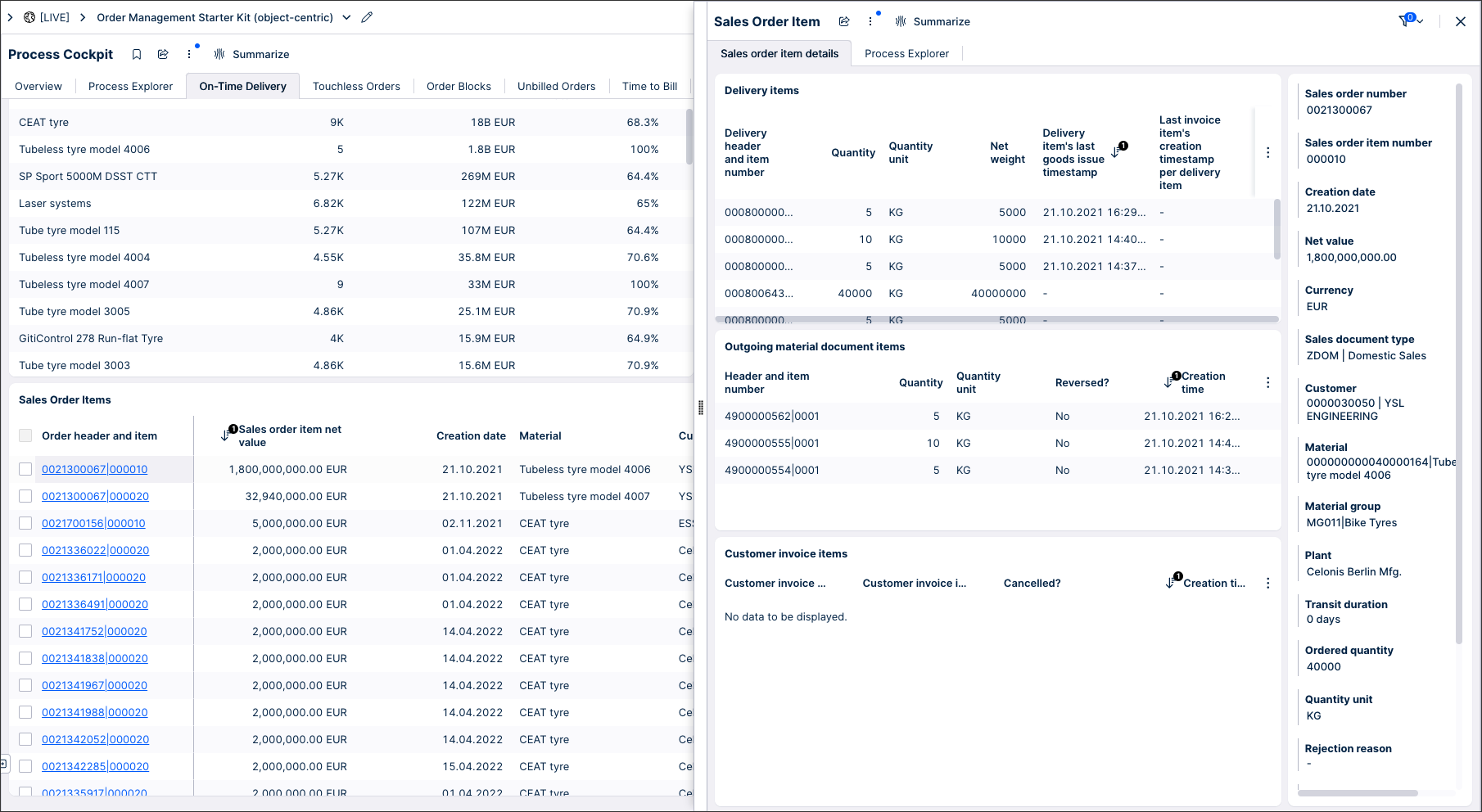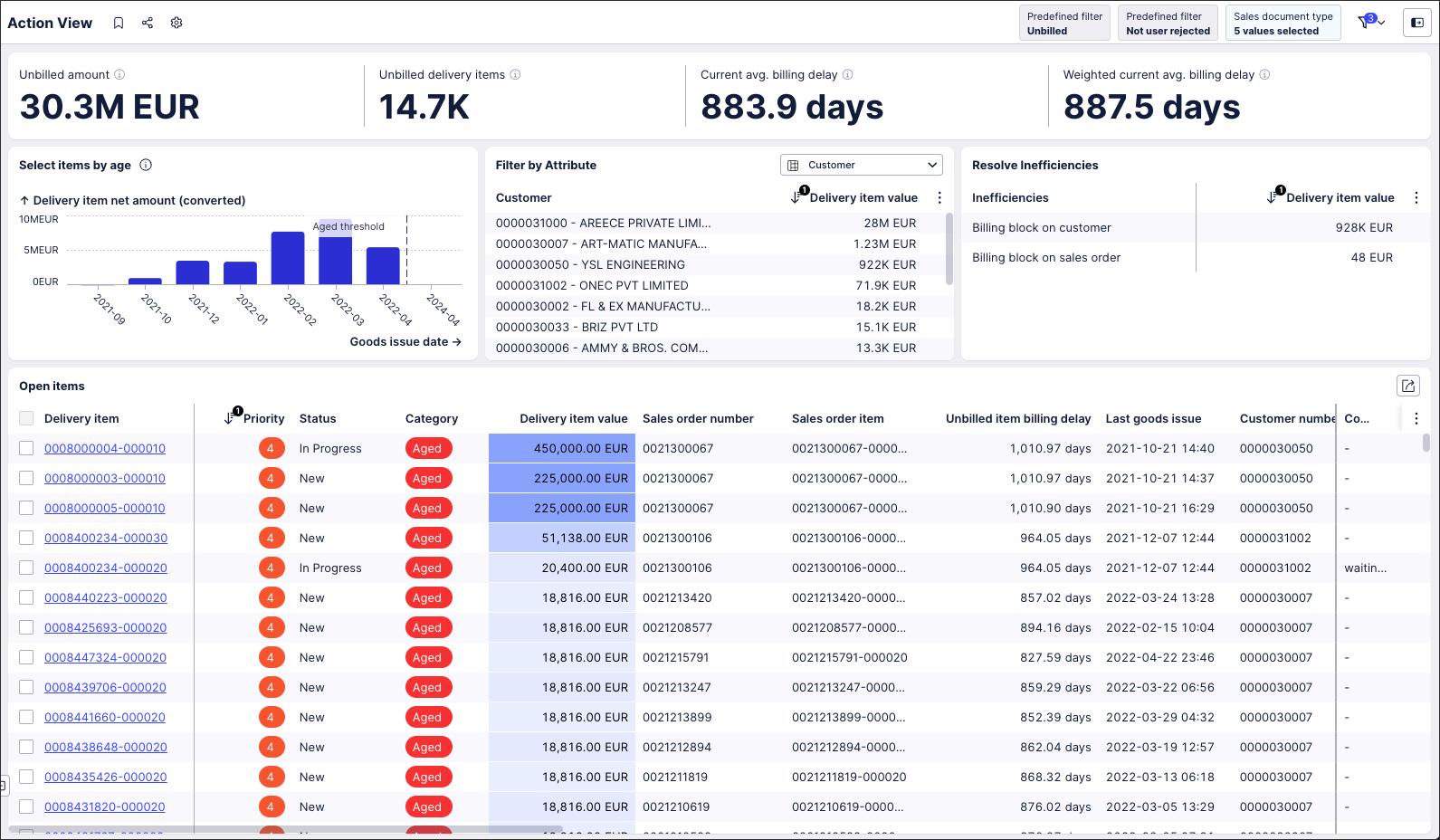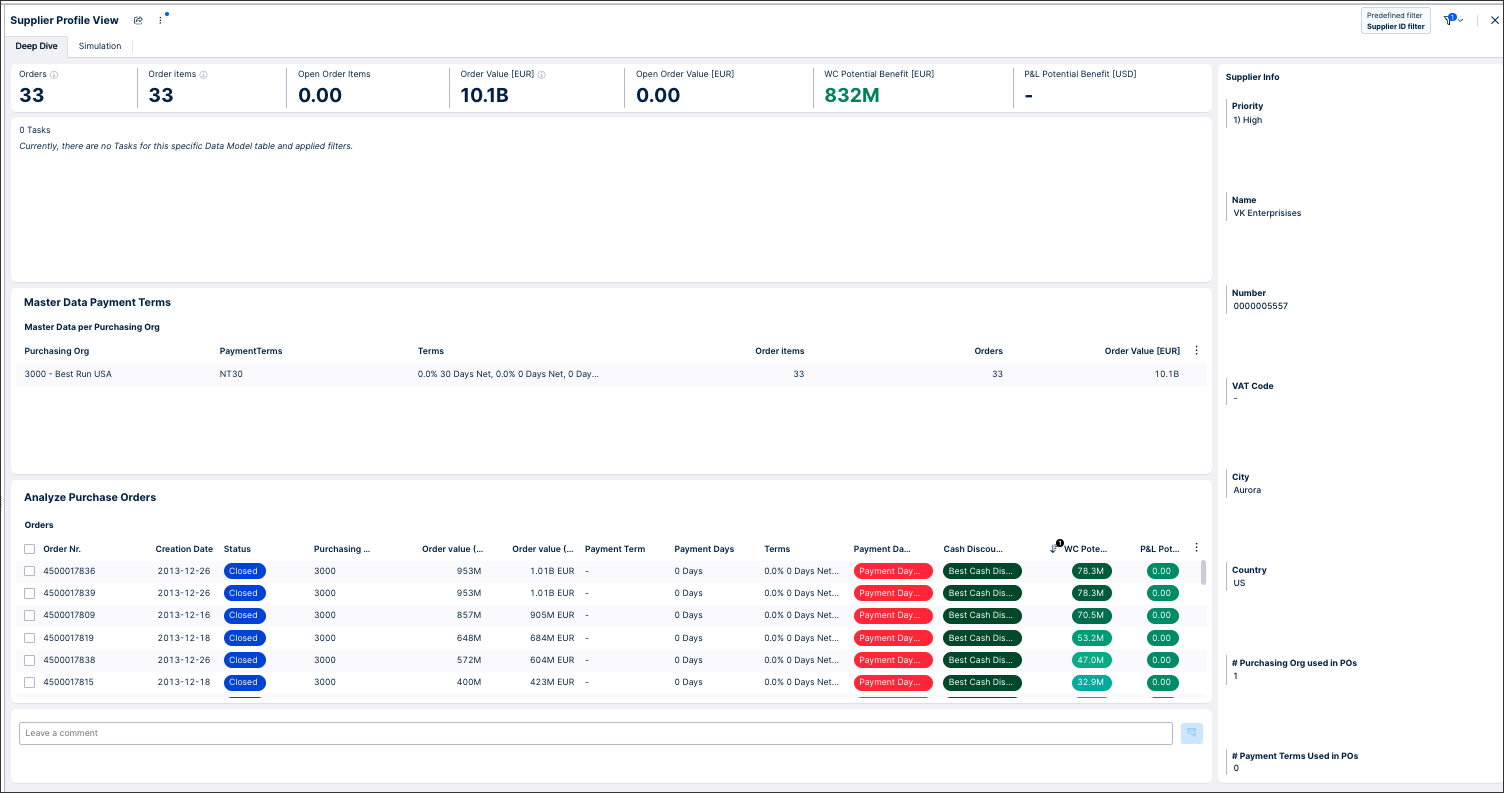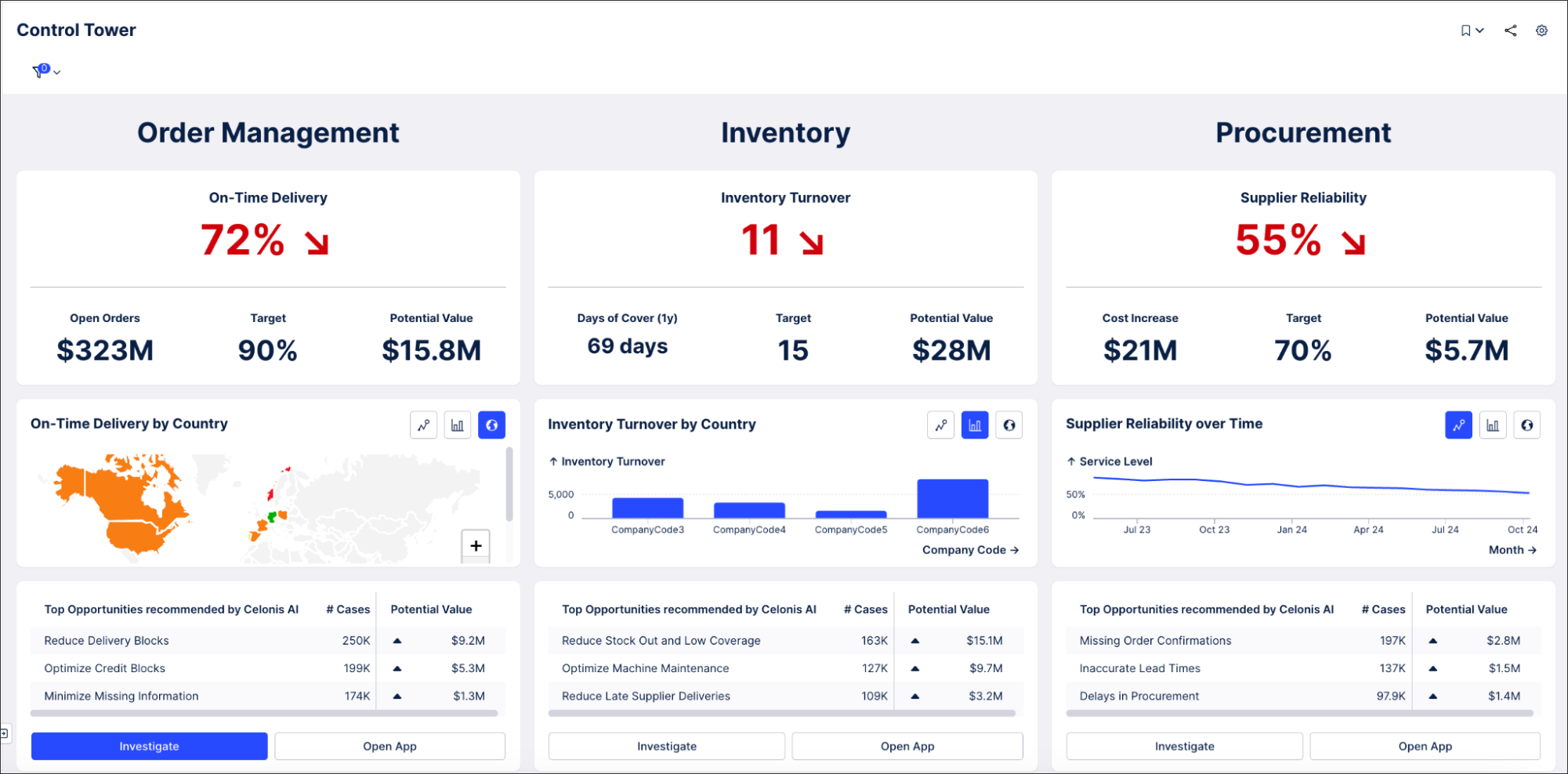Studio App Building Guidelines
Using Studio and its View building components, you can create highly customized Apps for your team. To help you create and configure your apps, we've created a range of app building guidelines. These guidelines combine best practice information with use case examples, including recommended Studio components for each app type.
The guidelines are organized into four main categories:
General best practices
The following guidelines are available:
View type and description | Link to guidelines | |
|---|---|---|
Home or Start Here 'Home' or 'Start Here' page give new users a quick overview of your app as well as providing a navigational aid for returning users. Linking to a 'Home' page gives you control over the entry point for your app, helping you guide users through the experience. Whereas 'Start Here' pages are great because they can be easily bookmarked and then referenced outside of the Celonis Platform (such as in your internal knowledge tool). You can find an example of a Start Here page in the Order Management Starter Kit.
| To learn more about creating a 'Home' or 'Start Here' page, see: Home or Start Here guidelines | |
Initial app setup and data validation Initial App setup and data validation Views are used to set App-specific parameters and to validate definitions that will be used in the App. After configuring parameters and definitions, the users can see a version of the App tailored to their specific use case. The following is an example of a General App Setup View, allowing users to check the columns are matched to columns in the Data Model:
| To learn more about creating your own initial setup and data validation guidelines, see: Initial app setup guidelines | |
Designing apps with data in mind Apps aim to provide information quickly and efficiently, empowering users to gain valuable insights and make informed decisions. The ultimate goal is to deliver fast value at scale by reaching as many users as possible and delivering value rapidly and effectively. You can achieve this by designing apps that offer great insights and allow your app users to intuitively navigate through them. | To learn how to design your apps, see: Data patterns and key focus area guidelines. | |
Data validation A data validation view is used to check that you have everything in the Data Model you need to analyze a specific use case or set of use cases. This view will be used once only, so even though it provides much value to the app implementer, it is recommended only if the process or application you are building will be used by multiple companies. For example, if this application will be distributed through an application marketplace. Below is an example of a data validation view:
| To learn more about creating a data validation View, see: Data validation guidelines. | |
Value framing As a part of the Value Journey of every Celonis implementation, after validating and discovering value opportunities and insights, the next step is to size how much value you can generate from that use case. This process is called value framing, and creating a value framing view is a great way to go through the calculation of the value, scope the use case, and align the relevant stakeholders around a number that will serve as the goal to achieve for the next Fiscal Year (or any other meaningful timeframe). For an example of a Value framing view, see the Value Framing view as part of the Order Management Starter Kit in the Celonis Marketplace.
| To learn more about creating your own value framing views, see: Value framing guidelines. |
Analytical apps to gain insight and to understand the data
The following guidelines are available:
View type and description | Link to guidelines | |
|---|---|---|
Process Explorer The Process Explorer component uses event logs to visualize business processes. It is at the heart of process discovery and a good start into any new project. Working with the process explorer can bring users from “zero to process mining” and gives them unparalleled transparency into the process flow. While a business user may already understand how a process is mapped and works, seeing this process flow based on real event data helps them investigate potential root causes and see improvement opportunities. An example of the Process Explorer in action can be found in any Starter Kit in the Process Cockpit view. This screenshot is from the Process Explorer tab in the Order Management Starter Kit (object-centric).
| To read our recommendations for creating your own Process Explorer Views, see: Process Explorer guidelines. | |
Benchmarking Creating benchmarking Views allows you to compare business processes and performance metrics between dimensions, over time, or when considering specific activities. The below is an example of a benchmarking View, taken from our Process Cockpit Starter Kit (available from the Celonis Marketplace):
| To learn more about common benchmarking uses and how to create your own benchmarking View, see: Benchmarking guidelines. | |
Use case overview A use case overview provides insights into how processes run, allows comparisons between processes, and helps identify trends in data. As the first tab in an analytical app, this view can also act as a landing page for views and can guide users into which use case deep dive to view next. Examples of use case overviews can be found in any Starter Kit in the Celonis Marketplace. This screenshot is from the Process Cockpit view in the Order Management Starter Kit (object-centric):
| To read our recommendations for creating your own use case overview, see: Use case overview guidelines. | |
Use case deep dive Use case deep dive views let users find opportunities for improvement, identify which inefficiencies are affecting the performance of processes, and find solutions to problems. They also allow users to track the KPI performance over time and give reports on the current status. Example use case deep dives can be found in any Starter Kit in the Celonis Marketplace. This screenshot is from the On-Time Delivery tab in the Order Management Starter Kit (object-centric):
| To read our recommendations for creating your own use case deep dive views, see: Use case deep dive guidelines. | |
Object detail view An object details view provides extra information on an individual object, such as other objects linked to it, the process involved in this object, and any comments made against this. The primary user persona for this view is an Analyst, using the view to gather further details for their work. For an example of a well-structured object details view, see the Order Management Starter Kit in the Celonis Marketplace:
| To learn more about creating object details views, see: Object details view guidelines. |
Operational apps for process steering and taking action
The following guidelines are available:
View type and description | Link to guidelines | |
|---|---|---|
Action view Action Views allow you to operationalize insights to perform actions. Action Views have a lean and simple design, clearly outlining what are the main findings and the cases that need the most attention. Examples of how to take action on a case level can be found in Apps developed by the Celonis team available in the Marketplace, such as: Open order Processing, Duplicate Checker, Open PO Management. This screenshot is from the Shipped Not Invoiced (object-centric) App.
| To learn more about creating action views, see: Action Views guidelines. | |
Detailed case overview A detailed case overview is a linked view, usually opened in overlay mode from the Action table in the Action View. It allows the user to direct its attention to the corrective actions required for a specific case. This view outlines all information related to the specific object that can accelerate the step from insight-to-action. Examples of detailed overview for a specific case case level can be found in Apps developed by the Celonis team available in the Marketplace, such as: Open order Processing, Duplicate Checker, Open PO Management. This screenshot is from the Payment Terms Harmonizer (object-centric) App.
| To learn more about detailed case overview configuration, see: Detailed case overview guidelines. |
Monitoring and management dashboards
The following guidelines are available:
View type and description | Link to guidelines | |
|---|---|---|
Management view Management views or executive dashboards take siloed data and combine them into a single view, allowing executives and managers to identify issues and track progress towards company goals. As an example of a management view, this Control Tower view offers an overview of Order Management, Inventory, and Procurement metrics. A manager might use this view to identify and investigate the declining trend in supplier reliability:
| To learn how to create great management views, see: Management view guidelines. |