Duplicate Invoice Checker - Daily email alerts
Daily email alerts
Note
This Action Flow is developed to work with the Celonis Duplicate Invoice Checker. In case the latest version of the Duplicate Invoice Checker is not installed in the environment, please implement it first.
Starting your day with a dozen different inboxes to check can be annoying. That is the reason we provide you with this automation solution which sends out a notification from the Celonis Duplicate Invoice Checker directly to your main notification inbox of choice.
AP professionals are challenged with heavy workloads on a daily basis and it's important that Celonis applications seamlessly fit into their daily workflow. This Action Flow is a companion piece to the Duplicate Invoice Checker and makes sure no duplicate invoice gets unnoticed by notifying the operational user about discovered duplicate invoices on a daily basis. After getting their daily update about duplicates, the user gets prompted to enter the Action View in the Celonis Platform and make sure those invoices don't get paid twice.
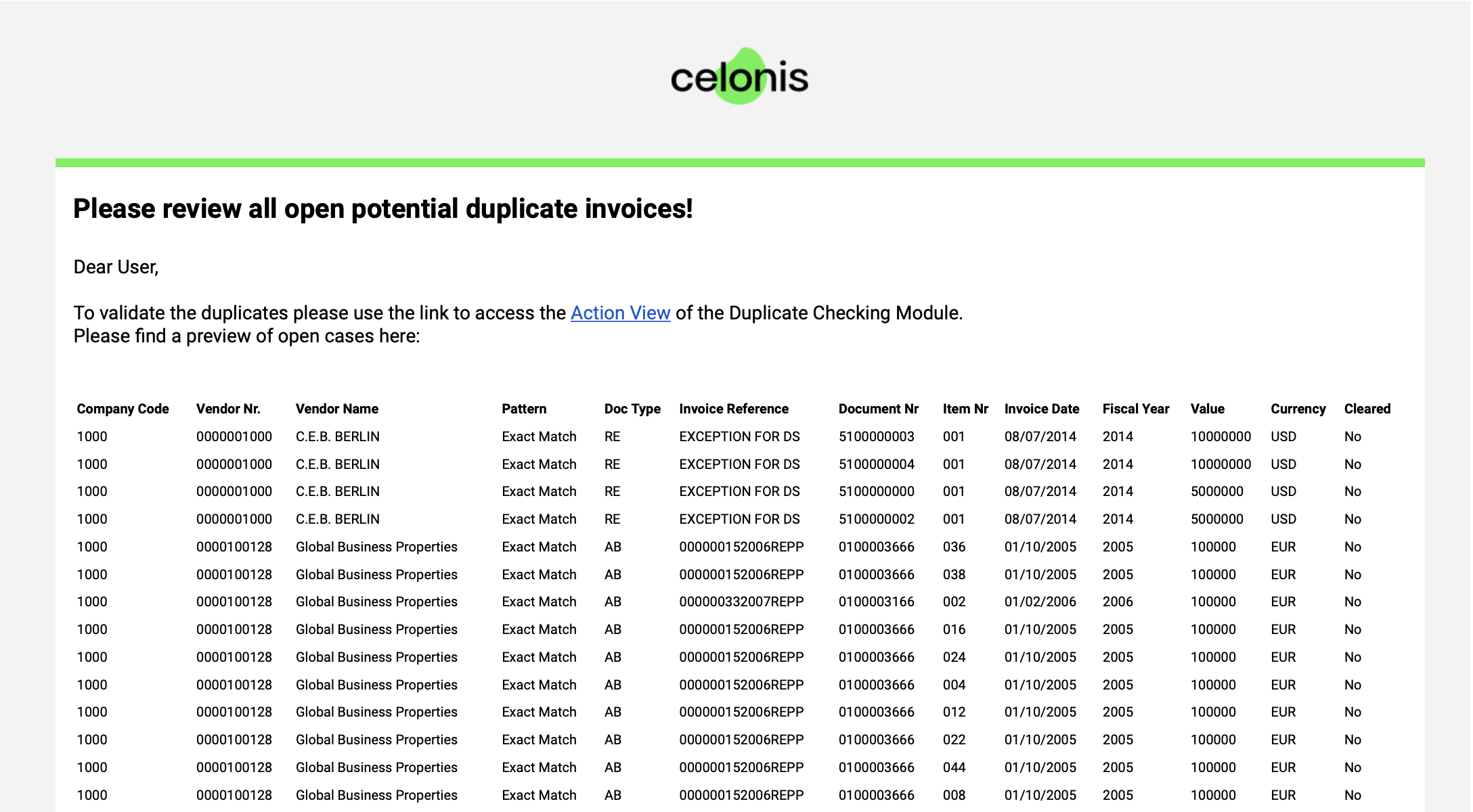 |
Follow the step-by-step guide below to implement this solution for your Celonis Action Flows use case.
Sample Action Flow
The image below shows a working Action Flow which:
Accesses data about potential duplicate invoices found in your source system
Orders the retrieved duplicate cases by their invoice value
Aggregates the data and brings it into a readable HTML format
Sends a notification email to predefined recipients containing a summary of open duplicate cases and links the Duplicate Invoice Checker's Action View for further processing

Configuring Action Flow
Below you will find the step-by-step guide for configuring each module of the above Action Flow.
1. Celonis Query Data
To get the duplicate invoices data you want to use in the HTML Table you have to set up the Celonis Query Data Model. All information on how to configure the Query Data Model Action can be found here.
The PQL definitions are based on the standard Duplicate Invoice Checker and the standard SAP ECC AP data model. In case you are running another source system, please check the following query columns:
Document Nr.
Doc Type
Currency
Vendor Number
Company Code
Item Nr.
Fiscal Year
Earliest Due Date (if applicable)
Cleared
Warning
Please review the 'Open Duplicates' Filter in the configuration and make sure that in all occurrences of the following statement: "DUPLICATE_GROUP_AUGMENTED_STATUS"."KNOWLEDGE_MODEL_KEY" = 'accounts-payable-duplicate-checking-applet-store.km-duplicate-checking'
The string on the right-hand side refers to the full key of the 'KM Duplicate Checking' Asset
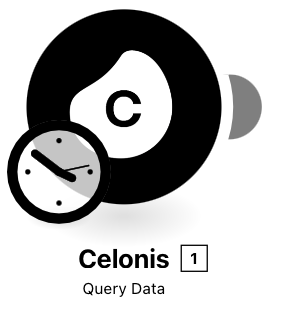 |
Configuration:
Action Flows Module: Celonis
Action: Query Data
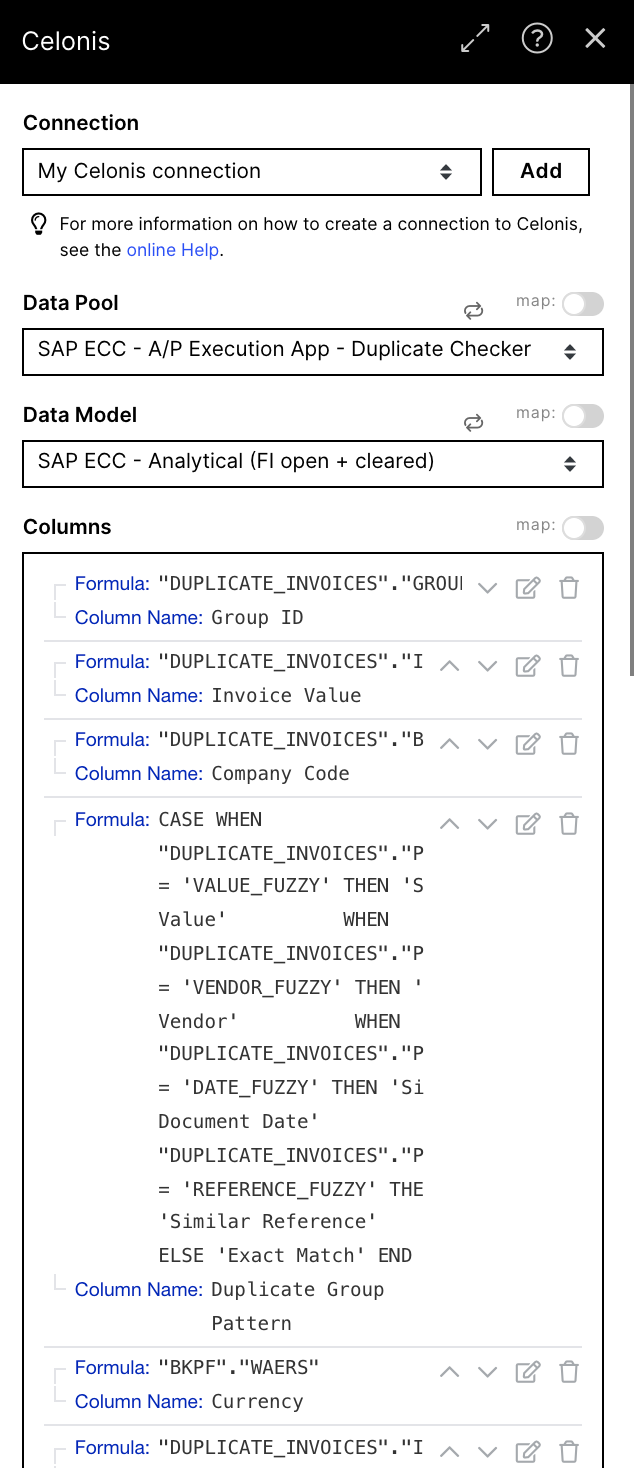 |
2. Array Aggregator + Set Variable
To be able to pre-sort the html table we first need to bring it into an array with the array aggregator.
After setting up step 1):
run the whole Action Flow once to make the array names available to the aggregator and for further processing steps
in the array aggregator, check all the fields queried in 1) in the 'Aggregated fields' section.
The 'Set variable' action is used to sort the array by the 'Invoice Value' in descending order. That way duplicates from the same group are brought together and the highest value invoices are positioned on top.
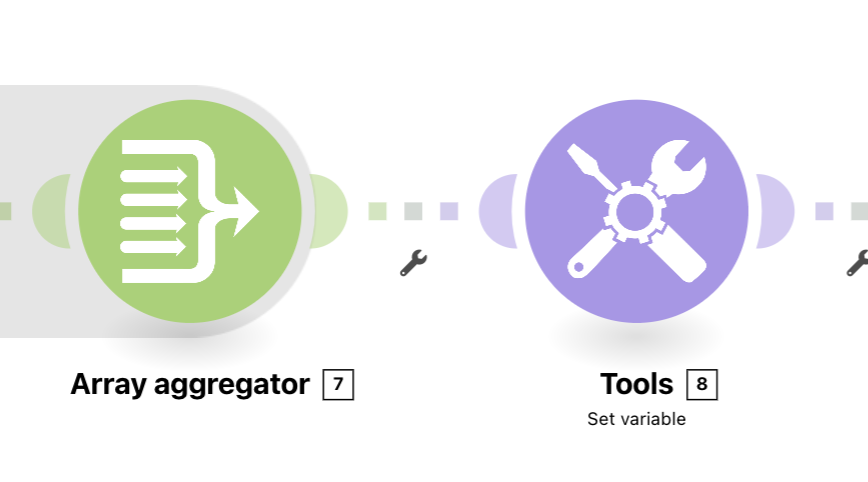 |
Configuration:
Action Flows Module: Array aggregator, Tools
Action: - , Set variable
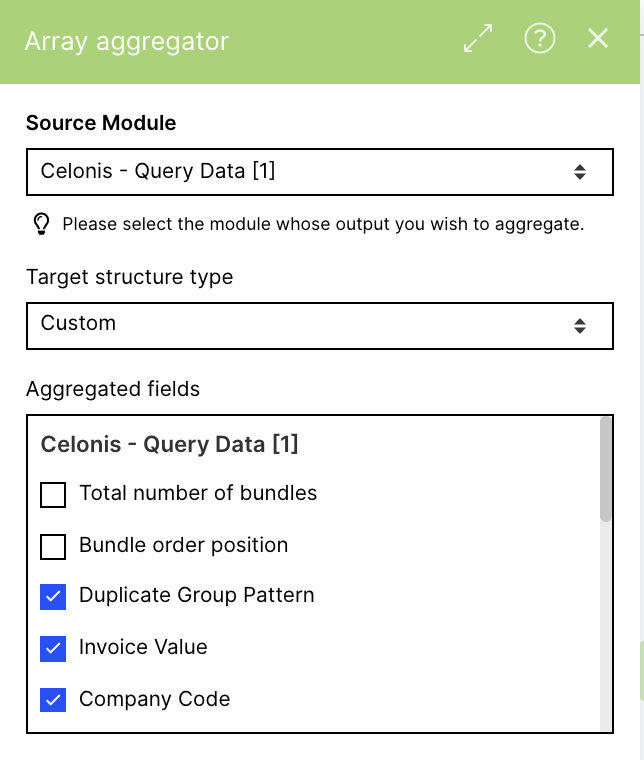 |
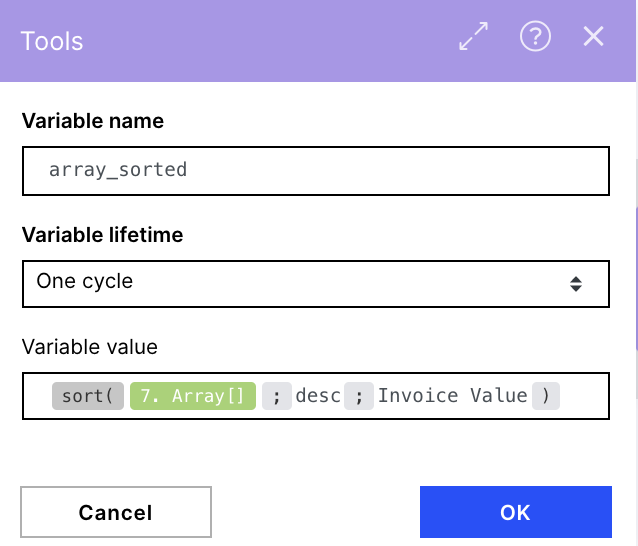 |
3. Iterator + Text aggregator
We use the text aggregator to populate the contents of the HTML table, which we ultimately send out. HTML tables are built up by table rows (<tr>) and table cells (<td>). In case additional attributes are needed or the order of columns needs to be changed, make the needed changes both here and in the 'Send an email' action. Additionally, you can set the date format for invoice dates with the formatDate() function as seen in this case with the "Invoice Date" attribute and "DD/MM/YYYY" format.
Default input:
<tr>
<td>{{9.`Company Code`}}</td>
<td>{{9.`Vendor Number`}}</td>
<td>{{9.`Vendor Name`}}</td>
<td>{{9.`Duplicate Group Pattern`}}</td>
<td>{{9.`Doc Type`}}</td>
<td>{{9.`Invoice Reference`}}</td>
<td>{{9.`Document Nr`}}</td>
<td>{{9.`Item Nr`}}</td>
<td>{{formatDate(9.`Invoice Date`; "DD/MM/YYYY")}}</td>
<td>{{9.`Fiscal Year`}}</td>
<td>{{9.`Invoice Value`}} </td>
<td>{{9.Currency}}</td>
<td>{{9.Cleared}}</td>
</tr>
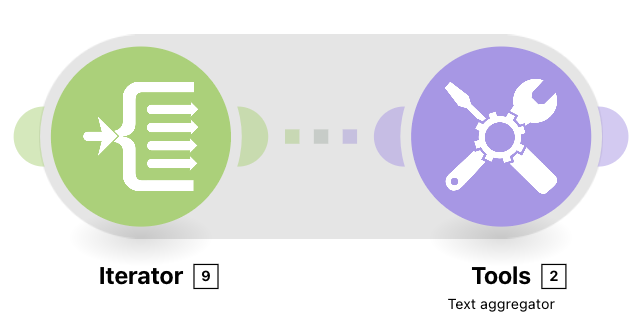 |
Configuration:
Action Flows Module: Array aggregator, Tools
Action: - , Set variable
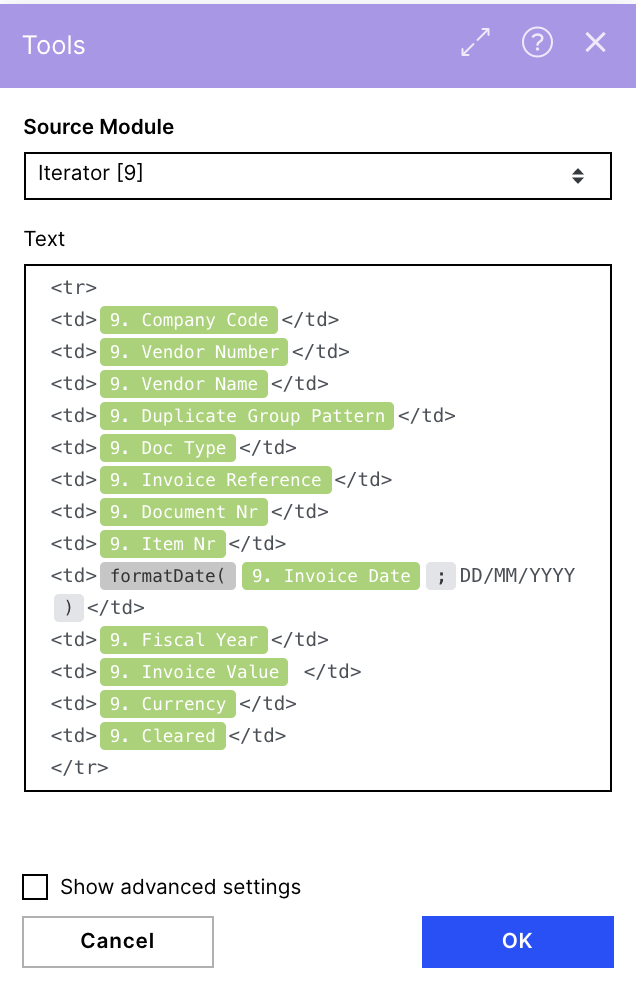 |
4. Send an Email
Lastly, after preprocessing the table of duplicate invoices, we set the outgoing email. For more information about configuring the email component and a table within it refer to the Creating an HTML table from a Celonis Query Data output.
For the purpose of this action flow, we will focus on the default contents of the email. Please add the wanted recipients to the email. Please replace all the placeholder values from this template in the 'Set multiple values block':
For the 1.placeholder, insert an url for Action View of the Duplicate Invoice Checker (variable name: url_ActionView)
For the 2.placeholder,insert a contact email for feedback (variable name: feedback_email)
Additionally, you can review the HTML-table generated for the email. If you have any trouble with editing the HTML-table, please reach out to the Accounts Payable Product Team.
Table headers
the tag <th> stands for table header. IMPORTANT: If you make any changes to the columns displayed in 3) or their order you have to make sure the headings in the email template match up with the column values!
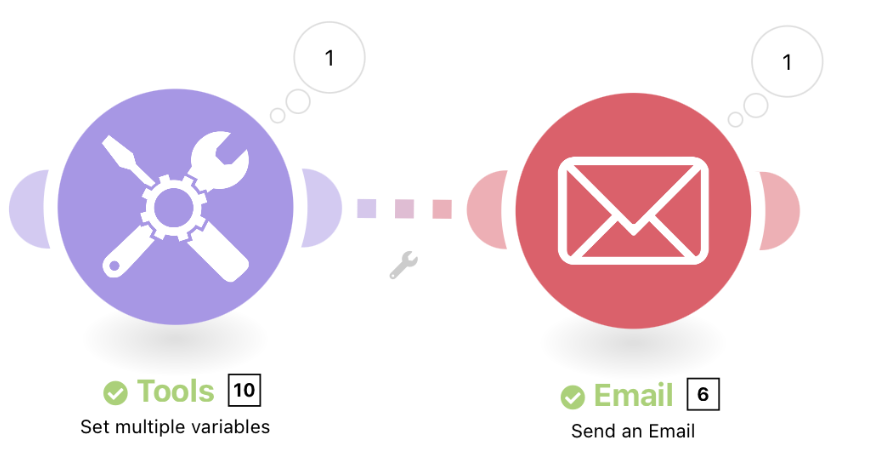 |
Configuration:
Action Flows Modules: Email, Tools
Action: Set multiple variables, Send an Email
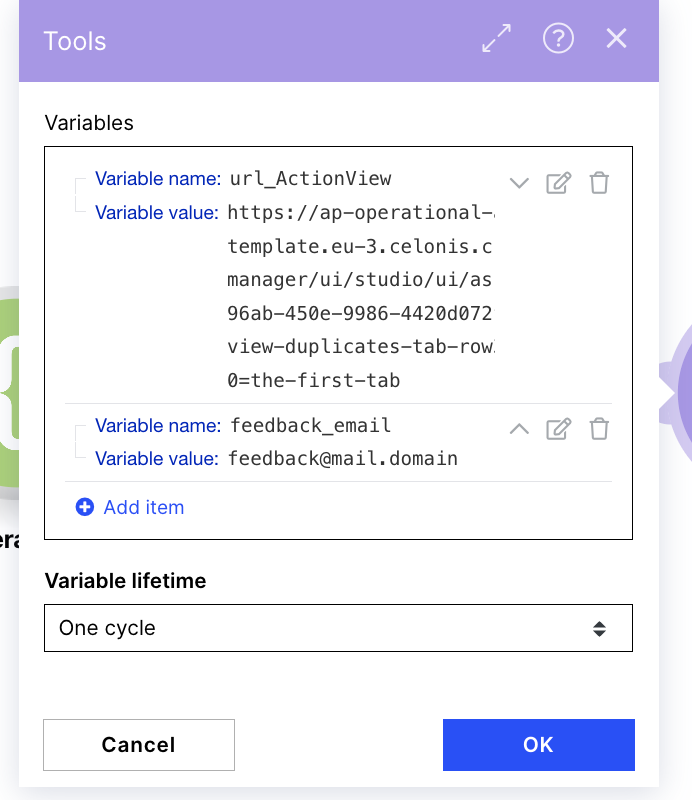 |
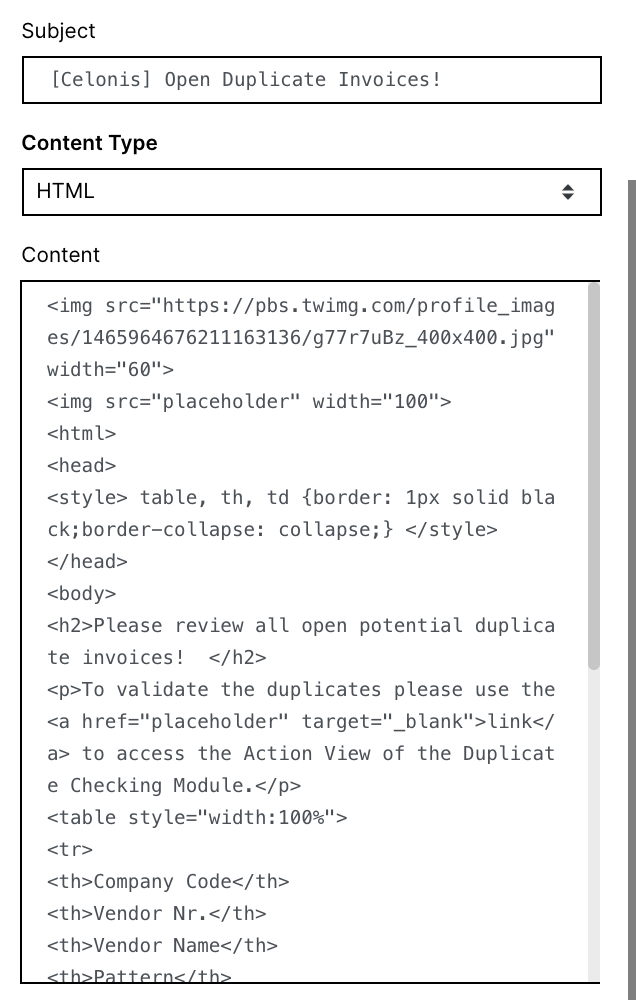 |
Download Action Flows Blueprint
To download the blueprint of the Action Flow defined in this page, click duplicate-checking-alert-open-duplicates.json.
This blueprint can be imported into your Celonis Platform Team so that you can quickly make the required changes without needing to build the Action Flow from scratch.