Creating Task Types
A Task Type stores the configuration information of all Tasks that are created for the same purpose. You can create Tasks Types using the Task Management screen.
Before you begin:
To create a Task Type in a package, there must be at least one published Trigger within the package.
You must be a Celonis Platform admin or you must have permission to edit a package in Studio.
Tasks Types can be created for the table in the data model with a maximum of 150 million rows.
To create Task Types:
In Studio, go to your package and click Tasks Management.

The Task Management overview screen opens. Here’s where you can see a list of Data Model tables that are used in the package you selected.
Click data model table for which you want to create a Task Type and click Create Task Type.
In the Task Type creator:
Select a Trigger to be used for the Task Type.
You can only use Triggers that have been created in one of the Knowledge Models in this package. For more information, see Creating Triggers using Data Model
Configure the Task Type:
Give your Task Type a title.
(optional) Add a description.
You can use attributes related to the selected Trigger or data model table in the description. Once the Task Type is saved, selected attributes will be replaced with an actual value from the Data Model.
(optional) Add attributes to your Task Type.
You can use these attributes to display additional information that might be useful to a user performing the Task.
(optional) Add an Action:
Run Action Flow - execute a selected Action Flow.
Send email - sent customized email directly from Celonis Platform.
Open URL - open a URL on a new tab.
Manage assignees and permissions.
Select if newly created Tasks should be assigned to specific users and define which users can view and act on Tasks from this Task Type.
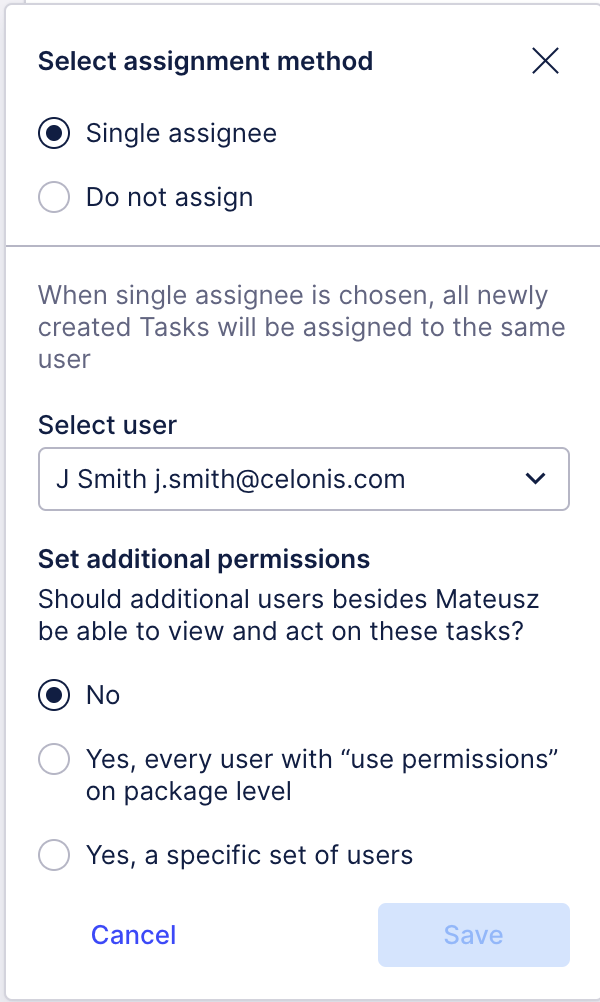
Check the preview and save.
Once the Task Type has been saved and published, new Tasks will be created accordingly.
Related topics: