Monitoring running process instances
Monitoring of all running orchestration possible in a dedicated view with Logs and inspector, where you can:
see the status and metadata for running instances of a version of an orchestration
see if an instance has stopped
check the reason why it stopped.
see the step in the Process Orchestration where the instance failed.
You can access all running instances from a view mode in the “Logs” page.
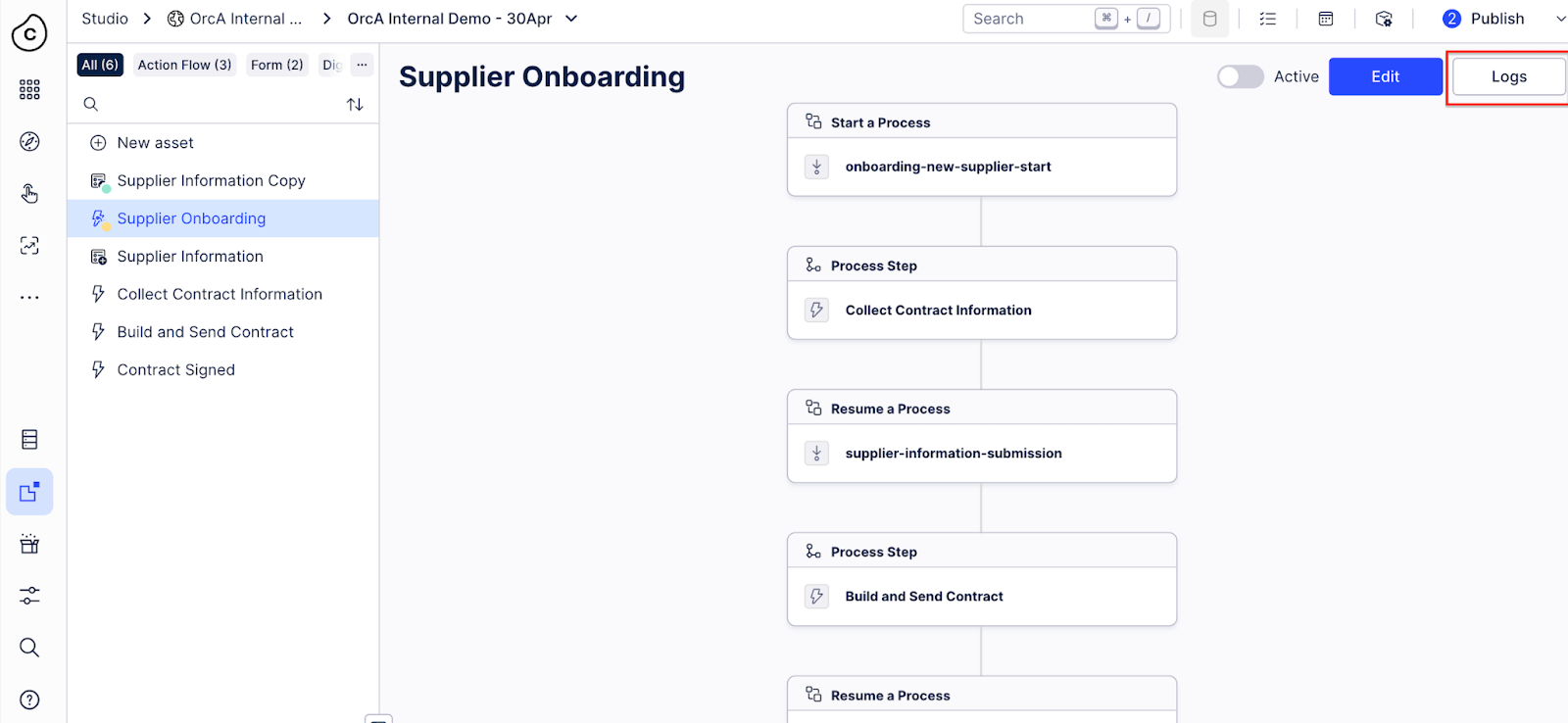
Logs page is a list with all running instances and information about their statuses:
Completed - an instance of a Process Orchestration that ended, it means all the steps of the instance were successfully completed.
Running - an instance that is in progress, it can be running some action at the moment, but it can also be in a paused state or waiting for a trigger event.
Failed - an instance of the Process Orchestration that was not completed and could not complete all the steps.
Terminated - an instance that was running but was stopped by a user.
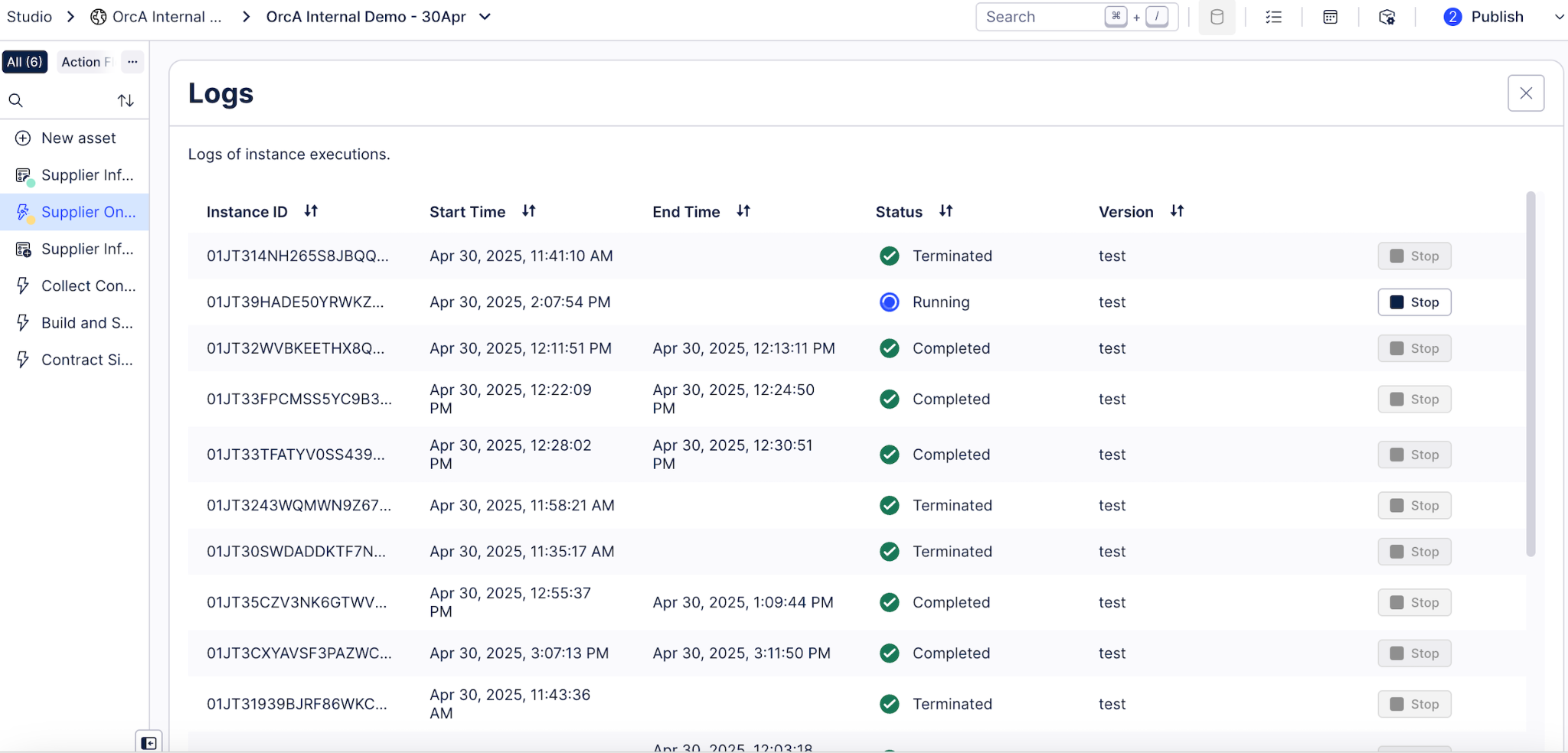 |
You can terminate a running instance directly from a Log page:
 |
To inspect the details of a running Process Orchestration instance, click its instance ID in the list. This action opens a read-only view, presenting each step of the instance's execution with detailed process logs.
For the initial step of the process, review the event logs to examine the details of the executed action. For subsequent process steps that involve Action Flow scenarios, you can inspect the input and output logs, in addition to information regarding completion events.
For each step, you can see the following statuses:
First Process step - waiting/received
Process steps - running/completed
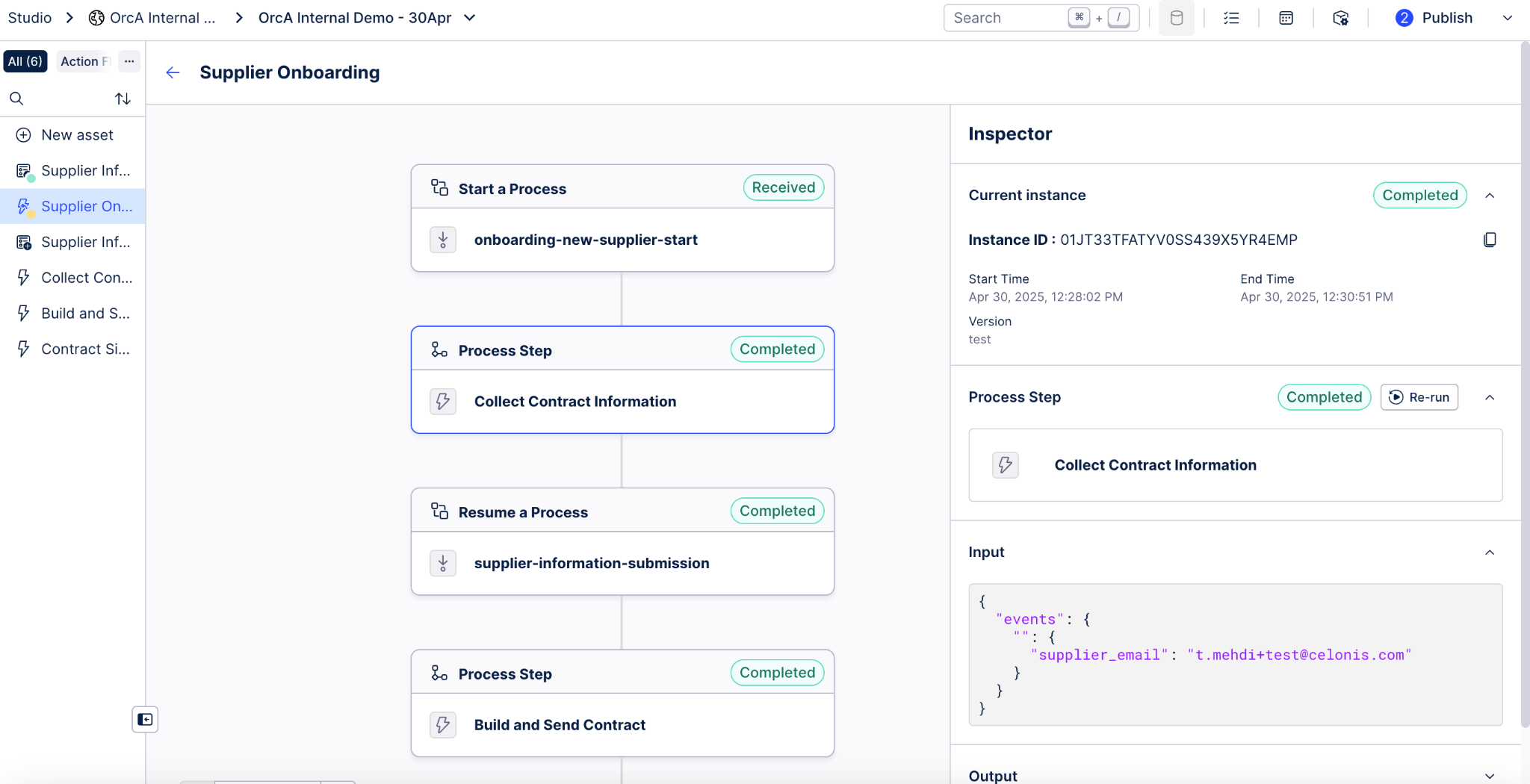 |