Knowledge Models
A Knowledge Model (KM) is a Studio package asset used to centrally store and update reusable business entity definitions such as KPIs, variables, and attributes. These business entities can then be used and referenced in other package assets, providing both the data and the business logic for how your published apps work.
KMs interact with your Data Models, taking the data ingested from external systems and making it accessible and human-readable. And by using a KM, any changes in your underlying Data Model can then be efficiently reflected in your Views and published apps.
To learn more about Data Models, see: Modeling your data.
Creating Knowledge Models
You can create a KM by either creating a package that includes a KM as initial content or by adding a KM to an existing package.
For more information, see: Creating Knowledge Models.
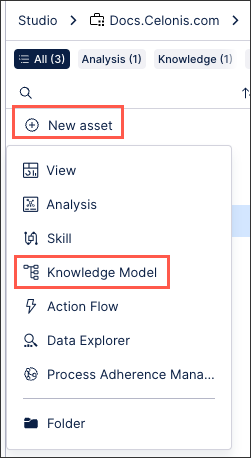 |
Knowledge Model entities
The following business entities are stored and updated within a KM.
Records and record identifiers
Records are a representation of tables (when using case centric process mining) or objects (when using object centric process mining) in the Data Model. Records allow you to add metadata on your data tables, such as names and descriptions. Each column of the Data Model table will then be represented as a native attribute of its record.
For more information about creating and managing records in a KM, see: Records.
You can also create record identifiers. Identifiers define which columns from the Data Model table are used as a record's unique name. These can be an individual columns or a concatenation of columns within the Data Model table. When an identifier is created, it is stored within a record.
For more information about creating and managing record identifiers, see: Record identifiers (legacy views only).
Calculated attributes
Calculated attributes allow you to extend physical tables in your Data Model with virtual columns. These virtual columns are created using PQL, allowing you to reference and reuse the PQL calculations and formulas in your KM. The PQL used to define the calculate attribute is then evaluated at runtime (after the Data Model load), displaying the result of your PQL calculation as values in your View or other Studio assets.
For more information about creating and using calculated attributes, see: Calculated attributes
Augmented attributes
Augmented attributes are a KM asset that can be updated in real-time and without the data model reloading. By assigning an augmented attribute to a specific table in the data model, you can add additional information to the source system. This additional information can then be referenced in your Views, describing your business objects in further detail and generating additional process insights.
For more information about creating and managing augmented attributes, see: Augmented attributes.
KPIs
Key Performance Indicators (KPI) are a quantifiable measure of performance over time for a specific objective. KPIs can be displayed in Studio apps using components such as KPI List and charts, as well as being referenced from other KPIs. They can also take KM variables, runtime Variables, or KPI parameters into account.
For more information about creating KPIs in the KM, see: KPIs.
Filters
By creating Knowledge Model (KM) filters, you can write a filter statement in PQL that is applied to either the component it is being used in or across all objects within the KM. By storing and maintaining filters in a Knowledge Model, they can be easily reused in View components and managed in one place.
For more information about creating and using filters in the KM, see: Filters.
Triggers
Triggers automatically detect record items that meet the criteria that you defined and can be used to execute Action Flows for newly discovered items.
For more information about creating triggers, see: Triggers.
Actions
Actions are links between an Action Flow and a button in the Celonis Platform interface. The configuration of these buttons is stored in the KM and connects the button to an Action Flow which can be triggered manually. Once created, Actions can be added to tables and Views.
For more information about creating actions and action flows, see: Actions (legacy).
Variables (legacy Views only)
Knowledge Model variables allows you to store a value centrally while referencing it in one or more other entities within the same KM.
For more information about KM variables, see: Variables (legacy views only).
Event logs
Event Logs take the sequence of events described in your activity tables and allow you to store these as objects in the KM. This enables you to use the content of your Activity Tables inside your Studio Views.
For more information about creating event logs and using them in the case and process explorer, see: Event logs (case-centric).
Flags (legacy Views only)
When you discover unwanted behavior in your process that impacts business goals (KPIs), you can flag and capture those instances within Celonis. This enables you to identify which execution gaps have to be tackled. These execution gaps are captured as flag objects within the Knowledge Model.
For more information about creating flags, see: Flags (legacy views only).
Custom objects (legacy Views only)
You can define custom objects and custom attributes in your KM using YAML to extend your legacy View components. These can only be used in legacy Views within Studio when the complementing Views components know how to read them, with anything else limited to the KM.
For more information about defining custom objects and custom attributes using YAML, see: Custom objects and attributes (legacy views only)