Exploring variants
Open your target model.
Click
 .
.The Explore deviating variants screen opens.
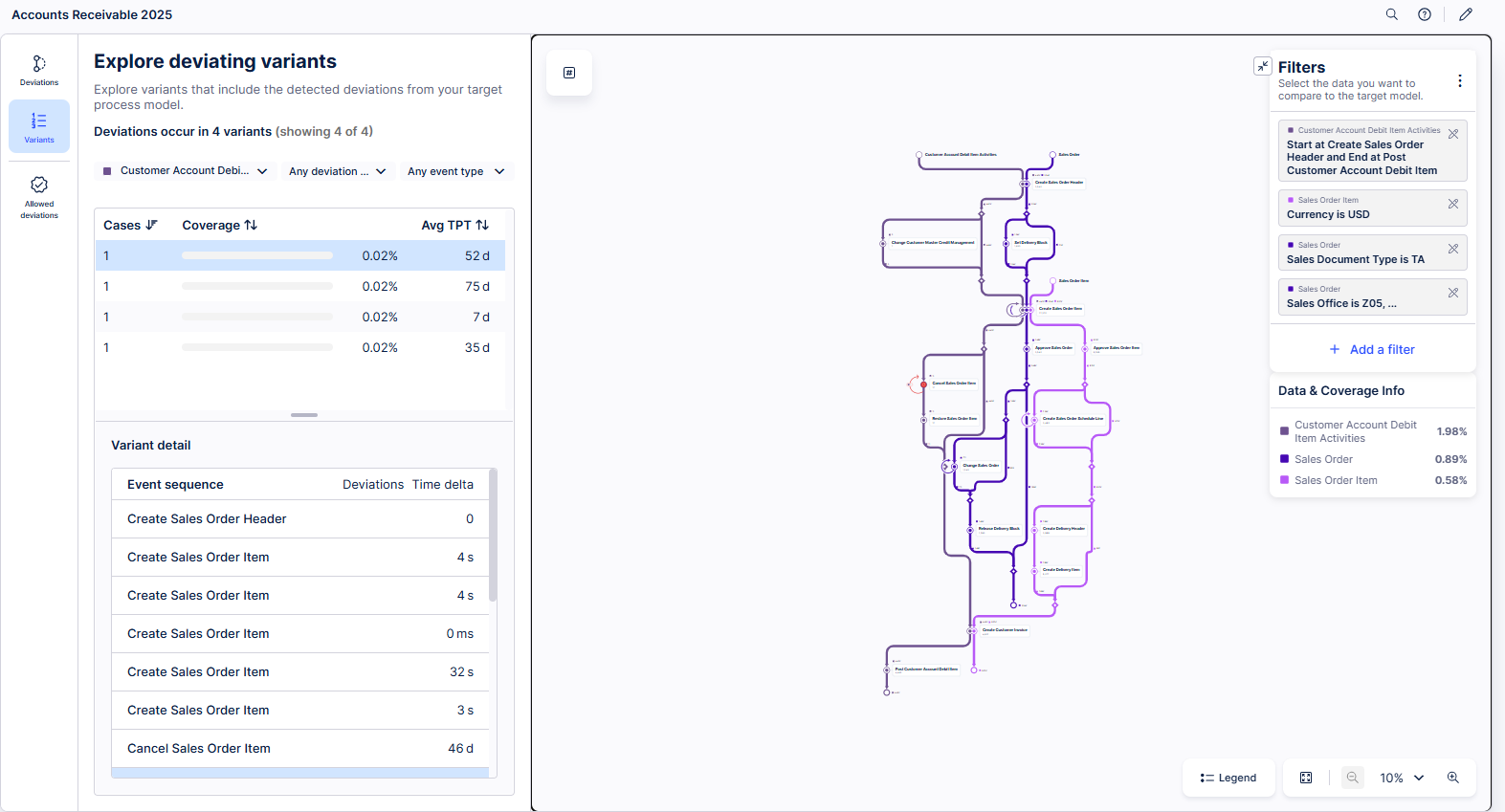
Note
The Explore deviating variants screen provides an overview of all variants for each object type, shows the individual steps in each variant and highlights any steps that are not in alignment with the defined process.
Select an event log and use Any deviation type and Any event type to filter on deviation types and/or event types.
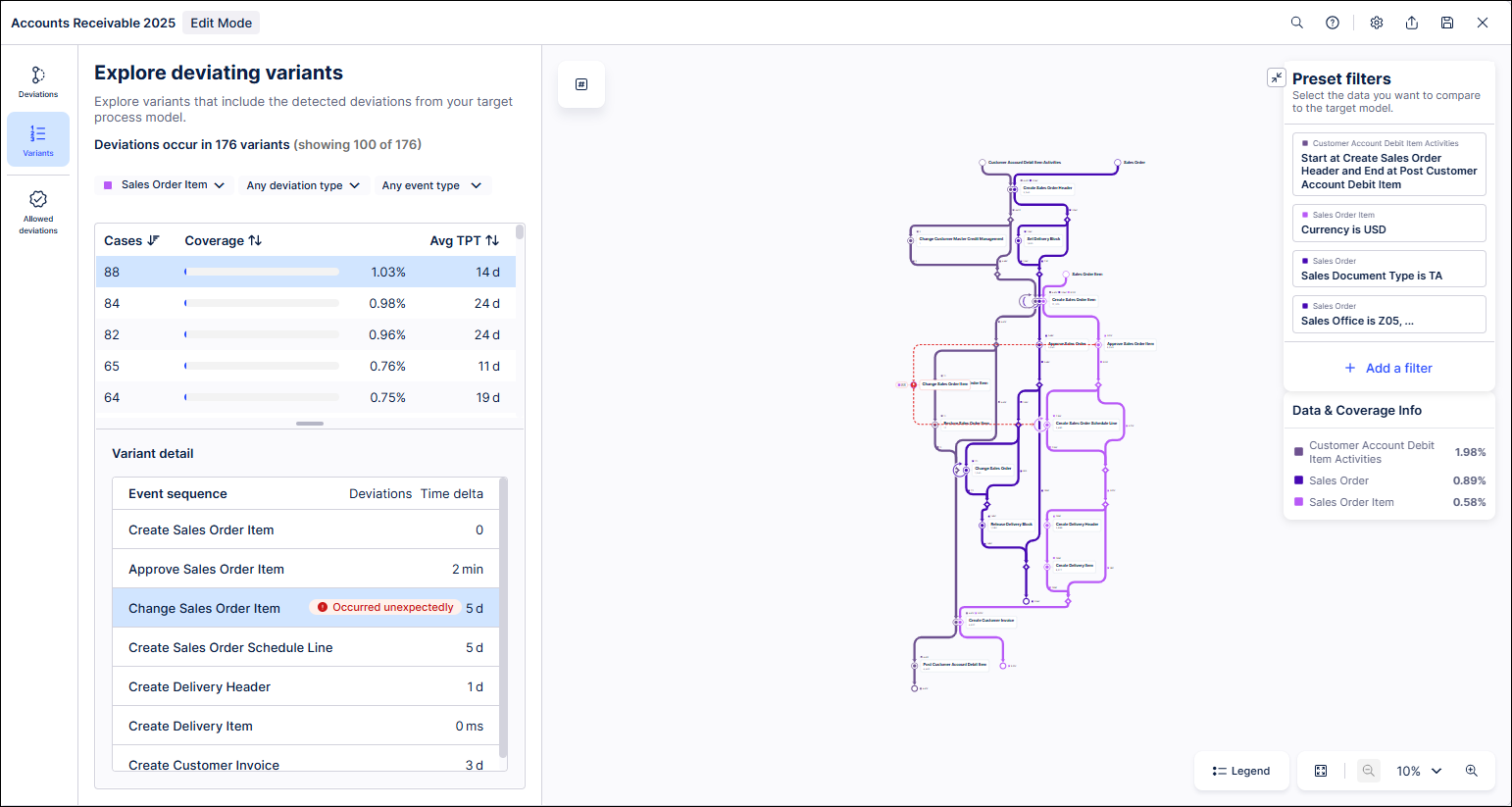
A summary of all variants that meet the defined criteria and information about each variant display, including the:
Total count of cases for the selected variants (Cases).
Weighted percentage of the events that flow through each variant (Coverage).
Average end-to-end throughput time for each variant (Avg TPT).