Variant Explorer
The Variant Explorer component in Studio allows you to view variants of your standard process and see how they are impacting your process flow. The Variant Explorer checks the associated event log for variants and displays the 10 most frequently occurring variants by default. For each variant, you can see how frequently it occurred, the percentage of processes impacted and the average throughput time for that variant process.
Note
Variant Explorers only calculate shortened variants which may cause discrepancies between the totals shown in your Variant Explorer and the number of variants displayed by a custom KPI that includes both shortened and unshortened variants.
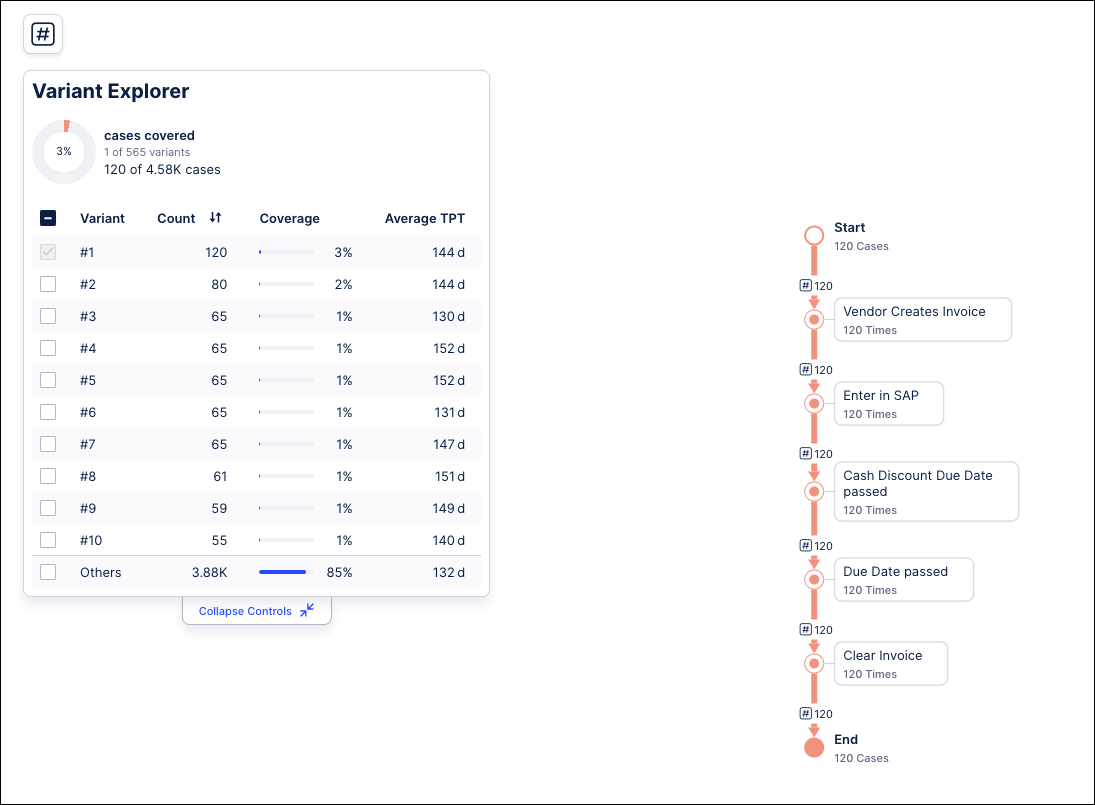 |
Initially, only the most frequent variant is selected, but you can select additional variants from your top 10 or select the “Others” option at the bottom of the list. Selecting “Others” shows all other variants not shown in the current list.
As variants are selected, the coverage statistics at the top of the Variant Explorer are updated to show what percentage of your total variants are currently selected. This includes the number of variants selected, the percentage of cases covered by the selected variants, and the number of cases impacted by those selected variants.
Note
Your Variant Explorers filter out the "empty variant" when calculating totals which may cause the total number of variants shown to be off by one issue.
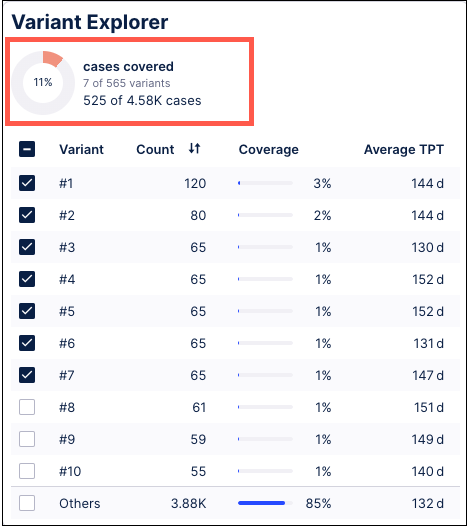 |
As you select variants, the process flow graph to the right is updated to include the new variant. Each time a variant is selected or removed in the Variant Explorer, the graph and the associated metrics update automatically.
 |
In the process flow, you can select an activity or connection (the line between activities) and see the usage statistics for your selection, such as the number of times it appears in variants or the percentage of cases. You can also use the buttons in the statistics window to filter your process flow to only show variants containing the selected connection or activity or to exclude variants containing this connection or activity.
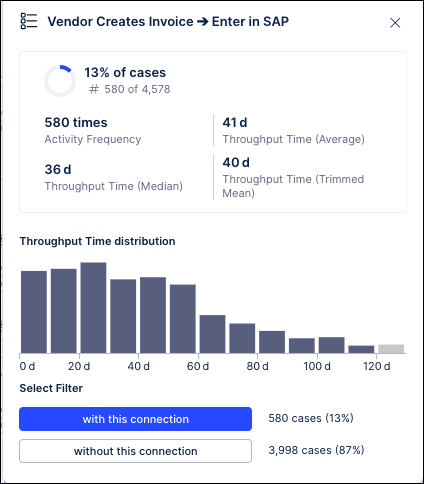 |
For activities, you can also filter the process flow to show only variants that either start or end with the selected activity.
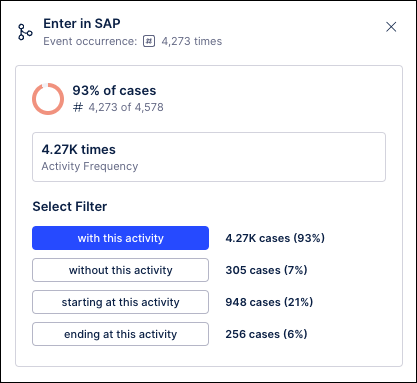 |
The applied filter is shown in the upper right corner and can be disabled or removed by clicking the filter notification. When the filter is applied, the Variant Explorer is also updated to show only variants meeting the filter criteria. The coverage statistics are also updated based on the filtered list of variants.
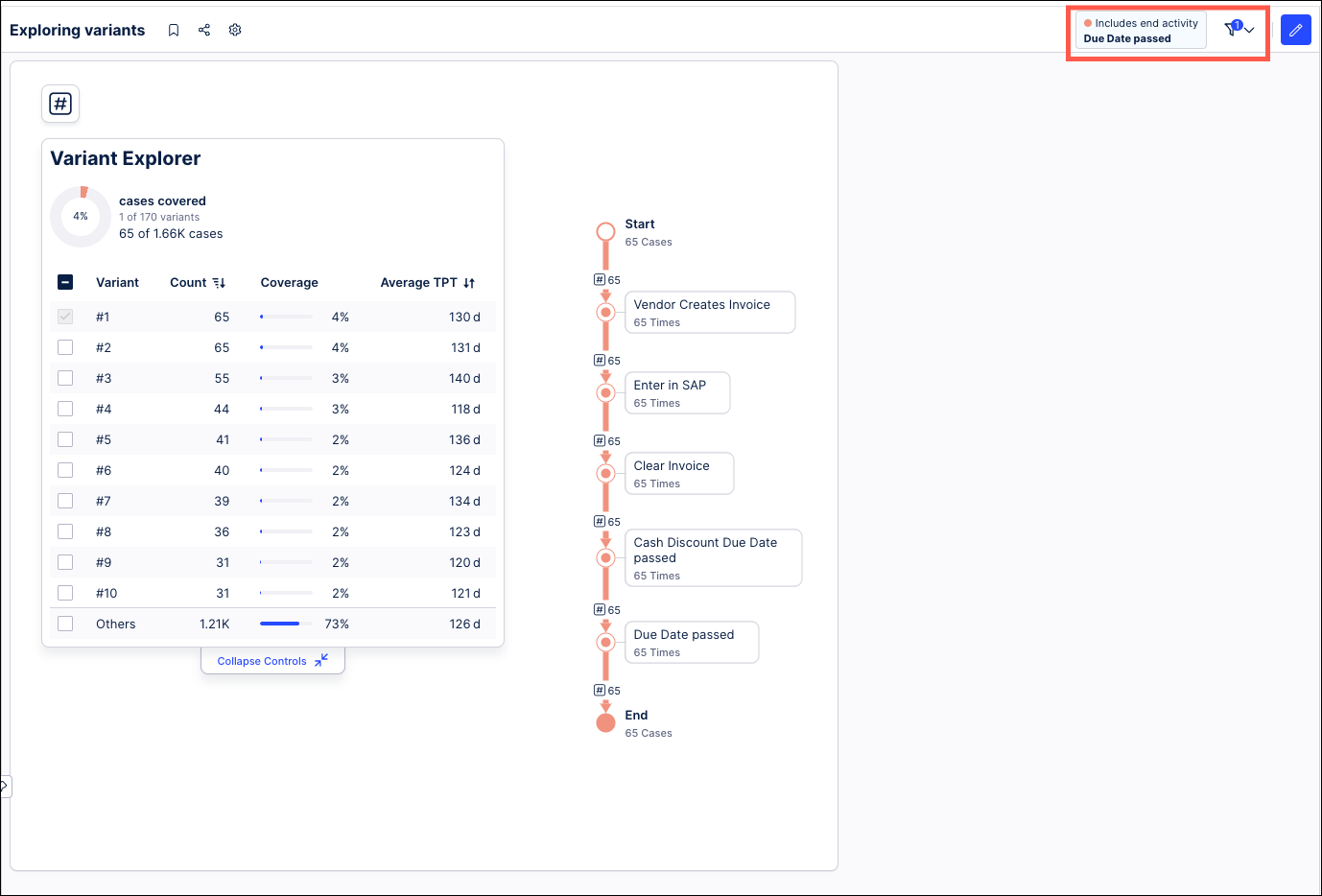 |