March 2024 Release Notes
Data Integration (2024-03-31)
New warning messages in the Data Model UI
Previously, Data Integration concatenated all the warning messages that the PQL engine returned for the currently loaded Data Model into a single string, which made it hard to pick out individual messages. For better usability, we've separated these back out, and we now present the warning messages individually in the frontend. So from mid-March, you might spot some warning messages for your Data Models that you didn't know about before.
If your Data Model was working before, it'll continue to work in the same way, so you don't need to take any action now. The warning messages might reference some problems in the Data Model that Celonis was handling automatically - for example, with the cardinality of relationships - and we'll continue to handle these. If you choose to action any of the mentioned changes, you might realize some improvements in your Data Model's load time. Ask your Celonis point of contact if you have concerns about anything in the messages, or want help to make the referenced changes.
Studio (2024-03-28)
Change the start position for a chart scroll bar (Limited Availability Program for Studio)
In the new Studio experience, you can now select where users start from in the scroll bar for a chart. By default, the scroll position starts at the right for dates, and starts at the left for all other charts. You can override the default to make the scroll start at the right or the left (top or bottom for vertical charts).
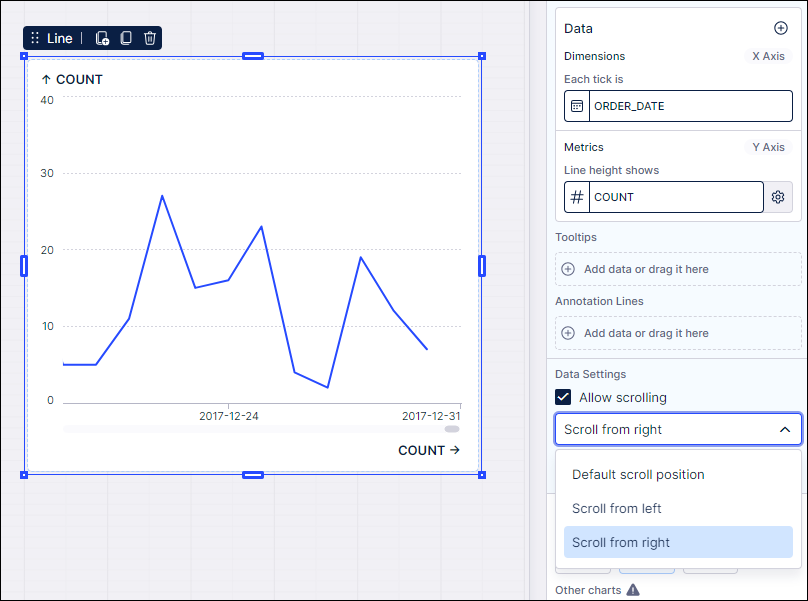
Studio (2024-03-27)
Recycling projects in Studio using trash can (Limited Availability Program for Studio)
There's now a Trash feature in Studio, allowing you to declutter your Studio spaces and packages. After moving your space or package to the Trash, the items are kept for 180 days and then permanently deleted (unless manually recovered or permanently deleted prior to this).
Click the Trash icon from your Studio spaces or package overview screens to view the items in your Trash:
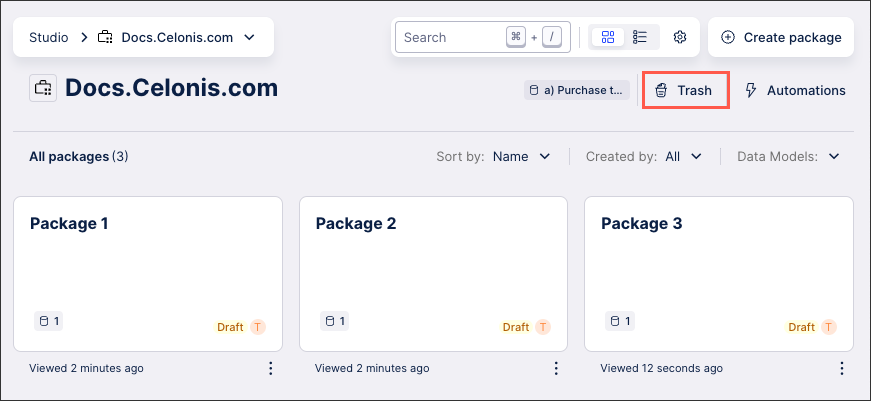
To learn how to manage your existing Studio spaces, see: Spaces.
And for more information about managing your packages, head to: Managing packages and permissions.
Studio (2024-03-27)
Drag and drop dimensions in Charts (Limited Availability Program for Studio)
You can drag and drop dimensions into the metric section when configuring your Studio charts, allowing you to quickly apply an aggregation and turn it into a metric. When attempting to do this with a chart that has two dimensions and no metrics, you're also prompted to turn a dimension into a metric if needed.
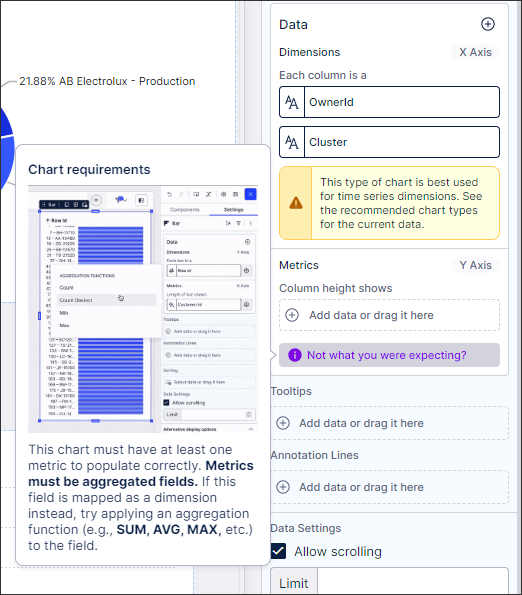 |
Admin & Settings (2024-03-27)
Edit the 'Active until' date for invited users
You can now edit the 'Active until' date set for any users invited to join your Celonis Platform team but who haven't yet accepted the invitation. When viewing your existing users (available by clicking Admin & Settings - Users), you will now see an editable date selector. Once this date passes, the invitation expires and any attempts to accept the invite are denied.
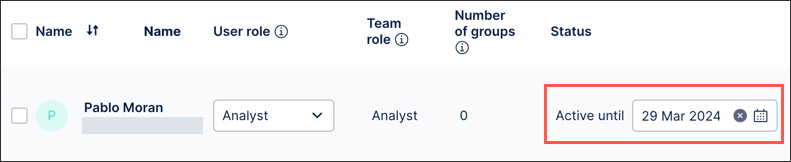
For more information about managing your users, see: Inviting users.
Studio (2024-03-25)
Linking from table cells in Studio views (Limited Availability Program for Studio)
You can configure links from cells in the table component, using placeholders to populate custom URLs. This can be valuable for linking to a source system, where fields shown in a table are key URL parameters.
To configure your table links, click into the Column settings and then enable Go to view or URL within the Selection behavior settings.
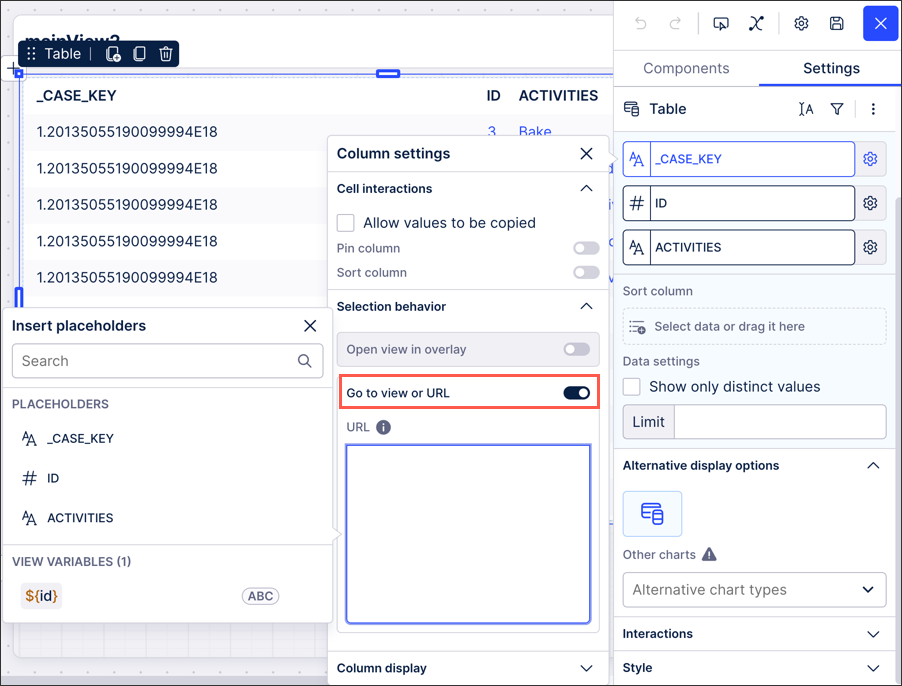 |
And to learn how to create Studio views, see: Creating and configuring Studio views.
Applications (2024-03-25)
Use OAuth 2.0 to authenticate applications
You can now use enterprise-grade OAuth 2.0 clients, as an alternative to API keys or application keys. When you create and register an OAuth client, you can set the required scopes to define the access level to the Celonis platform - ensuring the application is limited to the access level it requires. For the documentation, see Registering your OAuth client in the Celonis Platform.
Process Adherence Manager (2024-03-21)
Get to your target process faster
We've simplified the user journey for analysts working with Process Adherence Manager in Studio, and added powerful new modeling capabilities to create your target process model. Choose object types and variants to mine a baseline model, then edit it to create a target model. You can insert and remove events, bypasses, and blocks to define your ideal process. For the Process Adherence Manager instructions, see Create your target model.
Object-centric process mining (2024-03-14)
Filter the list of transformations
We’ve noticed some analysts' object-centric data models have a long list of transformations, especially where multiple source systems are providing the data for objects and events. When you’re working with transformations in the Objects and Events UI, you can now filter the list of existing transformations by namespace (Celonis or custom), object type or event type, or data source, to find the ones you do want or exclude the ones you know you don’t want. The search function will operate on your filtered list, and we’ll let you know when filters are active. Creating custom transformations has more on working with transformations.
Studio (2024-03-14)
New Pie Chart component (Happy Pi Day!)
We've added pie charts to Studio to give you a new way of visualizing your data. The Pie Chart component is only available to configure in YAML in the general availability feature set. (When you go to the new Studio experience, they'll have a visual editor there.) For the instructions, see Configuring a pie or donut chart in legacy views.
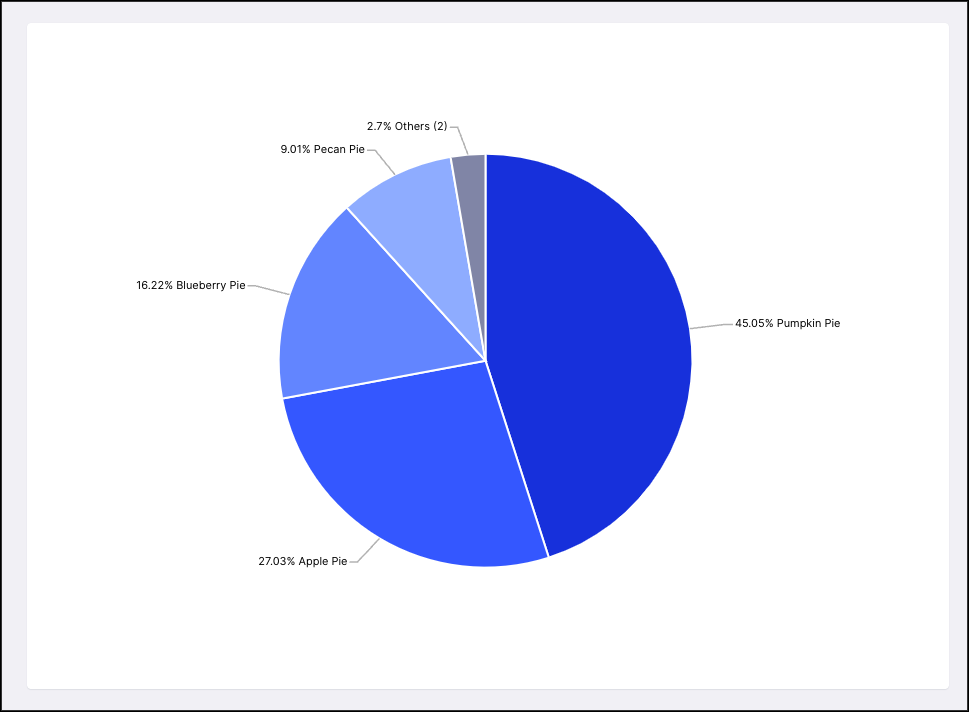
Business Miner (2024-03-11)
Use Business Miner with custom object-centric perspectives
Business Miner can now be used with your custom object-centric models, in addition to the Celonis catalog processes. When you use a custom perspective as the data model for a Process Workspace, you can choose from the standard Explorations about throughput time, automation rate, unwanted activities, or unmet deadlines. Each Exploration is scoped to a single object - you'll need to select which object to explore when you create the Exploration. For the Business Miner documentation, see Business Miner.
Studio (2024-03-08)
Copy Paste improvements - pasting in same location (Limited Availability Program for Studio)
We've revised the copy and paste logic when editing your new Studio experience views, allowing you to paste your components in an exact position. This copy and paste logic applies on a new view or tab and in a shifted position on the same view or tab. This ensures a consistent look and feel and avoids the need for you to manually move your components to the correct position.
And to learn how to create Studio views, see: Creating and configuring Studio views.
Process Adherence Manager (2024-03-05)
Alignment Explorer gives more insights on how your process deviates from the model
We've added a new capability to Process Adherence Manager for you to visualize the end-to-end flow of your variants, along with selected deviations. Alignment Explorer gives you a comprehensive view of the issue, letting you identify which variants are associated with a particular deviation, and helping you detect any process-based dependencies linked to the deviation.
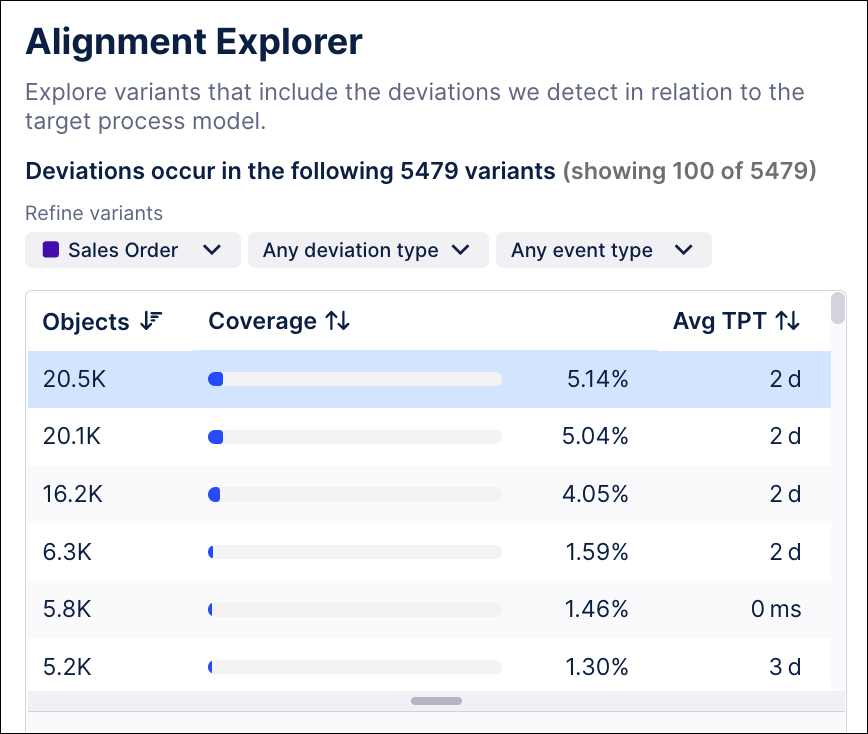 |
Click the list icon at the top left of the main page in Process Adherence Manager to get to Alignment Explorer. You can also open Alignment Explorer by clicking the list button in a card in Deviation Explorer, to see all variants based on that deviation. For the documentation, see Exploring variants.
Object-centric process mining (2024-03-05)
Audit changes to your object-centric data model
We’ll now add an entry to the audit log when your analysts do any of these things:
Create, change, or delete object types, event types, perspectives, or transformations
Publish the object-centric data model just to development, or to production as well
Enable or disable a process from the Celonis catalog, and for a specific data connection
Viewing your audit logs has instructions to see the audit logs, and Audit logs - Event details lists each of the events that we’ll be logging from now on.
Object-centric process mining (2024-03-05)
Get a separate object-centric data model in every data pool (Limited Availability)
If you’re using object-centric process mining, and you need the analysts in different groups in your organization to have access to different data, or to model objects and events in parallel without impacting other teams’ work, you can request our interim solution to segregate your teams.
Normally, there’s a single object-centric data model in the OCPM Data Pool, which all analysts and admins access and edit through the same Objects and Events environment. If you request this new solution, we’ll enable object-centric process mining for all the data pools in your Celonis team. (You can’t pick specific data pools - it’s all or none.) With this setup:
Each data pool gets its own object-centric data model, which only refers to the data in that data pool, and a separate and independent Objects and Events environment for modeling.
You can use the existing data pool permissions to scope access to data and divide your users into suitable groups.
Users access their group’s Objects and Events environment through the data pool UI. They’ll need to go to Data > Data Integration, select the data pool where they work, and click on Objects and Events.
URLs for UI pages for objects and events, and in APIs, include the data pool’s ID so that they refer to the correct object-centric data model.
Only use this solution if you require data segregation because of operational or compliance requirements. One of the key ways that object-centric process mining creates value is the ability to share object types and event types across your processes, and build up an object-centric data model that spans your business, to help uncover new opportunities between existing organizational silos. You can’t achieve this with separate object-centric data models using their own sets of object types and event types. We’re making plans for an improved solution, so it’s better to wait for that if you can. But if you do need to use the interim solution, talk to your Celonis point of contact, and we’ll work with you to enable it.