Validating KPIs for the Payment Terms Harmonizer app
Work with the Setup and Validation view to change the default parameters for the Payment Terms Harmonizer app. You can change their values to align with how things are done in your organization. The Setup and Validation view is the best way to validate and adjust the KPIs in the Payment Terms Harmonizer app’s Knowledge Model. If you’ve worked through your use case there but something is still not the way you want it, you can make further adjustments directly in the Knowledge Model.
The Knowledge Model for the Payment Terms Harmonizer app is called “PTH KM”. You’ll need Analyst permissions on Studio and the Knowledge Model to update it. Each KPI contains a PQL (Process Query Language) formula which you can change in our editor to change how the KPI behaves. Your changes are applied when you publish a new version of the app.
The Knowledge Model also includes calculated attributes that contain the business logic to classify and provide metadata about objects. You can use them in PQL queries as if they were another column in the database table for the object type. They appear in the Knowledge Model as attributes of relevant records. If you make any edits to view components that involve the calculated attributes from the Knowledge Model, we’ll automatically update the calculated attributes in the Knowledge Model to match your edits. You can also adjust them directly in the Knowledge Model before or after editing the views.
Calculated attributes and PQL formulas might be reused in the calculations for several KPIs across the Knowledge Model. If you change the business logic in one location and save your change, all of the KPIs that reuse the calculated attribute or PQL formula will reflect your changes.
If you need to make any adjustments directly in the Knowledge Model, work with it in Studio. You’ll need Analyst permissions on Studio and the Knowledge Model. If you need training, check out the training track “Build Knowledge Models and Views” on the Celonis Academy.
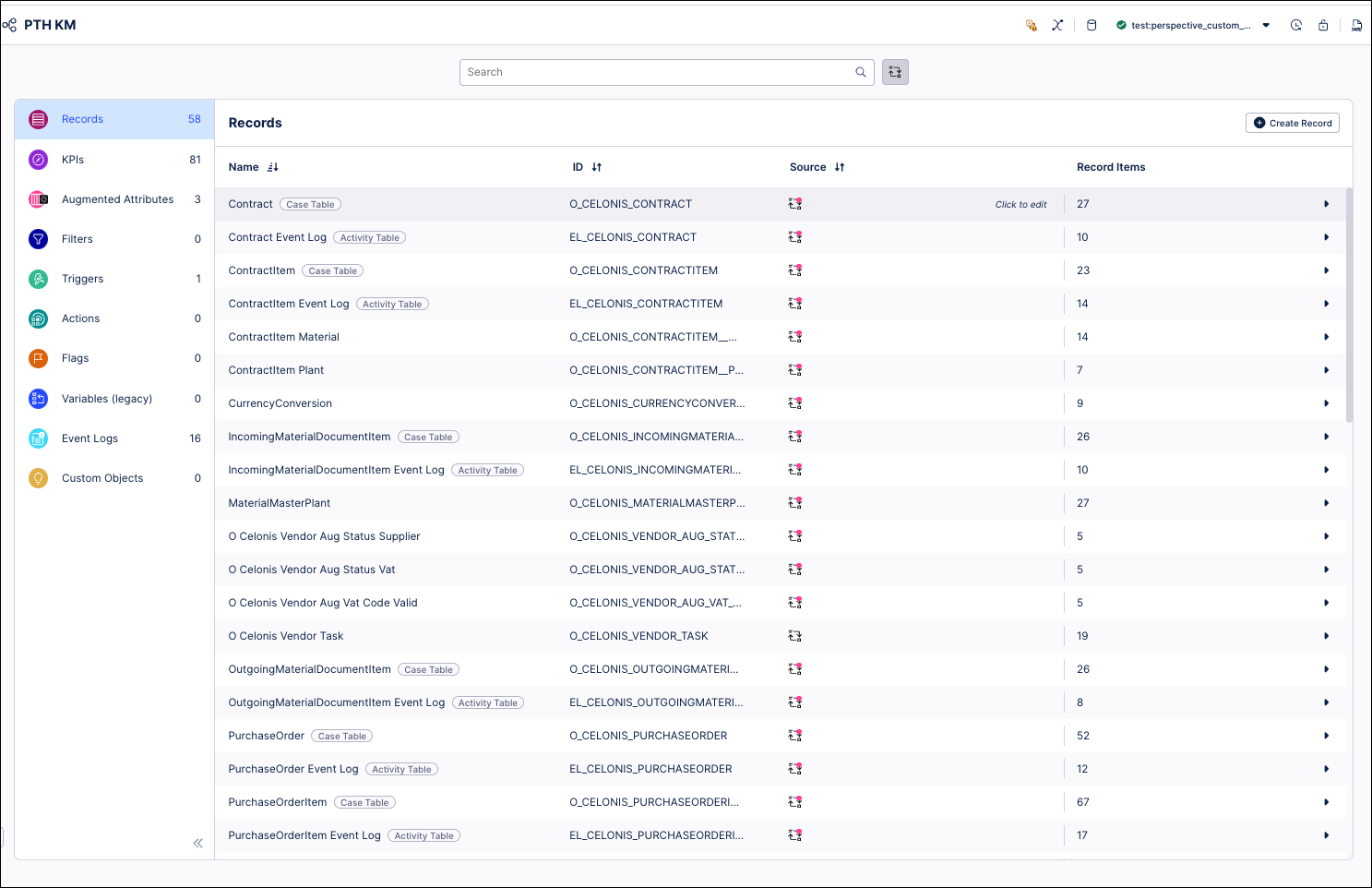
Here’s how to work with the KPIs and calculated attributes in the app’s Knowledge Model:
In the Celonis navigation menu, select Studio.
In the Studio overview, find the Payment Terms Harmonizer app in the space where you installed it, and click its tile.
Select the Knowledge Model from the app navigation.
Select the KPIs section of the Knowledge Model to work with KPIs, or the Records section to work with calculated attributes.
You can sort and search the KPIs using their name or ID. The prefix to the ID shows what type of component they are. At the end of this topic, we’ve listed the important KPIs that you can only manage in the Knowledge Model, and the most important calculated attributes for the app.
To see and edit the full PQL formula and other settings for a KPI or calculated attribute, click its row to open an editor. The editor automatically validates any changes that you make in the PQL formula.
If you want a fuller-featured PQL editor that lets you select from the tables and columns in your data, click on the pen icon next to the PQL formula.
If you need to disable a KPI or formula, click the three vertical dots at the top of the editor, and select Disable Scope, then click Disable to confirm. When you do this, the object can't be accessed or used anywhere in the package, including by other apps that depend on it.
When you’ve made changes to the KPIs and calculated attributes, use the Publish button at the top of the screen in your Studio space to publish a new version of the app.
For the Payment Terms Harmonizer app, you can manage the settings for most of the important KPIs using the Setup and Validation view and the Value Framing view. The important KPIs that you can only manage in the Knowledge Model are:
KPI ID | KPI Name | KPI Aggregating Dimension | Use Cases | Description |
|---|---|---|---|---|
P2P_Metric_Vendor_SUM_WCPotentialBenefit | WC Potential Benefit | Vendor | Payment Days Harmonization | Potential benefit of harmonizing payment days at vendor level |
P2P_Metric_SupplierVAT_SUM_WCPotentialBenefit | WC Potential Benefit | VAT Code | Payment Days Harmonization | Potential benefit of harmonizing payment days at VAT code level |
P2P_Metric_Vendor_SUM_PLPotentialBenefit | P&L Potential Benefit | Vendor | Cash Discount Harmonization | Potential benefit of harmonizing cash discount at vendor level |
P2P_SupplierVAT_SUM_PLPotentialBenefit | P&L Potential Benefit | VAT Code | Cash Discount Harmonization | Potential benefit of harmonizing cash discount at VAT code level |
P2P_Dimension_Vendor_BestPaymentDaysPO | Best Payment Days (PO) | Vendor | Payment Days Harmonization | Best payment days used in purchase orders for the same vendor |
P2P_Dimension_Vendor_BestPaymentDaysMD | Best Payment Days (MD) | Vendor | Payment Days Harmonization | Best payment days used in vendor master data for the same vendor |
P2P_Dimension_Vendor_BestPaymentDaysContract | Best Payment Days (Contract) | Vendor | Payment Days Harmonization | Best payment days used in contracts for the same vendor |
P2P_Dimension_SupplierVAT_BestPaymentDaysPO | Best Payment Days (PO) | VAT Code | Payment Days Harmonization | Best payment days used in purchase orders for the same VAT code |
P2P_Dimension_SupplierVAT_BestPaymentDaysMD | Best Payment Days (MD) | VAT Code | Payment Days Harmonization | Best payment days used in master data for the same VAT code |
P2P_Dimension_SupplierVAT_BestPaymentDaysContract | Best Payment Days (Contract) | VAT Code | Payment Days Harmonization | Best payment days used in contracts for the same VAT code |
P2P_Dimension_Vendor_BestCashDiscountPO | Best Cash Discount (PO) | Vendor | Cash Discount Harmonization | Best cash discount used in purchase orders for the same vendor |
P2P_Dimension_Vendor_BestCashDiscountMD | Best Cash Discount (MD) | Vendor | Cash Discount Harmonization | Best cash discount used in master data for the same vendor |
P2P_Dimension_Vendor_BestCashDiscountContract | Best Cash Discount (Contract) | Vendor | Cash Discount Harmonization | Best cash discount used in contracts for the same vendor |
P2P_Dimension_SupplierVAT_BestCashDiscountPO | Best Cash Discount (PO) | VAT Code | Cash Discount Harmonization | Best cash discount used in purchase orders for the same VAT code |
P2P_Dimension_SupplierVAT_BestCashDiscountMD | Best Cash Discount (MD) | VAT Code | Cash Discount Harmonization | Best cash discount used in master data for the same VAT code |
P2P_Dimension_SupplierVAT_BestCashDiscountContract | Best Cash Discount (Contract) | VAT Code | Cash Discount Harmonization | Best cash discount used in contracts for the same VAT code |
Here are the most important calculated attributes for the app:
Calculated attribute name | Attribute ID | Record ID | Use cases |
|---|---|---|---|
Is Open | IsOpen | O_CELONIS_PURCHASEORDER | Open / Closed Order (scope) |
Best Payment Days | BestPaymentDays | O_CELONIS_PURCHASEORDER | Payment Days Harmonization |
Best Contract Days | ContractDays | O_CELONIS_PURCHASEORDER | Payment Days Harmonization |
Contract Cash Discount | ContractCashDiscount | O_CELONIS_PURCHASEORDER | Payment Days Harmonization |
Has Valid VAT | HasValidVAT | O_CELONIS_VENDOR | Vendor Classification |
Trading Partner | TradingPartner | O_CELONIS_VENDOR | Vendor Classification |