Migrating files between machine learning workbenches
To access enhanced functionality, you can migrate files from an existing machine learning workbench (MLWB) to a newer version. As workbenches cannot be upgraded directly, migration offers the most efficient way to move your files.
This is a two-part process - creating a new machine learning archive and then uploading that archive to a new machine learning workbench:
Creating a machine learning archive
When creating a machine learning archive, you can either migrate your files and folders individually or run a command that will automatically migrate all files and folders (recommended):
To create a machine learning archive:
Open the terminal in the source machine learning workbench by going to File > New > Terminal
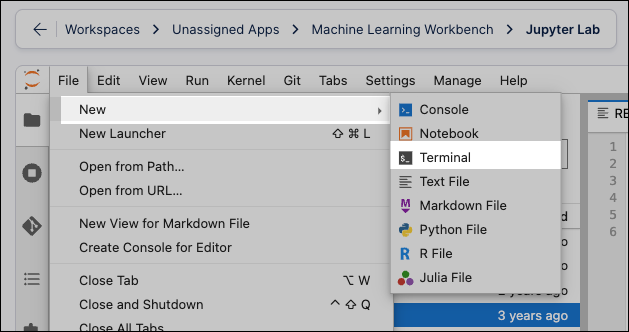
Alternatively, click the Terminal icon in the launcher:
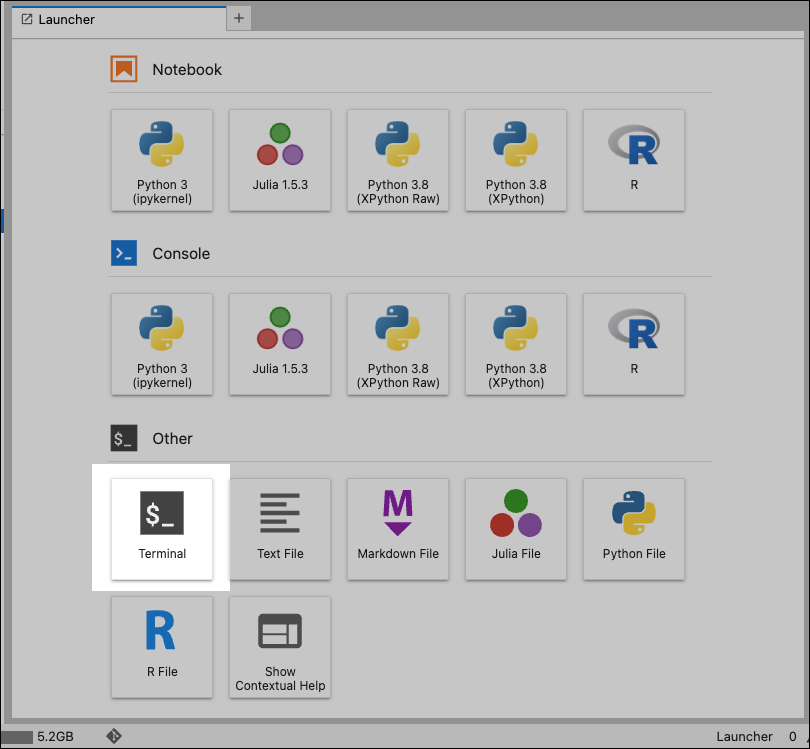
Choose whether to migrate files and folders indivdually or automatically include all:
Individually: In the terminal, enter the following command to create an archive:
tar -czf migration_archive.tar.gz file1 file2 folder1/
Using this method, you then need to replace
file1 file2 folder1/with the names of the actual files and directories you want to migrate. To list multiple files or folders, separate each file or folder name with a space.Automatically include all files and folders (recommended): In the terminal, enter the following command to create an archive:
tar --exclude=".*" --exclude="lost+found" --exclude="ml-workbench-backup.tar.gz" -czf ml-workbench-backup.tar.gz *
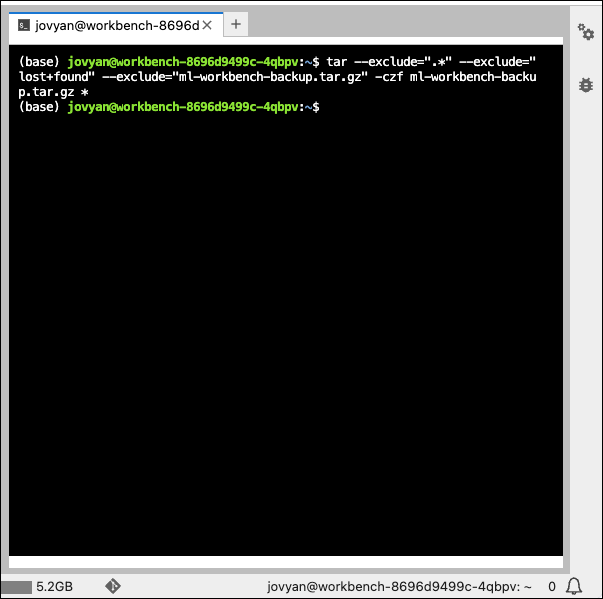
Locate the archive file (migration_archive.tar.gz.html for individual and ml-workbench-backup.tar.gz for all files and folders) in the file explorer in the left sidebar.
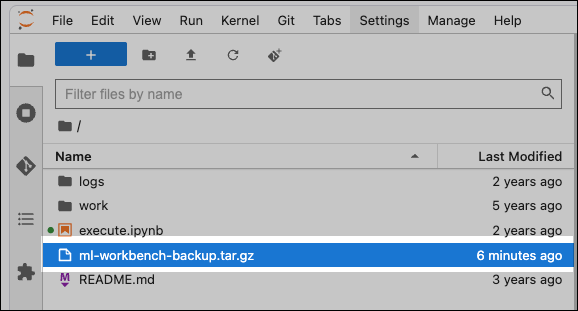
If you do not see the new file, click the Refresh icon at the top.
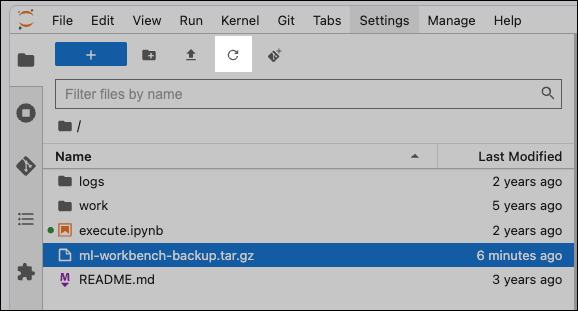
Right-click on the archive file and select Download.
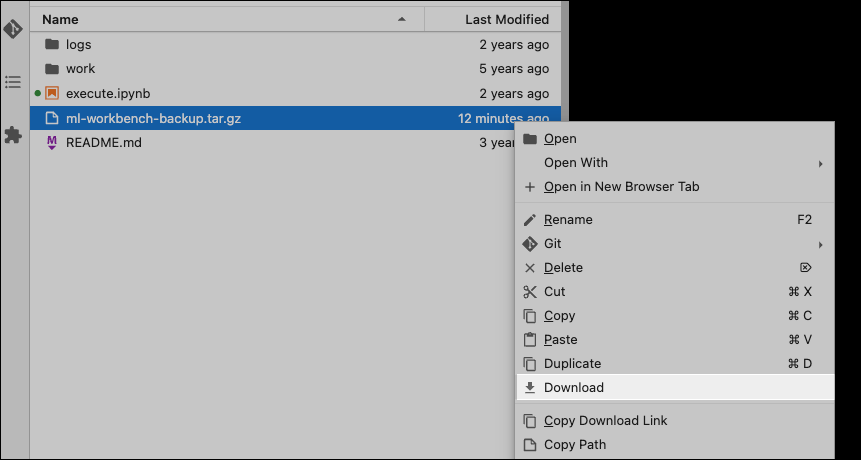
Open the downloaded file.
In the Security Checkpoint window, select the security checkbox and then click Download file.
Go back to the machine learning workbench and right-click on the file to download again.
Uploading the archive to the new machine learning workbench
Log in to the new machine learning workbench.
Upload the tar.gz file by dragging-and-dropping it from the file explorer or clicking the Upload button.
To extract the archive into the new workbench, open a new terminal and run the following extraction command:
tar -xzf migration_archive.tar.gz
The files from the archive will be extracted to their original file and folder structures.