Customized KPI Metrics
A KPI metric is shown in the detailed view of your KPI. For each KPI, you can choose 3 to 5 metrics that are displayed on the KPI details view.
For example, in the screenshot below, the KPI metrics are:
current value
average
min vs max value
thresholds
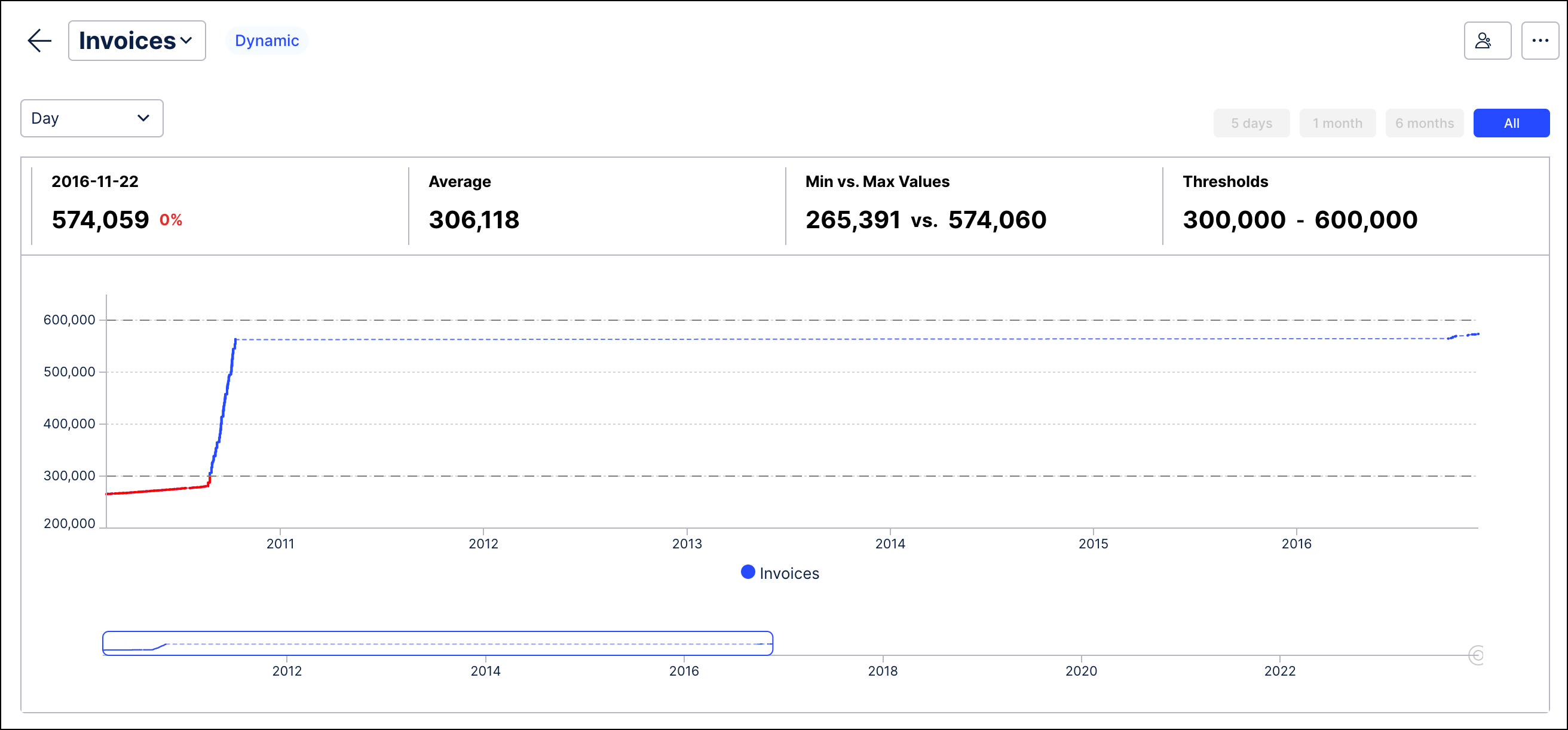 |
How to customize the KPI metrics
Go to the KPI's configuration page.
In the Customized KPI Metrics section, click Edit.
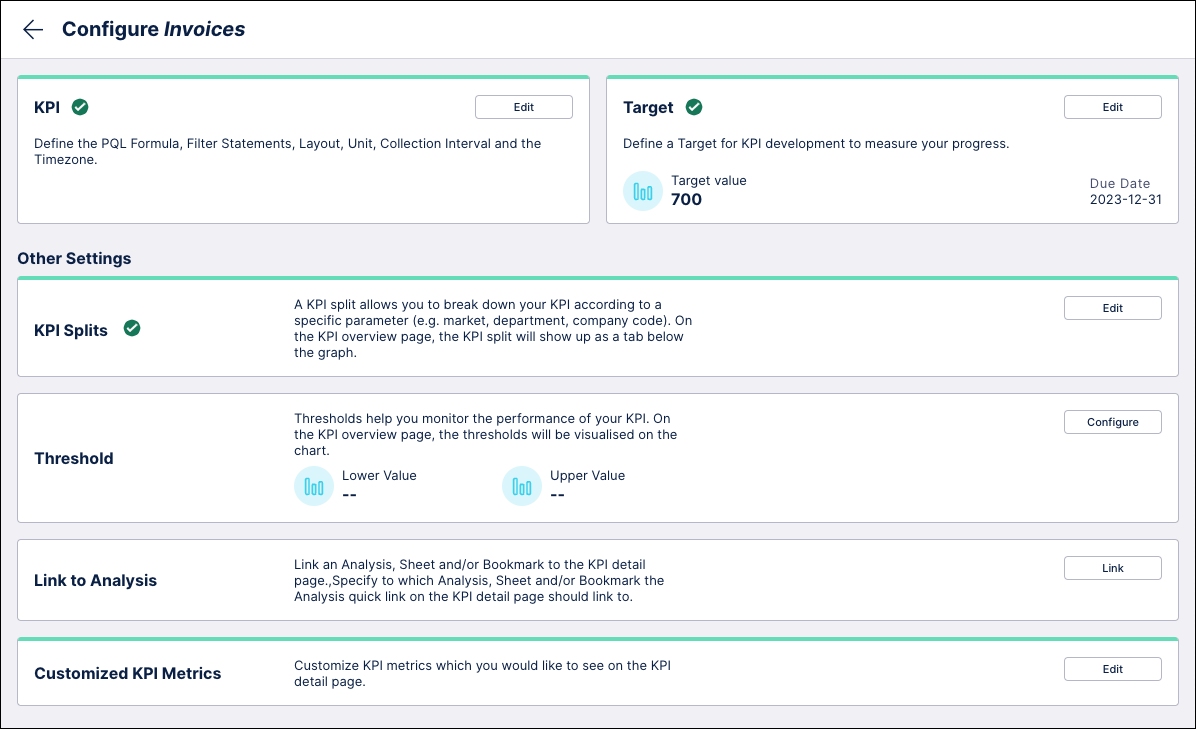
On the Edit KPI Metrics screen, use the check boxes to select from the following predefined metrics or select "Custom" to create your own:
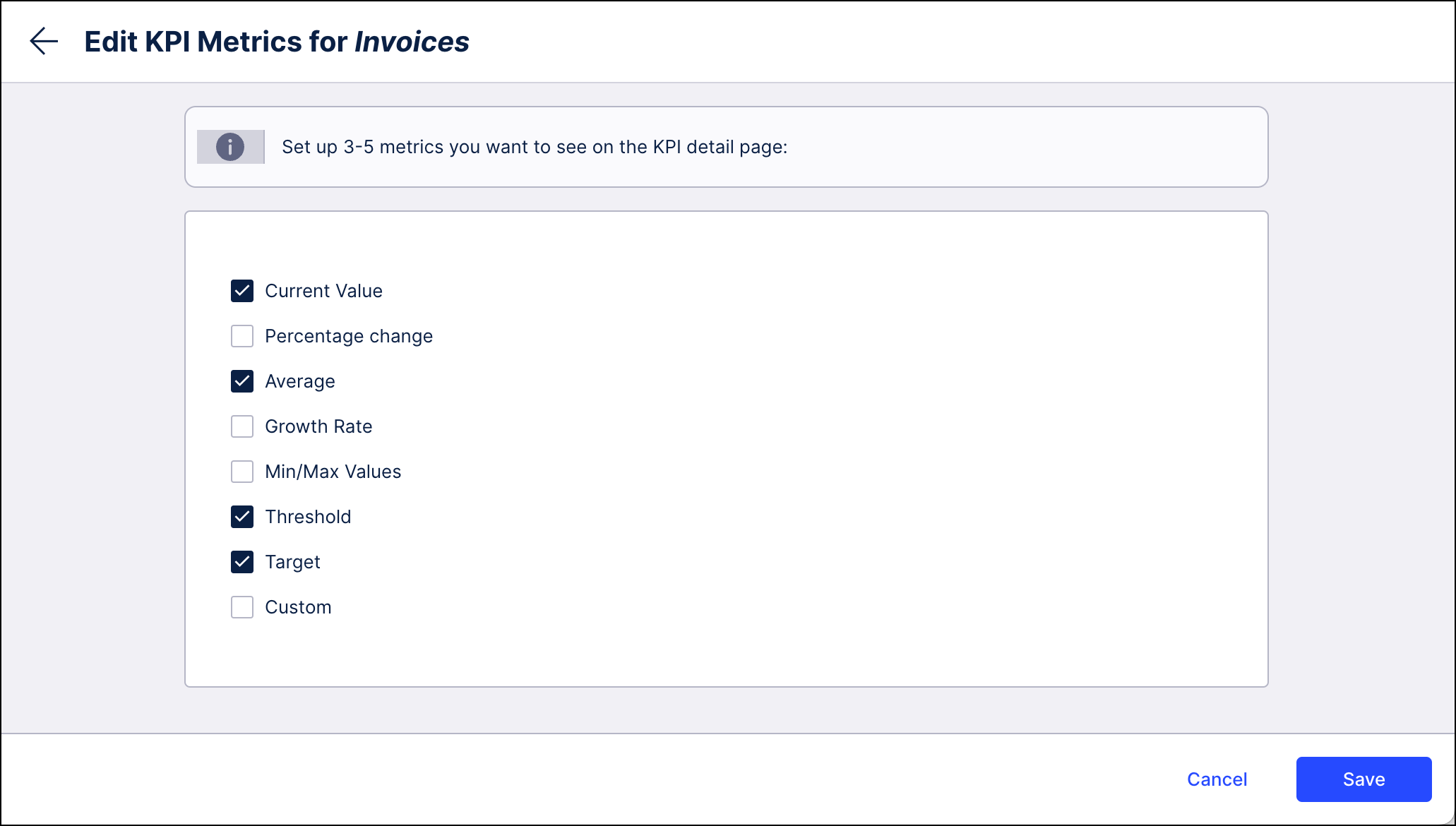
Current Value: Displays the current actual value of the KPI. Interacting with the value will highlight the current value on the chart.
Percentage change: The percentage change between the current value and the previous value.
Average: Calculates the average value of the KPI across the selected timeframe on the details view page. Interacting with the value (hovering the mouse above it) will display the average line on the chart.
Growth Rate: The percentage of change in the KPI value. Interacting with the value will display the trend line that represents a linear regression of the selected timeline.
Min/Max Values: The minimum and maximum values collected for the KPI for the selected timeframe on the details view page. Interacting with the value(s) will highlight them on the chart.
Threshold: The value(s) of the KPI Thresholds. Choosing this metric will display the threshold(s) on the chart automatically.
Target (previously called Milestone): The value of the KPI target with the date it is due. Interacting with the value will highlight the target direction on the chart.
Custom: A custom metric can calculate any metric on the data model. To display a custom metric, enter a title and the corresponding PQL formula.
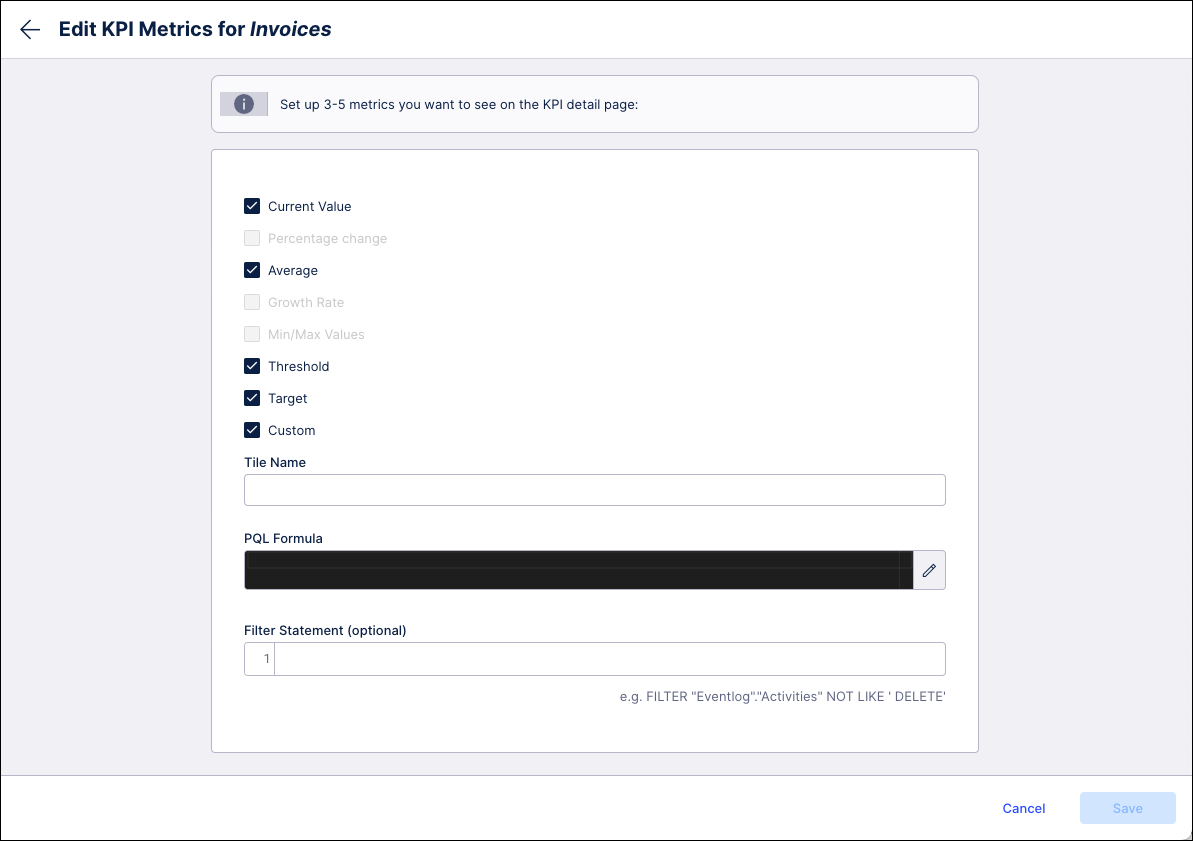
Click Save when finished.