Migrating full Analysis sheets to Views
Using a wizard, you can migrate a full Analysis sheet and its associated saved formulas, variables, components, and sheet load scripts to a View. This wizard guides you through the full sheet to View migration, saving you from manually exporting each element to the Knowledge Model or View.
This animated image gives you an overview of the wizard and the steps to follow:
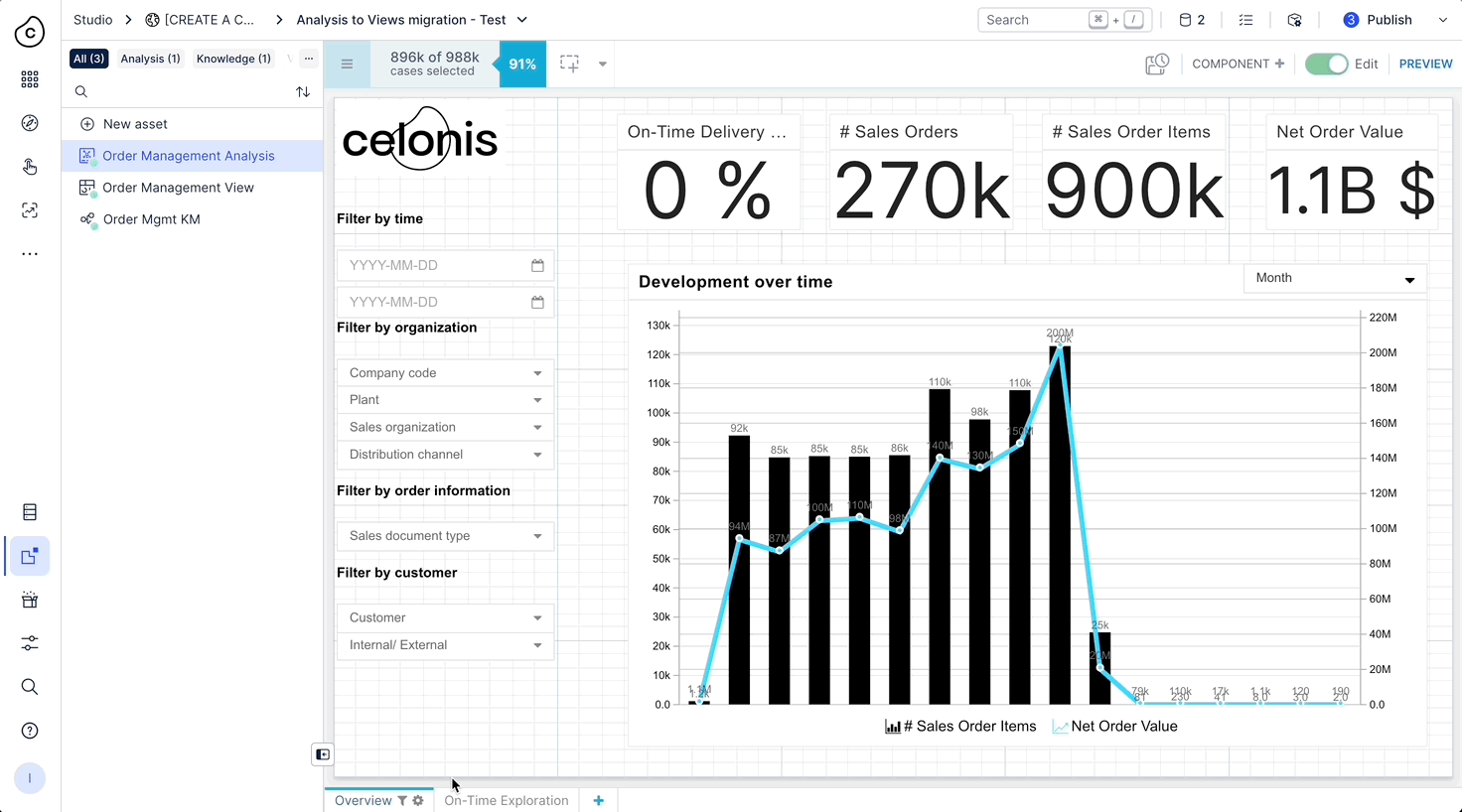
Prerequisites for migrating Analysis sheets and objects
Before migrating full sheets or individual Analysis objects, you need the following:
Knowledge Model (KM): A KM in the same Studio package as the Analysis. The KM allows you to migrate your saved formulas. See: Knowledge Models.
View: A View in the same Studio package that uses the above Knowledge Model. This is where your new content will be created and published. See: Views.
Check for Analysis load script: Load scripts automatically run when the Analysis is opened by a user, ensuring that configured filters or settings are applied to the content.
To check if you're Analysis is using a load script, open it in edit mode and click Options - Load Script:
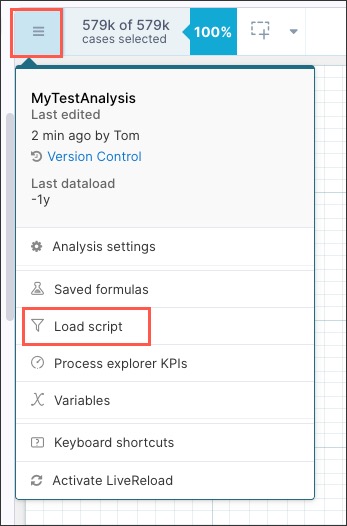
If YES: If you're Analysis is using a load script, you must migrate your Analysis components individually. See: Migrating step-by-step.
If NO: If your Analysis isn't using a load script, you can continue to migrate a full sheet to a View. This includes your saved formulas, variables, components, and sheet level load scripts.
Migrating full Analysis sheets to Views
To migrate a full Analysis sheet, right-click on the sheet tab and click Copy Sheet to View.
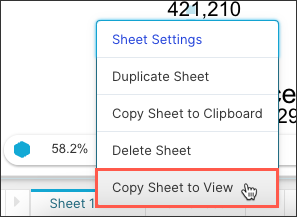
The wizard then runs you through the following steps:
Choose target View and Knowledge Model: Select an existing View from the same package as your Analysis. Once selected, the associated Knowledge Model is automatically selected.
Export saved formulas and associated variables: Select the saved formulas that you want to export to the selected Knowledge Model. Associated variables will be exported automatically.
Select additional variables used in components: You can now select the variables used in components and sheet filters and choose where they should be added. If variables or saved formulas are not exported, the Knowledge Model may be incomplete or inaccurate, leading to potential errors in View.
We recommend the following:
Variables that are used in saved formulas or are planned to be reused across Views should be moved to the Knowledge Model.
Variables that are only used within this Analysis/View should be moved to the View.
Review copied components: Review the list of Analysis components that can and can't be copied to your View. If components can't be copied, this is because those components aren't available in Views or there are major differences in the component settings. Components that cannot be copied will be shown as empty spaces in the target View.
Review the sheet load script: The selected sheet has a load script that will be copied as a tab filter to your target View.
Confirm and copy sheet: Review elements being copied and then click Confirm and Copy.
The copy starts and the progress is displayed. If the migration fails, address the error messages and attempt the copy again.
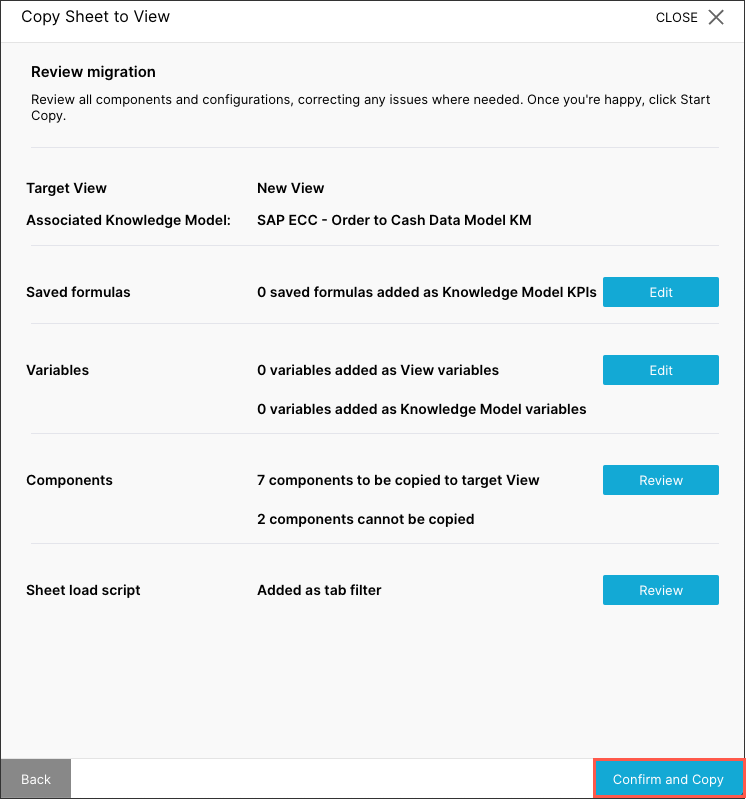
After migrating your Analysis sheets
After migrating your Analysis sheet to a View, you can take advantage of the enhanced View editing experience. These enhancements include a drag and drop canvas, configurable View components, and a selection of filters.
We recommend starting with the following Studio content: