Connecting to SAP Ariba (extractor)
Important
Any references to third-party products or services do not constitute Celonis Product Documentation nor do they create any contractual obligations. This material is for informational purposes only and is subject to change without notice.
Celonis does not warrant the availability, accuracy, reliability, completeness, or usefulness of any information regarding the subject of third-party services or systems.
You can connect your SAP Ariba instance to the Celonis Platform using either asynchronous or synchronous APIs, with the method used depending on the business process you are extracting. Both methods require you to create or have access to an approved SAP Ariba application (managed via the SAP Ariba Developers Portal), giving you access to the authentication information needed when creating the connection between SAP Ariba and the Celonis Platform.
For an overview of asynchronous and synchronous APIs and which SAP Ariba business process uses which method, see: Supported SAP Ariba API endpoints.
Depending on the API group you're using, the process for connecting to SAP Ariba and extracting your data is as follows:
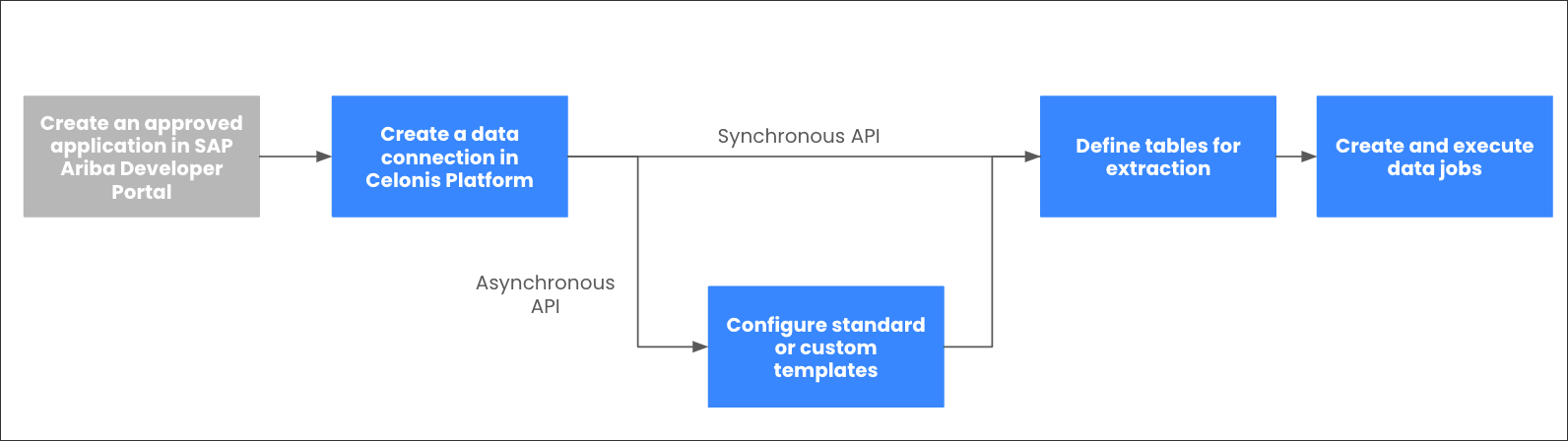 |
Prerequisites
This section details important prerequisites or prerequisite knowledge for using this extractor.
When connecting to your SAP Ariba tenant for a business process, you need to supply an API key with client ID and client secret. You can access these by creating an SAP Ariba application in the SAP Ariba Developers Portal and then submitting this for approval. Once the application is approved, you can access the API key, client ID, and client secret.
As each business process requires separate authentication credentials, you need access to an approved SAP Ariba application (and the relevant API key, client ID, and client secret) for each process you want to extract.
For the SAP Ariba Developers Portal, see: SAP Ariba Developer Portal.
And for the SAP Ariba documentation, see: SAP Help Center - SAP Ariba.
If your SAP Ariba tenant instance is only reachable within a certain IP range, you need to allowlist the outbound IPs of the Celonis Platform, otherwise data cannot be extracted. The IPs of the Celonis Platform are different depending on the cluster (eu-1 or us-1).
For more information, see: Allowlisting Celonis domain names, IP addresses, and third-party domains.
Configuring the SAP Ariba extractor
This section describes the basic setup of configuring the SAP Ariba extractor. To view the overview of this process:
To configure the extractor:
From your data pool diagram, select Data Connections.
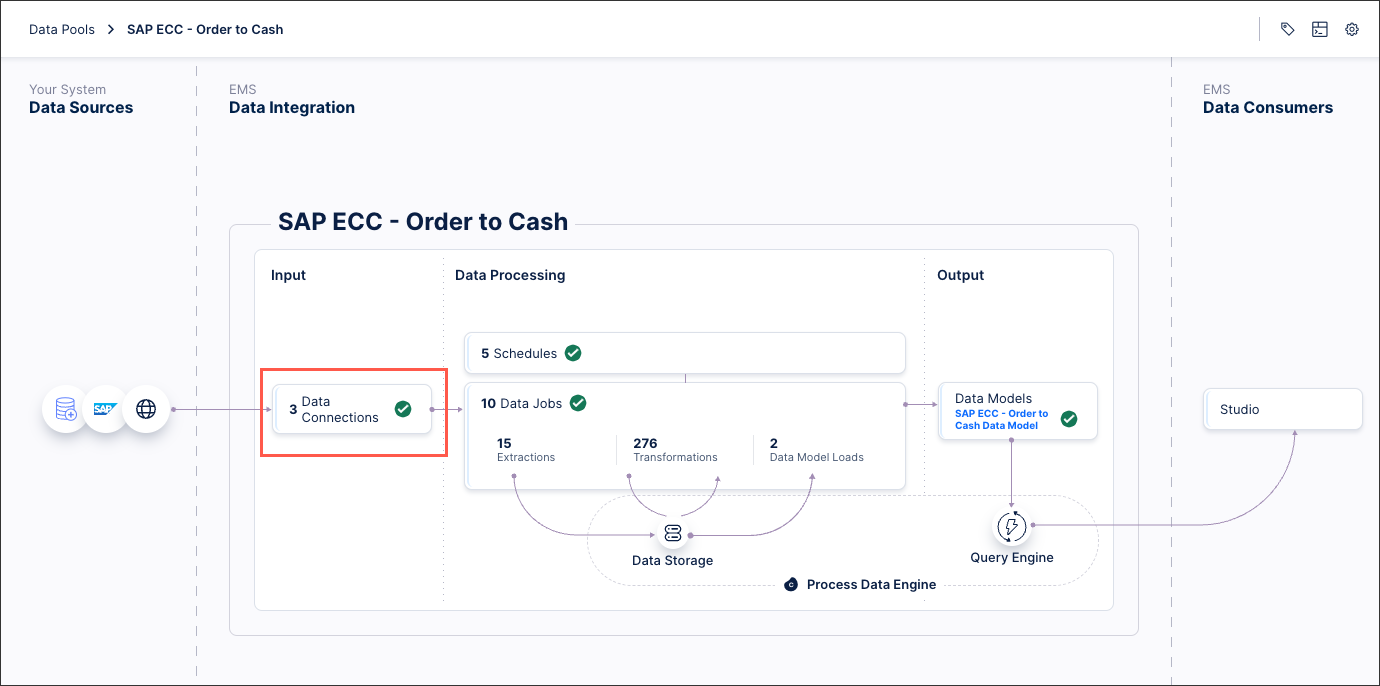
Select Add Data Connection, and select Connect to Data Source.
Select Cloud - Ariba.
Configure the following connection details:
Name: An internal reference for this data connection.
Region: Please specify whether your Ariba system is based in Europe or the United States. Depending on the region, different URLs are used for authentication.
API group: Select the API Group you want to extract data from. The API Group represents the SAP Ariba module you want to extract data from.
Realm: The name of your SAP Ariba Realm. The realm is usually contained in your SAP Ariba system URL. The URL should contain "realm=mycompany", where "mycompany" is the realm.
Client ID: Retrieved from your approved SAP Ariba application in the SAP Ariba Developers Portal.
Client secret: Retrieved from your approved SAP Ariba application in the SAP Ariba Developers Portal.
API key: Retrieved from your approved SAP Ariba application in the SAP Ariba Developers Portal.
Select Test Connection and correct any issues highlighted.
Select Save.
The connection between your SAP Ariba tenant and the Celonis Platform is established. You can manage this connection at any time by selecting options:
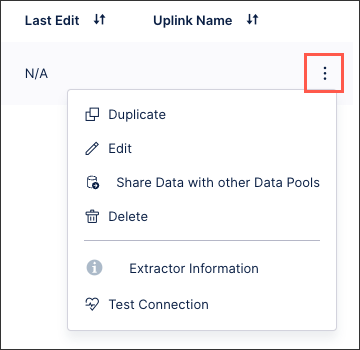
SAP Ariba extractor limitations and known issues
This section explains the limitations and known issues for the SAP Ariba extractor:
Extraction performance may be constrained by API rate limits imposed by SAP Ariba. These limits are defined per API endpoint, and may require additional resource-aware extractor configurations and orchestration to avoid exceeding specific API rate limits. Refer to the Asynchronous APIs for SAP Ariba documentation for more details.
Tip
SAP Ariba API rate limits can often be increased by contacting your SAP Ariba account team.
Data access is restricted to the Celonis-supported SAP Ariba API endpoints.
The use of a proxy service (e.g., SAP PI/PO or Apigee) is only supported for the Procurement API.