User guide for the case-centric Duplicate Invoice Checker
The Duplicate Invoice Checker's Action View is made for Accounts Payable specialists to review and resolve duplicate invoices. The Action View:
Presents potential duplicate invoice groups detected using Celonis fuzzy matching algorithms.
Notifies Accounts Payable specialists and enables them to take action on potential duplicates in time.
Gathers feedback on duplicate groups based on user actions and tracks value realization.
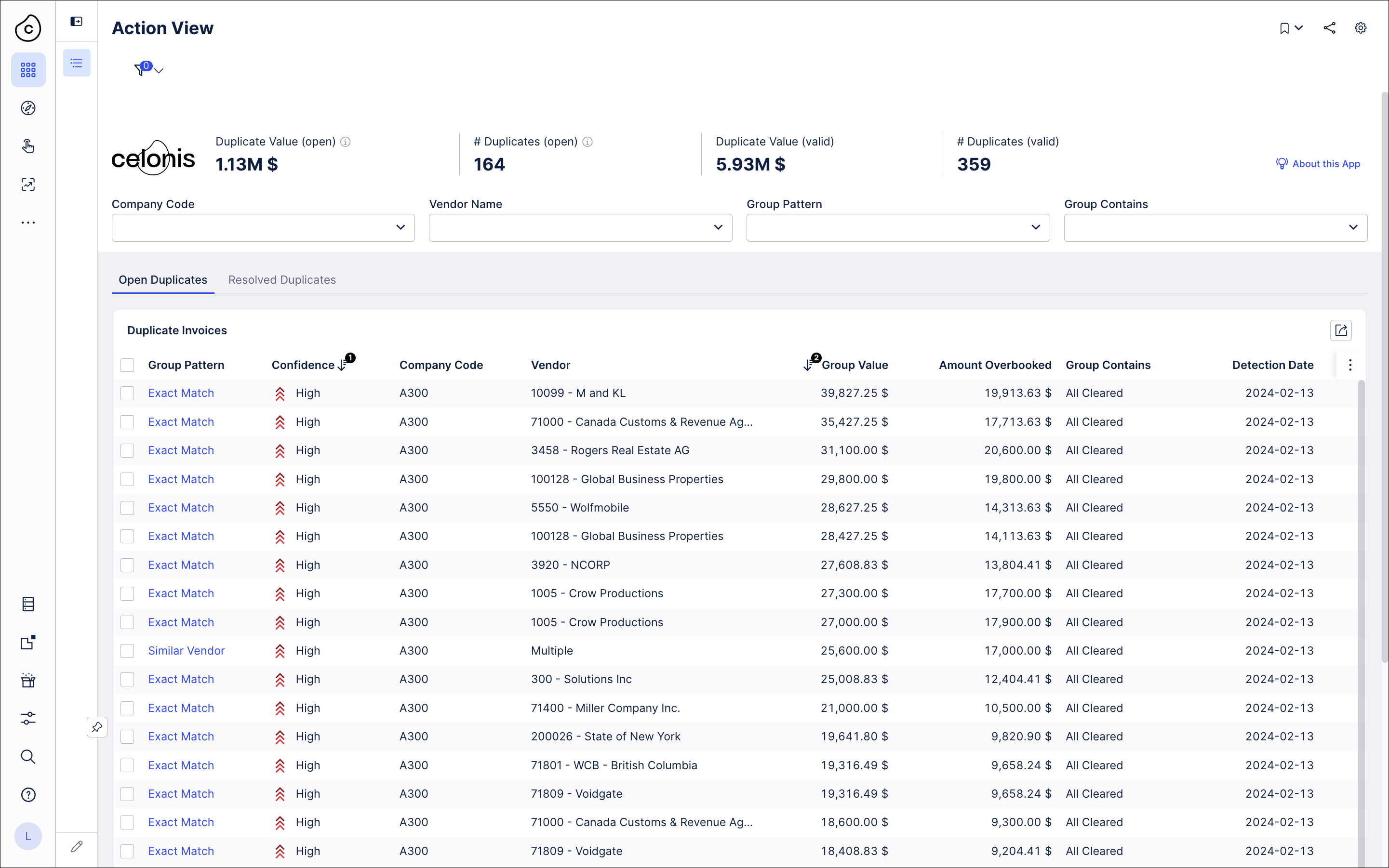
The Open Duplicates tab shows the KPIs relating to value realization, which are:
Duplicate Value (open): The total value of potential duplicates discovered by the algorithm
# Duplicates (open): The number of duplicate groups discovered by the algorithm
Duplicate Value (valid): The total value of duplicate invoices that have been confirmed by the user.
# Duplicates (valid): The total number of duplicate groups that have been confirmed by the user.
Use the filter dropdowns for Company Code, Vendor Name, Group Pattern, and Group Contains to filter the list of groups and focus on specific vendors or invoice types.
The list shows the groups of invoices that Celonis has detected as matches using the current search patterns. The information about each group includes the type of match and the total value of the invoices. Click on the row for any group to open the Invoice Details pane for that group.
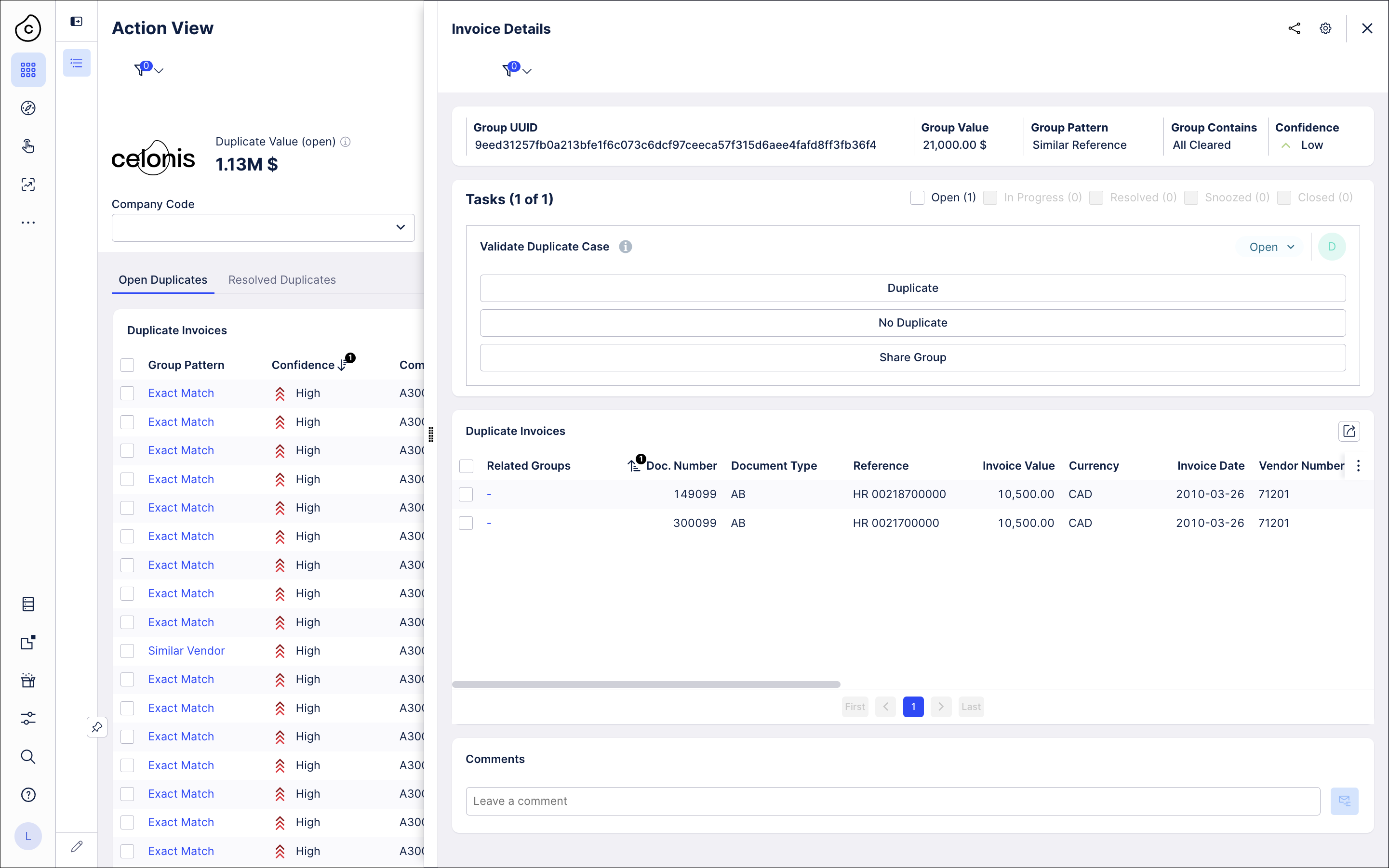
The Invoice Details pane lists each invoice in the duplicate group. When you've reviewed the case, click Duplicate to verify the invoices in the group as duplicates, or No Duplicate if they aren't duplicates.
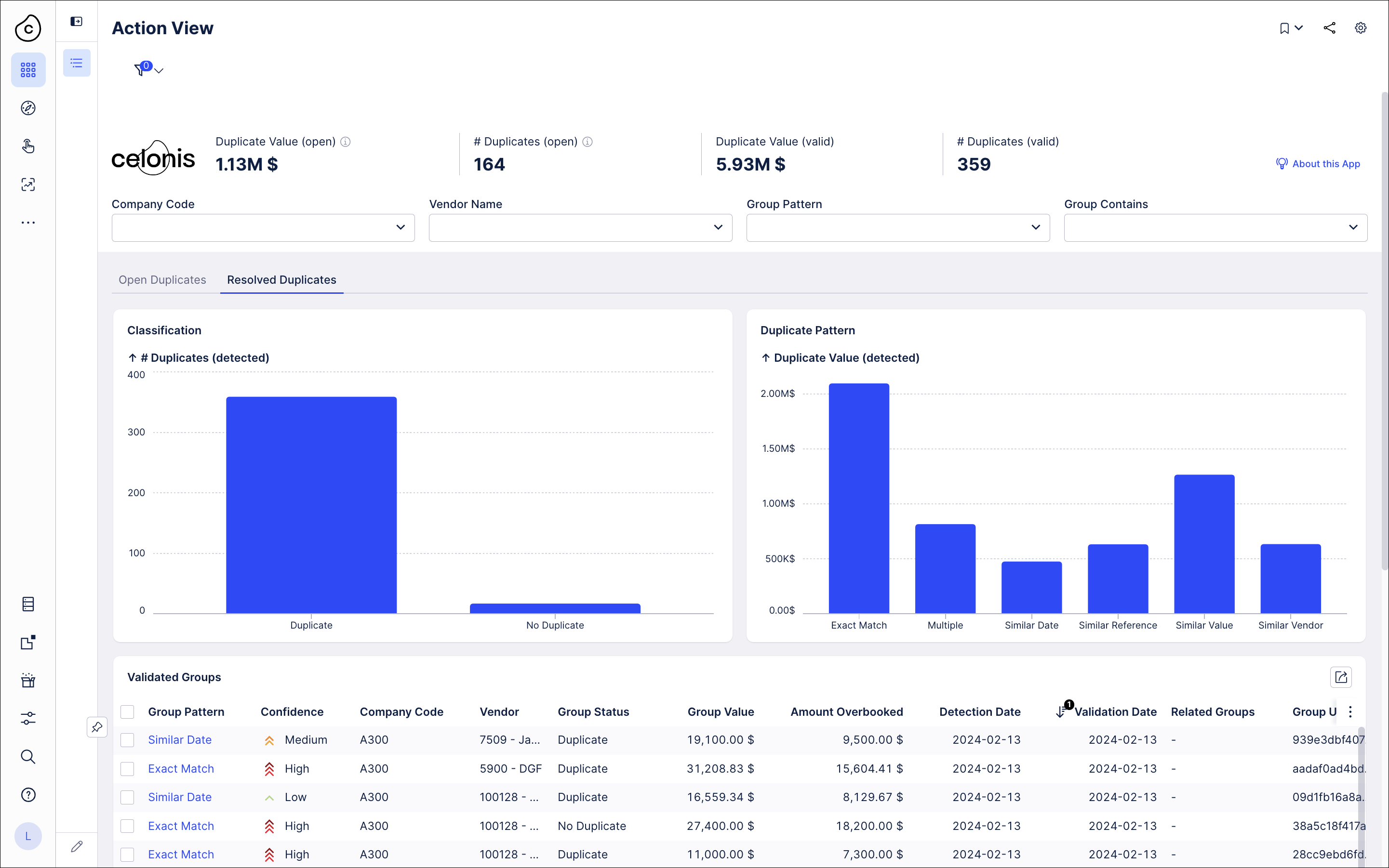
The Resolved Duplicates tab lists the duplicate groups that you've verified. You can search and filter the list to find relevant groups to compare to a current case. You can also see statistics for the duplicate groups you've worked with.
Why did a duplicate invoice group only appear after its detection date?
Sometimes a duplicate invoice group doesn’t appear in your view until well after its stated detection date. This is an expected behavior. It’s probably because the group was originally filtered out in your view, but a change to the invoice data means that the group no longer meets the filter conditions, so it’s now become visible. The detection date is accurate and serves as the source of truth. If you don’t think that’s the answer in your case, check with your Celonis team’s administrator.
What do the predefined filters do?
The Action View includes five predefined filters. Three are hidden filters that are only visible when the view is in edit mode in Studio. These filters are less likely to be filtering out any groups.
All of the predefined filters in the Action View include a condition so that groups that have already been validated are not filtered out. This is to prevent filtering out groups that are contributing to the duplicate value found by the app.
Remove Manual Reversals: Removes all groups in which the group balance is not larger than the largest invoice in the group. This results in removing groups that have a debit to credit balance of zero or lower (a negative value). If the balance of the group is larger than the biggest invoice in the group, this means there is more than one invoice which is not reversed, and the group is valid. If there is only one non-reversed invoice then the group is invalid and is filtered out.
Remove Reversals: Removes all the groups that have been flagged as "Already Reversed" through the reversal flag in the ML Sensor, and groups where invoices were reversed after the group creation.
Remove Filtered Open Groups (hidden): Removes open groups that contain at least one document that has been filtered out in the ML Sensor.
Remove Nested Open Groups (hidden): Removes all groups that are entirely nested within larger groups.
Remove Duplicated Documents (hidden): Removes all groups that only contain one unique document number (BKPF-level). This filter is SAP-specific.