Getting started with the SAP Accounts Payable Quickstart
Important
Any references to third-party products or services do not constitute Celonis Product Documentation nor do they create any contractual obligations. This material is for informational purposes only and is subject to change without notice.
Celonis does not warrant the availability, accuracy, reliability, completeness, or usefulness of any information regarding the subject of third-party services or systems.
Steps to import from SAP with the Accounts Payable Quickstart
The steps to import from SAP Accounts Payable are:
Run Quickstarts.
Depending on your configuration, you might see it in the left navbar.
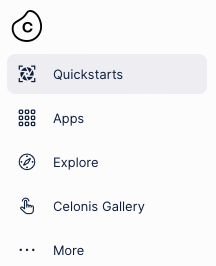
Click the SAP Accounts Payable tile.
Enter one or two company codes.
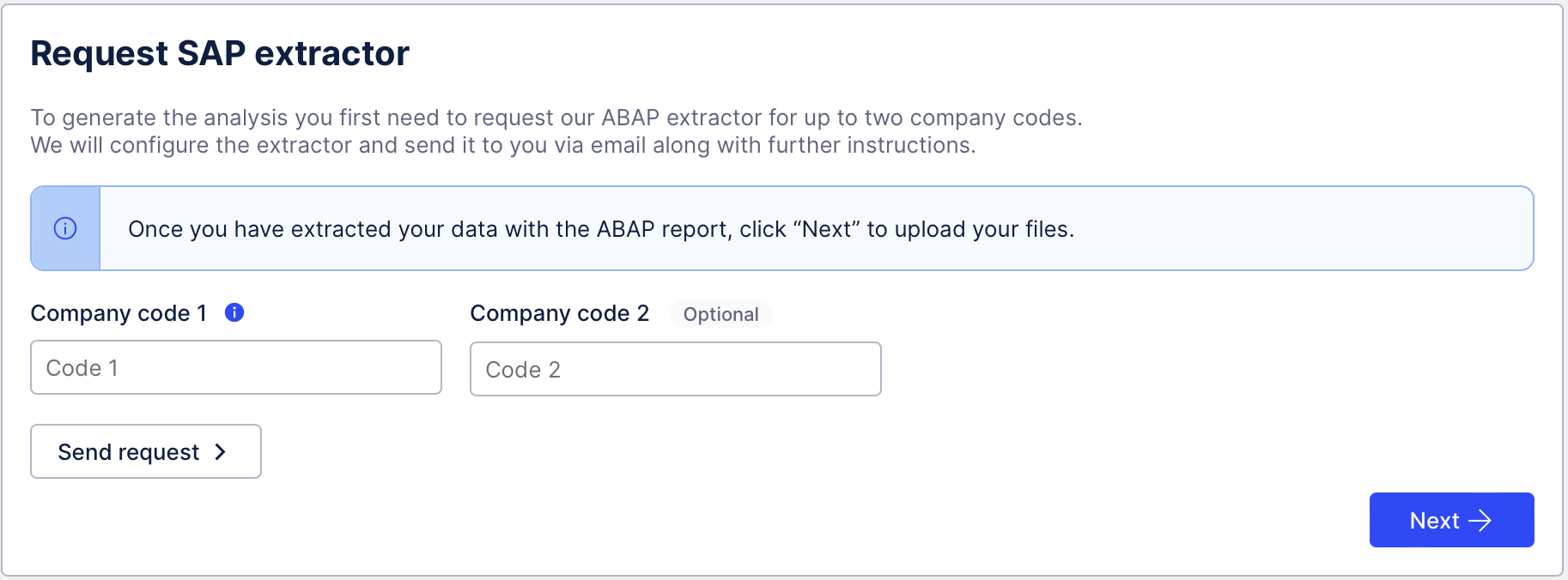
Click Send request.
You will receive an email with the ABAP extractor for the company codes you selected, and guidelines on how to use it.
Click Next.
Follow the instructions in the email.
You will probably need to work with your IT team or SAP BASIS to complete this step.
You can't proceed any further until you've completed the data extraction.
Upload your data files.
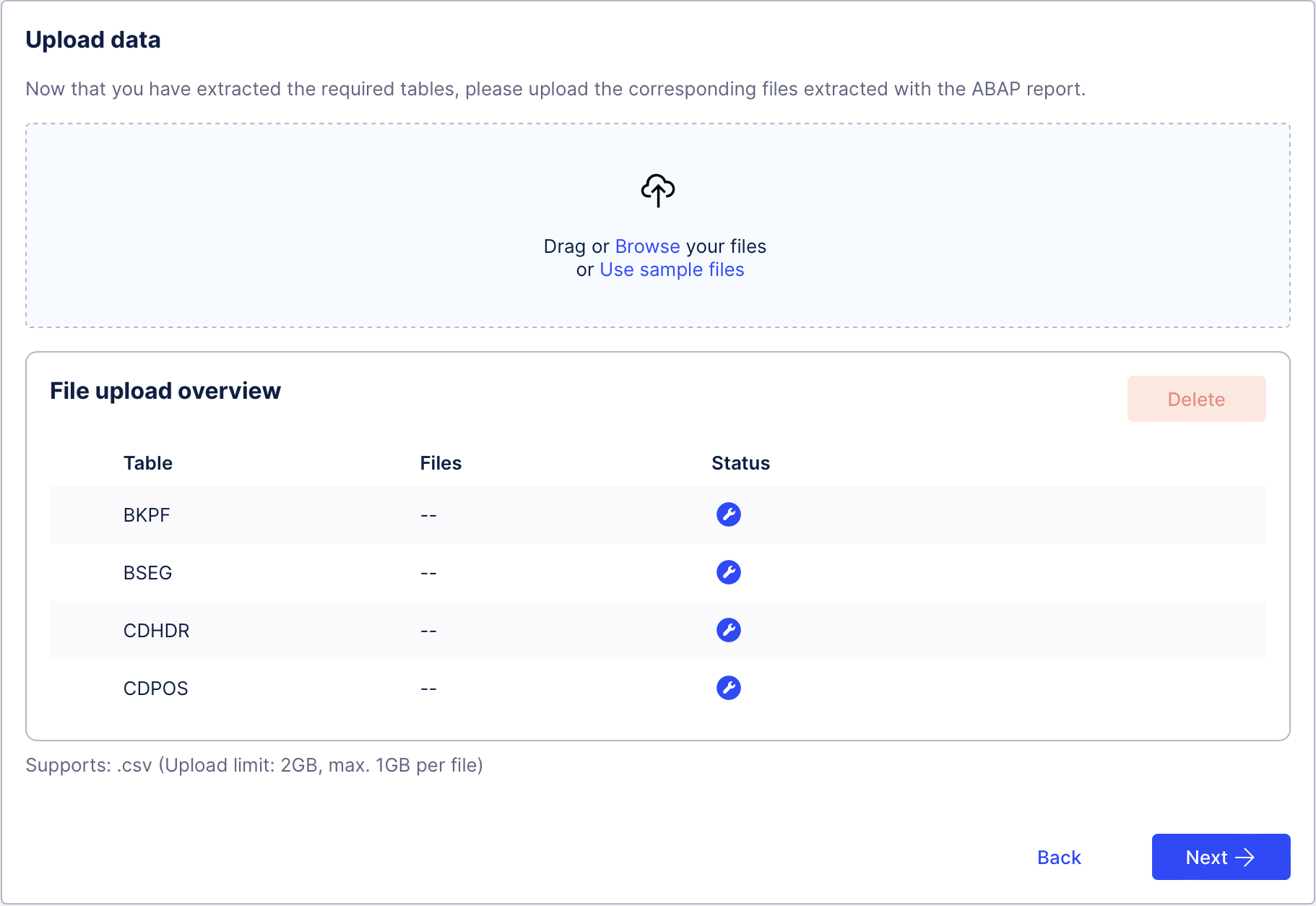
When you've loaded your SAP Accounts Payable data, you can move on to the next step.
Examine the extracted data to check that it has all the columns that you will want to work with.
Warning
Be careful not to rename any of the files. The Quickstart knows what filenames to expect and the upload process relies on the default filenames.
Drag your extracted SAP files when they are ready.
Make sure you decompress any ZIP files to access the CSVs. You can upload only the CSV files.
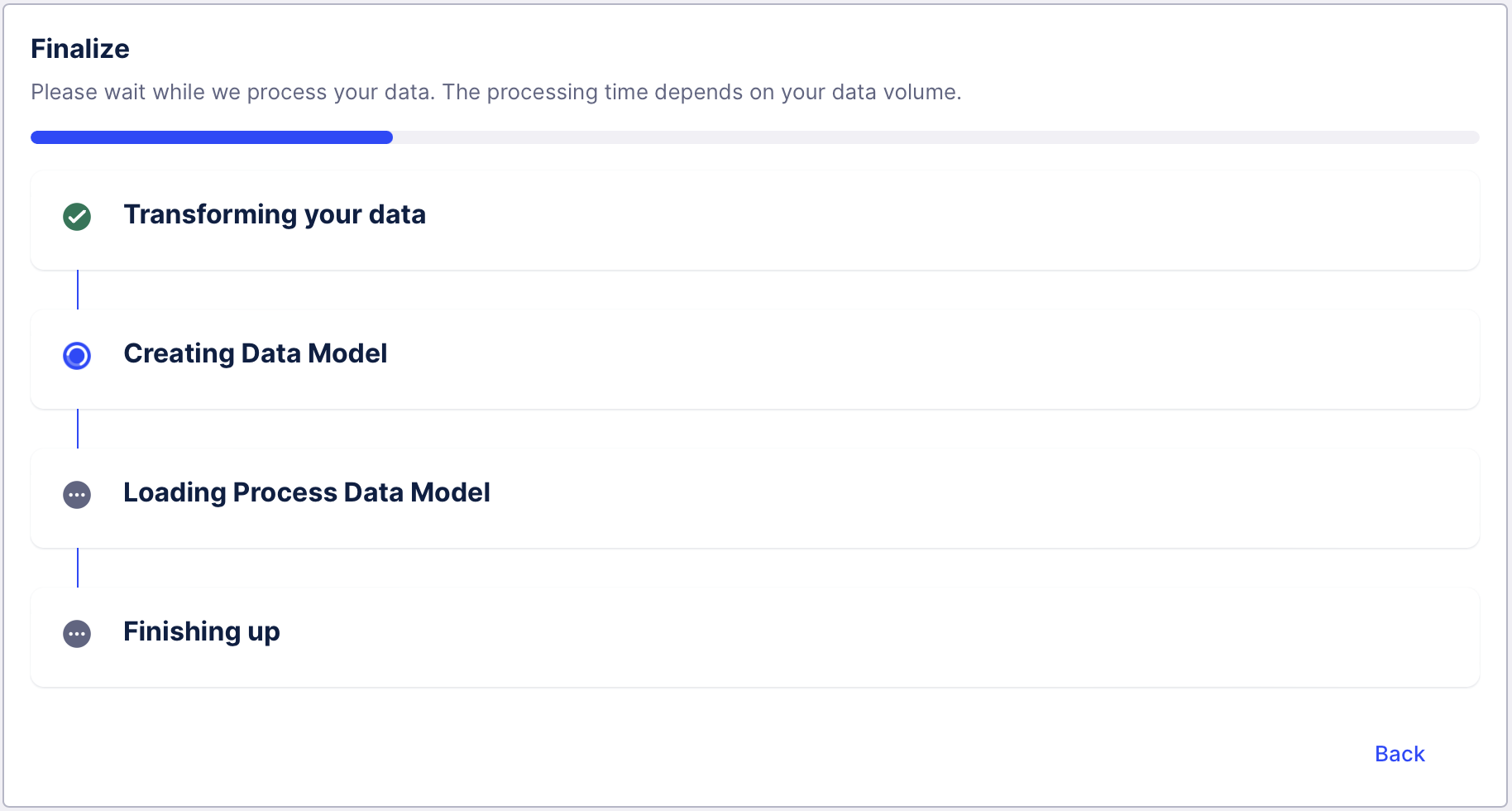
What happens next?
When the Quickstart finishes importing your data, you're all set to go!
You'll land in a ready-to-use Business Miner exploration. Select the question that you want to answer and start mining! Take a look at the Business Miner documentation to discover all the things you can do next.
Business Miner uses a Process Workspace. A Process Workspace is where all Business Miner content is stored. It’s also where you collaborate with colleagues. To make life easy, Quickstarts automatically create a Process Workspace for you.
Further reading
What are the Company Codes?
According to SAP, they are the smallest organizational unit of external accounting for which a complete, self-contained set of accounts can be created.
This includes the entry of all transactions that must be posted and the creation of all items for legal individual financial statements, such as the balance sheet and the profit and loss statement.
Where can I find company codes?
We recommend that you consult your SAP Basis or your process owners. The company codes are in the BUKRS column of the T001 table.
I requested the extractor but I have not received an email. What should I do?
Contact Celonis support and we will take care of your request as soon as possible.
Warning
This is applicable only for:
SAP ECC 6.0 or higher
S/4 Hana on-prem
If you have any data security concerns, take a look at our Data Security page.