Creating and managing enhanced View and Knowledge Model variables
Enhanced variables allow you to centrally create and manage information that is referenced and reused across components and assets in Studio. They act as placeholders for information, either based on dynamically inserted context (such as company names, countries, and sales orders) or with manual input by the app user (such as entering the cost of an item).
Enhanced variables add value to your Studio content in a number of ways, including:
Allowing app users to change the data based on their input (such as using dropdowns, input boxes, and buttons).
Enabling you to build interactivity between View components (such as changing a chart from a bar to a line mark).
Helping you to build Views or apps that can be efficiently reused based on different contexts (such as region or process specific apps).
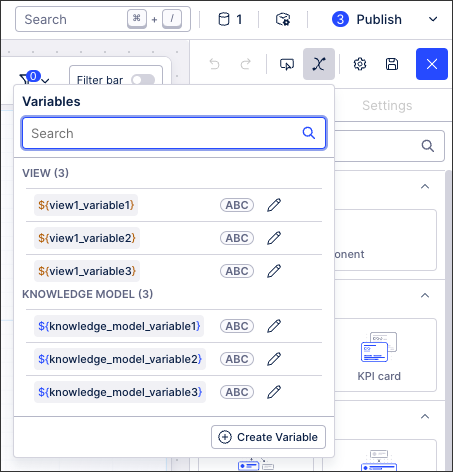 |
Enhanced variables vs. legacy variables
Within Studio, there are enhanced variables and legacy variables and their use depends on the type of View that you're creating
Enhanced variables: These can be used in the new Studio experience and are available for both Views and Knowledge Models.
Enhanced View variables: These are specific to individual Views and can't be reused across Views in the same package. To learn how to create and manage enhanced View variables, see: Enhanced View variables
Enhanced Knowledge Model variables: These can be used wherever the Knowledge Model is being used, as such can be reused across Views, Packages, and Spaces. To learn how to create and manage Knowledge Model variables, see: Enhanced Knowledge Model variables.
Legacy variables: These are used for legacy Views only and are stored and used in Knowledge Model YAML. They have a limited scope and only string values are supported.
For more information about legacy variables, see: Legacy view variables.
Using enhanced variables in Studio components
Once created, you can reference enhanced variables in the following View components: buttons, KPI lists, tables, and input dropdowns.
Enhanced variables can either be added through the Interaction settings for components, such as with a KPI list:
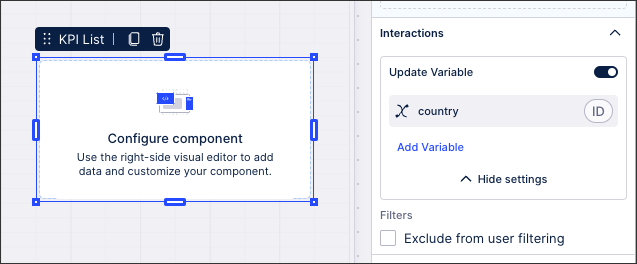 |
Alternatively, enhanced variables can be referenced in PQL expressions using the following format:
${KEY}