Creating a new Process Orchestration
To create a new Process Orchestration:
Related topics:
In your Celonis Platform package, click New asset > Create Process Orchestration.
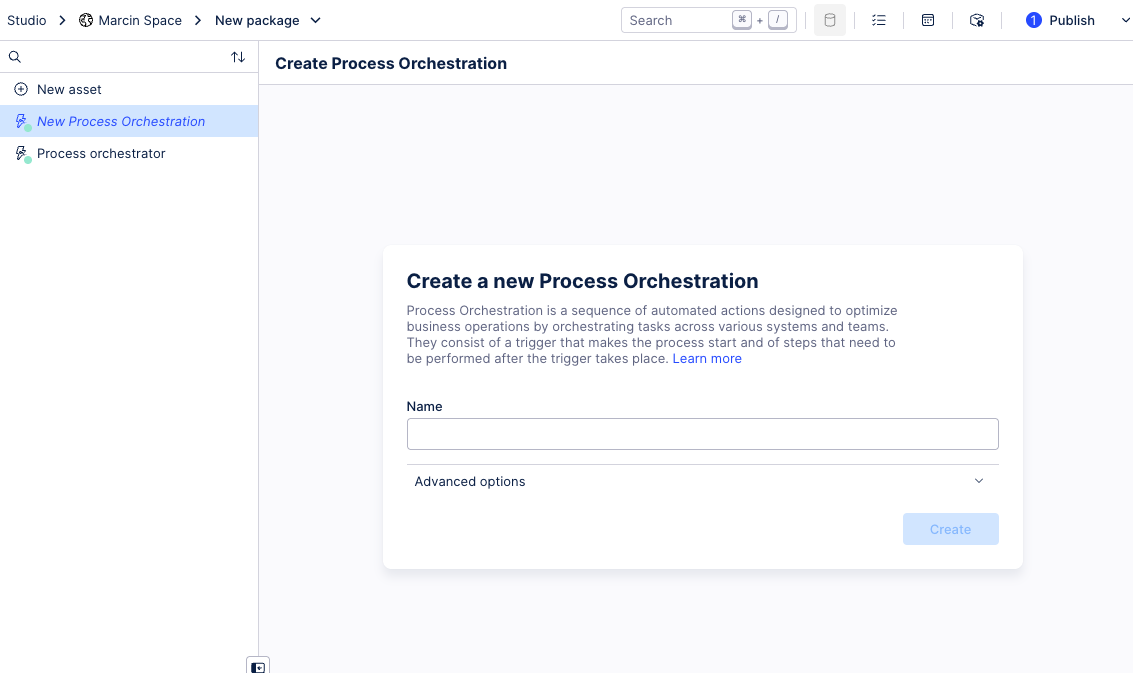
Give your new Process Orchestration a name.
Select one trigger you want to use in the Process Orchestration. We support the following trigger types.
Event: select an event from the list of events in your team. If you have a large number of events, you can search by event name. You can create multiple events but you must select one event as the starting point for your orchestration
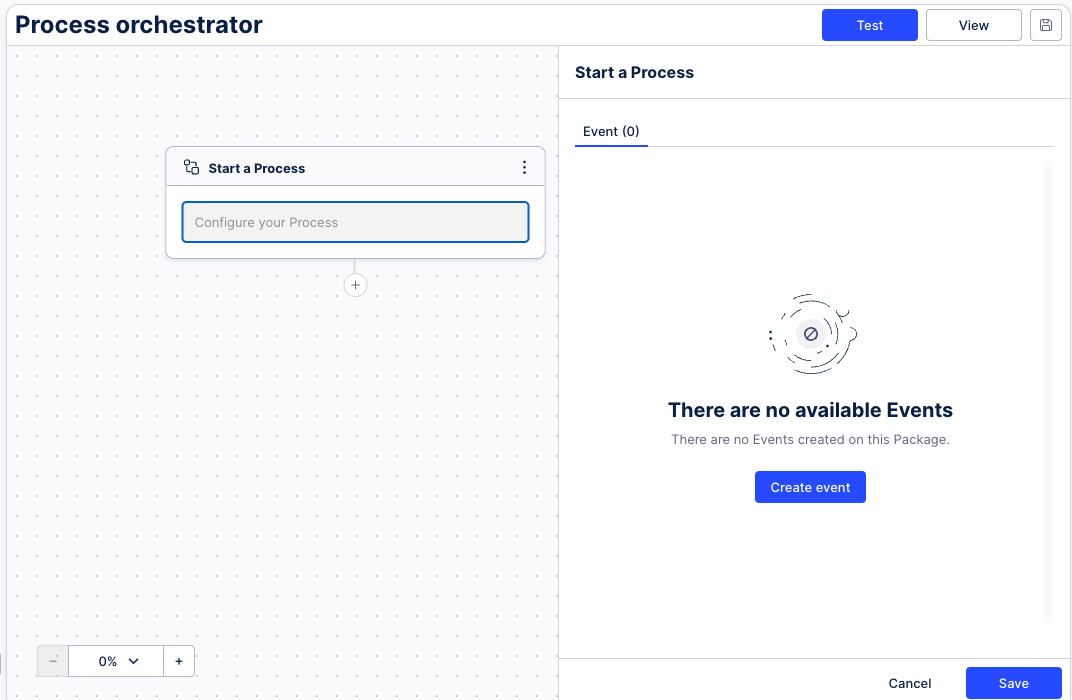
After choosing the “Start a Process," add the process step that you want to perform.
Each process step is made of a single or multiple Action Flows. Every scenario that should be used in a process step must start with a
dpInstanceIdinput and have the Completion Event module.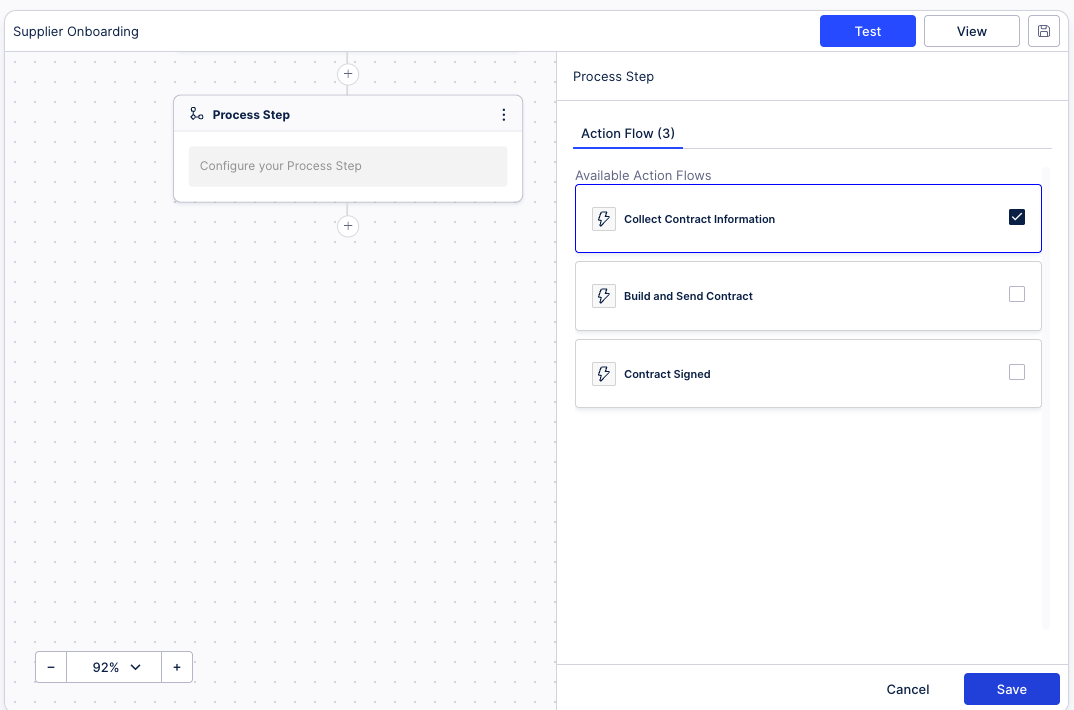
When you're done configuring your Process Orchestration, click Save.
Publish your configuration.
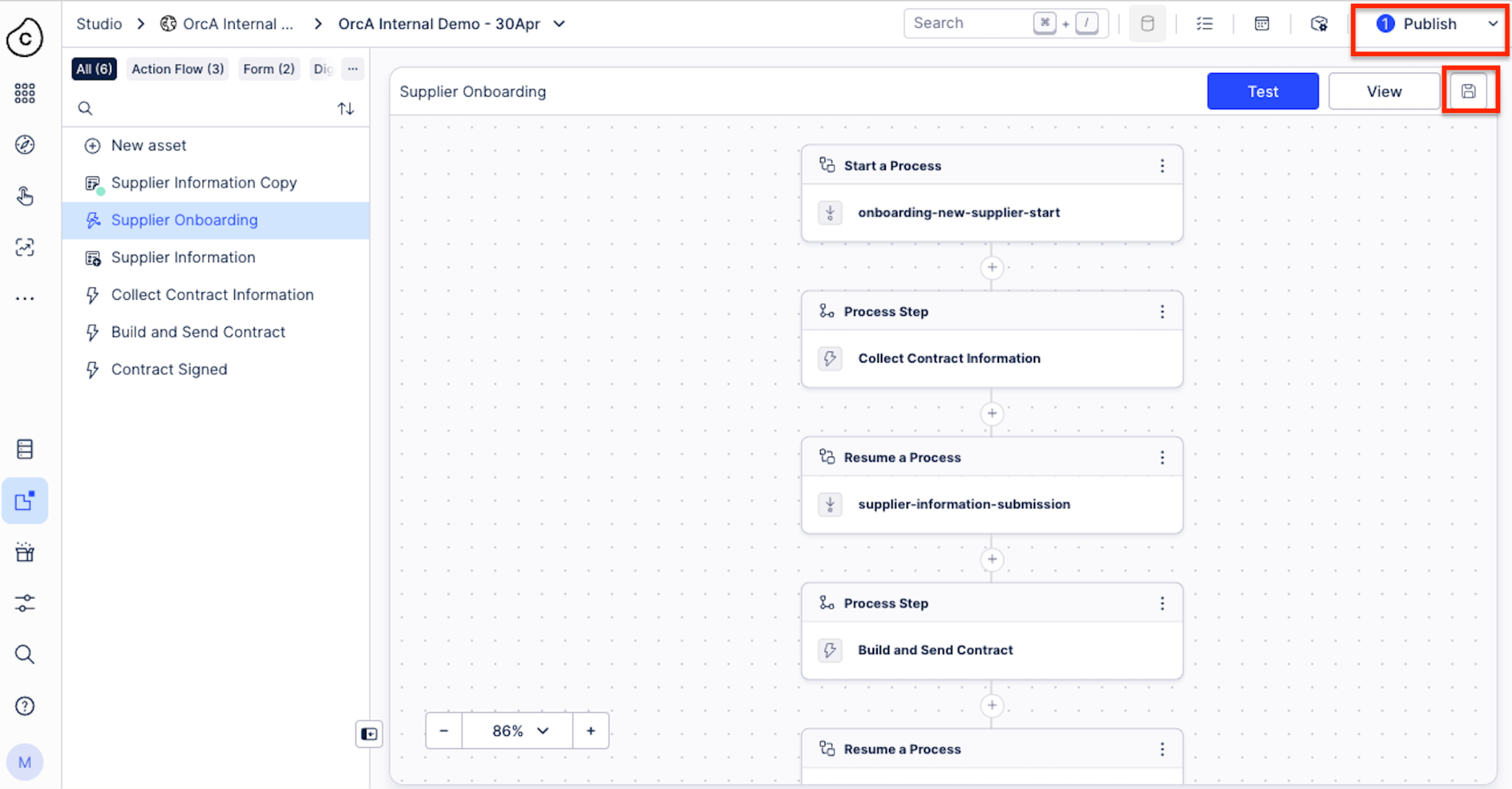
Verify that your Process Orchestration works correctly. Click Test.
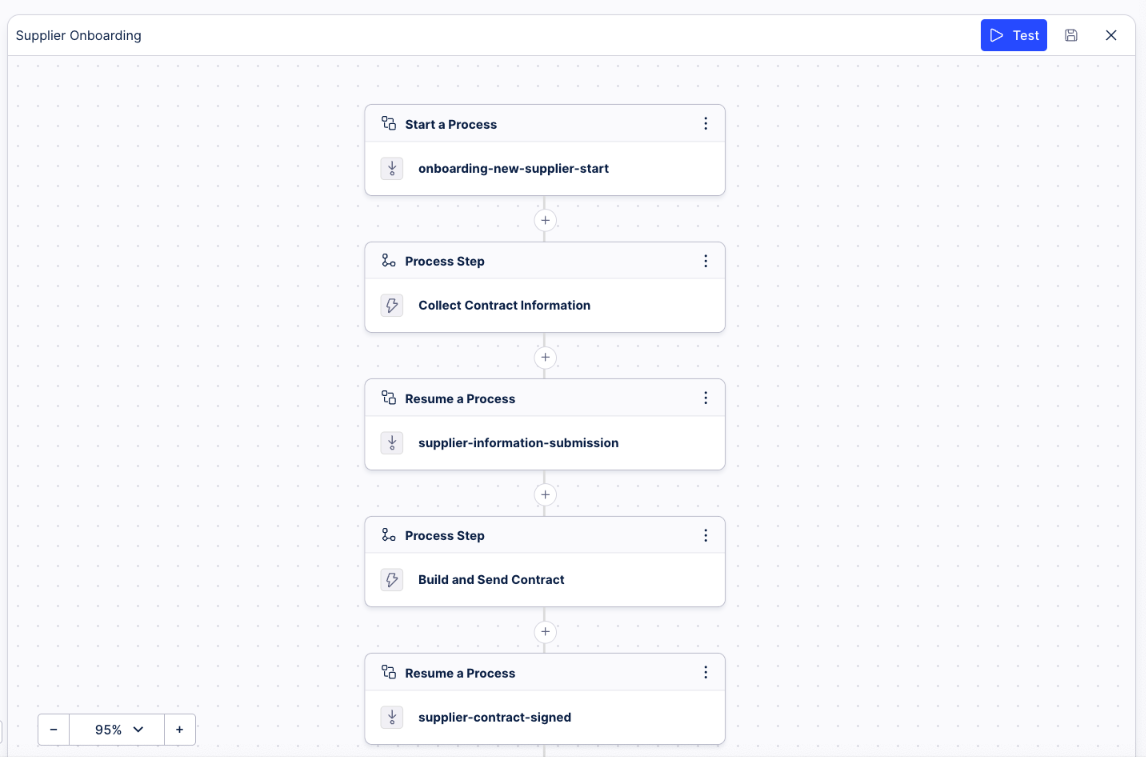
You can test your orchestration by providing a payload to the event with the following JSON format:
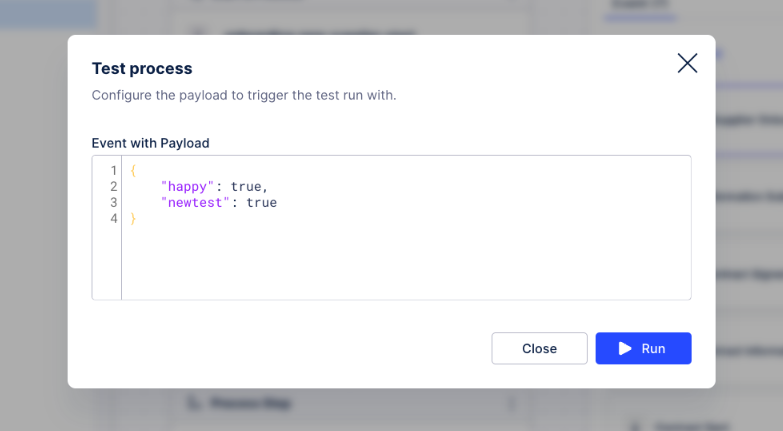
The test will initiate a simulation of your process and enable you to see real-time status and detailed information about the process step execution
Activate the Process Orchestration using the toggle.
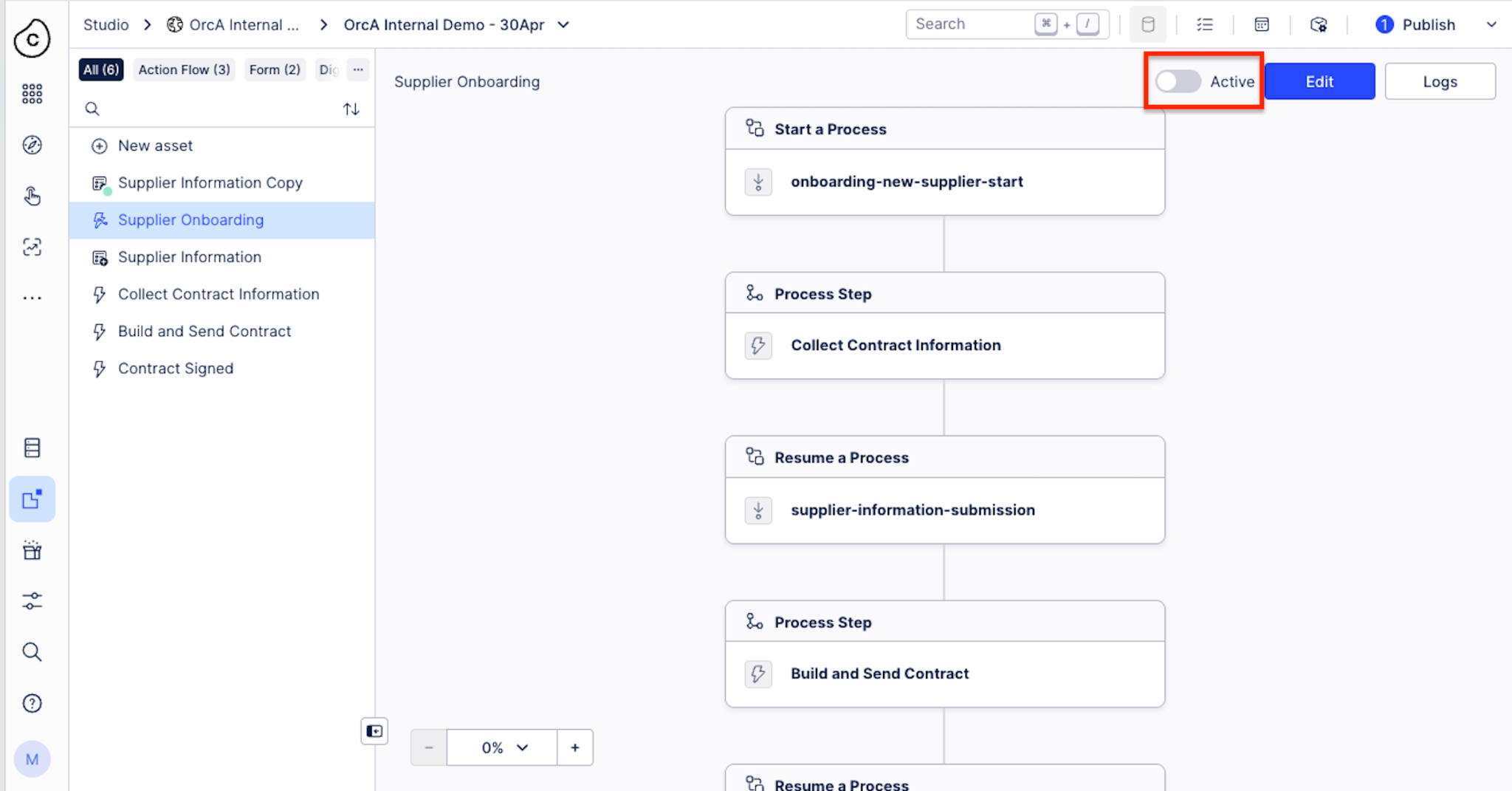
Published and active Process Orchestration can now be used and has its unique version. Versioning of Process Orchestration is based on the roll-forward approach. It means that with every change, a new version of the Process Orchestration is created.