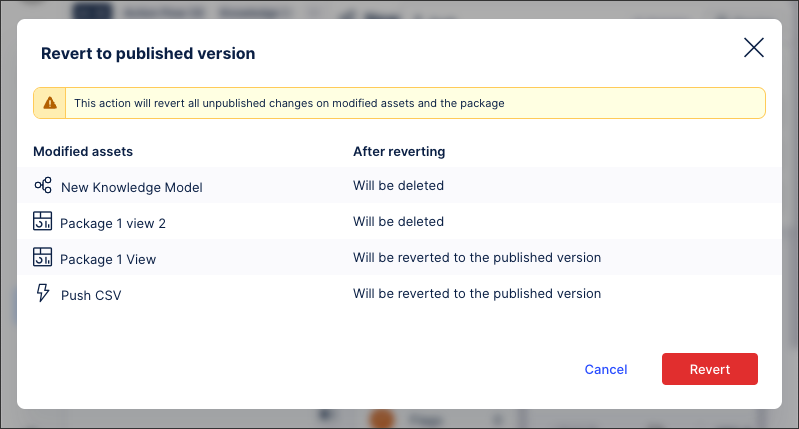Publishing packages and version control
Enhancement from January 15, 2026: Publishing and versioning control using versioning and deployment workflow
From January 15, 2026, the publishing and version control features in Studio are being replaced by a versioning and deployment workflow. These capabilities retain their core concepts and features but now come with an updated, enhanced user interface and terminology. By moving to versioning and deployment, you have more control of your content, greater content flexibility, and a clearer audit trail.
To learn more about versioning and deploying your Studio packages, see: Versioning and deploying (Public Preview).
Studio gives you the ability to publish and control the version of packages and assets available to users through Apps. This version control allow you to thoroughly test new features and configurations before using them productively and offer different versions of Apps for different use cases (such as locations, products, or teams).
To publish your package:
Click the version control button and then click Publish:
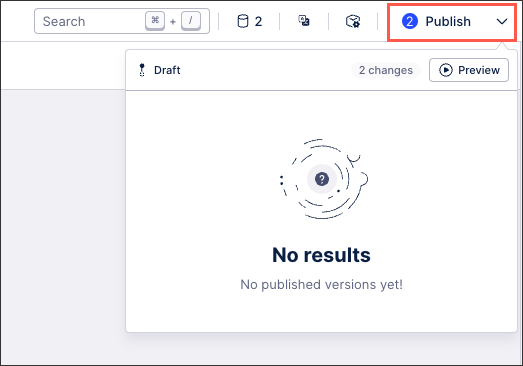
Add a version number, summary of changes, and select the package assets you want to publish.
For our recommended version number formatting, see: Package version control.
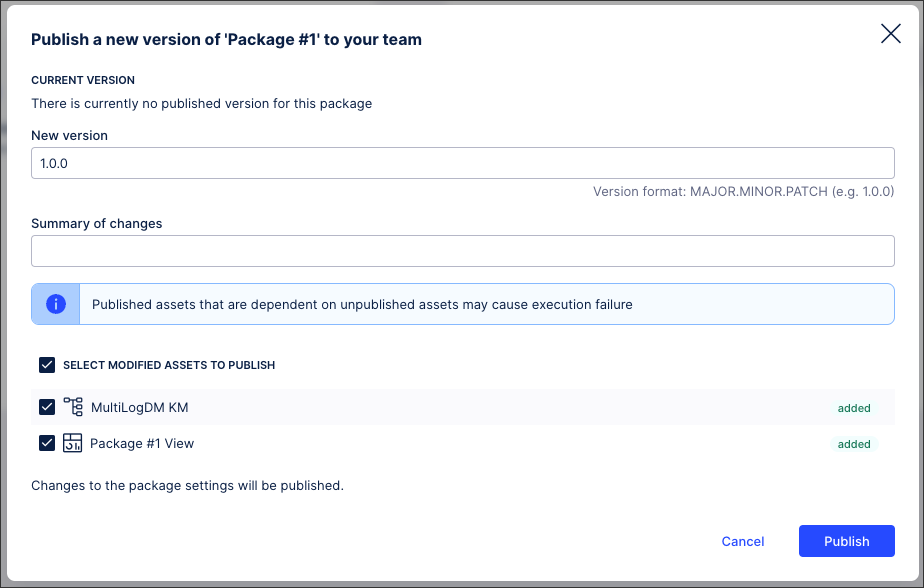
Click Publish.
Your package is published, with the live version available within Apps to those who hold the necessary permissions. For more information, see: Using Apps.
Package version status
When creating, editing, or viewing package versions, the following status are available:
Draft: This package is currently being edited and the changes made are not yet visible to app users. Packages are considered as draft before they are first published and also when subsequently creating a new version of a published package.
Published: This is the version of the package that is currently visible to users. When a package is published a version number is assigned (see: Package version control) and previous changes to that package can be tracked.
When a package is published, only the Views and analyses are visible to app users. Neither the knowledge model nor any created skills are shared.
Archived: This is a package that was previously published but has since been archived (with packages being automatically archived once a new version is published). Archived packages can still be viewed by users with package editing permissions and all archived packages can be edited and restored when necessary. To revert to an archived package version, see: Switching to archived package versions / reverting to published versions.
Package version control
For the version number format, we recommend using: MAJOR.MINOR.PATCH (e.g 1.0.0)
Major: A complete update or shift in the current view. This can include changing different components, moving a handful of components around, or adding and removing visuals from the View. These changes would greatly affect your app users if no communication was given in advance.
Minor: Tweaks in the apps that won’t necessarily require communication or messaging to your app users. Examples include editing a KPI, making color changes, or changing chart types.
Patch: Very small changes that may go unnoticed to your app users. Examples include an update to the calculation of a KPI or changes in titles.
Switching to archived package versions / reverting to published versions
When two or more versions of a Studio package exist, you can switch to an archived package version or revert to the published one.
Switching to archived package version: This duplicates the archived version of the package, opening the duplicate as a draft package that you can edit and then publish.
By switching to an archived package version, the existing published version remains unaffected and will only be replaced (and subsequently archived itself) once you click Publish.
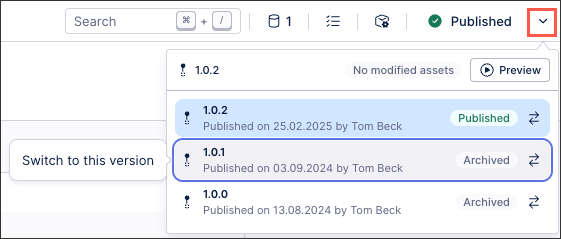
Reverting to published package version: This deletes all unpublished assets or changes in unpublished assets and creates a new draft from the latest published version.
By reverting to a published package version, the existing published version remains unaffected and will only be replaced (and subsequently archived itself) once you click Publish.
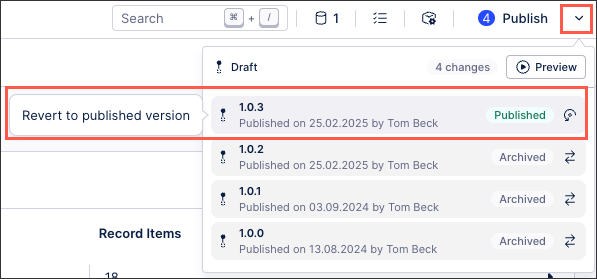
When reverting to a published package version, you're warned about any unpublished assets that will be deleted: