Install App from Marketplace
After making sure a compatible data model is set up and running on the Celonis Platform instance, you can download the Accounts Receivable Starter Kit from Marketplace. Searching for “Accounts Receivable Starter Kit” will return exactly one asset:
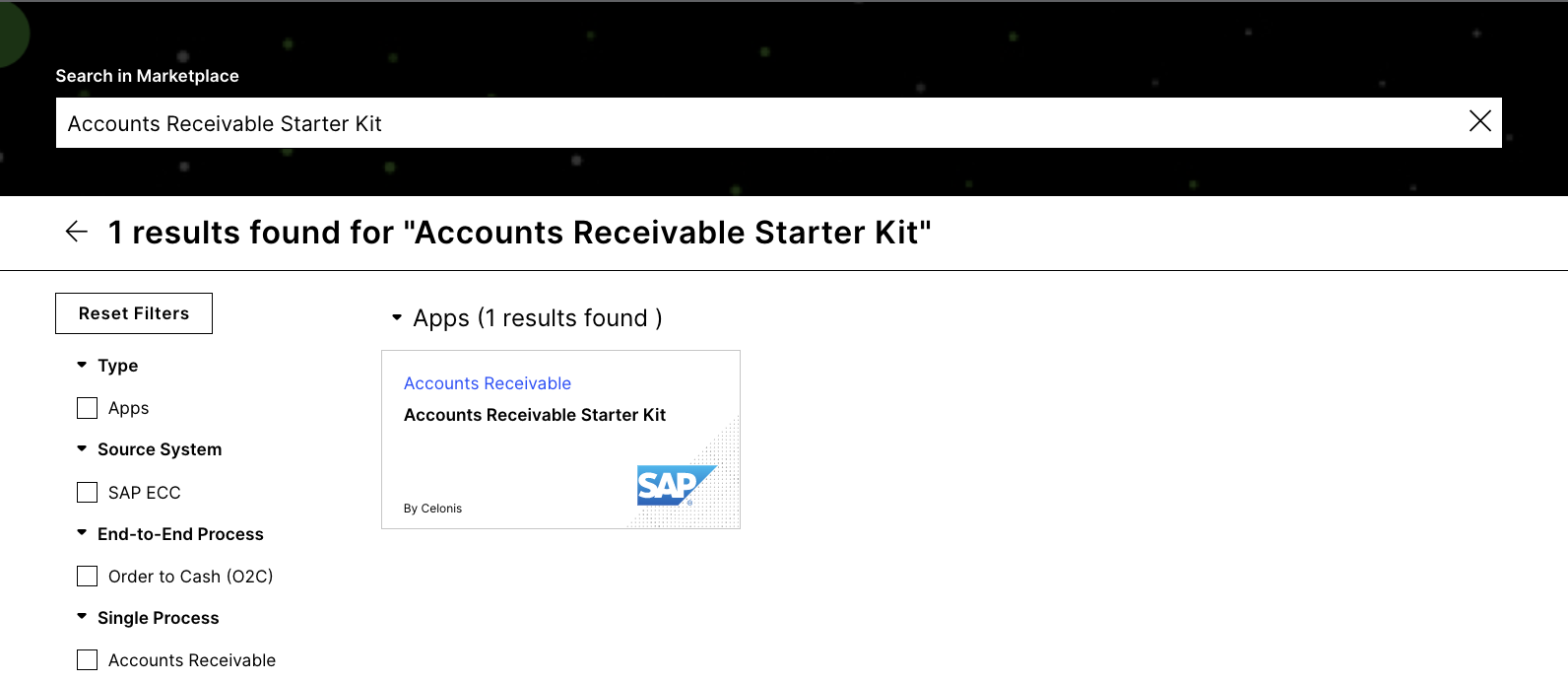 |
Install the starter kit in a studio space of your choice by clicking on the blue Install button in the top right corner of the page. Once installed in Studio, you can finalize the setup.
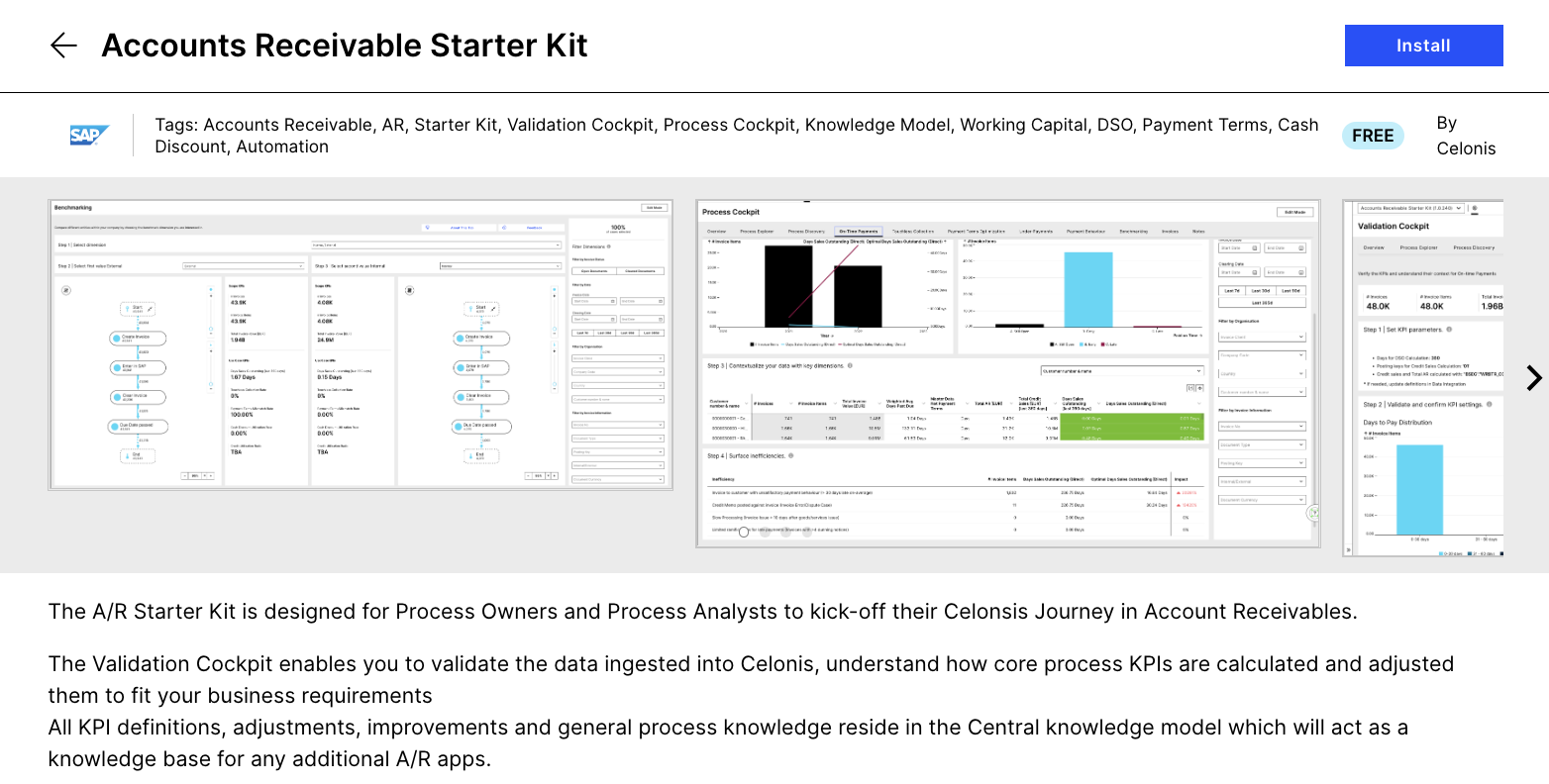 |
Finally, you have to assign an active Data Model to the "accounts-receivable-data-model" Data Model variable in the package settings. Go to the newly created package, click on the  -button on the right-hand side of the Starter Kit package and select Settings. From here you’ll be able to assign an AR DM by going to the Variables tab and clicking on Assign Data Model.
-button on the right-hand side of the Starter Kit package and select Settings. From here you’ll be able to assign an AR DM by going to the Variables tab and clicking on Assign Data Model.
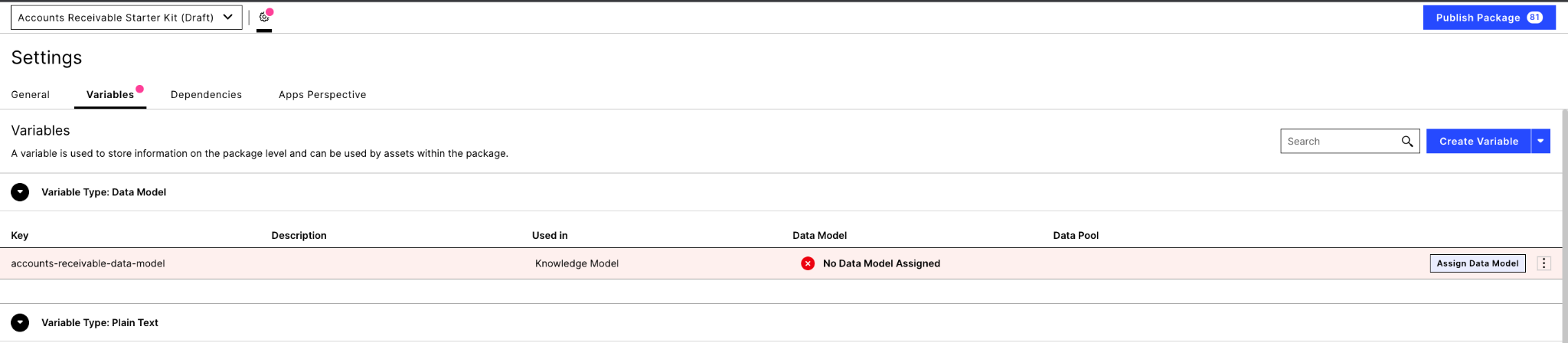 |
After assigning a DM, publish the Package by clicking the Publish Package button in the top right corner of the screen. This will make the screens of the Starter kit visible in Apps and enable an important feature - contextual profile views.