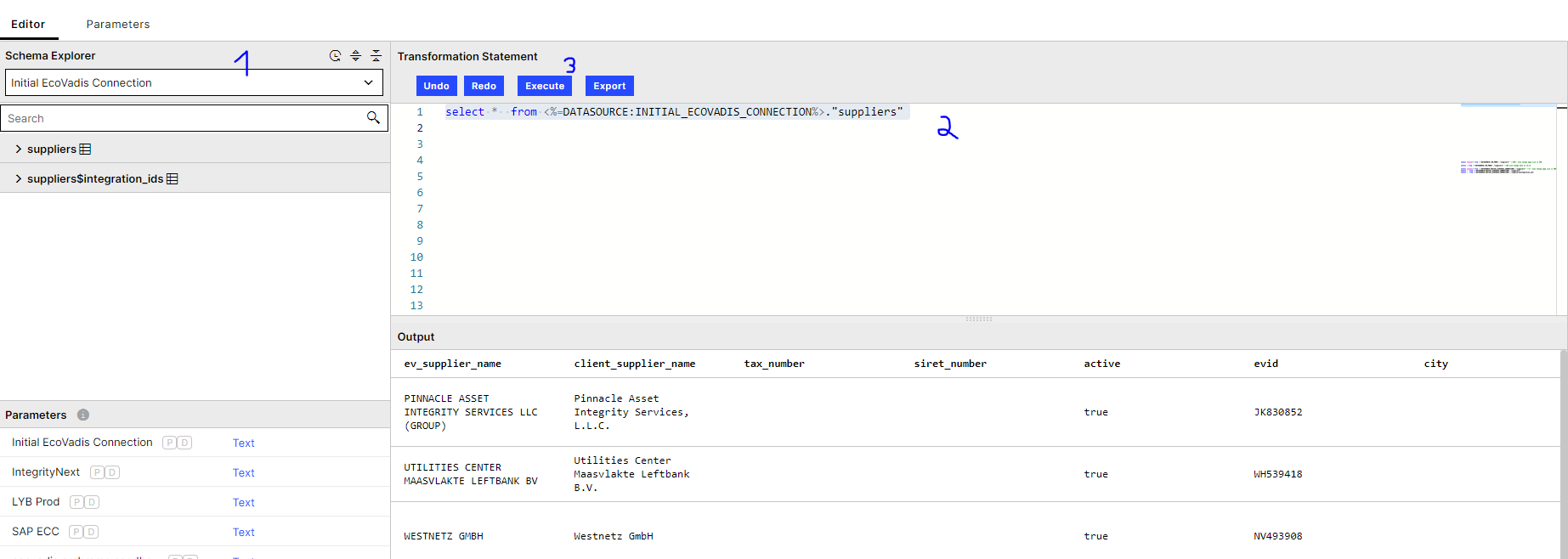Initial EcoVadis extraction
Go into Data Jobs, click New Data Job and then select the connection you just created.
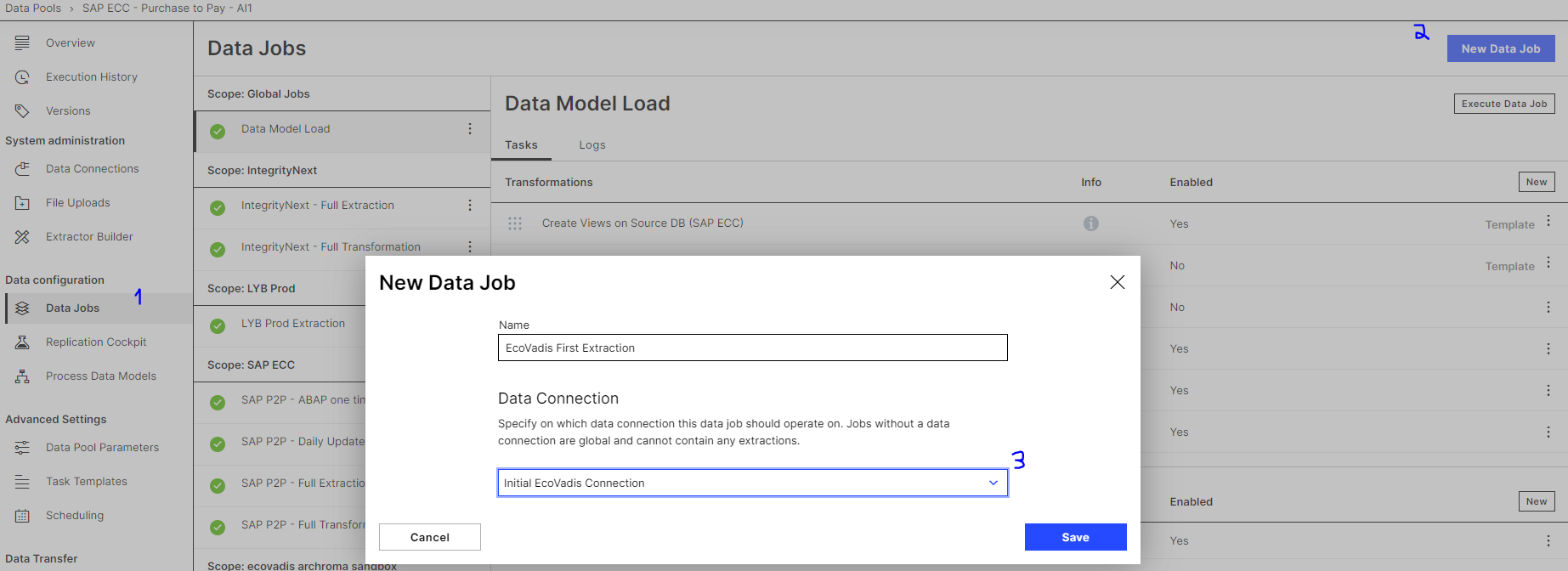
Go into the job you created and select the “Extract Tables:Supplier Rating Connector (Full Load)” template.
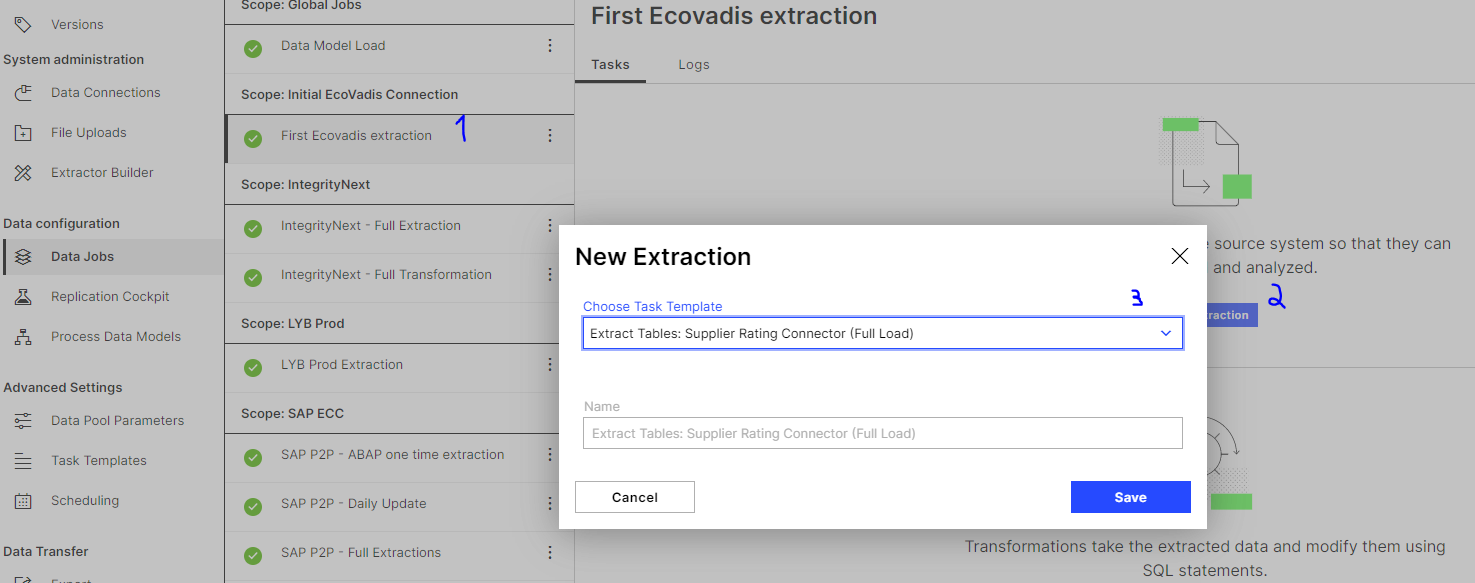
If no template is found, create the job without a template and you will see the following screen:
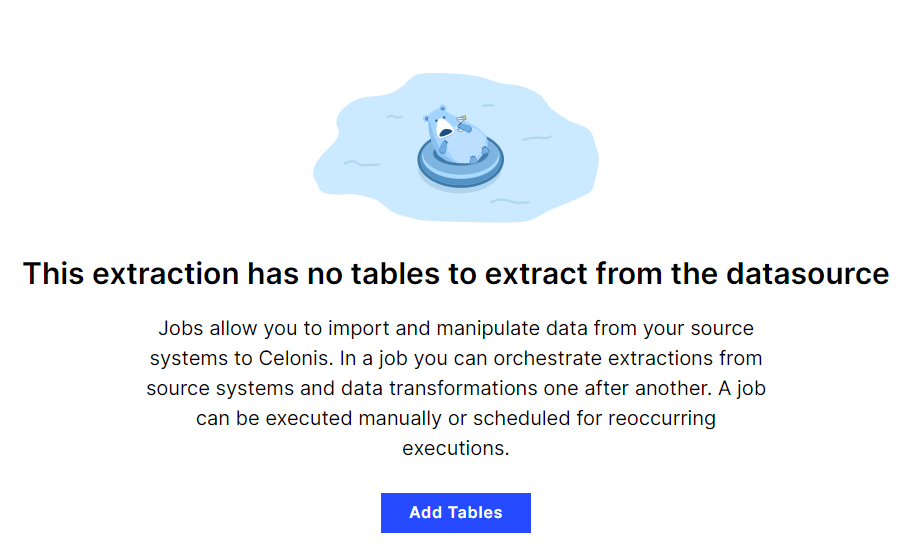
Click Add Tables and then select the “suppliers” table.
Go to Configure Columns and change the data type of the “scorecard_link” field from STRING to TEXT.
Once you save, the configuration is created.
Enter your job:
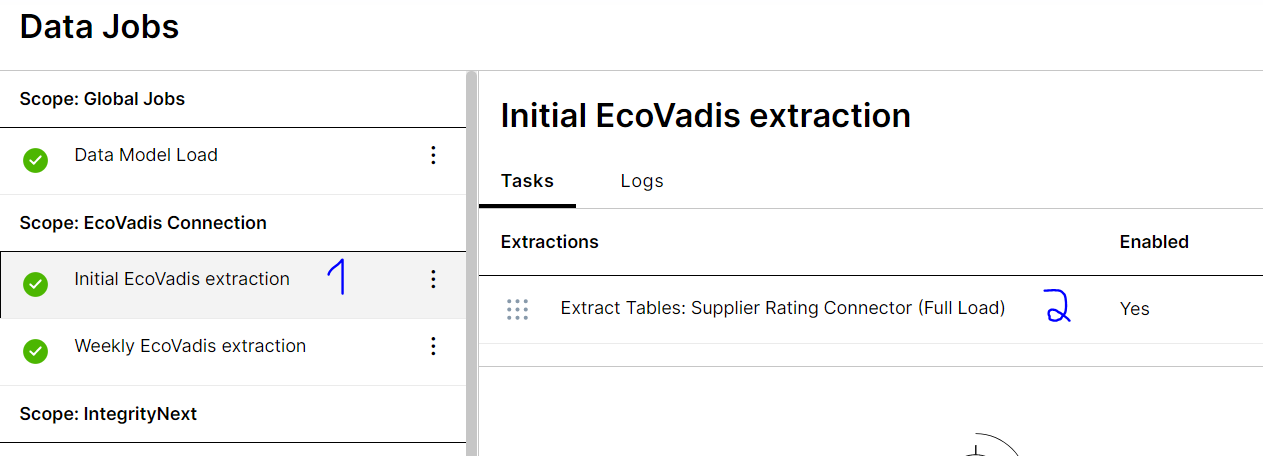
Then configure the Filter Statement with: page_number=1
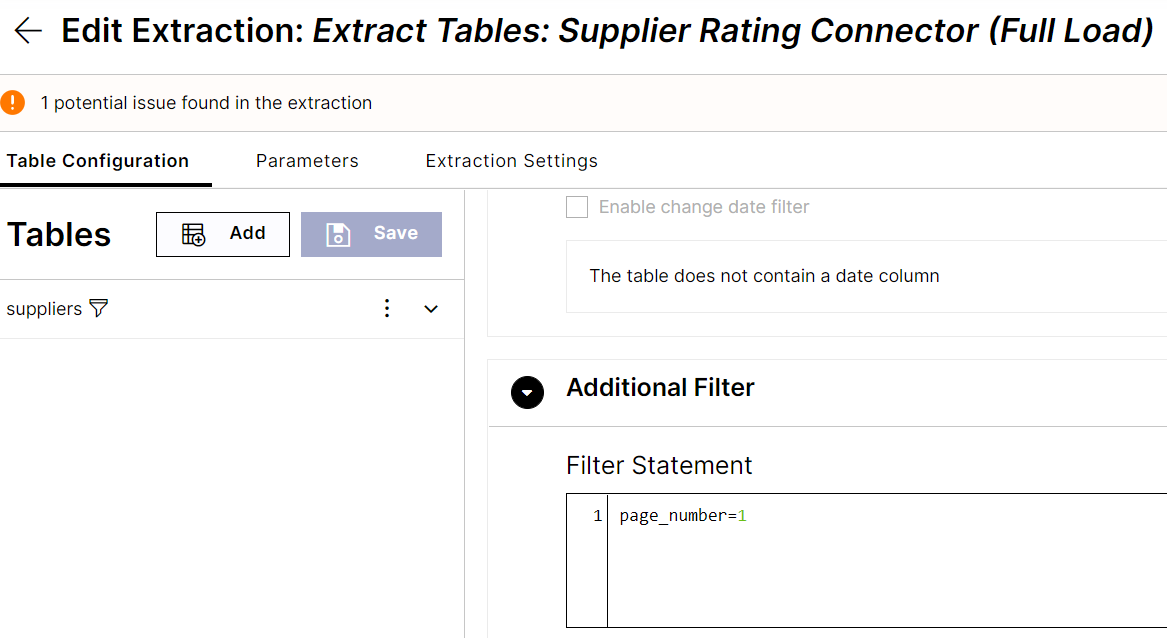
Note
Due to a limitation in Celonis pagination, after running your extraction job once, in case your customer has more than 500 suppliers in EcoVadis (remember we needed to have the
page_size = 500configured in the extractor, which is the maximum EcoVadis API allows), you need to run this extraction again, in a Delta Load having increased the page_number by 1. Repeat this process until you have all of the suppliers from EcoVadis.For example, if a customer has 1,200 suppliers in the EcoVadis network, we need to run the data job in a Delta Load with
page_number=1. Then again withpage_number=2and finally withpage_number=3.You should now have your first EcoVadis data. To confirm, go into Global Jobs and add a new data job “EcoVadis Transformations” under the global schema.
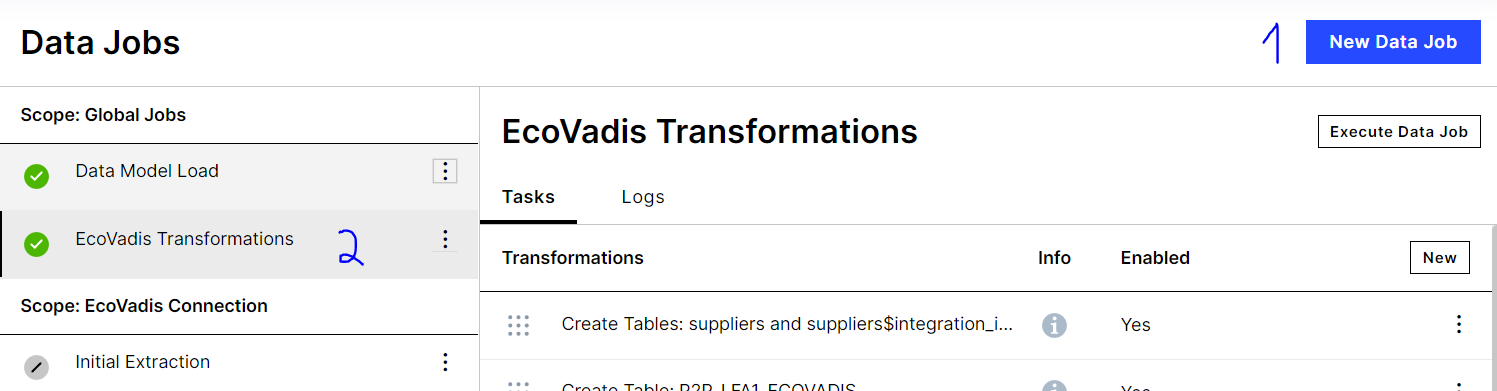
Then select the scope of your extraction and run a simple command:
select * from <%=DATASOURCE:ECOVADIS_CONNECTION%>."suppliers"
You should see EcoVadis data in your “suppliers” table.