Using content-cli
The content-cli is available inside the ML Workbench or ready to install on your local machine from this open source repository.
You can find documentation on all the commands, updates, and usage in this Github repository.
Migrating content with content-cli
Watch the following Celonis Academy video on migrating the content with content-cli.
Using content-cli in the Machine Learning Workbench
Follow these step to use content-cli in the machine learning workbench:
Go the the ML workbench and create a new app.
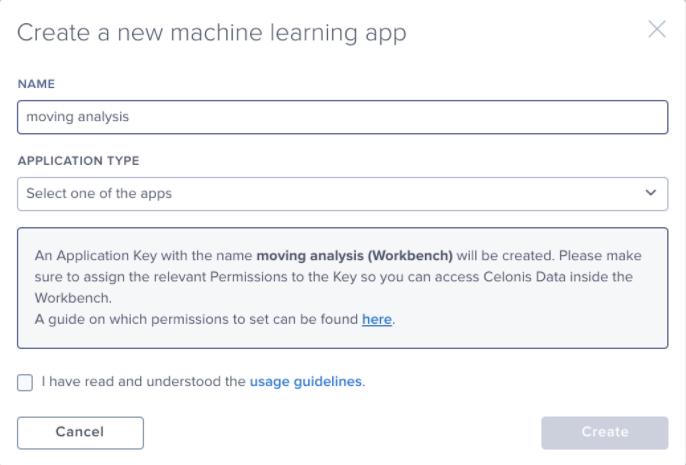
Choose a terminal or a Notebook.
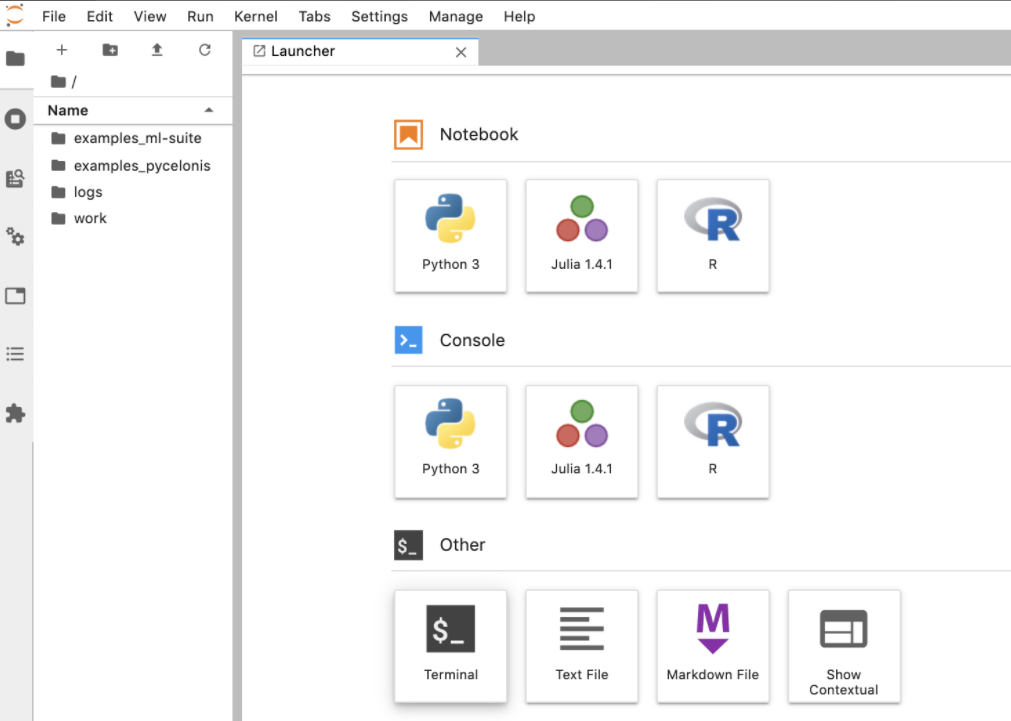
Start using the content-cli.
Tip
Enter the following to learn about all available commands:
content-cli --help
If you use the content-cli inside a Notebook, add an exclamation point (!) in front of it to run the command.
!content-cli --help
What can content-cli do?
For profiles, you can list all the stored profiles, create a new profile, or set a specific profile as the default.
Pull an analysis, a skill, an objective, a data pool, or an asset from Studio or from a package.
Push an analysis to a workspace, push a .ctp (Celonis 4 transport) file to create a package, push a skill to a project, push a widget, push data pools, push assets to Studio, or push packages to Studio.
Update a data pool from a data pool configuration file.
List all available packages.