Creating a PAM model
Important
All Process Adherence Manager assets created before 2024-07-11 which were not subsequently re-created have been irretrievably removed. For more information, contact Support.
Creating a PAM baseline model
In the Celonis Platform, create a package containing a knowledge model in your Studio space.
Select Add asset > Process Adherence Manager.
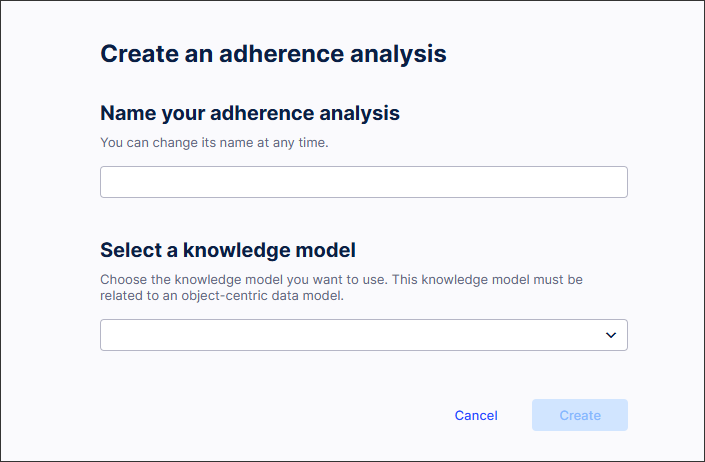
Enter a name for your adherence analysis.
Select a knowledge model from the dropdown list.
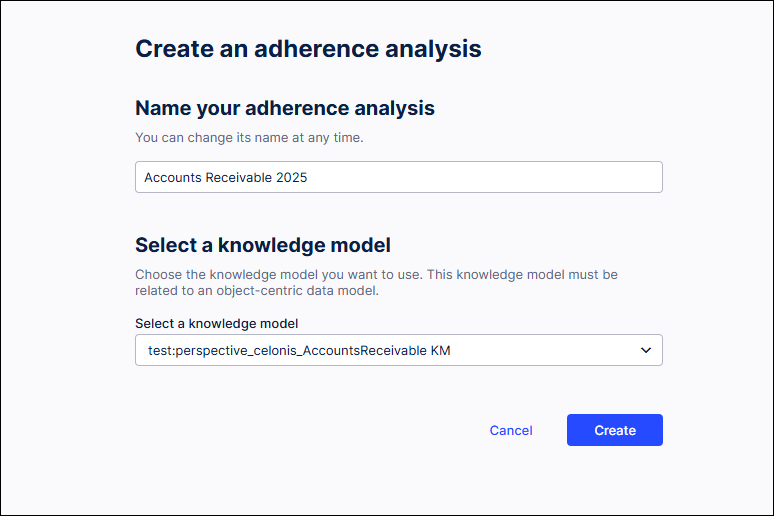
Note
You can change or update this knowledge model later if necessary. For more information, see Viewing and changing knowledge models in PAM.
Select Create.
The Target Model Editor screen appears.
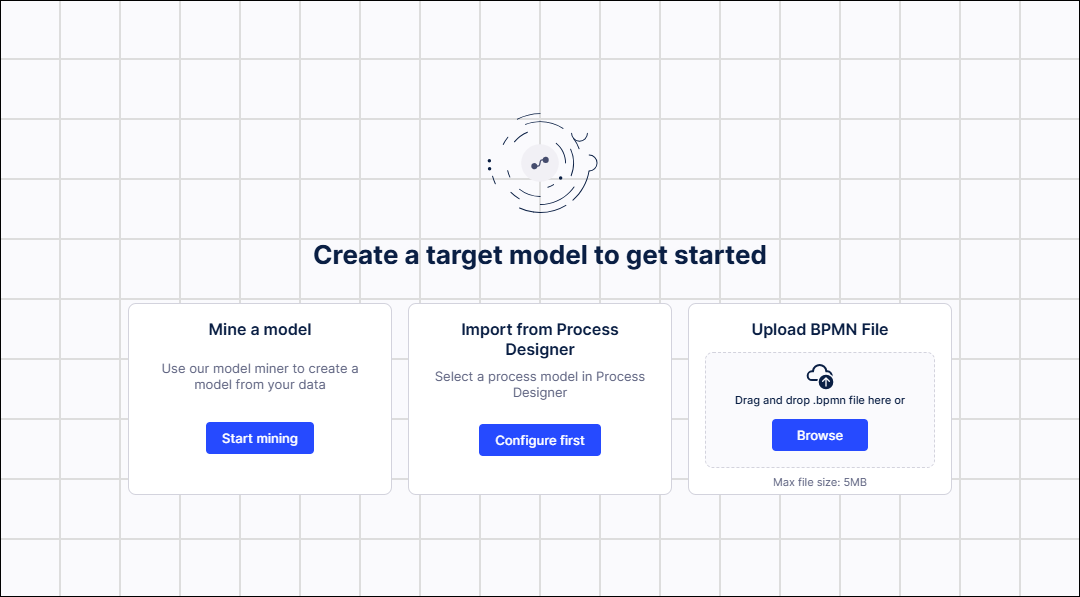
If you want:
Process Adherence Manager to create your baseline model, select Start mining.
Your baseline model is created and opens in the Model Miner screen.
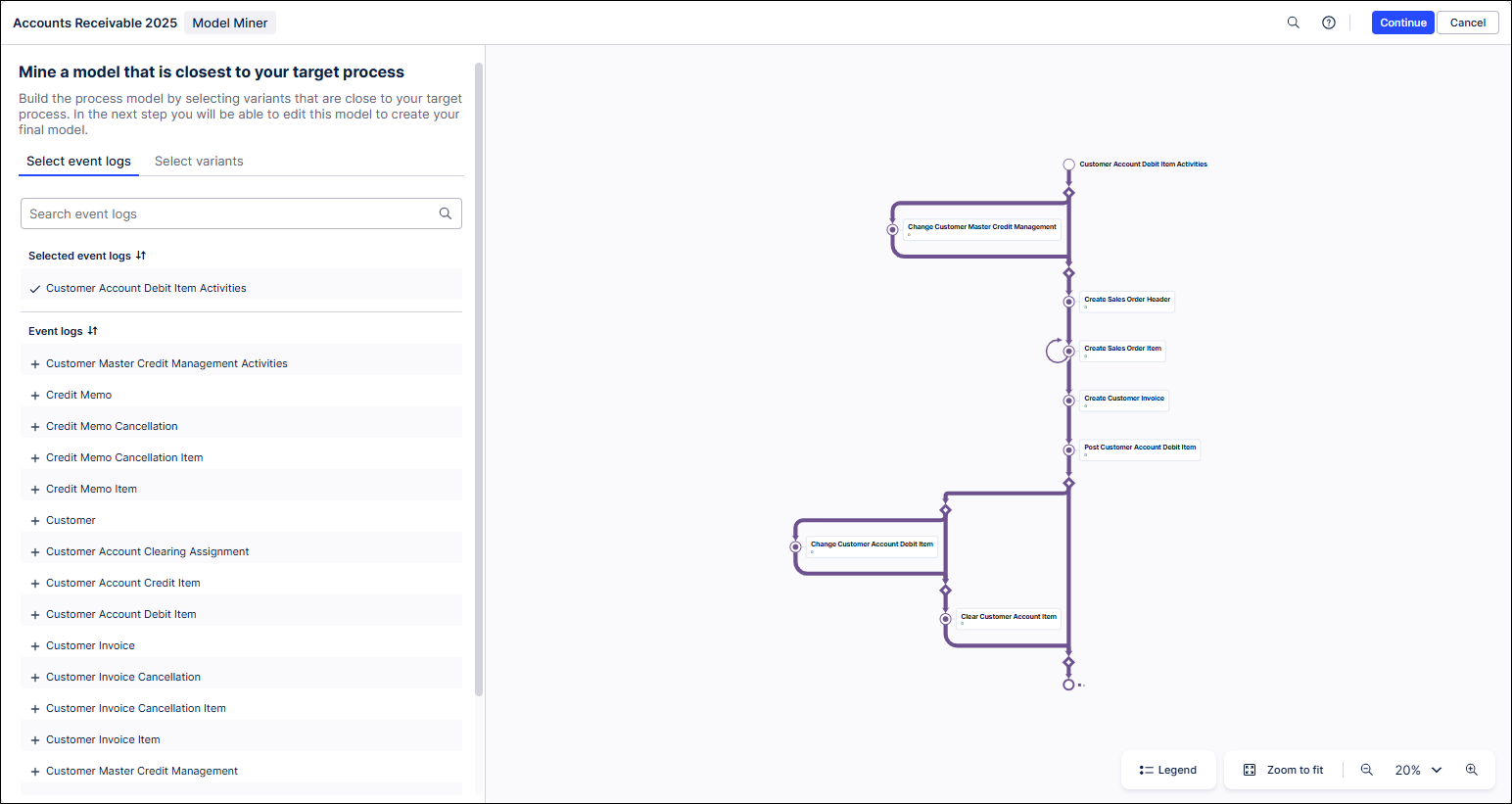
To import an process model from Process Designer, see Importing a model from Process Designer.
To upload a BPMN model, see Uploading a BPMN file.
Importing a BPMN model from Process Designer into PAM
Important
Before you can import a Process Designer model into PAM or export a model from PAM into Process Designer, Enable integration with Process Adherence Manager must be turned on by an admin in the Celonis Platform Admin & Settings. For more information, see Enabling access to Celonis Process Management.
In the Target Model Editor, select Import from Process Designer.
The Import from Process Designer: Step 1: Select a process model screen appears.
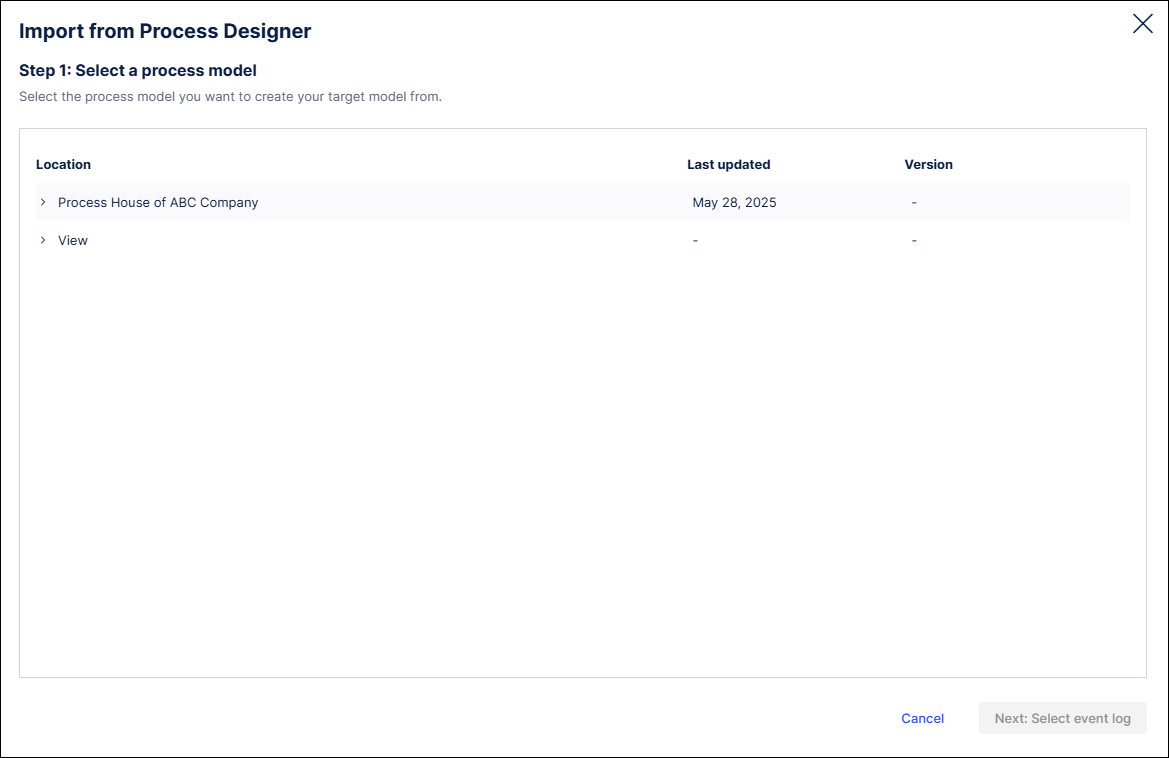
Navigate to select the Process Designer model you want to import to PAM.
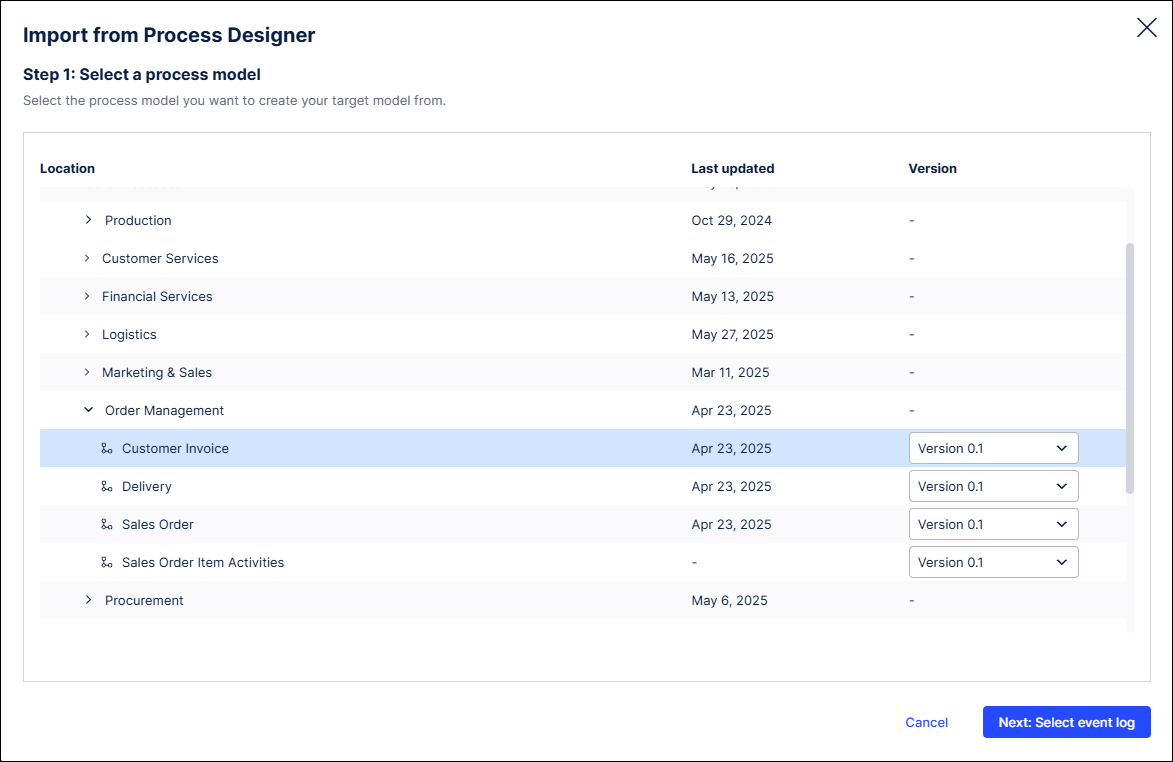
Note
Where multiple versions of the process exist, select the version you want from the version dropdown. For information about what happens if the CPM model is updated after you've imported it to PAM, see Working with target models and CPM.
Select Next: Select event log.
The Import Process Model: Step 1: Select an event log screen appears.
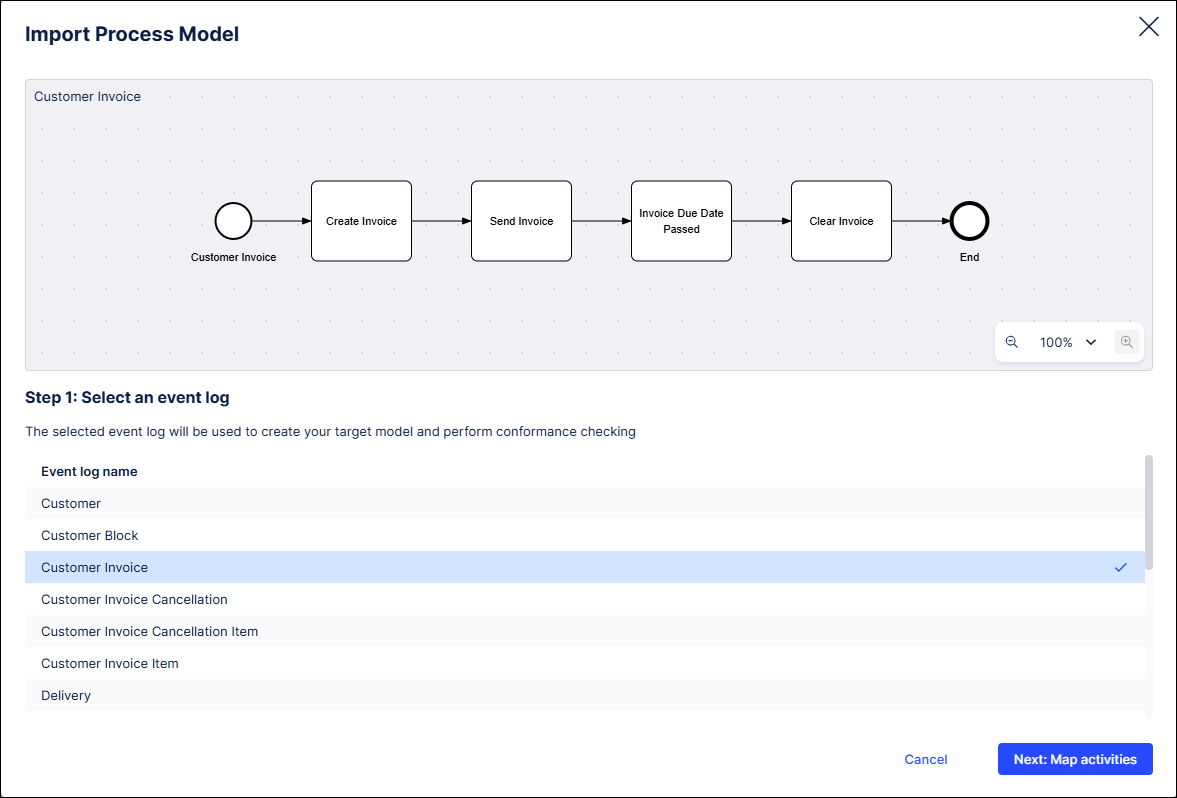
Select an event log.
This will be used to create your model.
Select Next: Map activities.
The Import Process Model: Step 2: Map activities screen appears.
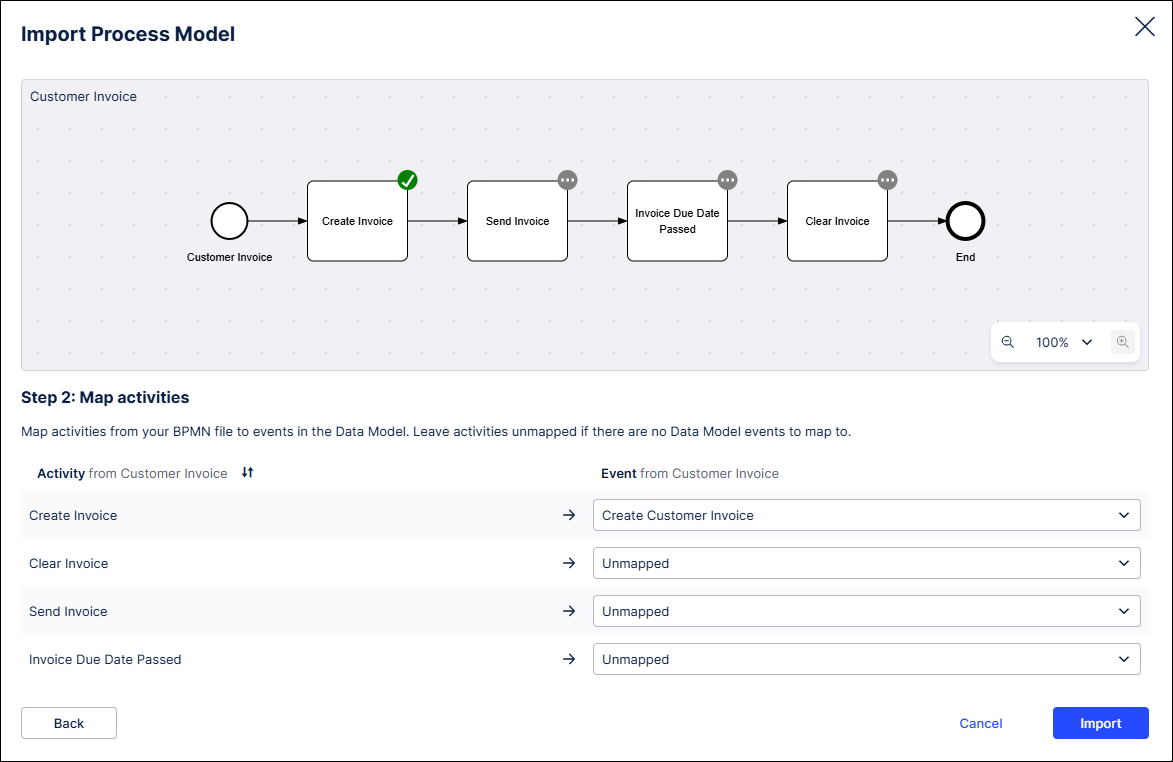
Map each activity in your process model to an event in the event log.
Note
If some of your activities don't map to events, leave them unmapped.
Select Import.
Your Process Designer model opens in the Target Model Editor.
Select Save and Continue.
Your BPMN model opens in the Explore deviations screen.
Check conformance and analyze deviations.
Note
After checking your Process Designer file for conformance and analyzing any deviations, you can export it from Process Adherence Manager so you can use it in other systems. For more information, see Exporting BPMN models from PAM.
Uploading a BPMN file into PAM
Check your BPMN file meets the BPMN file prerequisites.
Check your BPMN file against the BPMN file limitations.
In the Target Model Editor, drag and drop your BPMN file to Import BMPN File or browse to select your BPMN file.
The Import BPMN File: Step 1 screen appears.
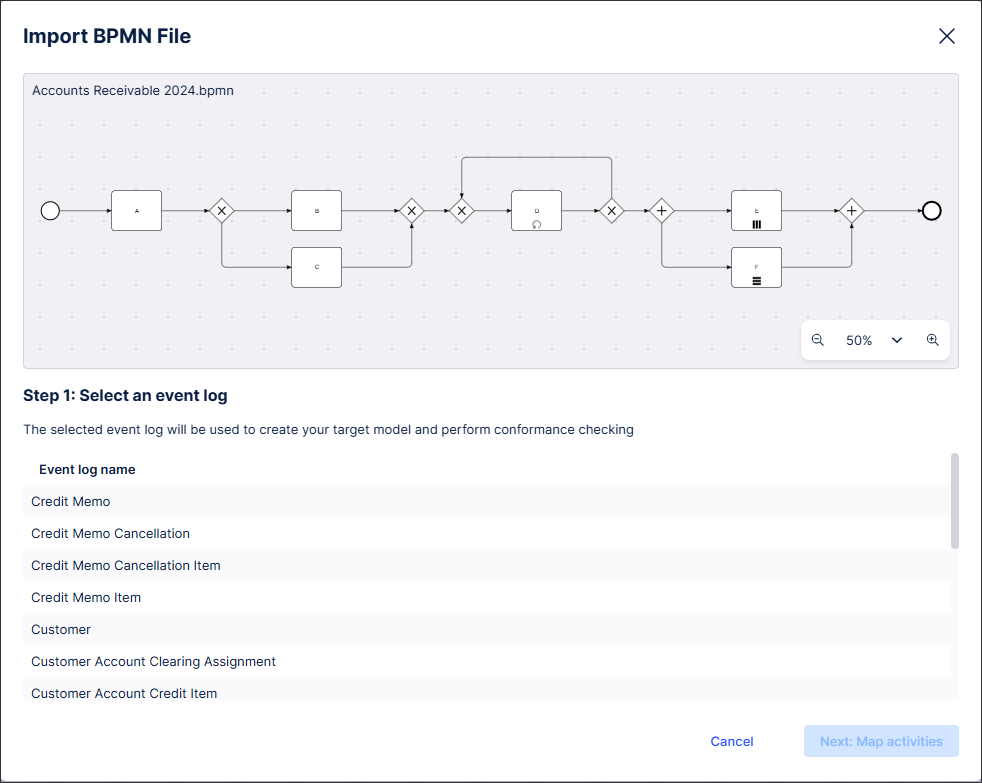
Select the event log that contains the data for your imported BPMN model.
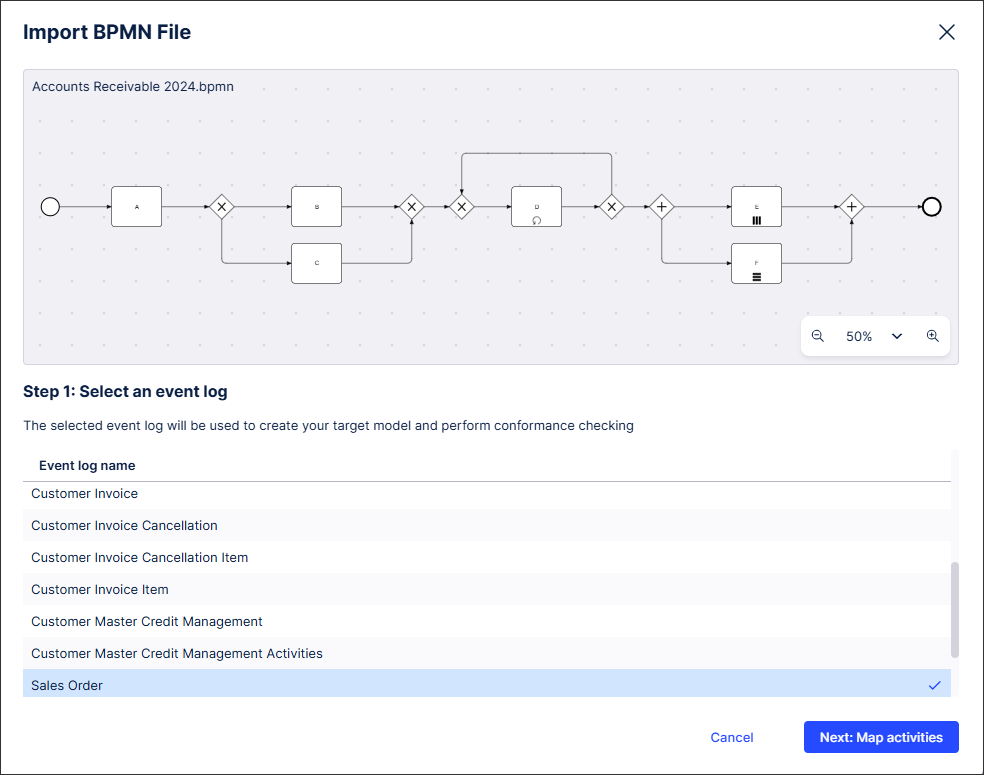
Click Next: Map activities.
The Import BPMN File: Step 2 screen appears.
Map each activity in your BPMN file to an event in the selected event log.
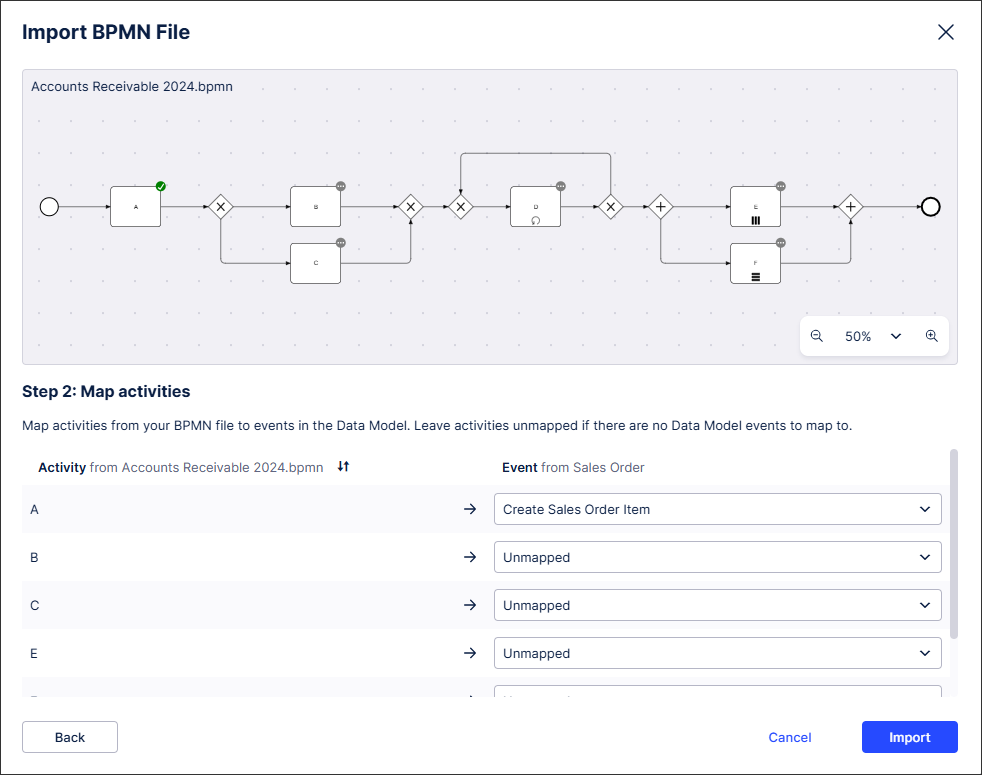
Note
If some of your activities don't map to events, leave them unmapped.
Click Import.
Your BPMN model opens in the Target Model Editor.
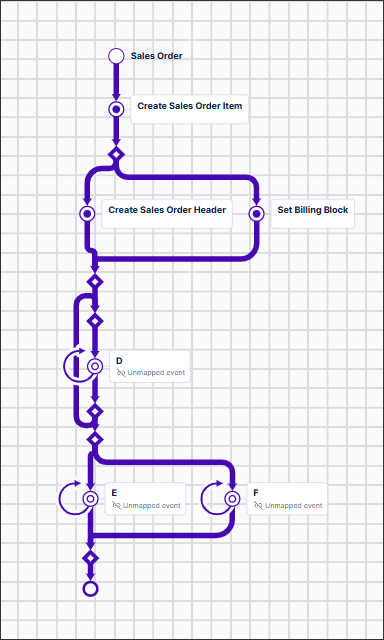
Select Save and Continue.
Your BPMN model opens in the Explore deviations screen.
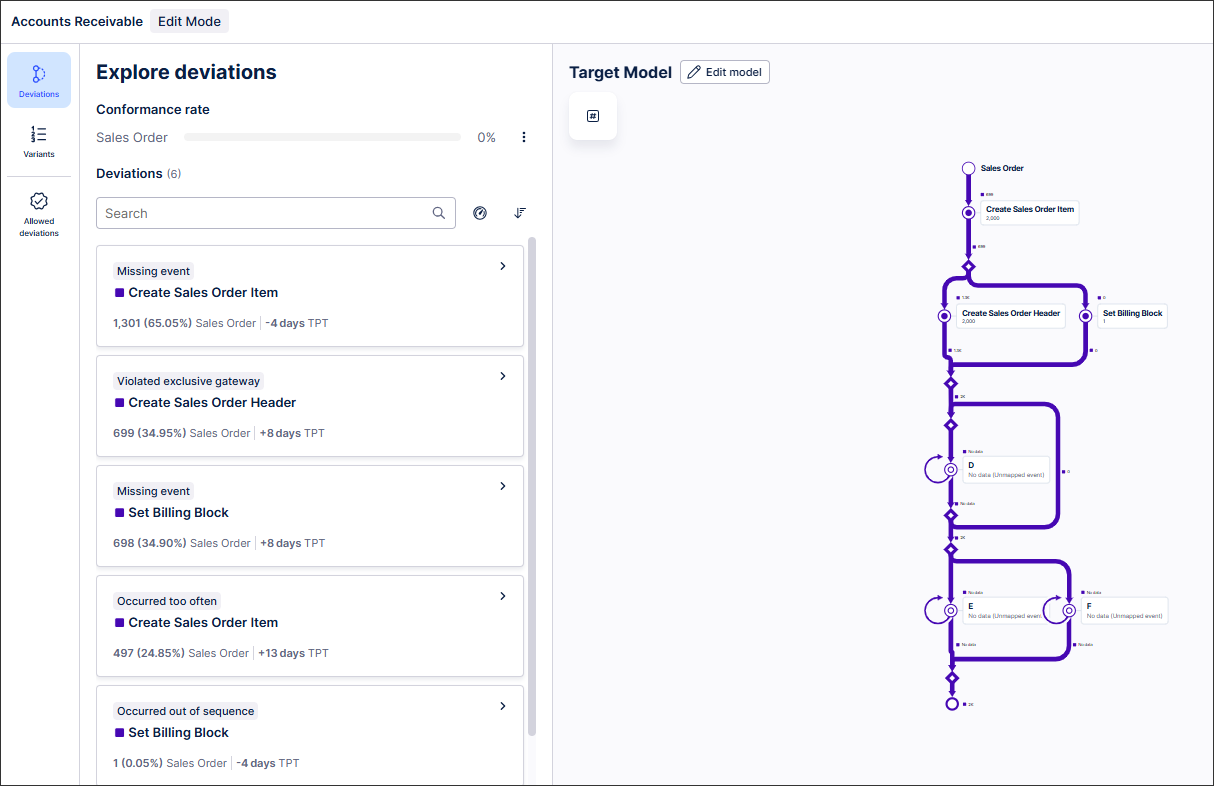
Note
After checking your BPMN file for conformance and analyzing any deviations, you can export it from Process Adherence Manager so you can use it in other systems. For more information, see Exporting a BPMN model.
PAM BPMN file prerequisites
Your BPMN file must:
Be less than 5MB in size.
Include at least one task or event, with each task or event having a unique name.
Have a unique start event and a unique end event.
Have all flow nodes accessible from the start event in the direction indicated by the flow arrows.
Have its end event accessible from every flow node in the direction indicated by the flow arrows.
Include supported BPMN elements only.
BPMN elements supported in Process Adherence Manager
Important
If unsupported BPMN elements are included in your BPMN file, the BPMN file import will typically stop and an error will display.
Element | Supported? | Further information |
|---|---|---|
Exclusive choice gateways Parallel/And gateways | Yes | Each gateway must have one of:
|
Event | Yes, except boundary events. |
|
Task | Yes |
|
Flow | Sequence flows only. | All other flow types are not supported and will be ignored but the BPMN file import will not be disrupted. Note Call activities, sub-processes and transactions are not supported. We recommend removing any call activities, sub-processes and transactions from your flow and integrating their content directly into your model. |
Adherence check in Process Adherence Manager
To make a BPMN model ready for adherence checking, ensure that:
The model has exactly one start and one end event.
There are no gateways other than exclusive or parallel.
Each opening gateway has a corresponding closing gateway of the same type.
Gateways are either opening or closing, not mixed (no gateways with several incoming and several outgoing sequence flows).
There are no equally named tasks or events.
Tasks have exactly one incoming and one outgoing edge.
No boundary events.
No disconnected flow elements.
No deadlocks, no lifelocks.
Automatic repair
If model validation fails, we attempt a series of repair operations aiming at transforming the input BPMN model into a valid PAM model.
Missing start/end events
If a task, gateway or event (excluding start events) has no incoming flow, a new start event will be added and connected as input to the node. Similarly, if a task, gateway or event (excluding end events) has no outgoing flow, a new end event will be added and connected as output of the node.
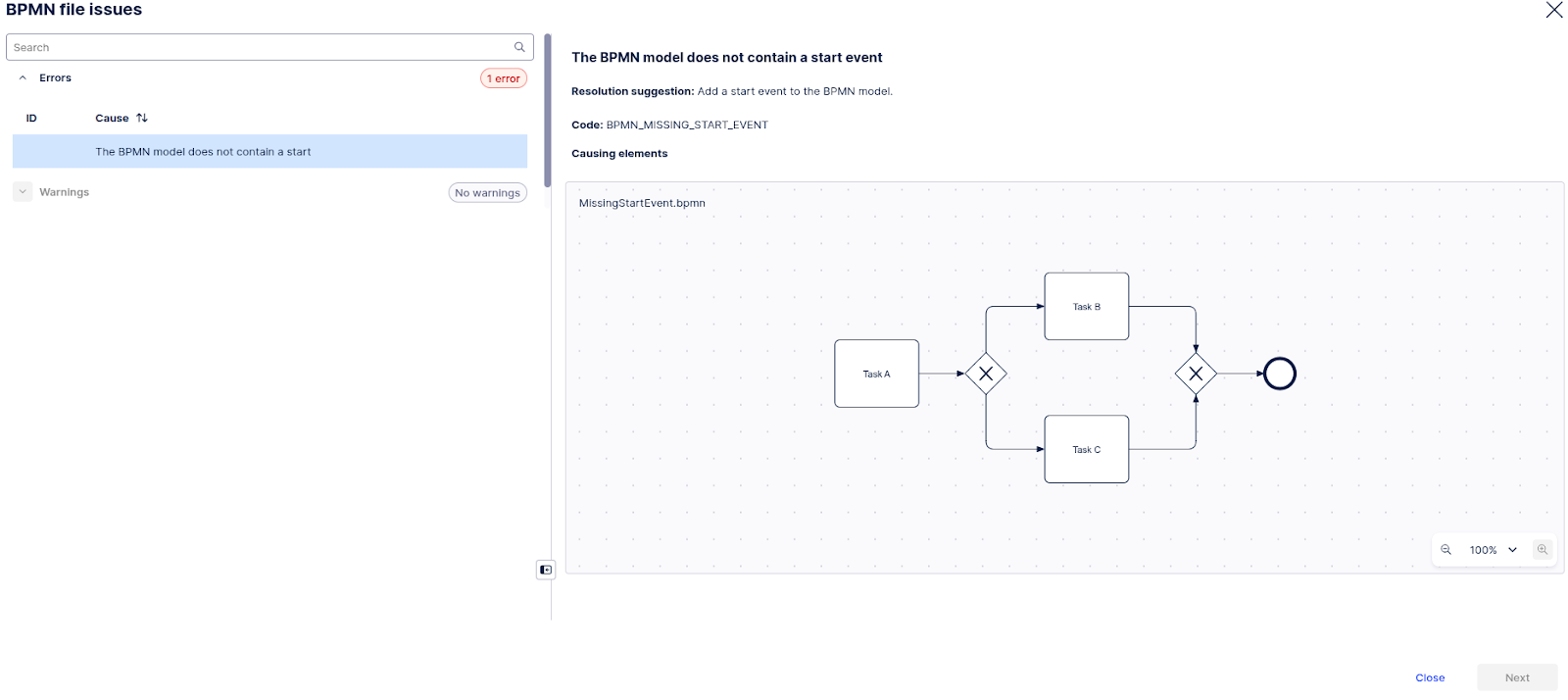 |
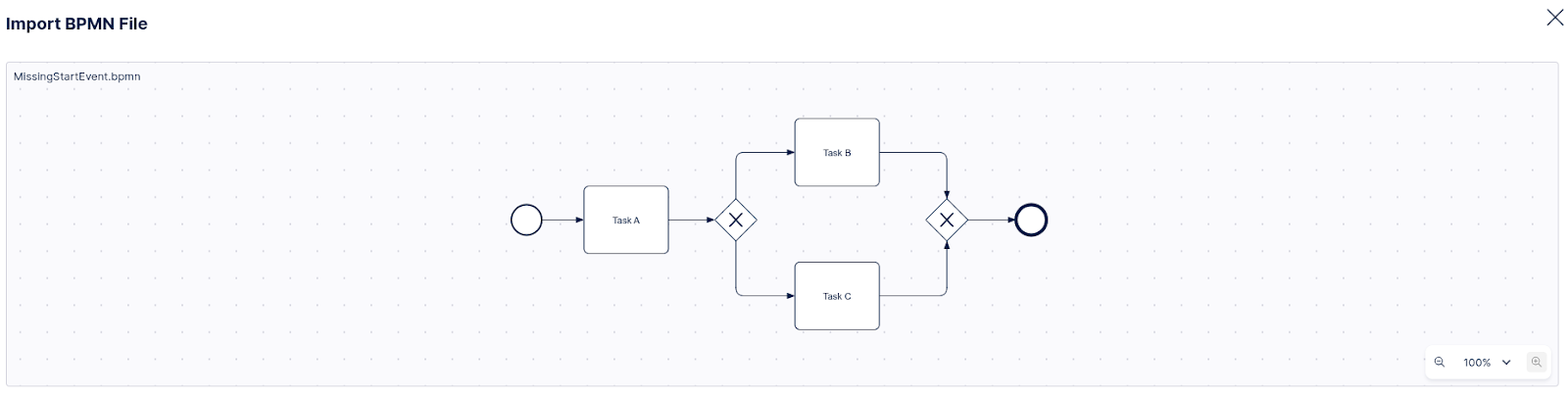 |
This model lacks a start event, which means importing it would fail. With automated repair, a start event is added, and the import succeeds.
Duplicate task/event names
If multiple tasks or events in a model have the same name, we will add suffixes to differentiate between them.
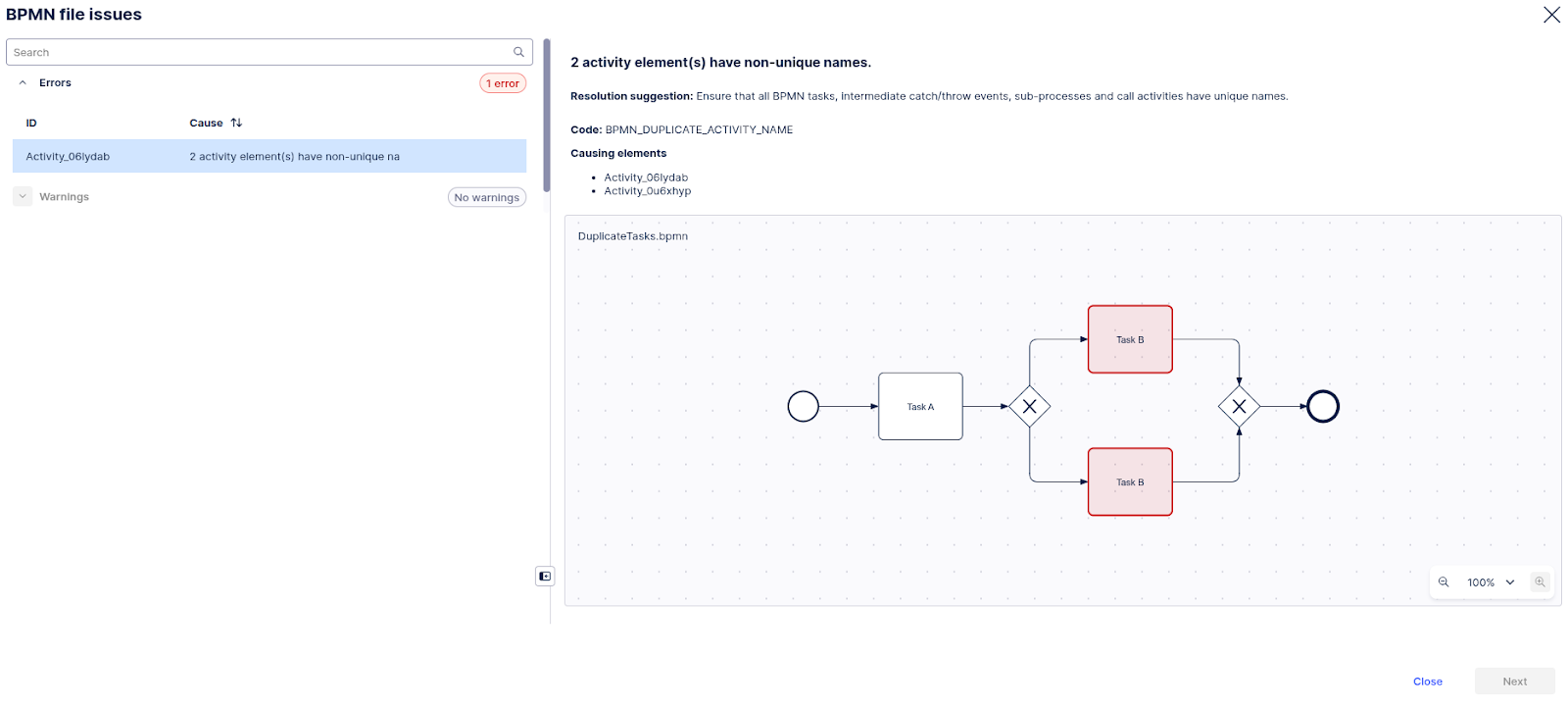 |
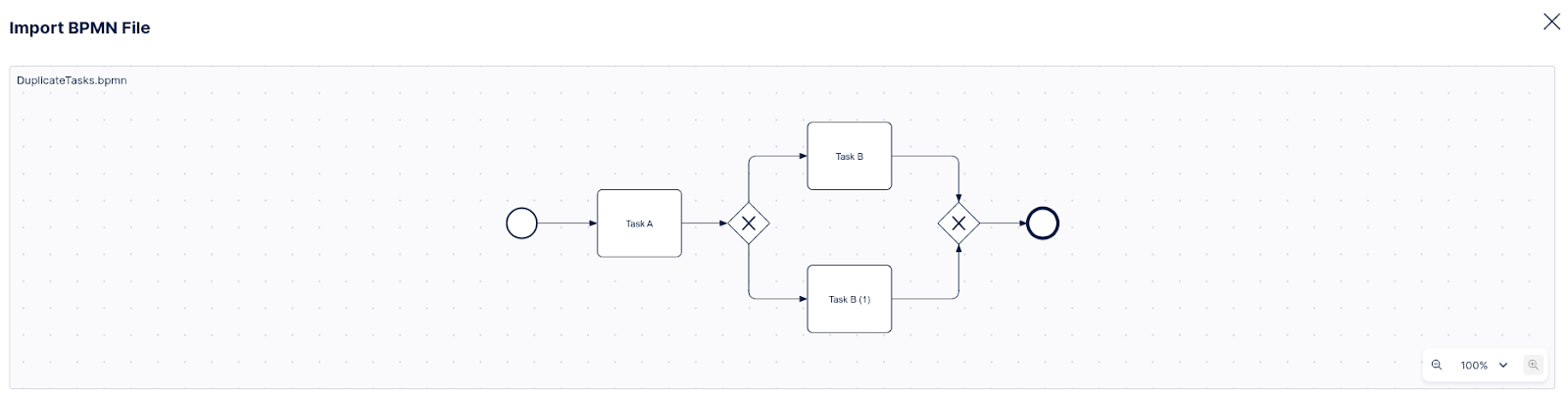 |
This model has duplicate activity names (Task B), which means importing it would fail. With automated repair, names are assigned a suffix that turns them into unique names
Empty activity name
If a task or event has an empty activity name, a placeholder name (__UNLABELED__) is added to it.
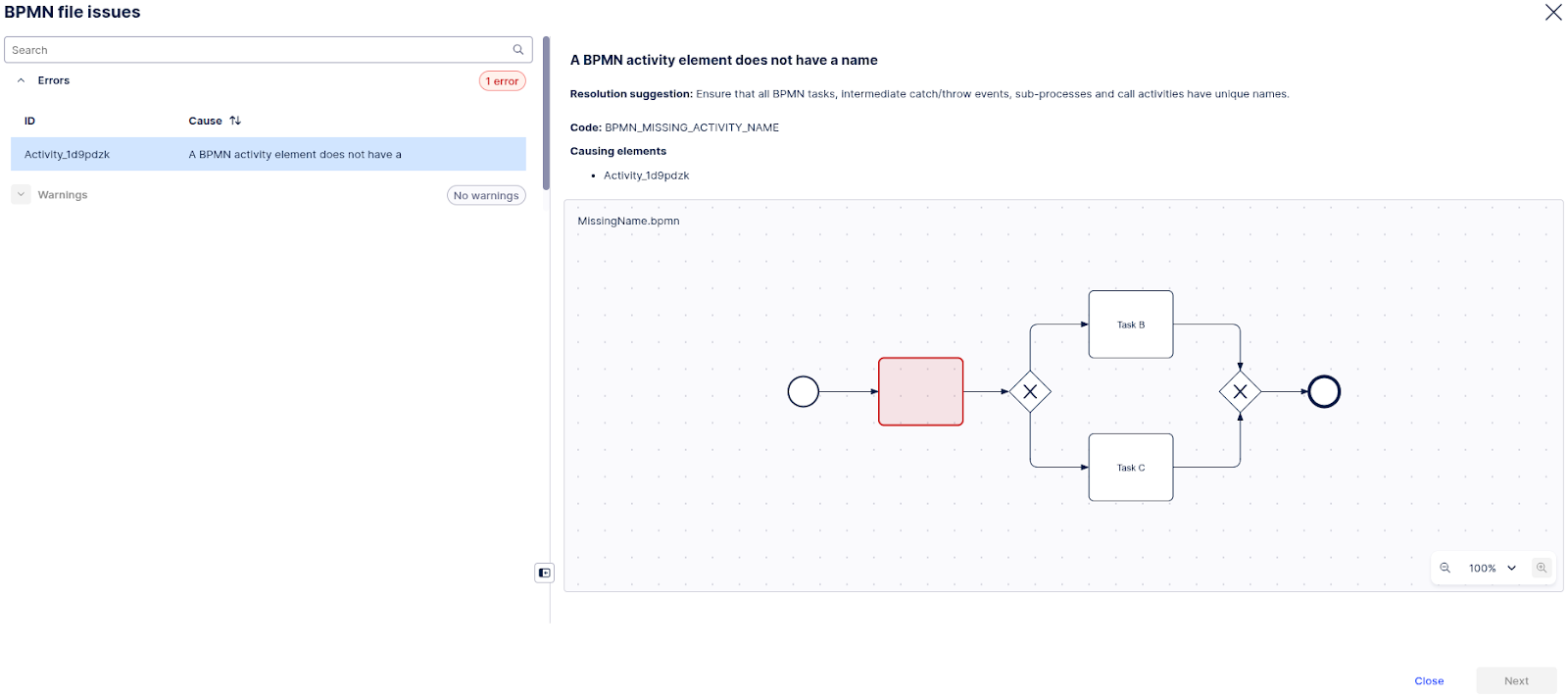 |
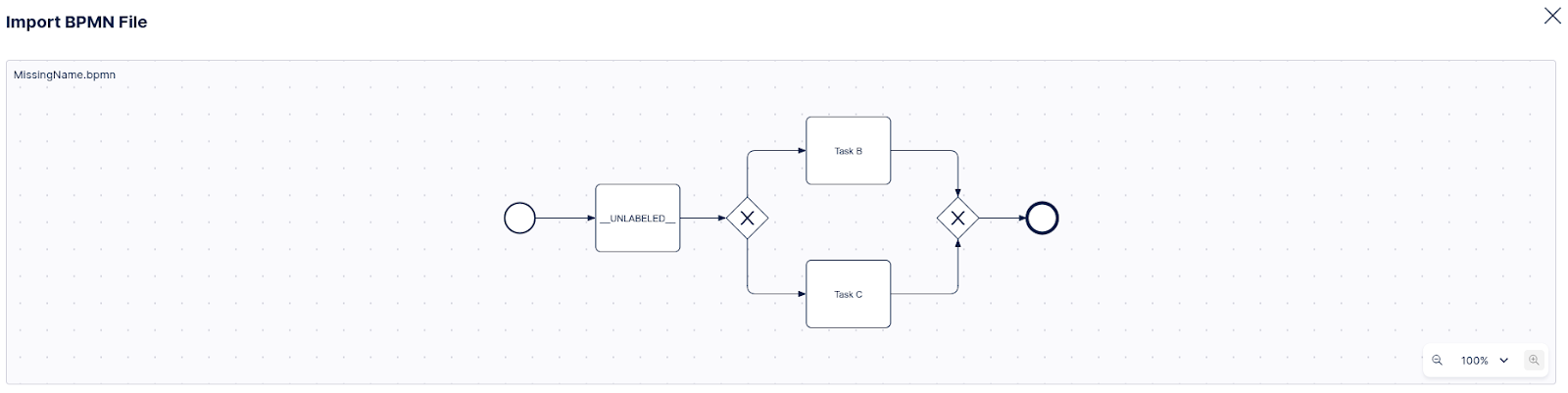 |
Uploading a model with an empty activity would fail. With automated repair, a placeholder __UNLABELED__ is added so the import proceeds to the next step
Missing incoming/outgoing tags
If a model’s flow nodes (tasks, events and gateways) <incoming>/<outgoing> tags are inconsistent with the information provided in the sequence flow tags, the model will be modified using the sequence flows as a source of truth.
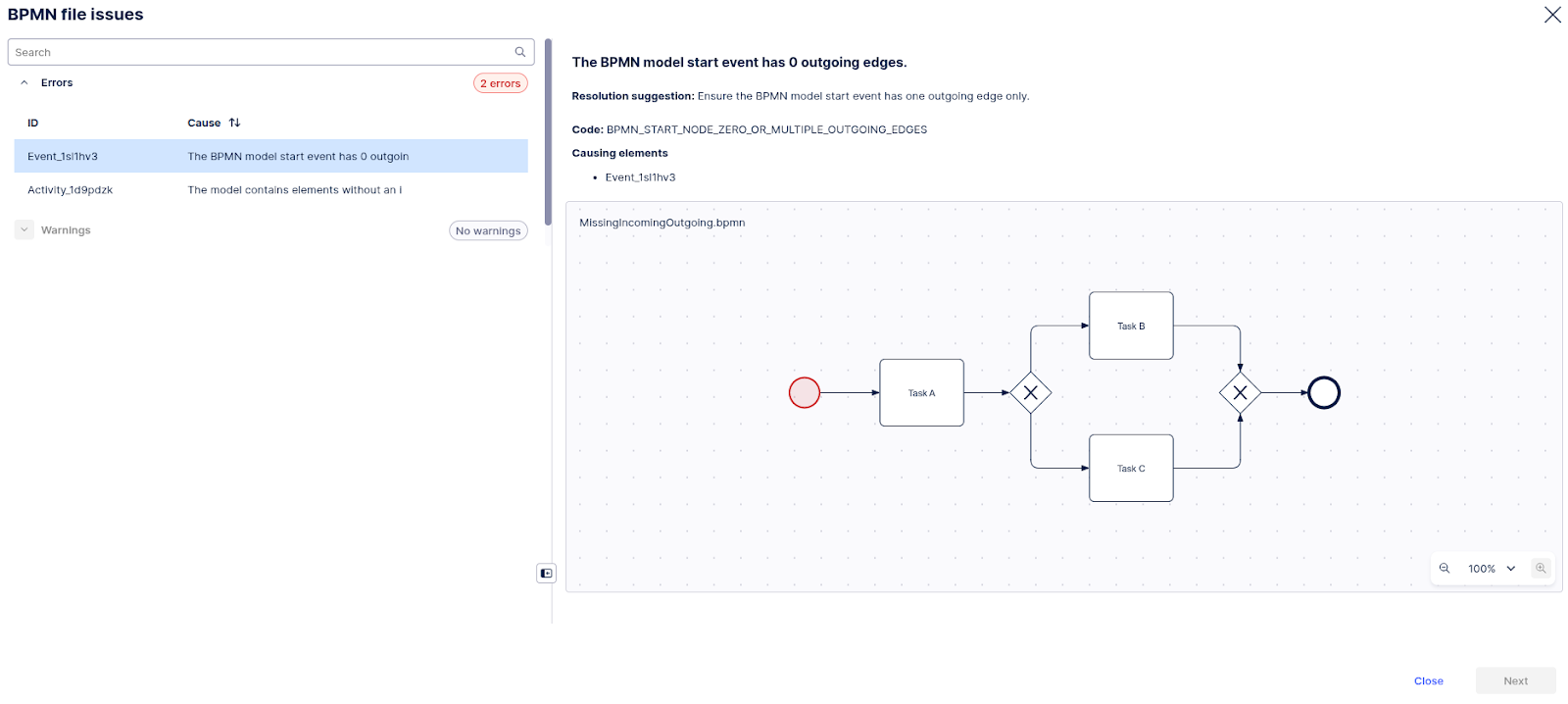 |
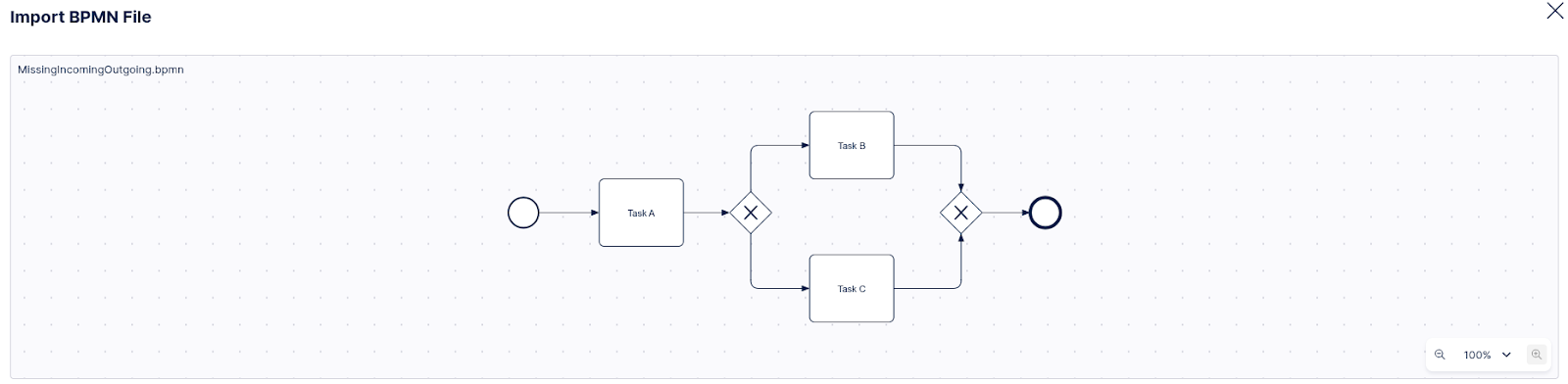 |
Here, the model looks correct on the surface; however, its XML is broken, which causes errors in the downstream processing
If the repair operations are enough to turn the imported model into a valid PAM model, the import proceeds with the “repaired” model. Otherwise, the import will fail, and diagnostics will be displayed on top of the original model.
Limitations for BPMN files in Process Adherence Manager
You cannot edit imported BPMN models in the Process Adherence Manager Model Editor although you can remove event logs.
You can only select one event log for your imported BPMN model.
BPMN models that contain more than 16 tasks/events in parallel may be rejected due to state space limitations.