Connections
When setting up a Skill, you can connect to many different applications including third-party systems as well as Celonis internal applications.
Read the guide below to learn more about how to set up connections and connection variables.
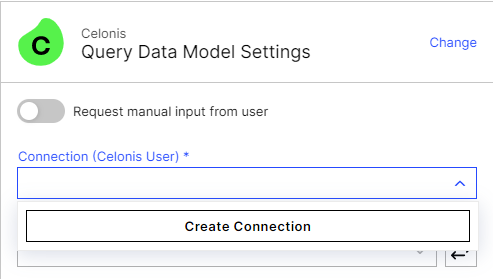
Creating and assigning connection variables
Tip
Why are connection variables particularly helpful?
Connection variables are particularly useful to get started right away using pre-built Skills, e.g. as part of a package downloaded from the Marketplace. These pre-built Skills use connection variables which can be assigned to your own connections centrally in the package settings. So there is no need to go into every single Skill to change the connections manually but you can rather use the Skills as they are.
Access the settings of the package you are working in:
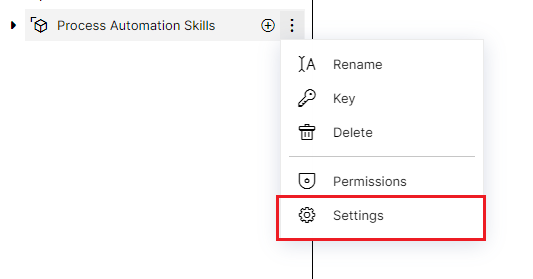
Choose Variables:
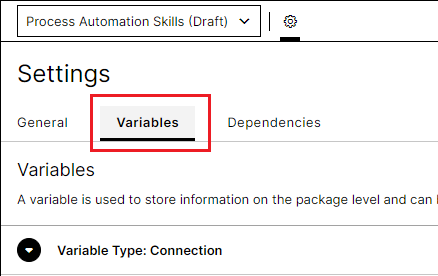
Create a new variable by choosing an application, choosing a connection and creating a variable:
Choose Application: Select an application for which you want to create a connection variable
Choose Connection: Select or create a connection
Create Variable: Define a variable key and description
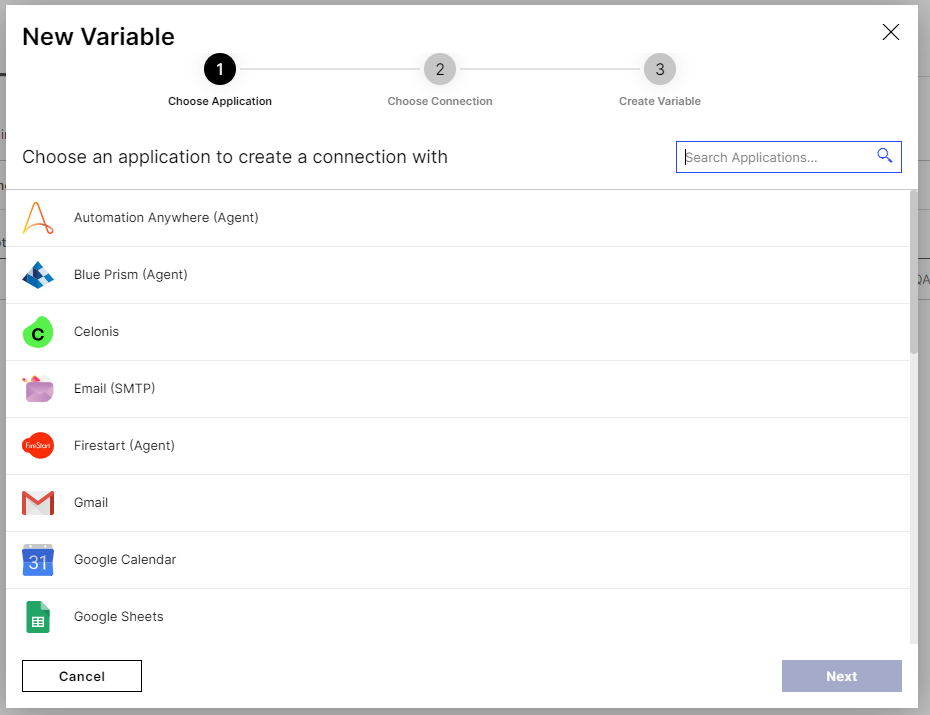
All connection variables will be displayed in the package settings:

Note
Connection variables are package-specific. As soon as you assign a connection to a variable, it will be visible and usable for every user who has 'Edit' permissions in the respective package. This means that everyone can use the connection assigned to this variable when setting up a Skill.
Using your connection variable in the action configuration
If you already created a connection variable, you will be able to choose it directly in your action configuration.

Celonis will automatically use the connection assigned to the chosen variable to execute the automation.
If you haven't created a connection variable yet, you can click Create Connection. This will open a modal which displays all connections that you have already set-up. You can choose one of them or create a new connection. If you choose one of the existing connections, a new connection variable will be automatically created and assigned to this specific connection. It can then immediately be used in the action configuration. It can be edited or re-assigned in the package settings.
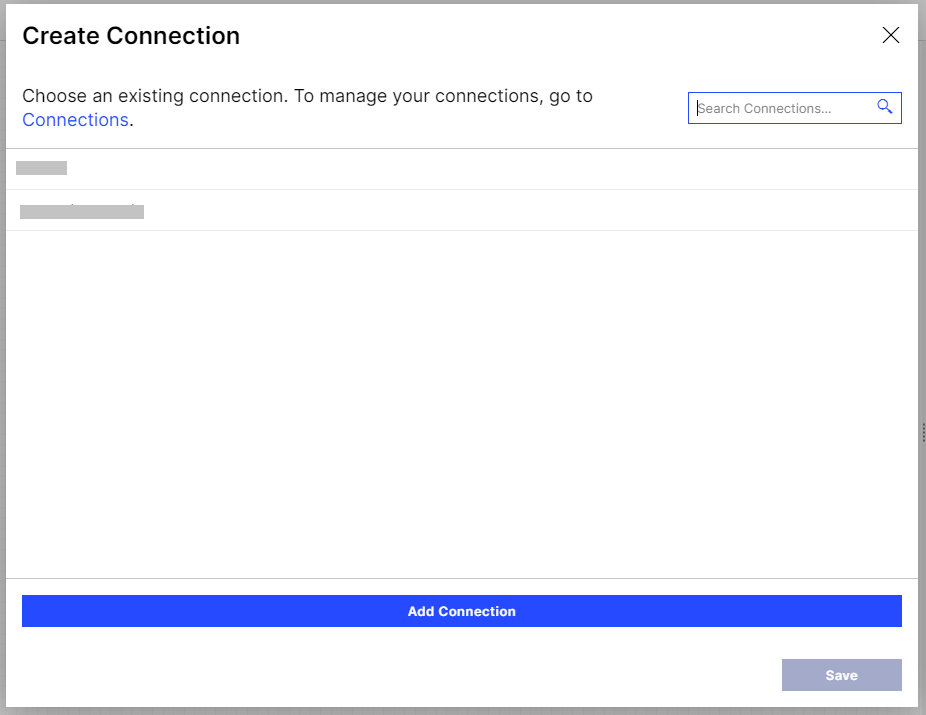 |
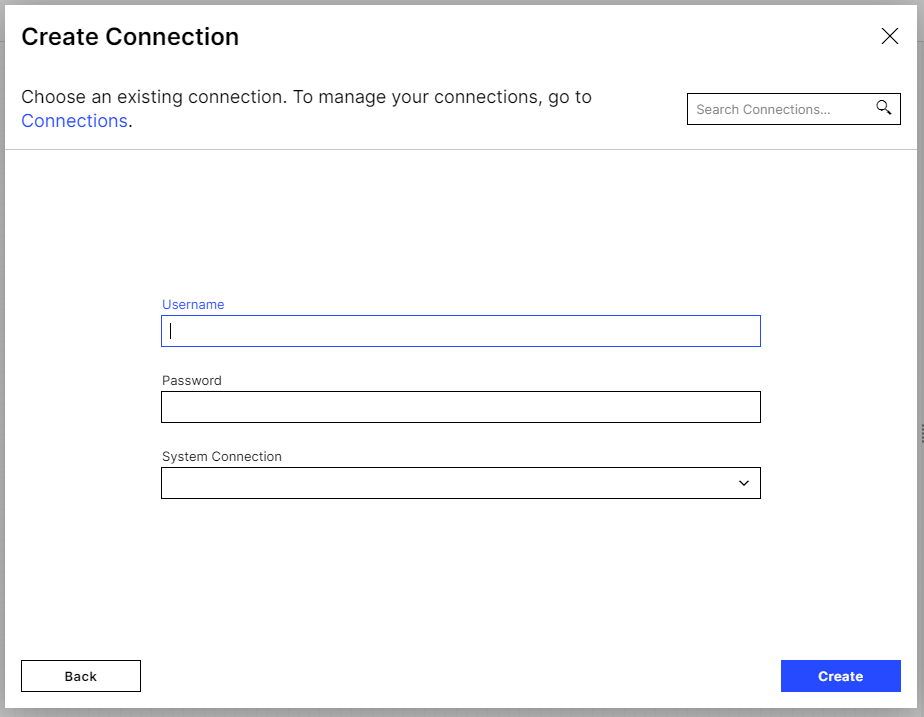 |
Note
Besides using a connection variable to connect to your chosen application, you can also leave it the Business User to create a connection right before the Skill execution. The user will then be asked to log into the system with their own credentials.
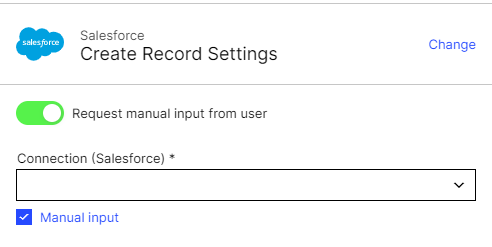
Automation settings: Maintaining connections
To access Automation settings, in Celonis Platform, go to Studio and click Automations.

In the Automation settings, you can create new connections or delete old ones.
Note
Connections are user-specific. Connections will only be displayed to the user who created the connection but not to any of the other users.