Process Copilot Configuration screen
The Configuration screen shows you what knowledge has been shared with this Process Copilot and is available for generating responses. This includes a link to the Knowledge Model, the connected data model, and the specific metrics and attributes that have been made available to this Process Copilot.
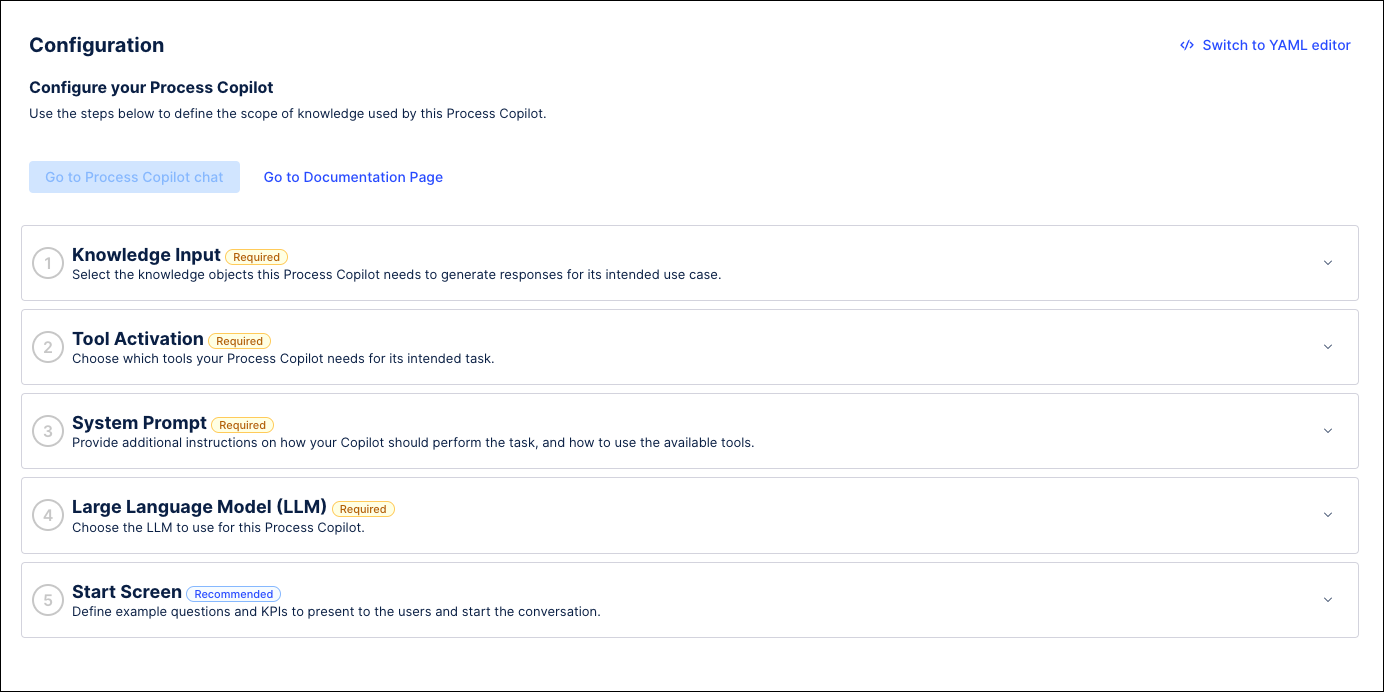 |
To get to the Configuration screen, click the gear icon in the upper right corner of the Process Copilot interface.
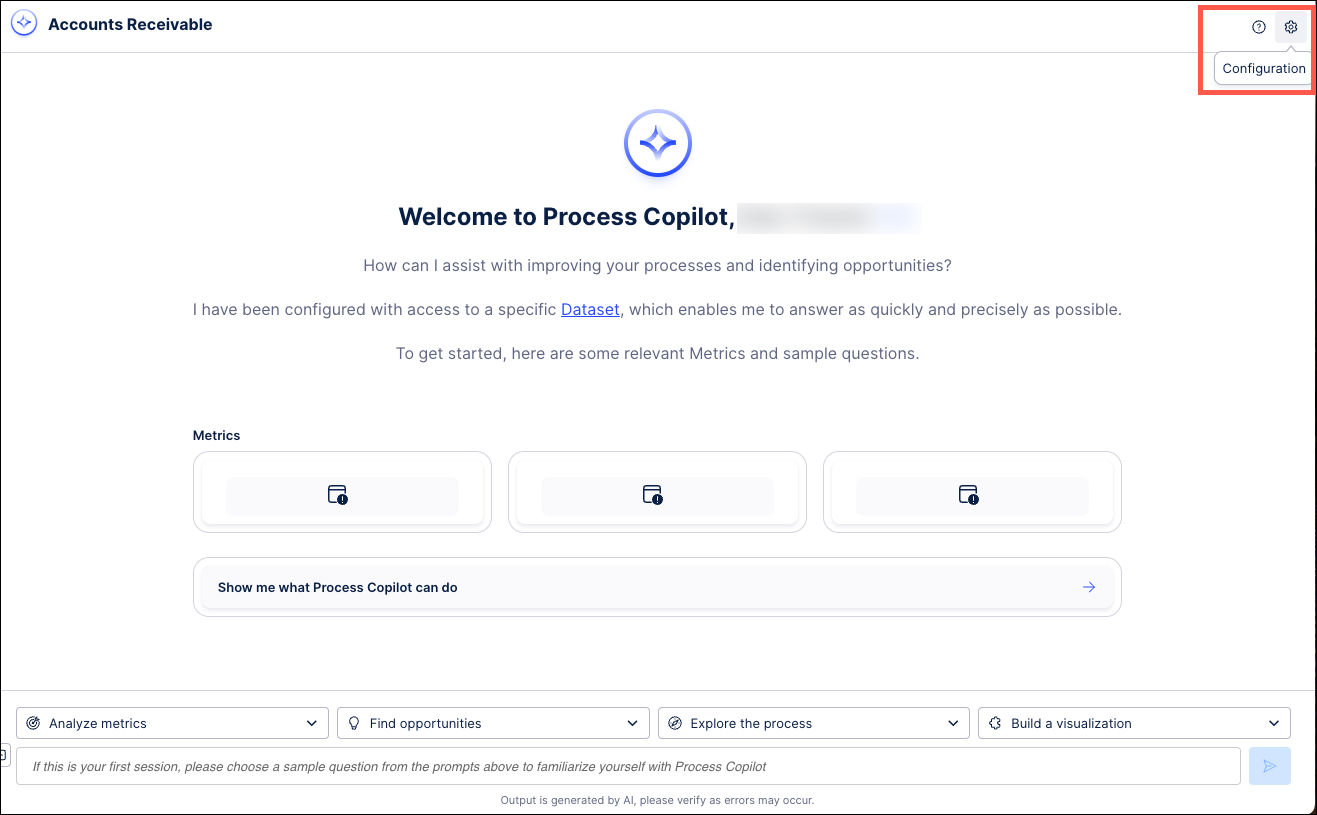 |