Activating and configuring live data in Celonis Process Management
Overview
You can set up a live data connection between your knowledge model in Celonis Platform and Celonis Process Management. This allows you to use features such as the Process Cockpit. Once the connection is established, you must then configure the data in Process Designer (in the form of KPIs and tasks), which can then be viewed and used in process models in Process Navigator.
Prerequisites
To set up live data in Celonis Process Management you must have the following:
A Celonis Platform license
Access to the Celonis Intelligence API
Knowledge model setup in Celonis Platform
Administrator role in Celonis Platform
Administrator role in Celonis Process Management
Set up live data connection with Celonis Platform
It's easiest to set up the connection by having the Celonis Platform open in one tab, and Process Designer open in another. Start by logging into Celonis Platform and navigate to Admin & Settings - Applications. Click Add New Application and select OAuth Client from the dropdown.
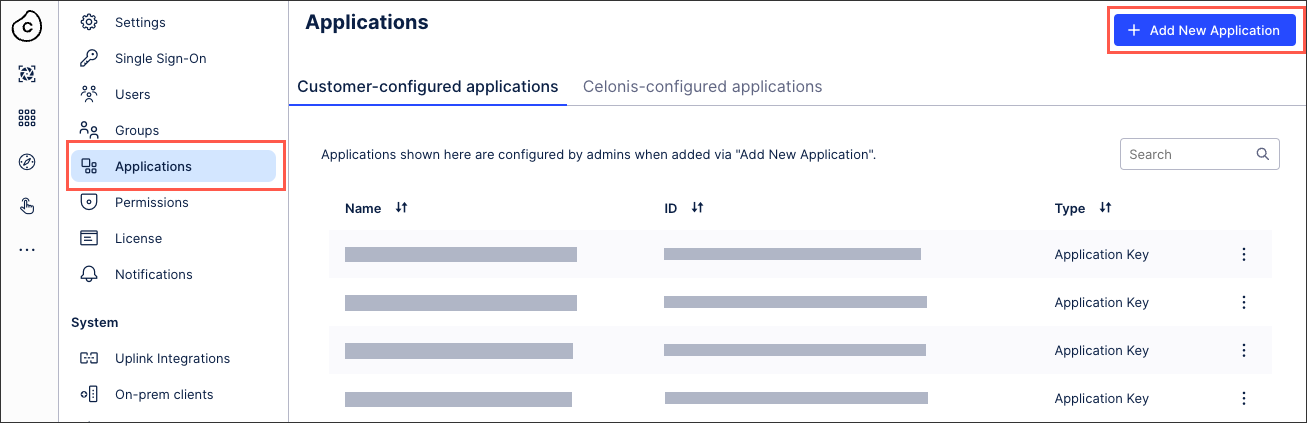
Fill out the form with details for your OAuth client. For Authentication Method, select Client secret post from the dropdown. Click Define scope when finished.
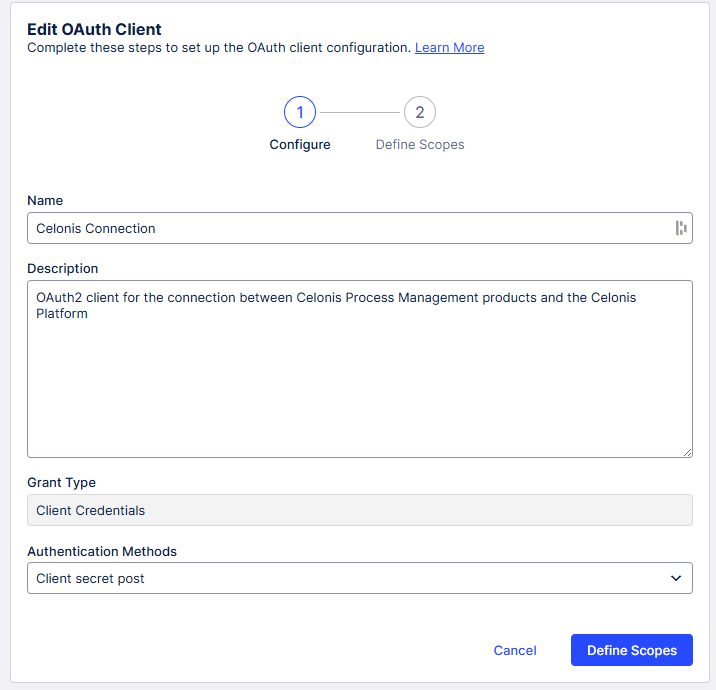
Search for "intelligence-api" in the Scopes search bar, and check the box next to intelligence.knowledge-models:read in the results. Click Create when finished.
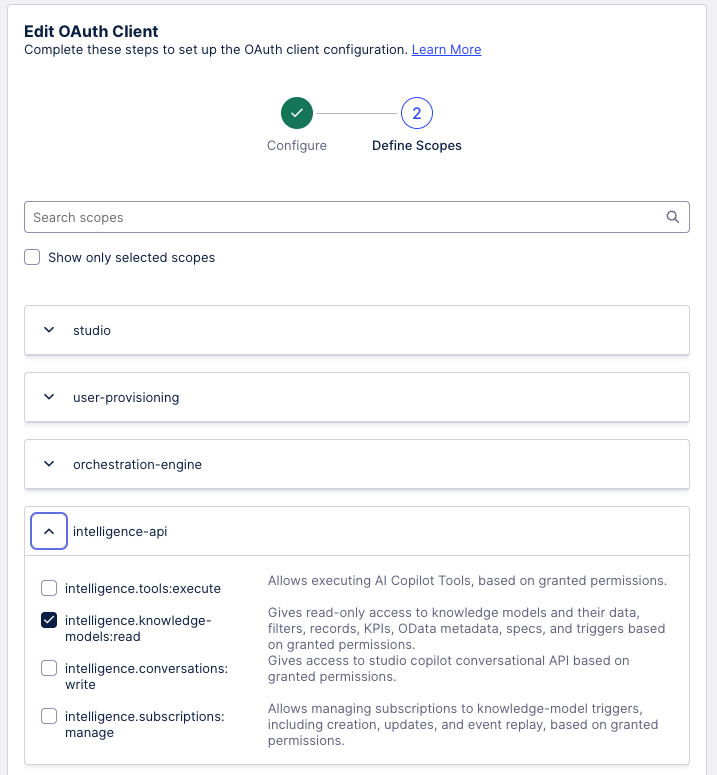
Note
You can only view these credentials once, so make sure to save them as soon as you create them. Otherwise, you'll have to create a new one.
Open a new tab. Log into Process Designer and from the top menu click the gear icon to access the Settings area. Under Services, click the SSO Configuration tile. Click Connectivity on the left-hand side.
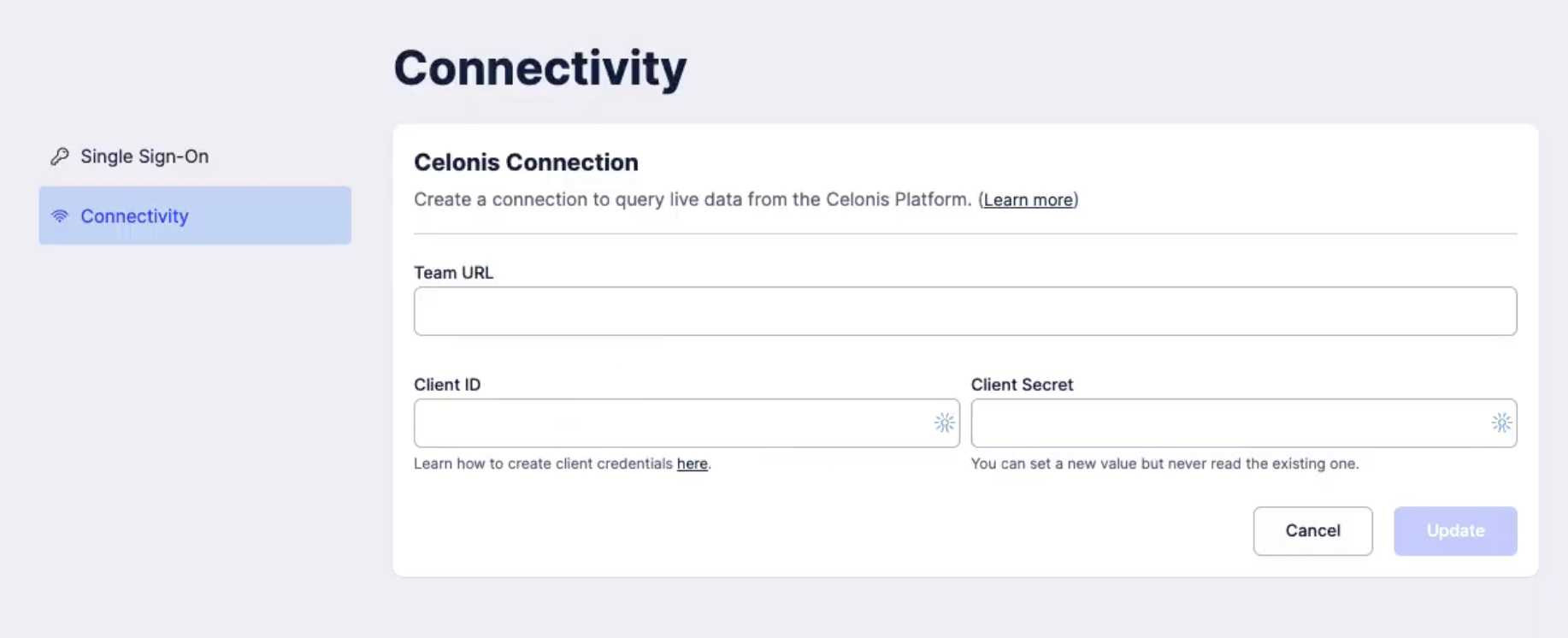
Paste the OAuth client ID you created in steps 1 - 3 into the Client ID field, and the OAuth client secret into the Client Secret field.
Switch back to your Celonis Platform tab. Look at the browser bar. It should say something like http://celonisphere-24-pam.eu-1.celonis.cloud/ui/team/applications. Everything in front of "/ui" is your team URL. Copy this part.
Switch back to your Process Designer tab. Paste your URL segment into the Team URL field and click Update. You should see a success message.
Switch back to your Celonis Platform tab. Navigate to Studio. Look for the package you just created, and click the triple-dot icon next to it. Click Permissions.

Within the permissions modal, look for the OAuth client you just created in the list. Assign it the User template and check the box for the Use Package permission next to it. Click Save when finished.
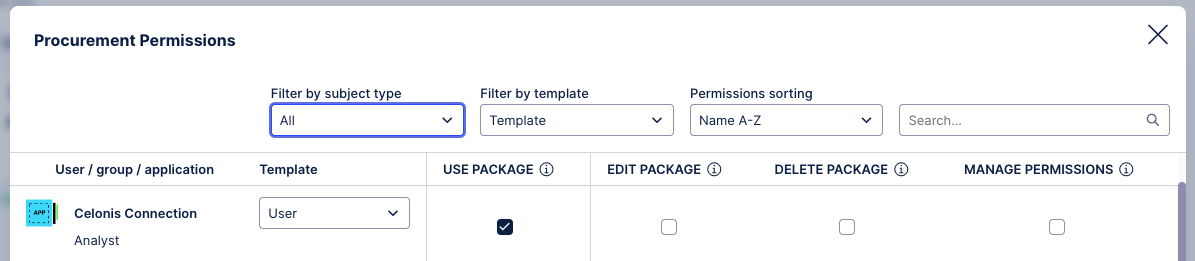
Switch back to your Process Designer tab. Go back to the Settings area and under Configure click the Features tile.
You'll be brought to the Features page. Under Method: Live data feature, set Activation to Activated.
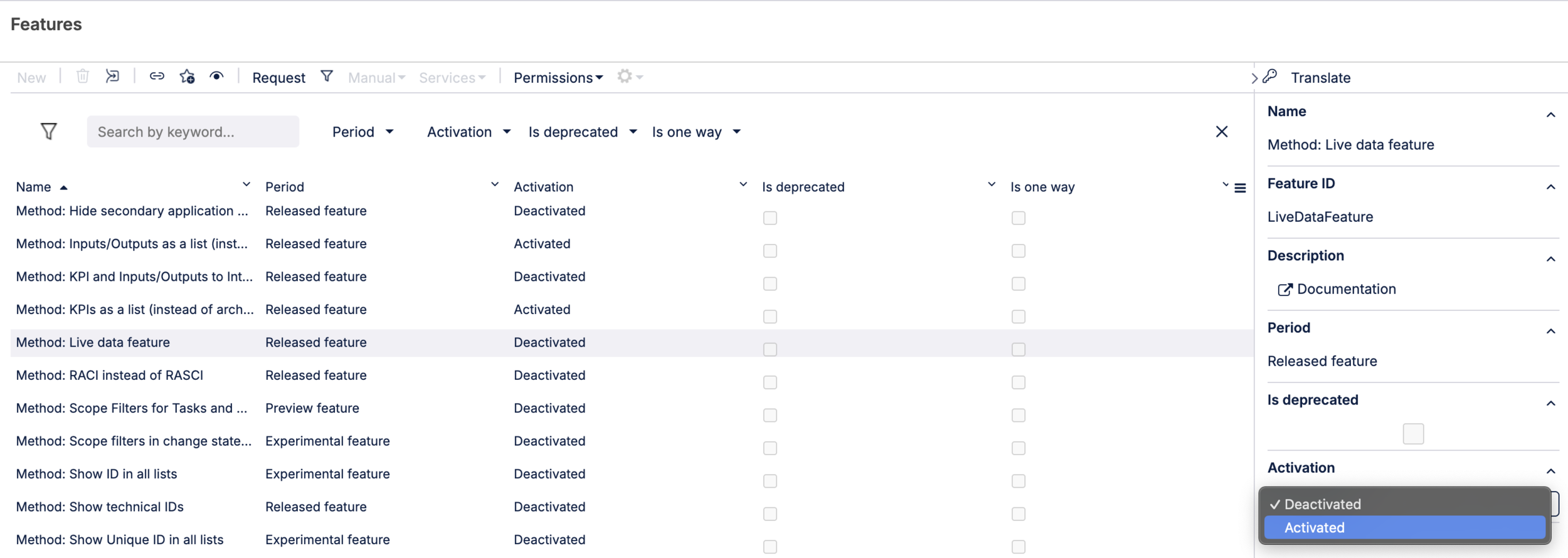
Note
If you want to activate live data at task level, you must also set Method: Best Practice Tasks to Activated. To use hierarchical KPIs, you must set Method: KPIs as a list (instead of architecture) to Deactivated. If you can't see any live data provider options, contact Support.
Click Systems in the top navigation and create a new system to hold your data from the Celonis Platform. Select it from the list.
In the right-hand navigation, under Live data provider, select your live data provider.
Configuring live data for a KPI
Create a new KPI.
Set the KPI ID to the same value as the KPI ID in the Celonis Platform.
In Details > Calculated in system, select the system which contains the live data provider you used when configuring your application.
In Celonis EMS Attributes, enter the:
Knowledge model key.
Record ID.
Record attribute.
Date filter attribute (optional, default is EVENTTIME).
Note
These values come from the Celonis Platform knowledge model used for your KPI. You only need to enter a value for the Record attribute if you're connecting a KPI to your task.
Release your KPI.
Displaying live data at task level
Assign the KPI to a task within a process.
Configure the Best Practice Task by setting its ID to the ActivityID in the Celonis Platform.
Release the Best Practice Task.
Connect the Best Practice Task to the task.
Release the process.
Displaying live data at process level
Assign the KPI to a subprocess.
Release the process and the subprocess.
Note
You don’t need to re-release the process if there are changes to the KPI or system.
Checking your live data configuration
Select the task or process you assigned the KPI to.
In the Detail content panel, navigate to Live data check and select Check.
If your configuration is correct, you'll see a preview of the live data. Any configuration issues will be flagged by warning or error messages indicating that your system or KPI isn’t connected or your Best Practice Task/system/KPI hasn’t been released.
Where necessary, fix your configuration using the message information for guidance.
Live data limitations
The main KPI and any child KPIs must:
Have the same Celonis Platform knowledge model key at task level.
Be assigned to the same Best Practice Task in the Celonis Platform at task level.