Use Training Assistant (as an employee)
The Training Assistant app informs employees about upcoming training sessions. Information on specific technical knowledge or regulations/legislation to be fulfilled is thus forwarded by the manager to his/her affected employees. Once the training has been completed, the employee actively confirms it to comply with the legal obligation to provide proof.
After login, which usually works via SSO, the Training Assistant (TA) shows an overview of all open training on the start page. If no items are listed, all currently available courses have been completed and confirmed.
For clarity, the individual tasks of a process are listed in an overview. Linked roles are displayed according to the RACIS method used. Clicking on the blue info symbol of the process opens a window in which the reason for the revision is displayed. This allows the user to see why changes were made.
To see the complete process in the database, click the Full Element button.
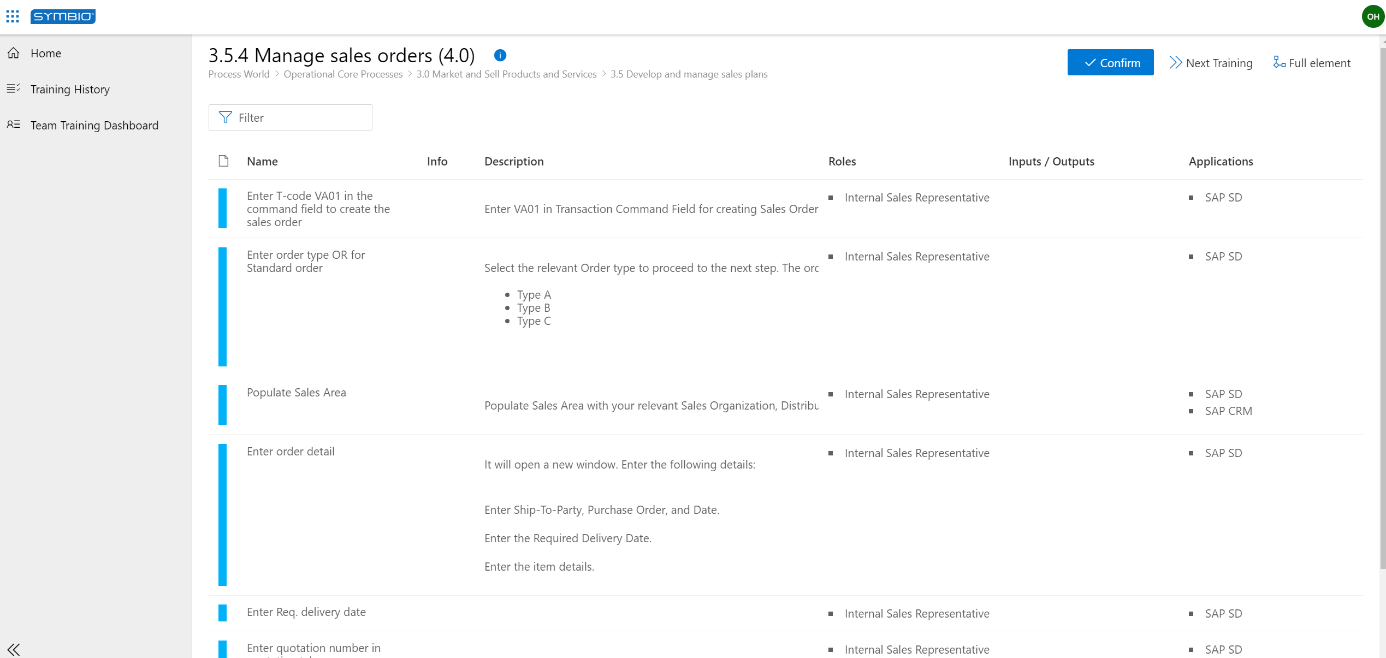 |
If the user can access several Process Designer databases, the required database (tenant) and the language can be selected accordingly by clicking the user icon.
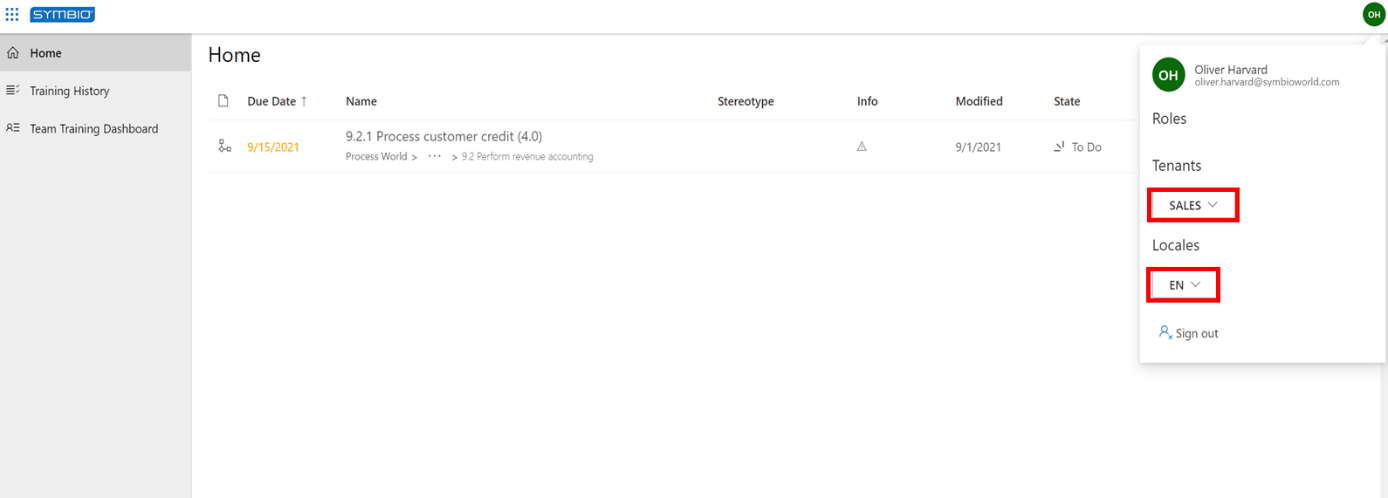 |
The user selects the corresponding training process (or object) to perform the training. After activating this button, further details are shown.
Once the training has been completed, the employee confirms his/her participation by clicking Confirm and entering their email address in the dialog.
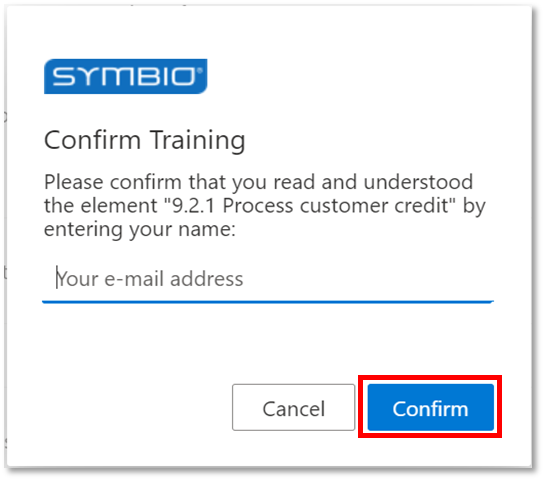 |
Click Training history on the left for an overview of all completed training.
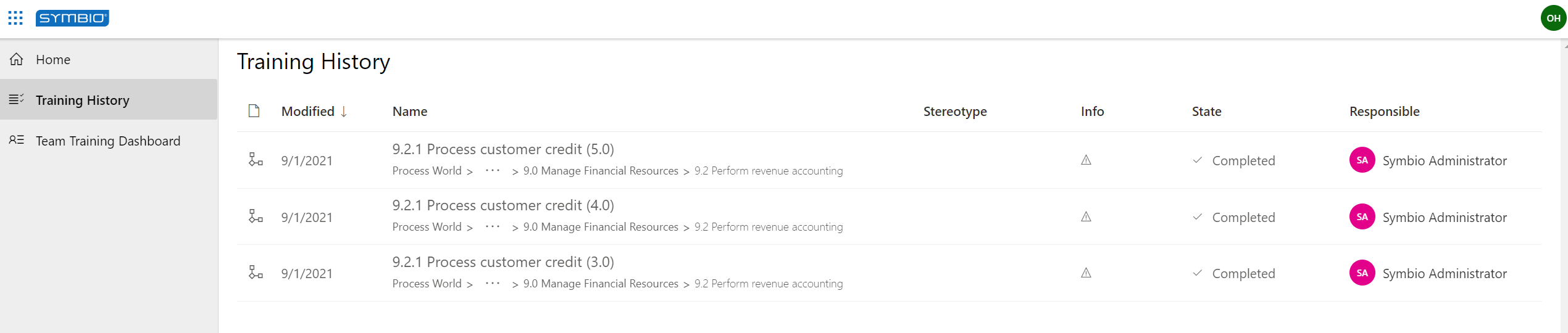 |