Optimize a Sub Process
Create or remove versions
The author must create a new version of the existing process or object to change or optimize the sequence for a subprocess or an object.
Open the required process and generate a new version. The version number is automatically updated according to the following logic: the number before the decimal point increases to indicate the release version and the number after the decimal point increases to indicate interim releases.
To delete a current version that is currently being edited, select remove current version.
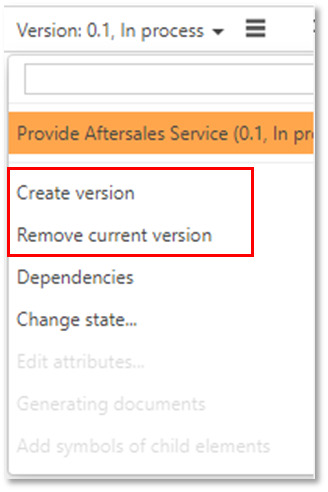
Note
An architect is responsible for general changes to the Process House itself (e.g., creating and deleting Main/subprocesses).
Edit a request (feedback)
Via the feedback/request function, every Process Designer user can comment on processes or objects at all levels. They can report errors or changes and make suggestions for optimization to contribute to the process landscape's continuous improvement actively.
By default, the request is forwarded to the Responsible or (if stored) to the Quality Manager. He or she then requests the Author to clarify further procedures.
The recipient is informed of the request's receipt via the Info (1) note in the header. If configured, an automated e-mail notification is also sent.
The details of the request are visible in the Detail Content. The responsible person can approve the request or complete it (reject).
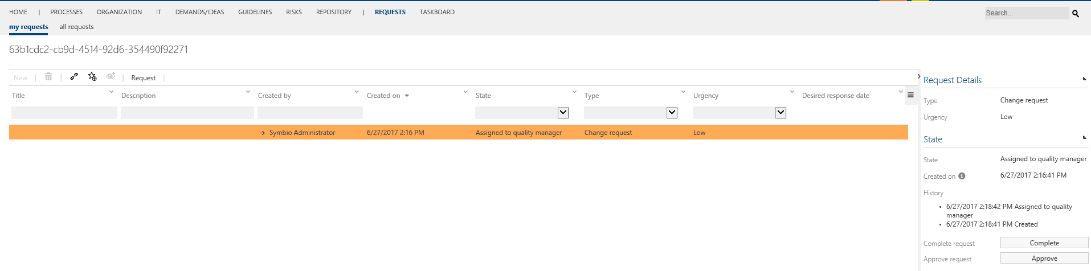
Under the navigation REQUESTS, all parties can find a list of existing requests, their status, and contents at any time.
Modify requests (Using Action Center)
In the facet “Requests,” users can edit their requests. A new feature is that a “change note” must be entered. This is then visible in the Detail Content. The status can be changed as desired, e.g., from “In process” to “New.” This is useful when the assigned person is changed, as a new person receives this request for the first time.
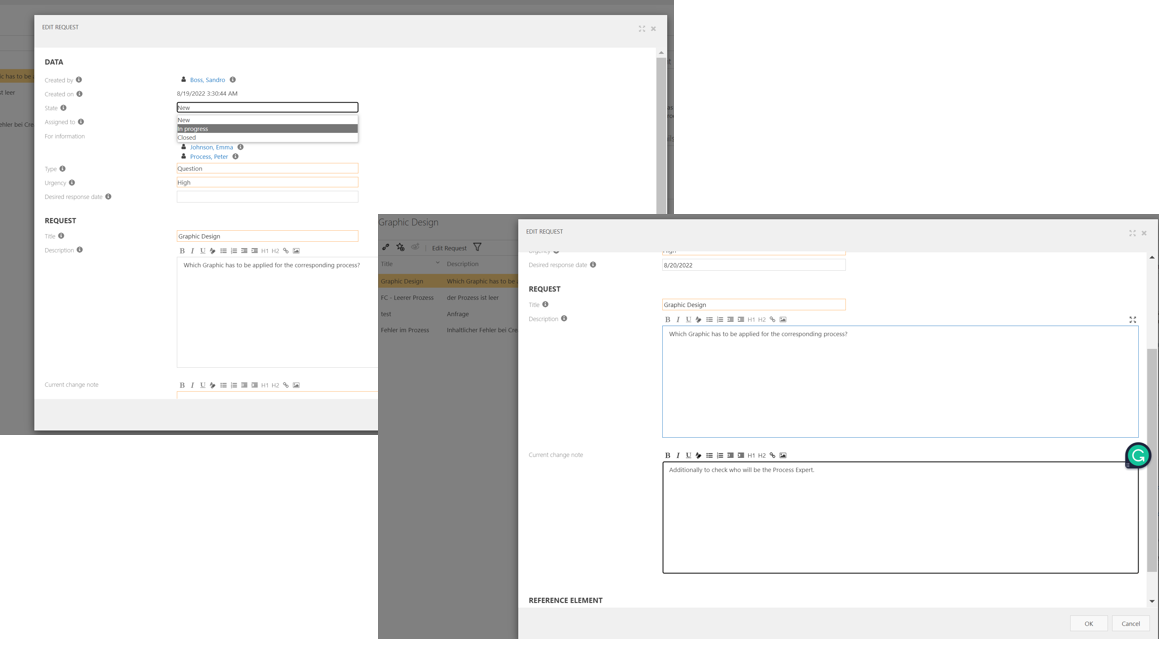
Generate manuals
Process Designer offers a wide variety of manuals for all processes and some repository objects.
The Sub Process Manual provides a useful overview of customer-specific and strategy-relevant information, such as touchpoints or milestones. Further evaluations in a clear matrix format (e.g., opportunity-risk-control matrix, standard matrix, etc.), process performance analysis, and a list of glossary entries round off the optimized presentation of all Subprocess-Relevant information.
Click on the corresponding link to navigate directly to the selected Process Designer element. Customized adjustments, such as displaying the company's logo, are also possible.
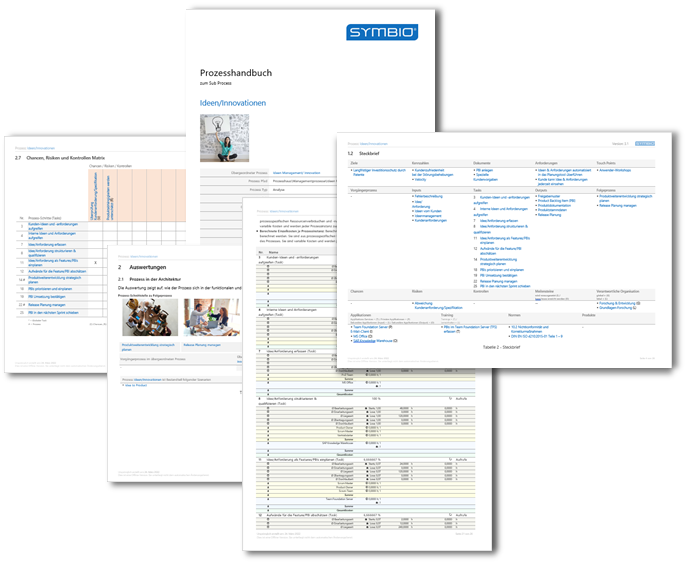
The user has the following use cases for generating manuals:
Generate manuals for review in advance manually
If the author wants to check a manual before the process release, he can generate it manually in the toolbar:
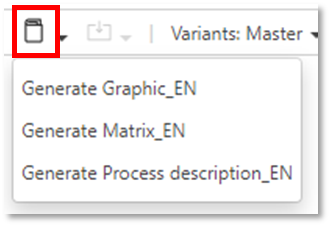
After selecting the manual, the export is initiated. When the process is completed, this is displayed under Info (1) in the blue header. The manual is available for download as a docx file in the Detail Content.
Automatically generated manuals upon process release
After the process has been released, the manuals are automatically generated as PDF documents and made available in detail content in editor mode. Viewers (or Editors in the Viewer mode), on the other hand, call up the manuals directly via the toolbar.
Generate new manuals after process modification
In the following cases, it is recommended to regenerate the PDF manuals for Viewers via the function "Generating documents" (in the Version dropdown) for released processes:
Metainformation of the released process has been updated via "Edit Attributes."
Assigned elements (such as roles, documents, etc.) have changed and have been re-released
Assigned elements were not yet released at the time of the process release; this has been done in the meantime.
The old versions of the manuals are automatically deleted or replaced by the new versions.