Change attributes in released process profiles
After the process is released, the architect can change the responsible person, author, quality manager, validity, and organizational assignment by default without creating a new process version. You can open the field with the attributes in the toolbar with the version.
Further attributes which are available for maintenance/modification:
Name: In all languages, to be used for translations when adding further languages or when a typo is detected.
Stereotype: To be used when a stereotype is missing, or the wrong one has been maintained.
Additional authors: This is used when an additional author has to be set or changed.
Attachments: These are used when links to files have changed.
All changes can only be made with an additional comment from the architect/administrator explaining why he is making them.
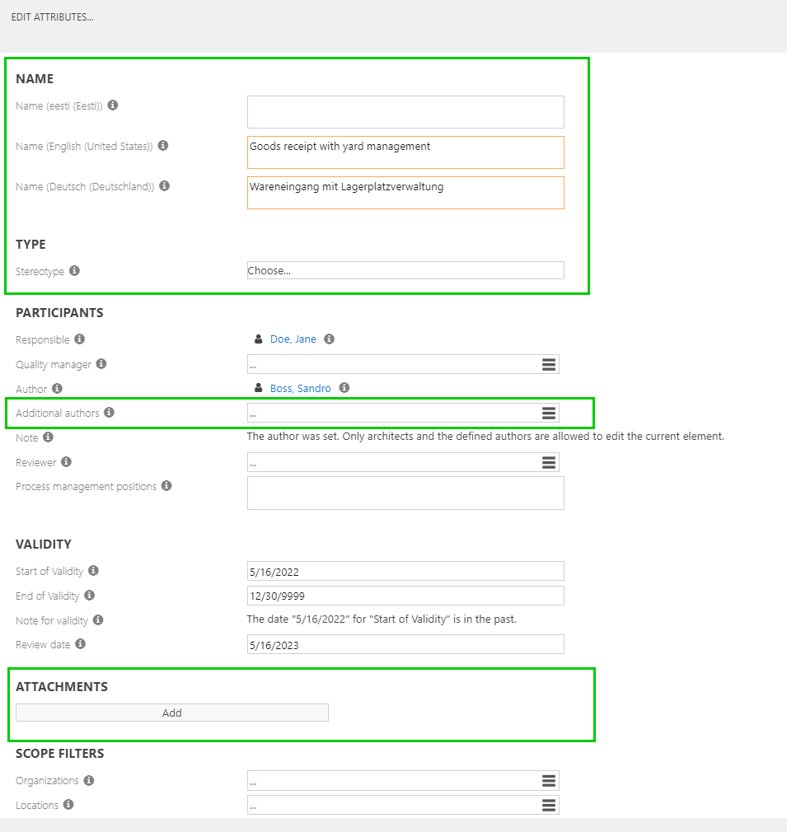 |
By activating the feature “Release cycle: Reason for change and attachments when editing attributes,” Administrators and Architects must add a description for the change of the attributes in the “Edit attributes” dialogue and can also add an attachment containing, for example, a confirmation for the performed change.
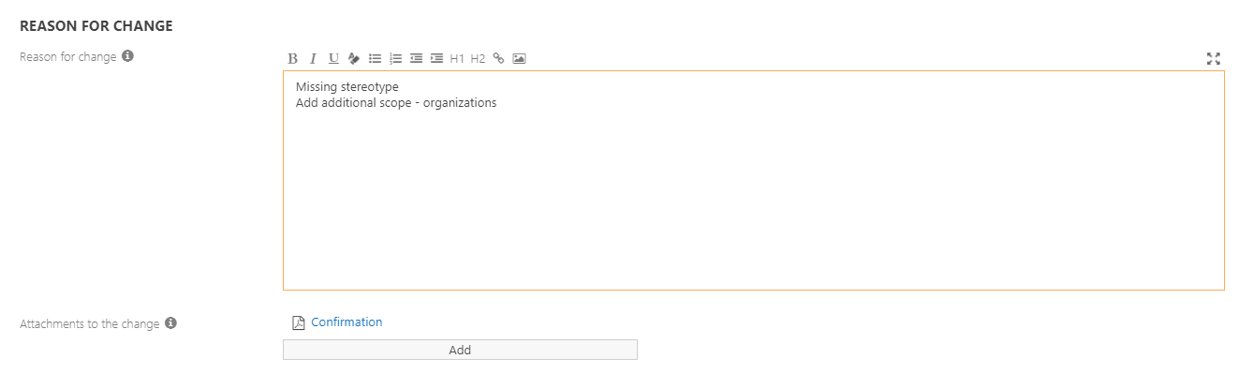 |
The changes made are documented in the life cycle.
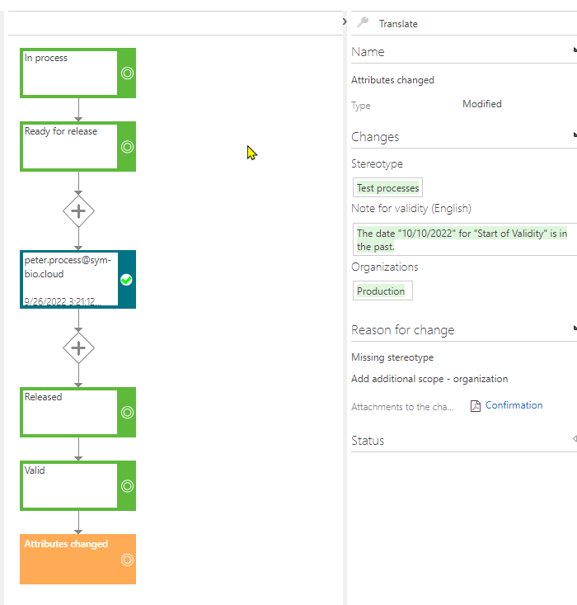 |
New elements are highlighted green, and the changed elements are completely crossed out.
Note
Please note that this changes the modification date of the process.
This is also always the case if the life cycle diagram of the process or certain connected objects changes.
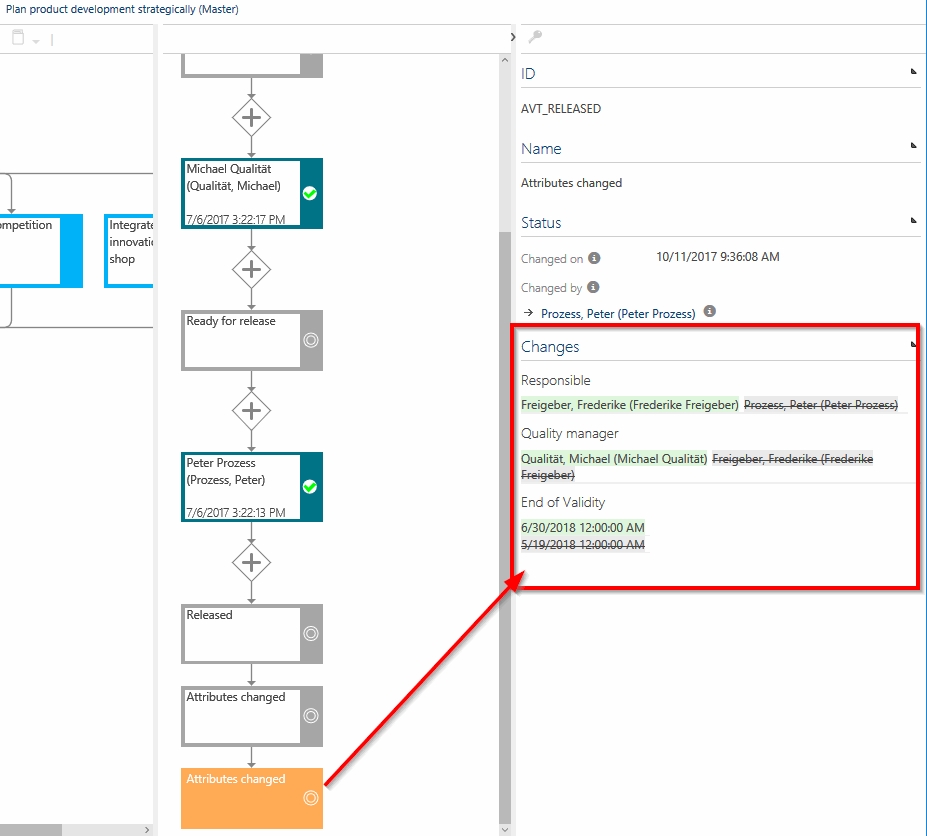 |
In the release workflow, the automatic setting of the “Start of Validity” date can be deactivated. Depending on the element type, this can be set individually in the admin area under “Set release cycle.” Thus, for example, the validity date is no longer automatically set to the current date (+ 14 days) for configured elements but can be entered manually if required via the “Edit Attributes” dialogue by an architect/admin.
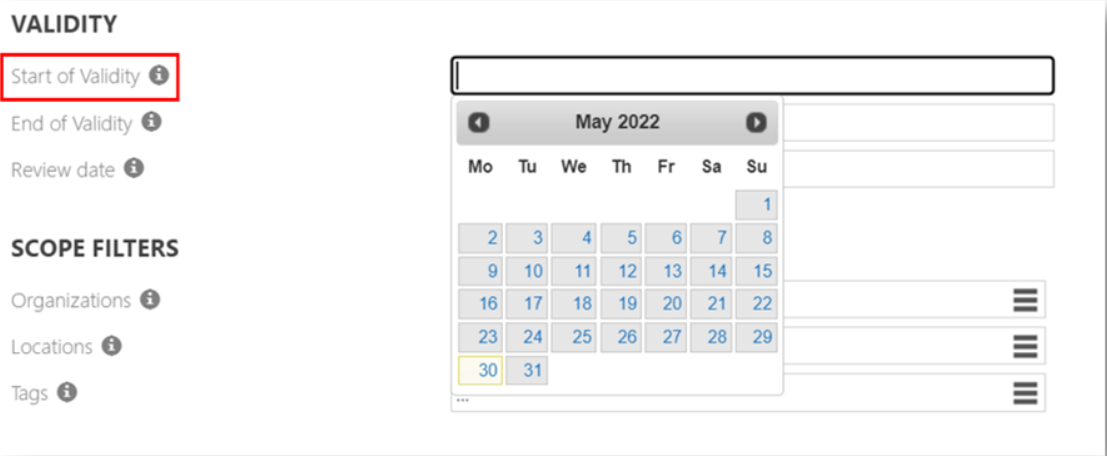 |