Set up the Process House
Note
This feature is only available after activation by the Admin.
The Celonis Process Management standard supports any number of main process levels. The bottom level consists of sub-processes. For reasons of clarity and maintenance, we recommend to include a maximum of five levels.
To create a new process house or process: Select the process category (or the main process) for which the new process will be created.
The graphic sub-navigation offers two ways of setting up a process:
In the Navigation Content section, click “New” and select the required process type from the drop-down menu: Main Process or Sub Process. Enter a name for the process into the text field and confirm with New (or ENTER).
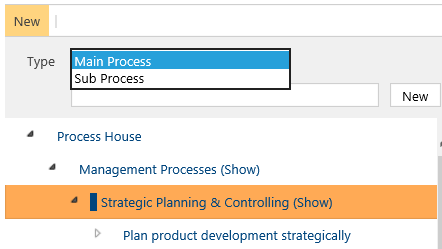 |
If processes already exist where you are trying to set up a new process, you can set up a new process as a graphic in the Main Content area.
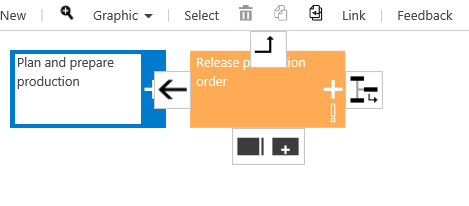 |
Click an existing process object and select the new process type (main process or sub-process). The process is created on the same level.

To set up a process on the level below: Click the
 button, then click New and select the required process type from the drop-down menu.
button, then click New and select the required process type from the drop-down menu.
You can also link the process objects using arrows or change their order.
To delete a Main Process, navigate to architecture, select the process to be deleted, and click the dustbin icon.
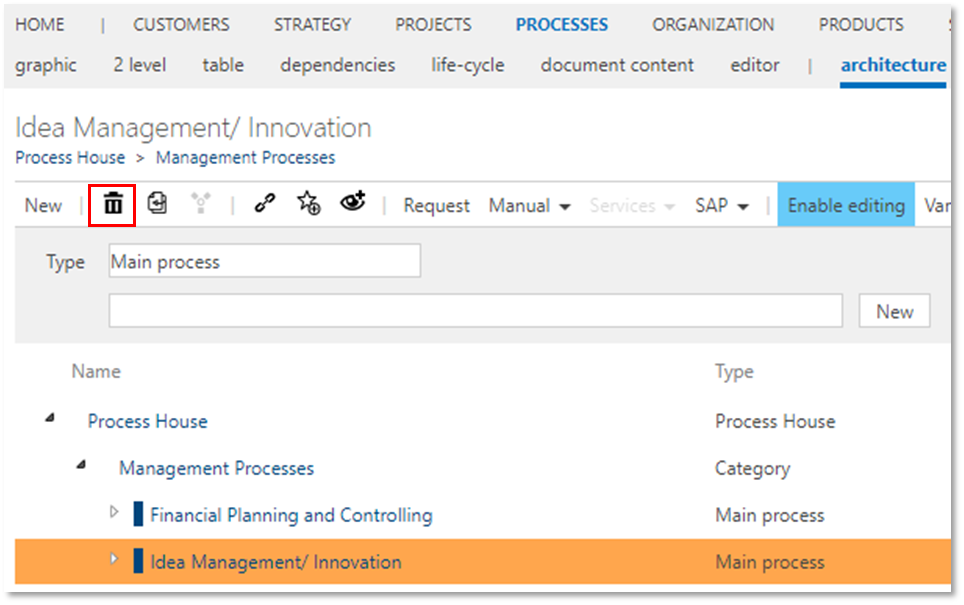 |
As an option, dynamic architecture permissions enable splitting up the Architect’s role individually for different users of specific areas. For example, Authors may be authorized to create or modify the Main Process structure (see Admin Manual).