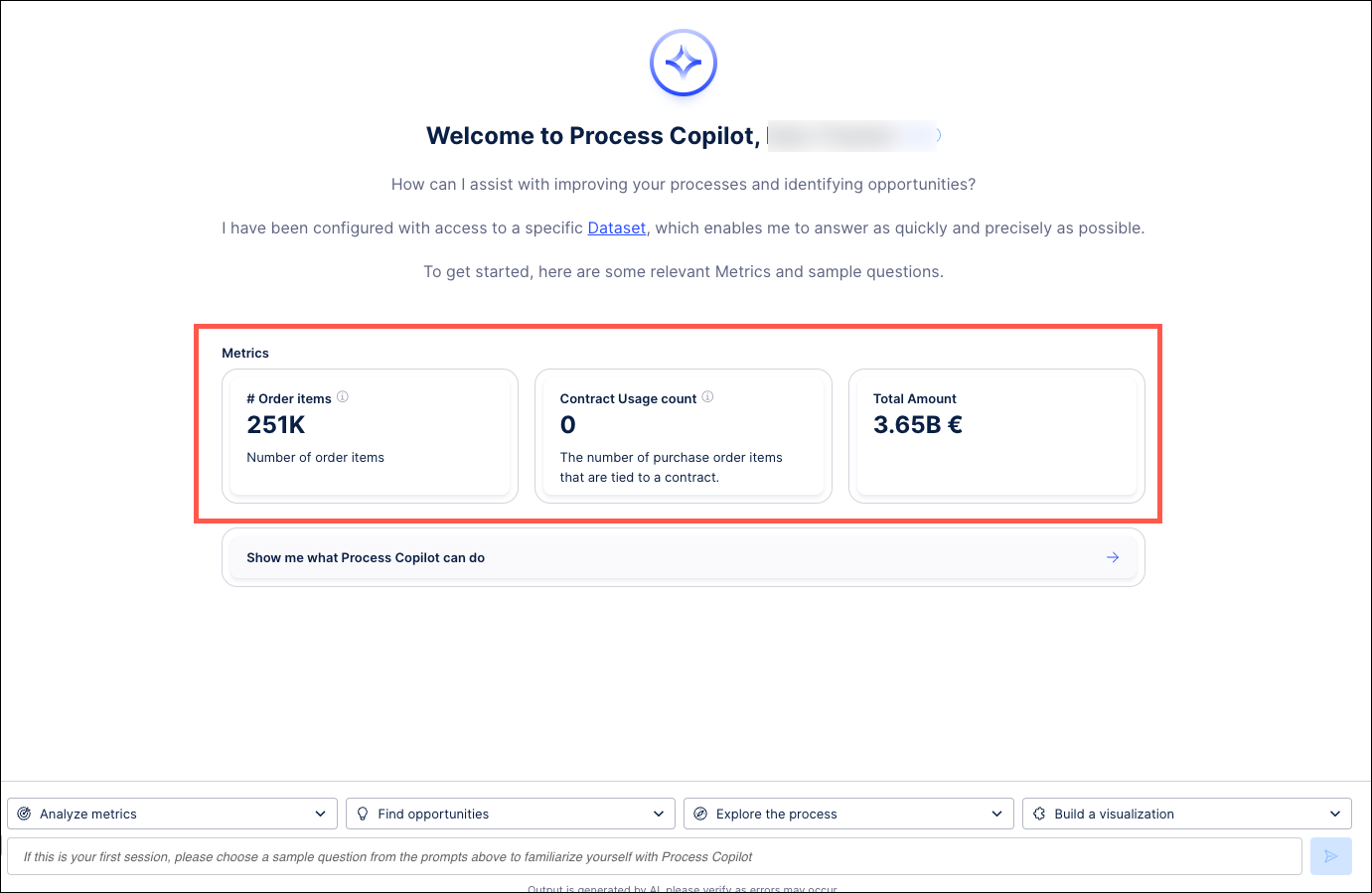Start Screen
This feature is currently available as a Public Preview only
During this Public Preview phase, only eligible customers and users can access this feature. Additionally, there may be minor updates to the functionality and design of these features when they are released in General Availability.
For more information about our Public Preview releases, including the level of Support offered with them, see: Feature release types.
Use the Start Screen section to select KPIs and create questions that will display on the Process Copilot chat screen when logging in. Use these default questions to provide a starting point for users by selecting questions to display on the start screen at the beginning of each session.
Note
The Start Screen section is optional. You can choose to enter up to three default KPIs or questions or any combination of the two.
As you select KPIs, the Your Start Screen will look like this section on the right will preview the layout of the selected KPIs and questions.
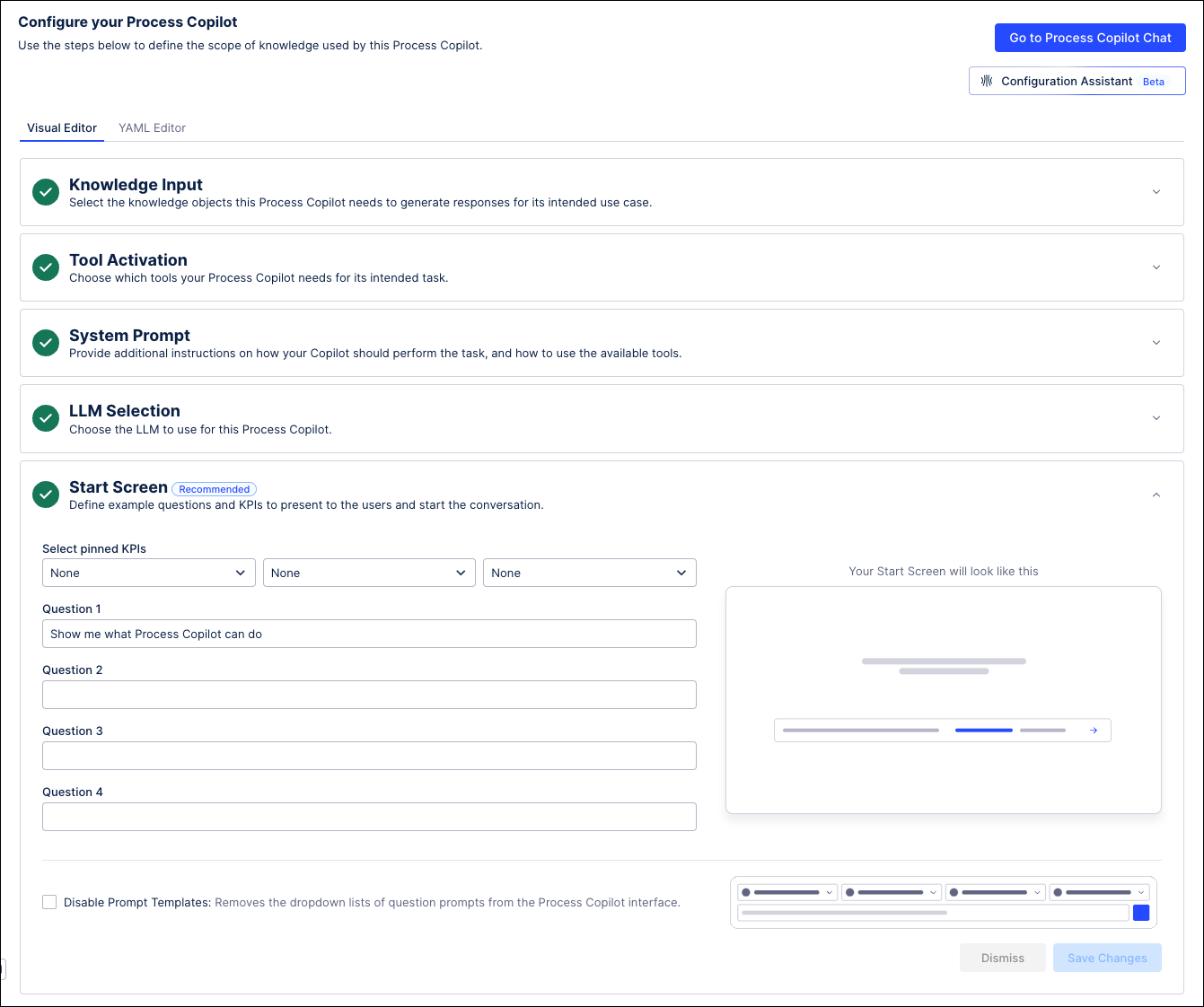
Click the Start Screen section to expand it.
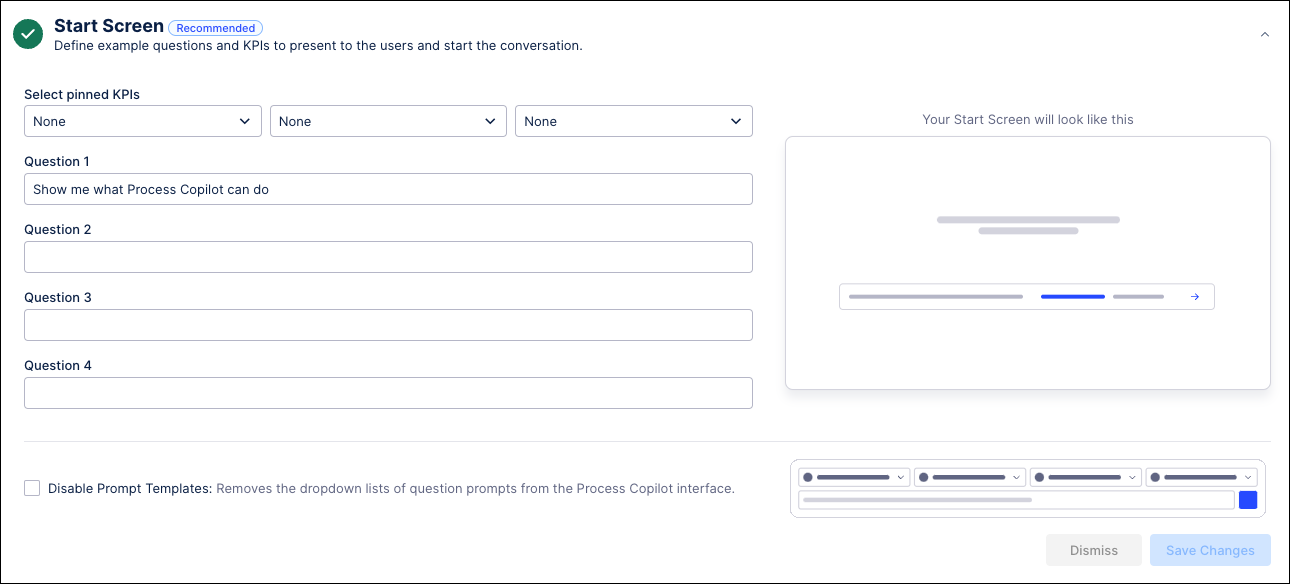
Use the dropdowns in the Select pinned KPIs section to choose up to three metrics you want to have displayed automatically at the start of each session.
Note
The available KPIs are based on the metrics you selected on the Metrics tab when configuring your Process Copilot.
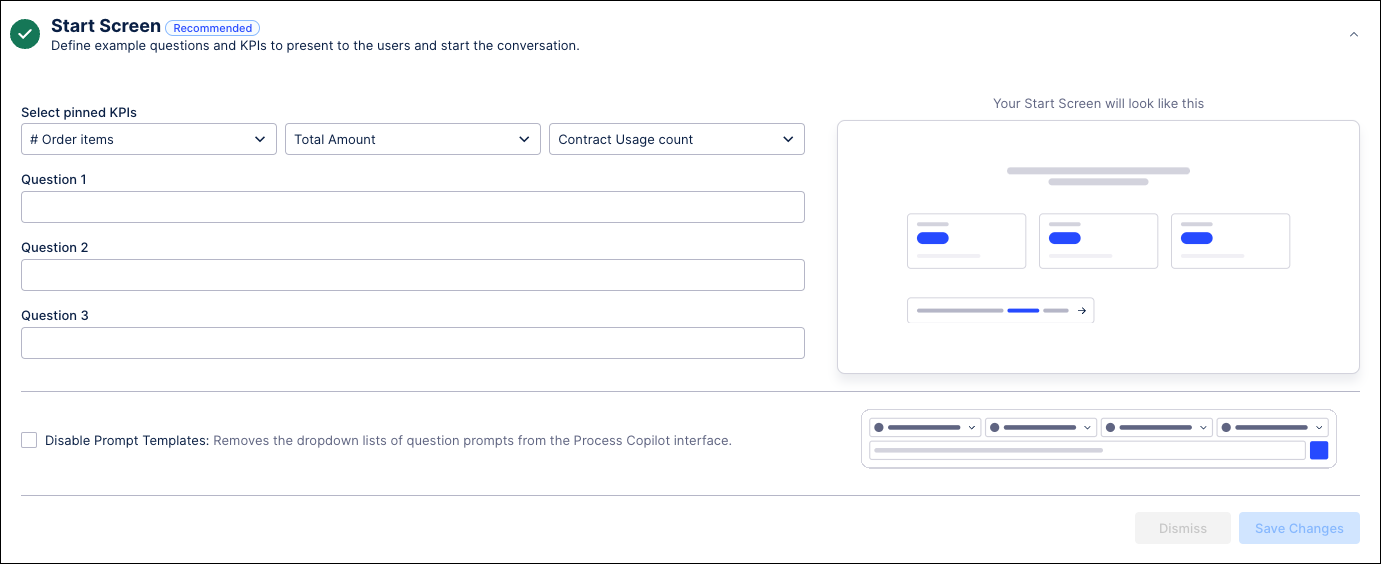
Use the Question text fields to enter trigger questions that the users may want this Process Copilot to answer.
Select the Disable Prompt Templates checkbox to hide the standard prompts, dropdowns and template questions that are displayed in the chat window or leave this option unchecked to keep those options visible.
Click the Save Changes button when finished.
Click the Go to Process Copilot chat at the top of the screen to begin asking your Process Copilot questions. Your selected KPIs and questions will be displayed on your start screen.