User and team roles
A user is an individual who has access to your team, identified by their unique email address. Users and their related settings, such as seat allocation, roles, and groups, can be managed by team admins in Admin & Settings.
When inviting and managing your team users, you should understand the following concepts:
Seat allocation and roles
Depending on your Celonis Platform license, your team has either a defined or an unlimited number of seats to allocate to users. These seats are divided into three roles, giving the user specific permissions.
Admin: By default, this grants the user all available permissions when using your Celonis Platform. This role includes access to Admin & Settings, allowing the user to manage your team settings.
Analyst: A customizable role, with the ability to grant the user a defined set of permissions within your Celonis Platform. An analyst can share the same permissions as an admin if required, however you can also grant them granular permissions depending on their individual needs.
Member: This grants the user ‘use only’ permissions in your Celonis Platform. A member can’t manage your team settings.
Note
In Business Miner, all users who are invited to a Process Workspace can view all Explorations and Insights in that Process Workspace and also create their own Explorations and Insights. Analyst users can also be assigned additional permissions. For more information, see Process Workspace permissions.
To view your current seat allocation, select Admin & Settings - Users:
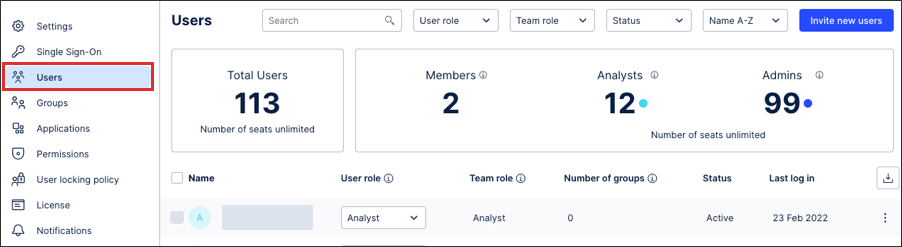 |
User vs. team roles (groups)
When a user is invited to your team, they are allocated a user role (whether admin, analyst, or a member). The user then retains this role unless they are added to a group or groups, granting them additional team roles in the Celonis Platform.
By creating a group, you can allocate multiple users the same permissions simultaneously, allowing you to map your team structures and focus areas as required. Team roles follow the same seat allocation rules, offering additional admin, analyst, and member permissions to the user. If a user has a team role that offers them greater permissions than their user role, the team role will always take priority.
For example: If an admin is added to a group with analyst permissions, their team role is given the priority and the user still holds admin abilities in that group.
Users can be added to a maximum of 50 groups, with their highest held team role from their groups taking priority.