Calendly (Action Flow)
Important
Any references to third-party products or services do not constitute Celonis Product Documentation nor do they create any contractual obligations. This material is for informational purposes only and is subject to change without notice.
Celonis does not warrant the availability, accuracy, reliability, completeness, or usefulness of any information regarding the subject of third-party services or systems.
The Calendly modules enable you to monitor or retrieve events, invitees, event types, and memberships in your Calendly account.
Getting Started with Calendly
Prerequisites
A Calendly account — you can create one at calendly.com/signup.
Connecting Calendly to Celonis platform
1. Go to Celonis platform and open the Calendly module's Create a connection dialog.
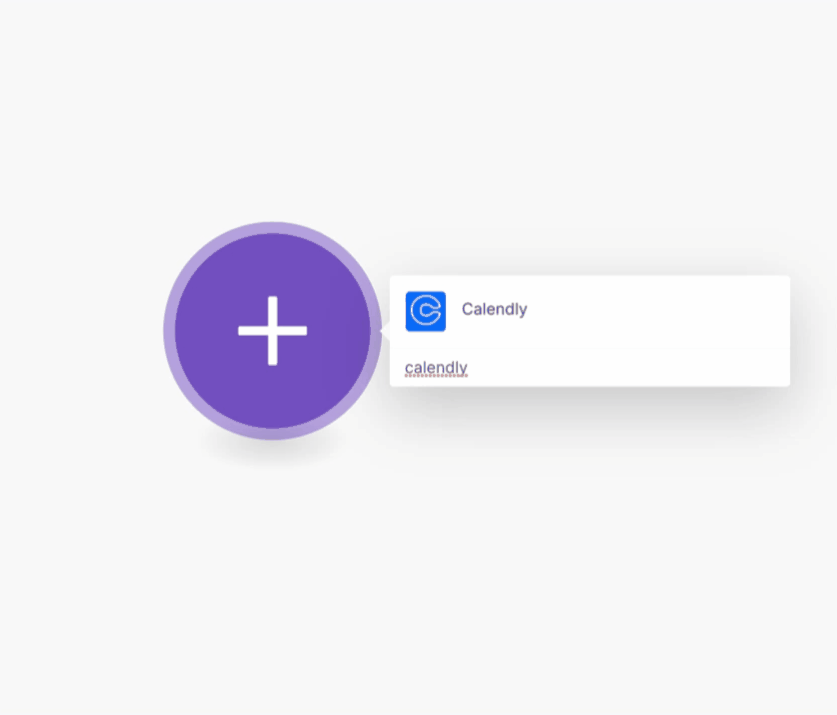
2. Enter a name for the connection to the Connection name field and click Continue.
After you click the Continue button, Celonis platform will redirect you to the Calendly website where you will be prompted to grant Celonis platform access to your account.
3. Confirm the dialog by clicking the Connect to Calendly button.
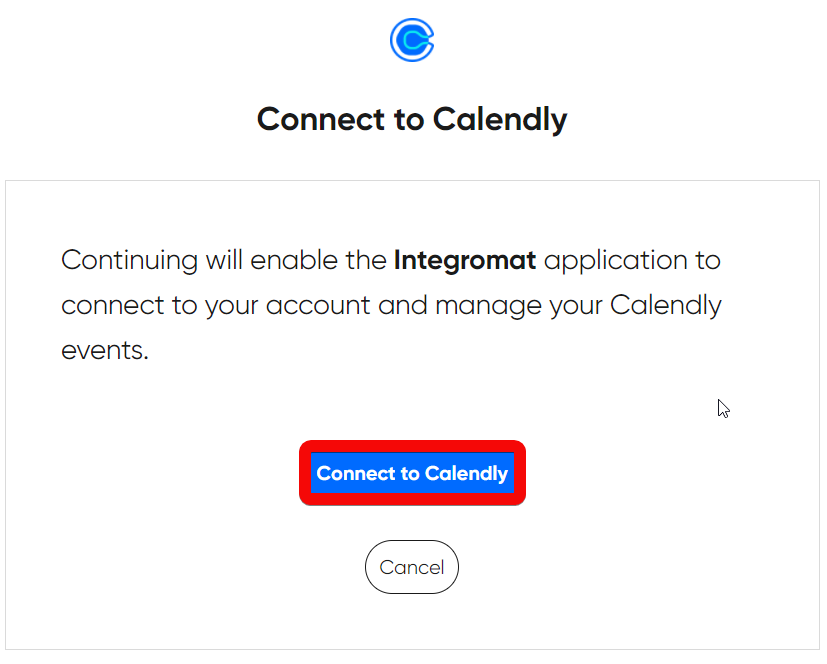
The connection has been established.
Event
Watch Events
Triggers when an event is created or canceled.
1. Add the Watch Events module to your Celonis platform Action Flow.
2. Select events you want to watch.
3. Select or enter the Organization URI (requires) and User URI (optional) to filter returned data by. Click Save.
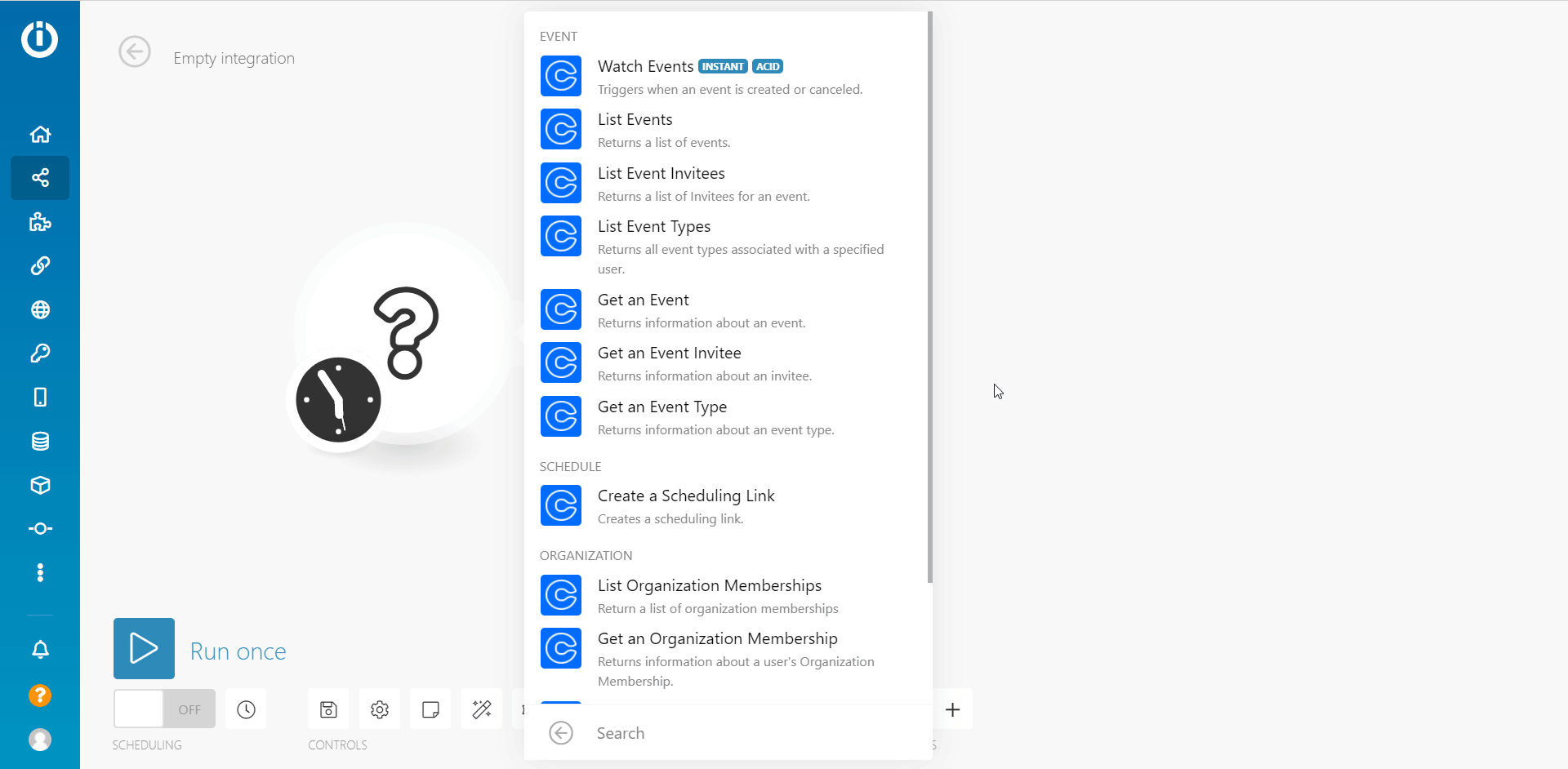
You can retrieve Organization URI and User URI using the List Organization Memberships module:
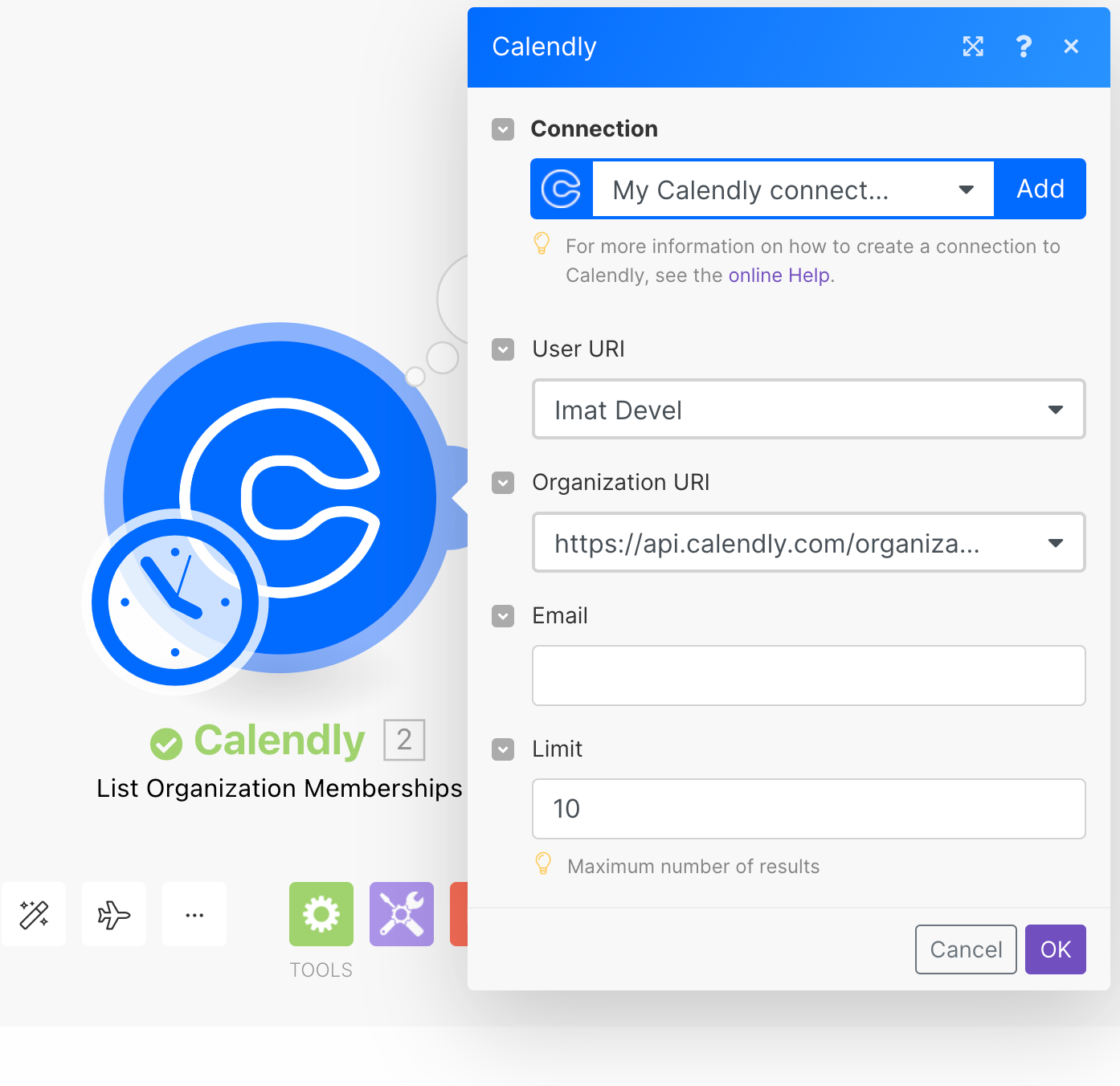
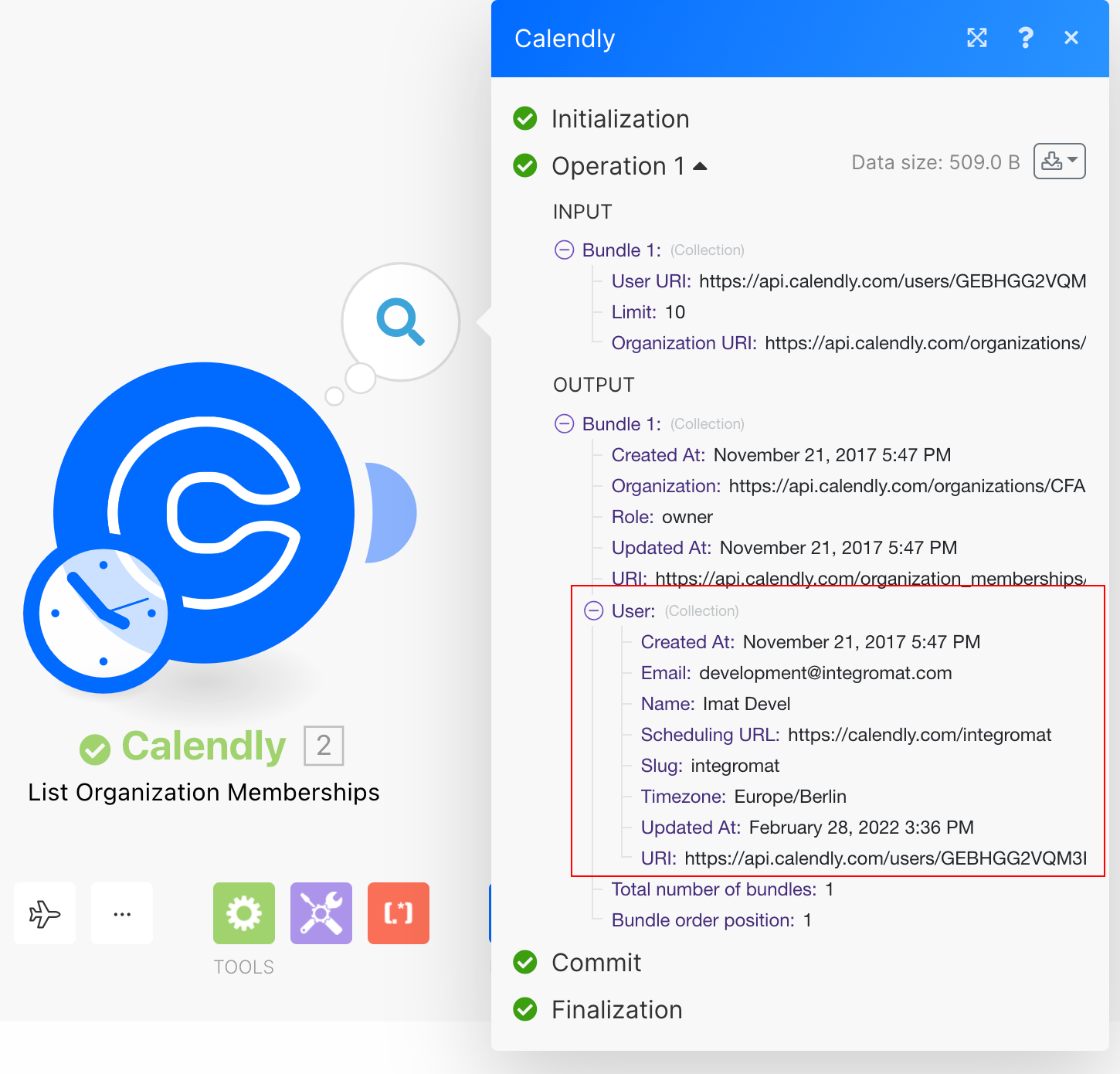
Now, every time the specified event occurs, the Watch Events module in your Celonis platform Action Flow is triggered.
Retrieves events in your account by filter settings.
Connection | |
Organization URI | Enter the organization URI to specify the organization to filter results by. |
User URI | Enter the user URI to specify the user to filter results by. |
Invitee Email | Enter the email address of the invitee to return events that are scheduled with the invitee associated with this email address. |
Min Start Time | Enter the time and date to include events with start times after this time. |
Max Start Time | Enter the time and date to include events with start times prior to this time. |
Sort | Select the sort order of results by the specified field and direction. |
Status | Filter results by the event status – whether the scheduled event is active or canceled. |
Limit | Set the maximum number of events Celonis platform will return during one execution cycle. |
Retrieves invitees of the specified event.
Connection | |
Event | Select the event you want to retrieve invitees for. |
Enter the email address of the invitee to filter results. | |
Sort | Select the sort order of results by the specified field and direction. |
Status | Filter results by the invitee status – whether the invitee is still active or canceled. |
Limit | Set the maximum number of invitees Celonis platform will return during one execution cycle. |
Returns all event types associated with a specified user.
Connection | |
User URI | Select the user to retrieve event types associated with the user. |
Sort | Select the sort order of results by the specified field and direction. |
Limit | Set the maximum number of event types Celonis platform will return during one execution cycle. |
Retrieves event details.
Connection | |
Event | Select the event or map the ID of the event you want to retrieve details for. |
Retrieves details about an Invitee (person invited to an event).
Connection | |
Enter an Event Invitee | Select whether to specify an invitee manually or select from the drop-down menu. |
Invitee URI | Select the event or enter (map) the Invitee URI. |
Retrieves event type details.
Connection | |
Event Type | Select event type or enter (map) event type URI. |
Schedule
Creates a scheduling link.
Connection | |
Maximum Event Count | Enter the maximum number of events that can be scheduled using this scheduling link. |
Event Type | Select event type or enter (map) event type URI. |
Organization
Retrieves the organization memberships for all users belonging to an organization.
Connection | |
Organization URI | Enter the organization URI to retrieve all users that belong to the organization. |
User URI | Enter the user URI to look up a user's membership in an organization. |
Enter the email address to filter results by. | |
Limit | Set the maximum number of organization memberships Celonis platform will return during one execution cycle. |
Retrieves user's organization membership details.
Connection | |
Organization Membership | Select or enter the organization membership URI you want to retrieve details for. |
Invites a user to an organization.
Connection | |
Organization URI | Enter (map) the organization URI where you want to add a user to. |
Email Address | Enter the email address of the person you want to invite to the organization. |
Allows you to perform a custom API call.
Connection | |
URL | Enter a path relative to For example: For the list of available endpoints, refer to the Calendly API Documentation. |
Method | Select the HTTP method you want to use:
|
Headers | Enter the desired request headers. You don't have to add authorization headers; we added those for you. |
Query String | Enter the request query string. |
Body | Enter the body content for your API call. |
The following API call returns all event types that belong to the organization in your Calendly account:
URL:
/event_types
Method:
GET
Query string:
Key: organization
Value: {organization URI}
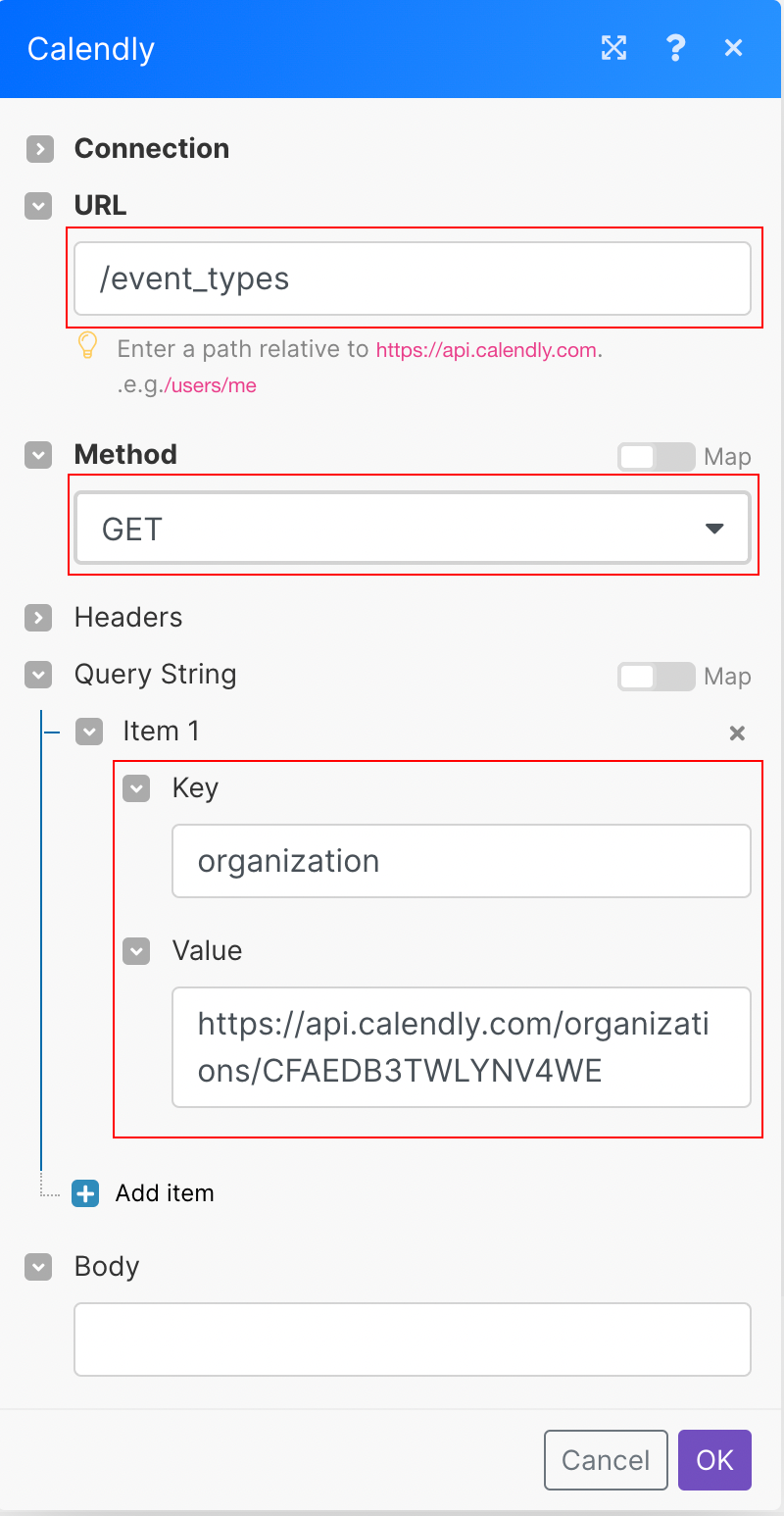
The result can be found in the module's Output under Bundle > Body > collection.
In our example, 4 event types were returned:

Changelog
New modules:
Create a Scheduling Link
Get an Event
Get an Event Invitee
Get an Event Type
Get an Organization Membership
Invite a User to Organization
List Event Invitees
List Events
List Event Types
List Organization Memberships
Make an API Call
Changes:
Watch Cancellations module deprecated, you can use the improved Watch Events
Watch Invitee Events module deprecated
Watch Events now also allows for filtering of Invitee Canceled, before it was only Invitee Created