Basic Configuration
To configure a basic Process Explorer, you must define the event logs you want to visualize in the component. Ensure that prior to creating a Process Explorer component you have defined the event logs in the eventLogsMetadata section of the Knowledge Model.
Attribute | Required | Type | Description |
|---|---|---|---|
eventLog | true | References Event Log ID’s defined in the eventLogsMetadata section of the Knowledge Model. | |
id | true | String | Defines a unique identifier for the field. If not defined, an id is generated automatically. |
order | true | Integer | Defines the order in which the event logs are visualized. If not defined, the order is generated automatically. |
Single event log
The following diagram is an example of a single event log for Process Explorer:
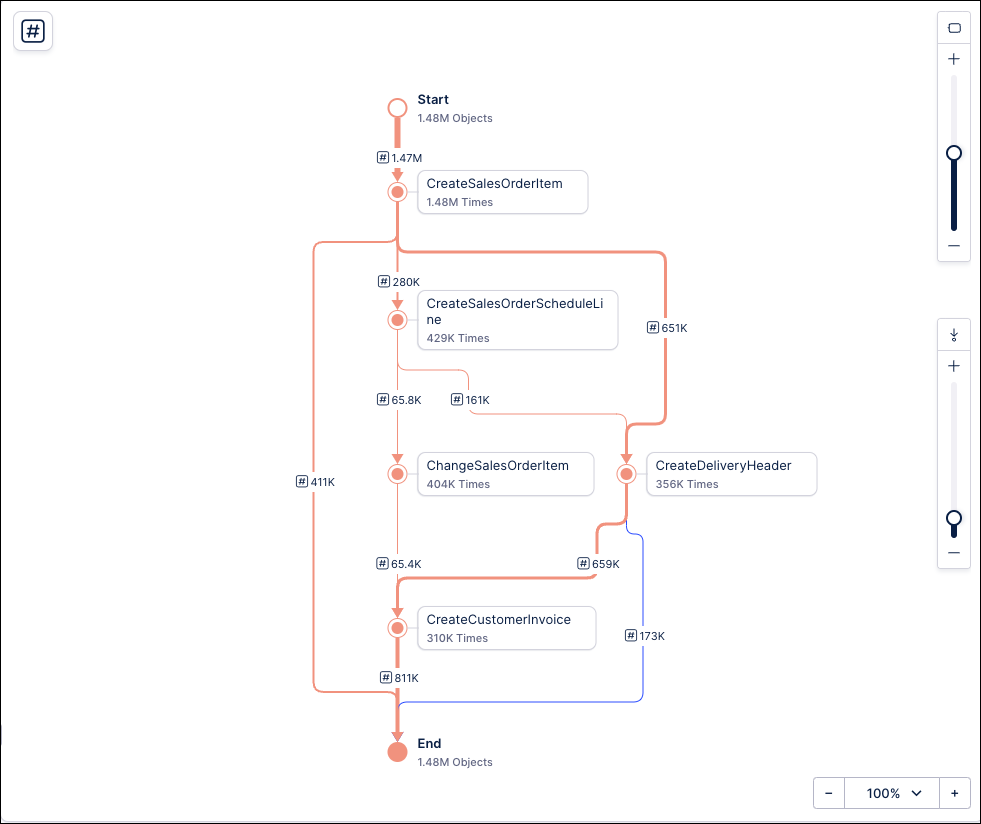
Single Event Log - Component Configuration
Visual Editor View
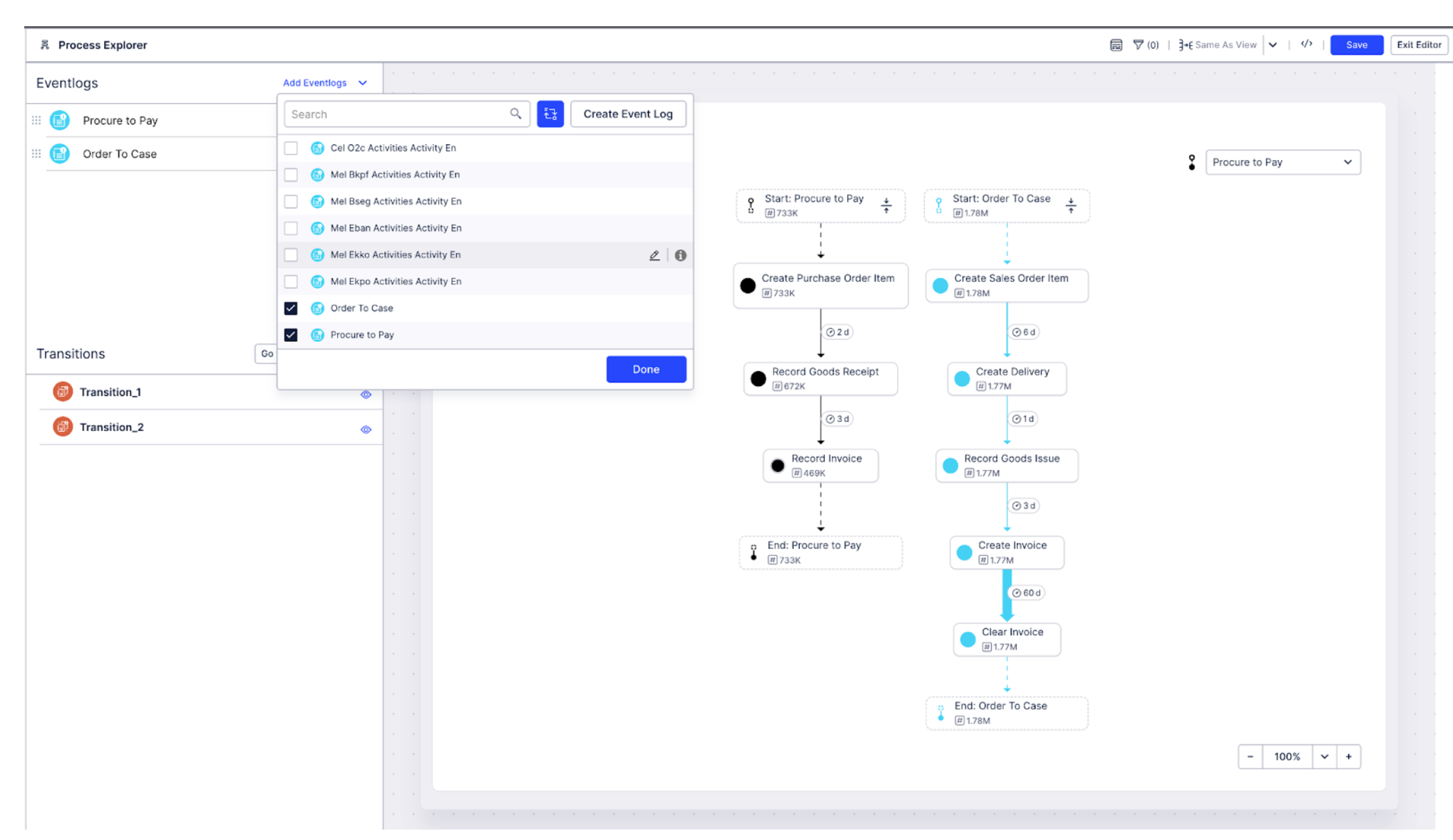 |
YAML Configuration
id: process-explorer-e6834feb-5710-4c8f-a74f-01b18d13b195
type: process-explorer
settings:
eventLogs:
- eventLog: O2C_EVENTLOG
id: 714ddb62-9753-4380-8d0d-b2ef59501124
order: 100Single Event Log - Knowledge Model Configuration
Visual Editor View
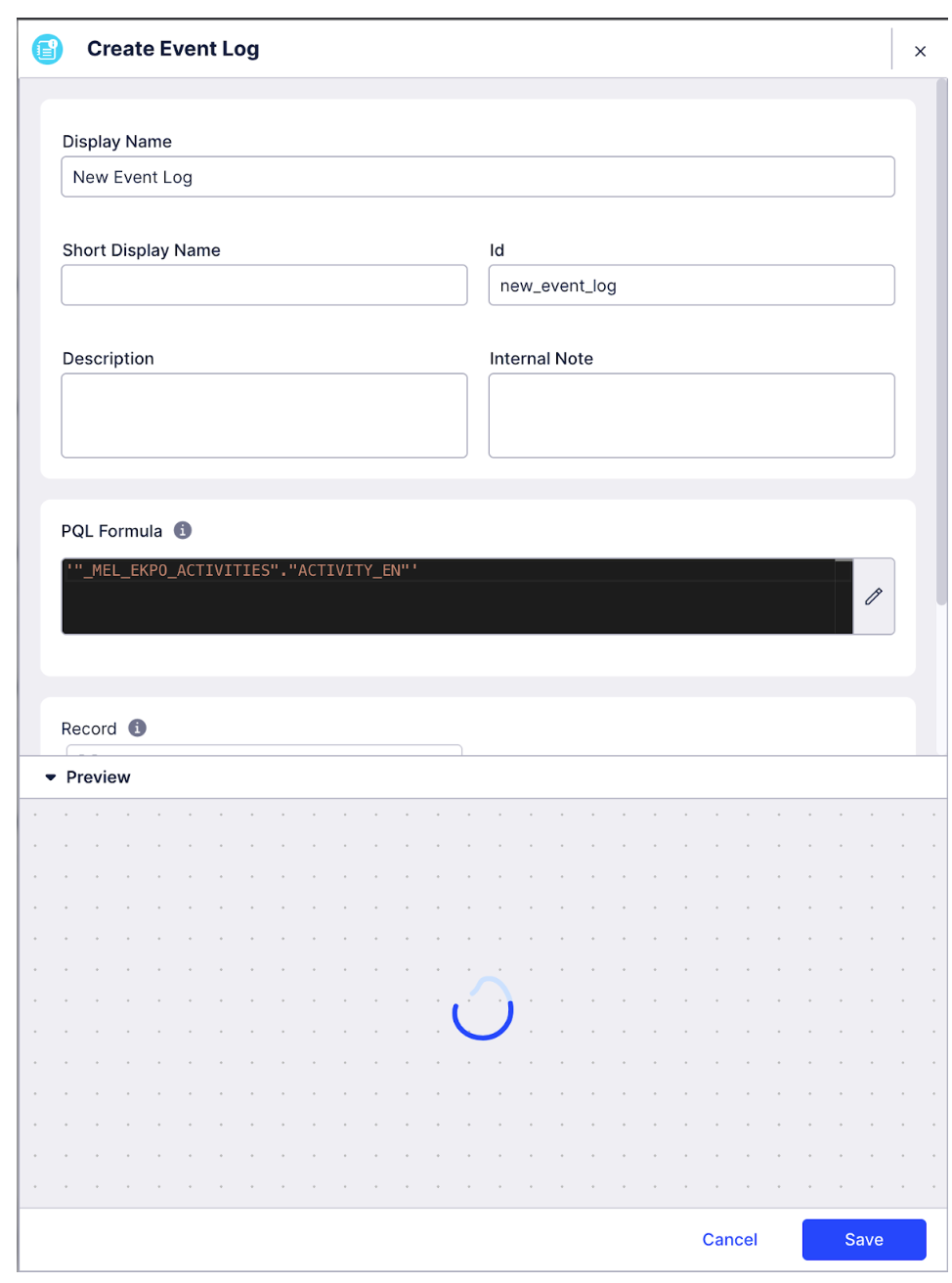 |
YAML Configuration
eventLogsMetadata:
eventLogs:
- id: EL_ACTIVITY_TABLE__ACTIVITY_EN
displayName: Order Management
pql: "ACTIVITY_TABLE"."ACTIVITY_EN"Multi event log
Multiple processes can be visualized together in the Process Explorer. The event logs appear next to each other with transition lines that connect the processes.
Note
Event logs in the process explorer are visualized as independent processes with transition lines if the underlying data model is a Case-Centric data model.
The following diagram is an example of multiple event logs for the Process Explorer:
Transitions for Multiple Event Logs
Connections between two processes are known as "transitions". Transitions can be added automatically, based on the select event logs displayed above, or manually customized.
To manually customize transitions, use the following widget configurations.
Attribute | Required | Type | Description |
|---|---|---|---|
Transition | false | String | References Transition IDs defined in the eventLogsMetadata section of the Knowledge Model. |
id | true | String | Defines a unique identifier for the field. If not defined, this is automatically generated. |
And for a video overview:
Multiple Event Logs - Component Configuration
Visual Editor View
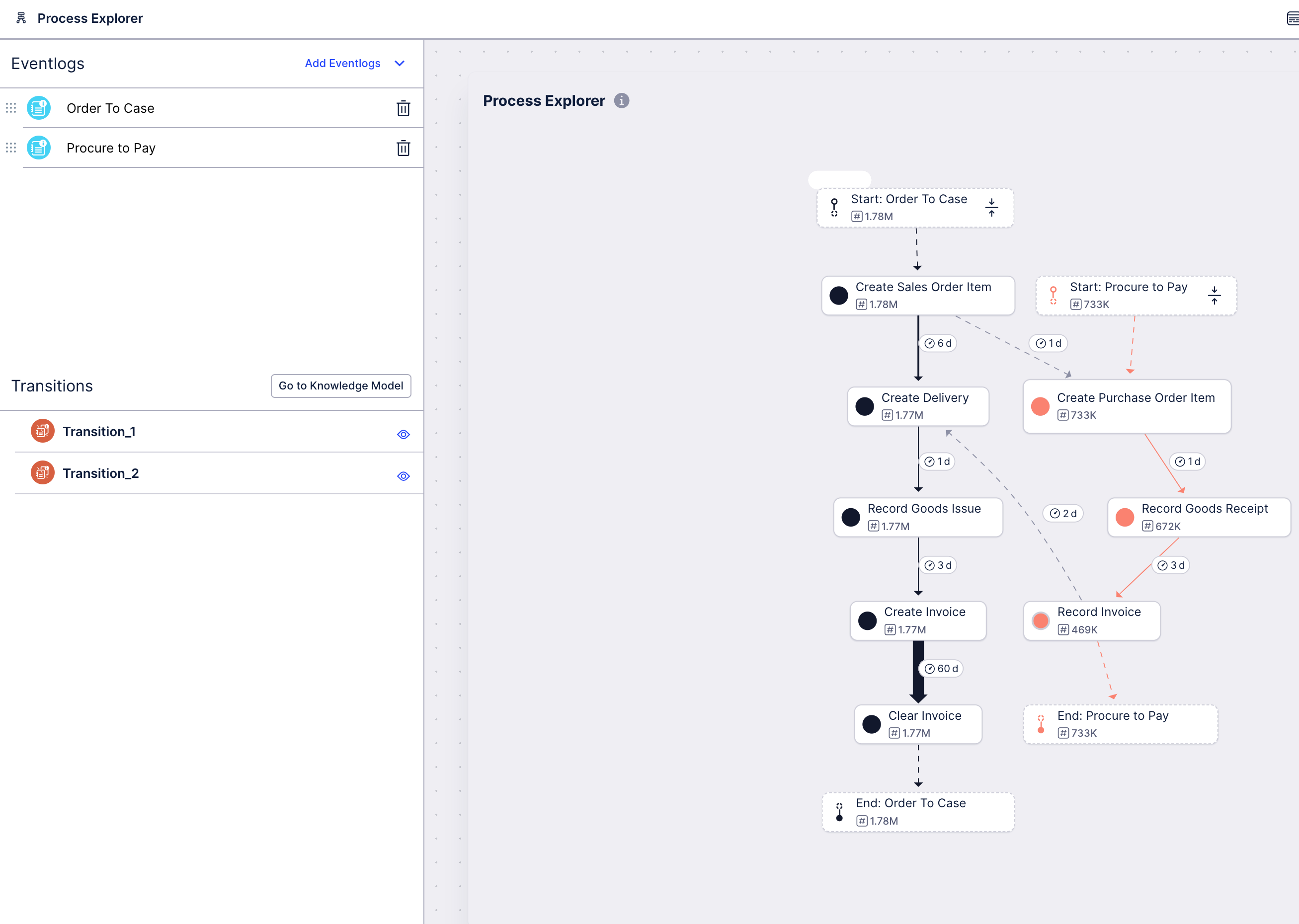 |
YAML Configuration
id: process-explorer-e6834feb-5710-4c8f-a74f-01b18d13b195
type: process-explorer
settings:
eventLogs:
- eventLog: O2C_EVENTLOG
id: O2C1
order: 100
- eventLog: P2P_EVENTLOG
id: P2P2
order: 200
transitions:
- transition: Transition_1
id: 6b8b47c5-747d-4215-b5cf-bcc4b28d82b7
order: 100
- transition: Transition_2
id: fb8a9d6b-6fdc-4300-9075-d033bf2cd890
order: 200Multiple Event Logs - Knowledge Model Configuration
Visual Editor View
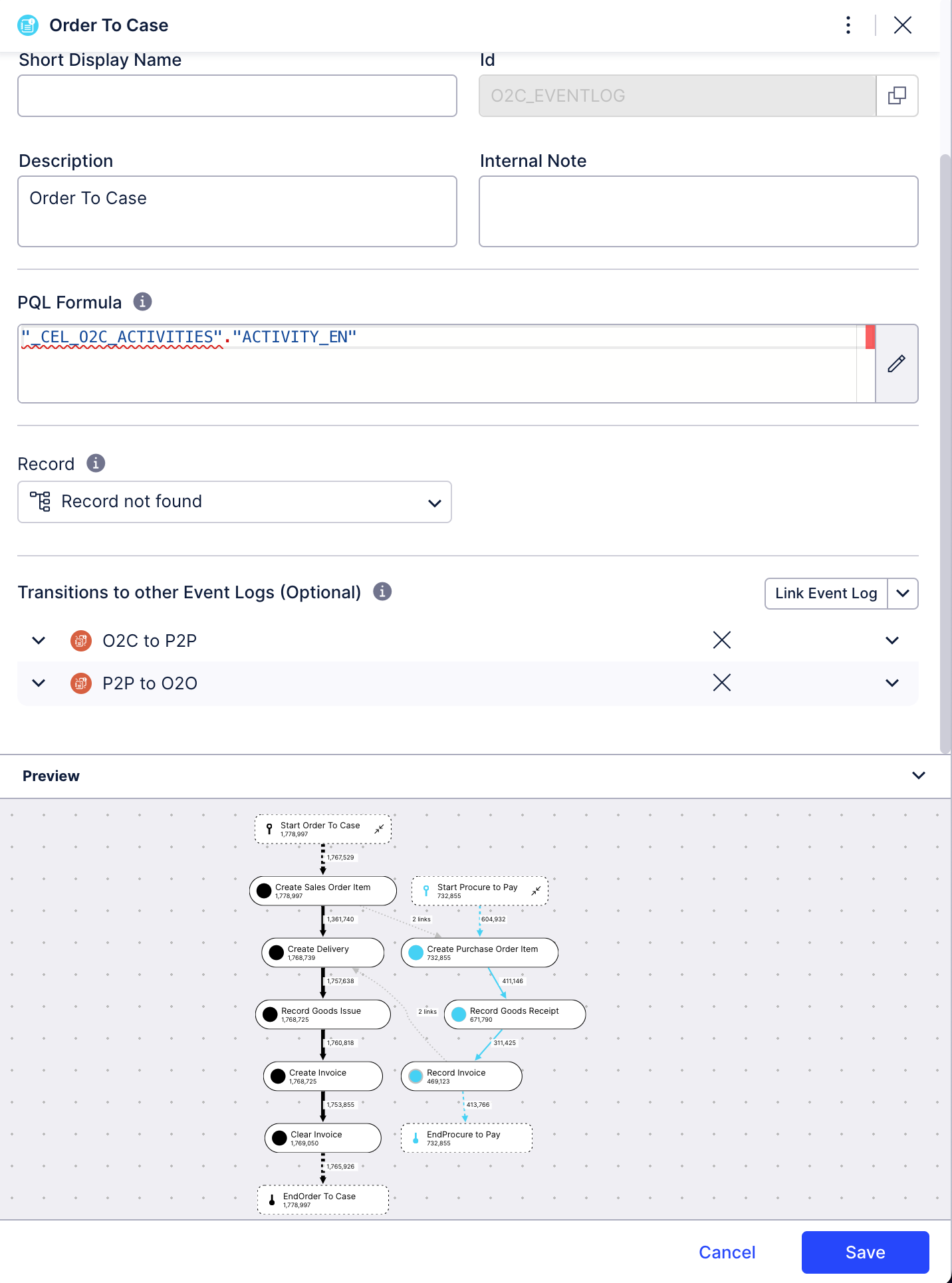 |
YAML Configuration
eventLogsMetadata:
eventLogs:
- id: O2C_EVENTLOG
displayName: Order To Case
pql: '"_CEL_O2C_ACTIVITIES"."ACTIVITY_EN"'
- id: P2P_EVENTLOG
displayName: Procure to Pay
pql: '"_MEL_EKPO_ACTIVITIES"."ACTIVITY_EN"'
transitions:
- id: Transition_1
displayName: O2C to P2P
firstEventLogId: O2C_EVENTLOG
secondEventLogId: P2P_EVENTLOG
type: INTERLEAVED
- id: Transition_2
displayName: P2P to O2O
firstEventLogId: P2P_EVENTLOG
secondEventLogId: O2C_EVENTLOG
type: INTERLEAVED