Configure Process Explorer in views
You can configure the Process Explorer for your view by dragging and dropping the Process Explorer component into your view:
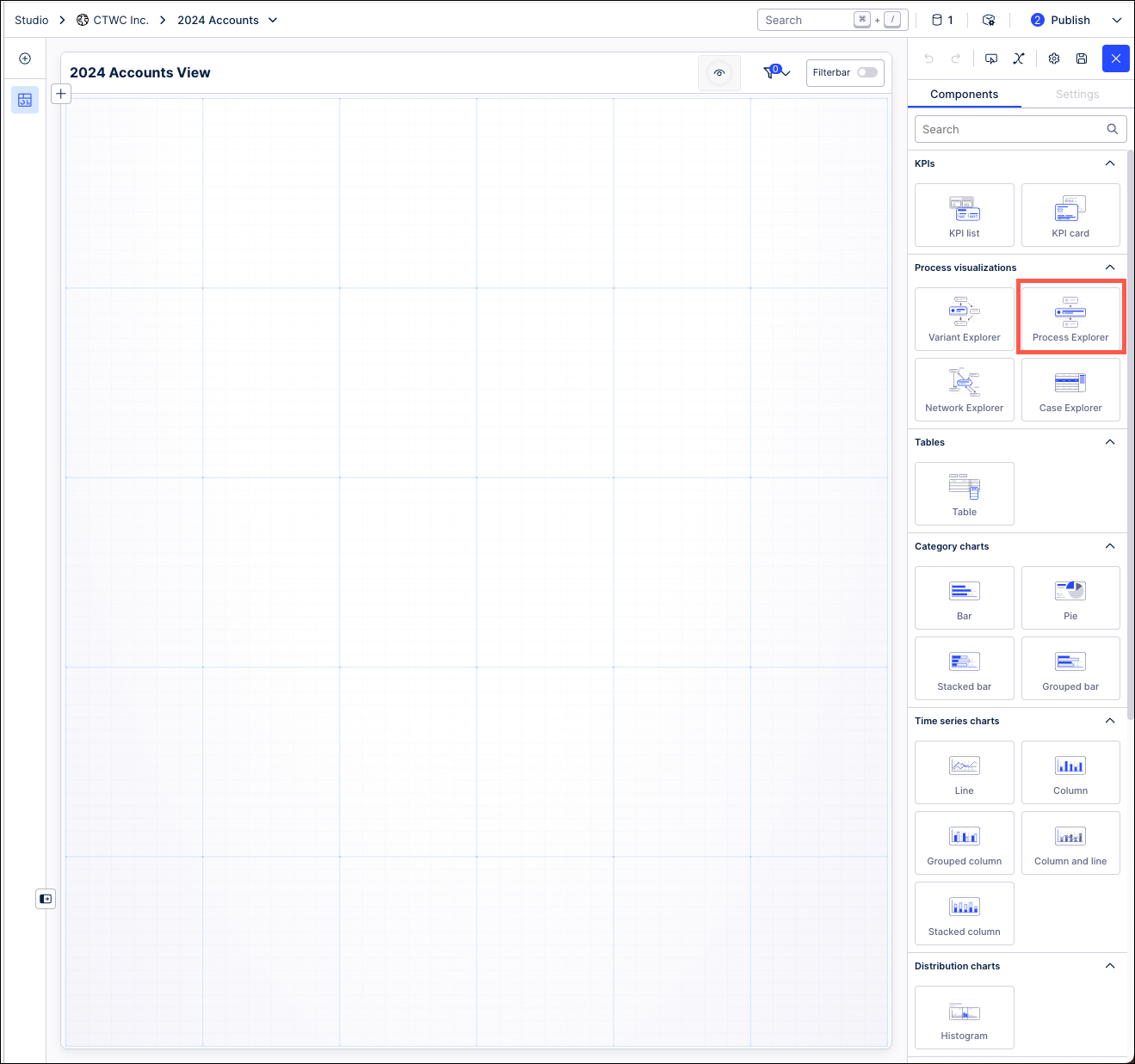
With the Process Explorer component in your view, you can then use the Settings menu to configure it.
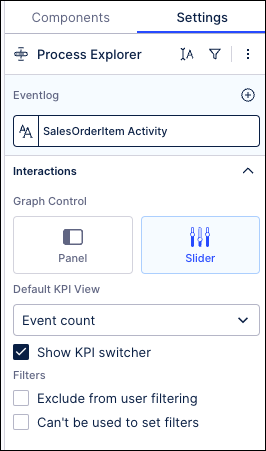
You have the following options here:
Eventlog: Select the event log from your Knowledge Model that you want the graph to be based on.
Graph Control: Choose between controlling your Process Explorer graph with a control panel or with sliders.
Default KPI View: Select the default KPI you want your Process Explorer to display.
Show KPI switcher: Select to show the KPI switcher that allows you to switch between KPIs, changing the KPI displayed in the Process Explorer.
Exclude from user filtering: When filtering the whole view, this component will remain unfiltered.
Can't be used to set filters: While a user can interact with this component, their selections can't then be used to filter the whole view.