Firestart (Skills)
Celonis Process Automation enables users to trigger Firestart workflows
Skills Deprecation
Effective August 1st 2025, Skills features can no longer be purchased as part of a Celonis Platform license. Celonis continues to maintain Skills (by fixing bugs and ensuring that performance remains strong) but no further feature development will take place.
To continue working with your process improvement and automation use cases, we suggest using our Action Flows, Views, and/or Orchestration Engine features.
Firestart - Overview
Firestart provides professional process planning, intelligent workflow automation, and profound analytics in one unified tool.
Supported Actions
Celonis Process Automation currently supports the following actions for Firestart:
Connection
Firestart action needs the Celonis Agent for setting up the connection.
Execute Workflow
Setting up Celonis Agent for Firestart Connection
First need to create “Application Key”
Click on profile icon
Select “Admin and Settings”
Select “Applications” on the left pane and click “New Application Key”, give any name
Important:click “copy to clipboard” before closing this window
Now we can start to configure the “application.yml” file
Open the ‘application.yml’ file with any editor (notepad or notepad++)
“app-key”: paste the ‘Application Key’ you copied in the previous step
“teamDomain”: copy your team name from you Celonis URL, and paste it here
e.g. my-team-name.eu-1.celonis.cloud
“env”: again copy the environment keyword from your Celonis URL and paste it here
e.g. my-team-name.eu-1.celonis.cloud
“Firestart-soap url”: copy your Firestart server URL including the port number
Finally, click on ‘celonis-agent-win’ to start running the Celonis Agent
Configure the Firestart action
Connection (required): Add a new connection by signing in with Firestart credentials OR select "Set connection before execution" to allow the user to sign in with their Firestart account on the execution page.
Process ID or Element ID (required): paste the ‘Element ID” that you have copied while setting up Firestart starting node
Inputs (key/value): further inputs can be added to pass as a parameter to the firestart Action
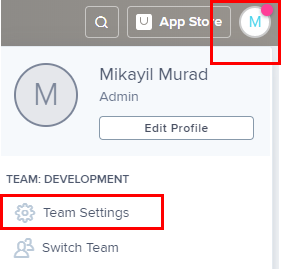 |
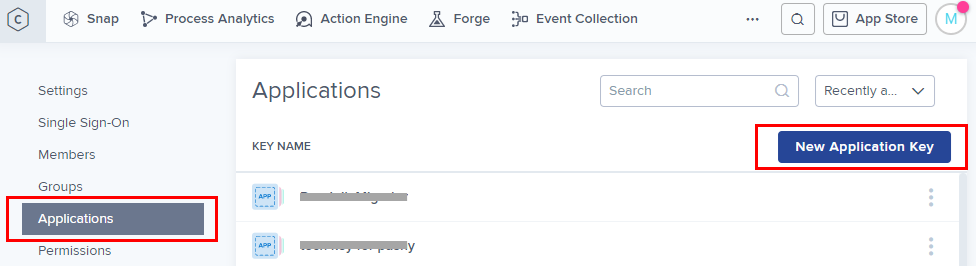 |
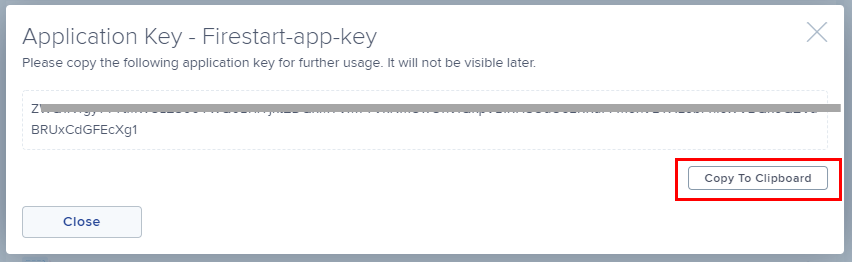 |
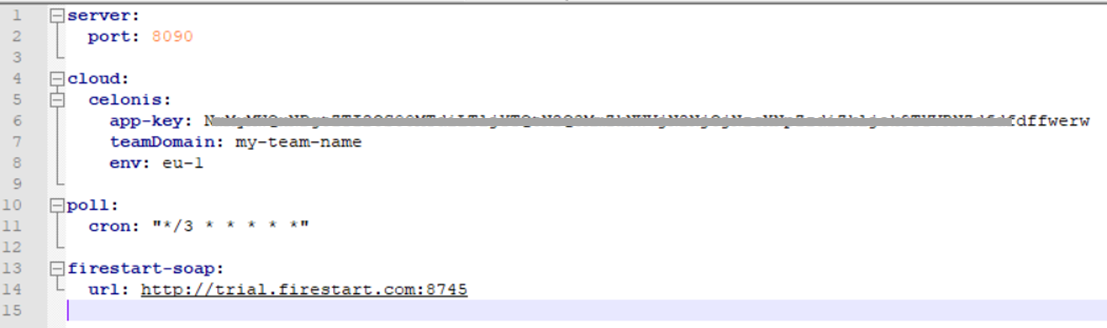 |
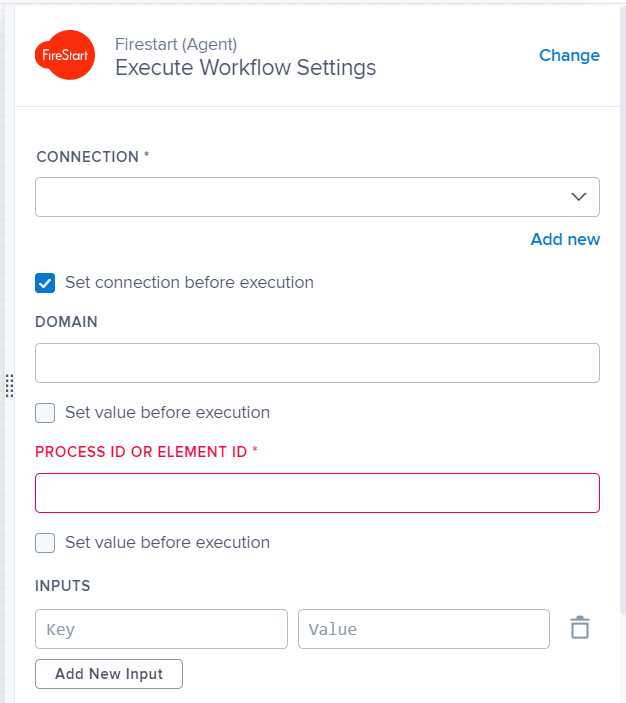 |