Google Sheets (Skills)
Celonis Process Automation enables users to create spreadsheets and add rows in Google Sheets.
Skills Deprecation
Effective August 1st 2025, Skills features can no longer be purchased as part of a Celonis Platform license. Celonis continues to maintain Skills (by fixing bugs and ensuring that performance remains strong) but no further feature development will take place.
To continue working with your process improvement and automation use cases, we suggest using our Action Flows, Views, and/or Orchestration Engine features.
Google Sheets - Overview
Celonis Process Automation enables users to create spreadsheets and add rows in Google Sheets.
Supported Actions
Celonis Process Automation currently supports the following actions for Google Sheets:
Connection
Add a new connection by signing in with Google OR select "Set connection before execution" to allow the user to sign in with their Google Account on the execution page.
Create Spreadsheet Row
Connection (required): Add a new connection by signing in with Google OR select "Set connection before execution" to allow the user to sign in with their Google Account on the execution page.
Spreadsheet (required): If you added a connection in the previous step, you can select a spreadsheet (by either using the Dropdown or switching to the input field). Otherwise, this input will be shown on the execution page.
Worksheet (required): If you added a connection in the previous step, you can select the worksheet in which you would like to add the row (by either using the Dropdown or switching to the input field). Otherwise, this input will be shown on the execution page.
Show this input on Execution Page
Required inputs which are not defined in the Skill settings, will be shown as inputs on the execution page.
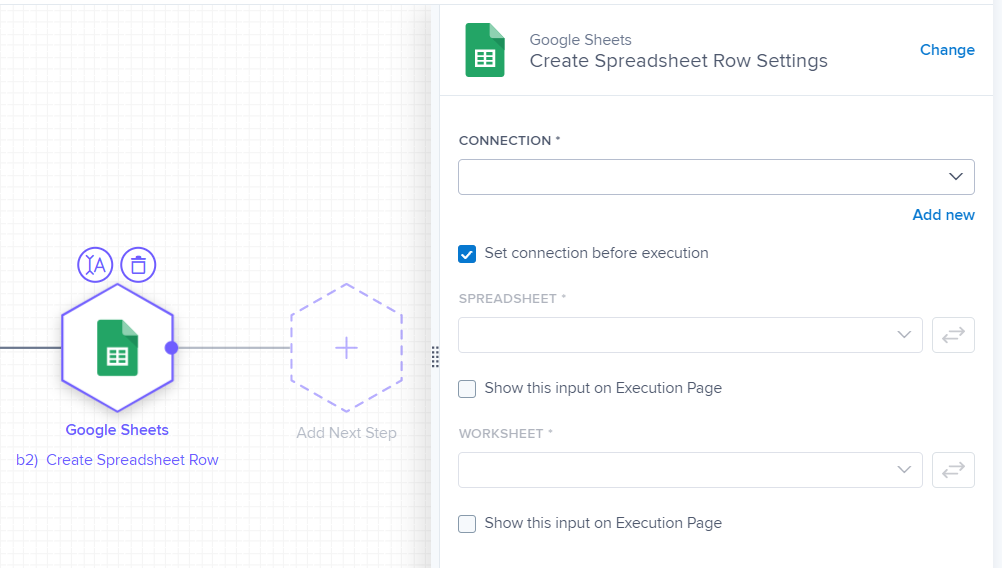 |
Create Spreadsheet
Connection (required): Add a new connection by signing in with Google OR select "Set connection before execution" to allow the user to sign in with their Google Account on the execution page.
Title (required): Define the title for the new spreadsheet.
Headers (optional): Define the names of the columns of the spreadsheet.
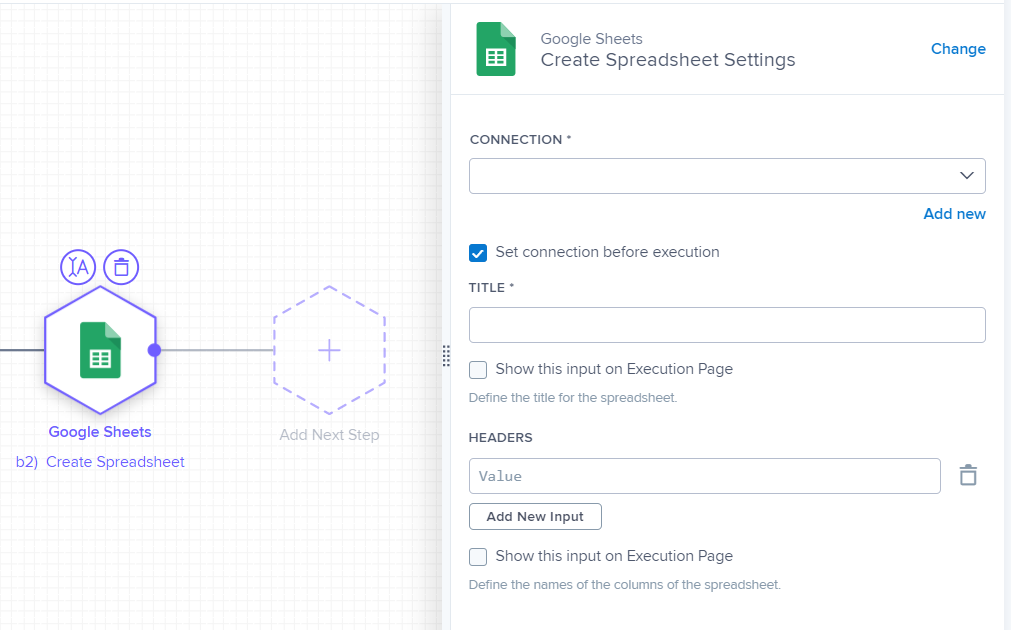 |