Using Action Flows in Process Orchestration
Action Flows in Celonis Platform are automated workflows built from a series of modules that define how data should be transferred and transformed between apps and services. You can use Action Flows as building blocks for Process Orchestration steps.
Adding Action Flows to Process Orchestration
In Studio, go to your Process Orchestration and click Edit.
If you haven’t created one yet, see Creating Process Orchestration.
In your Process Orchestration, click the plus icon and select Process step.
From the process step panel on the right, select Add event.
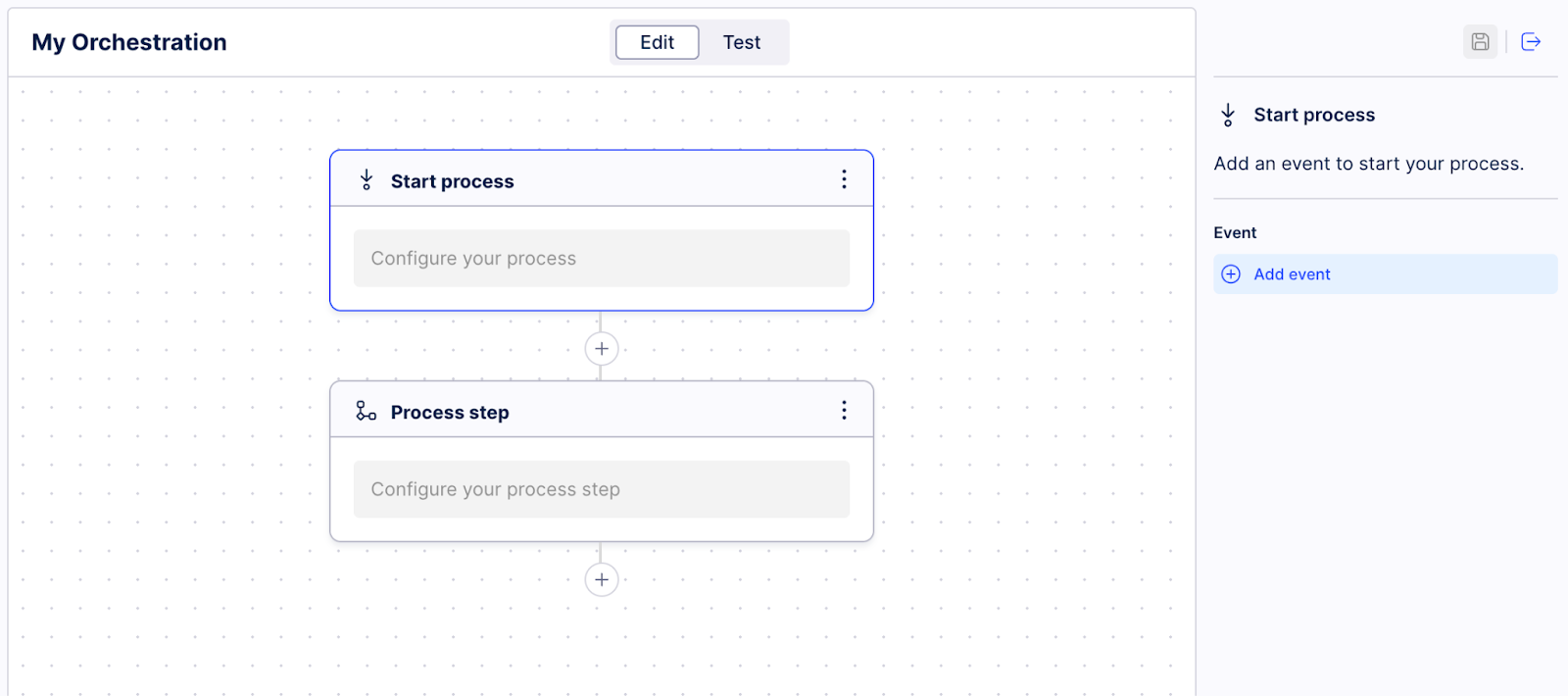
The edit process step screen opens. Here’s where you can view all Action Flows compatible with your Process Orchestration. You can directly access the individual Action Flows to make changes, activate them, or check their status.
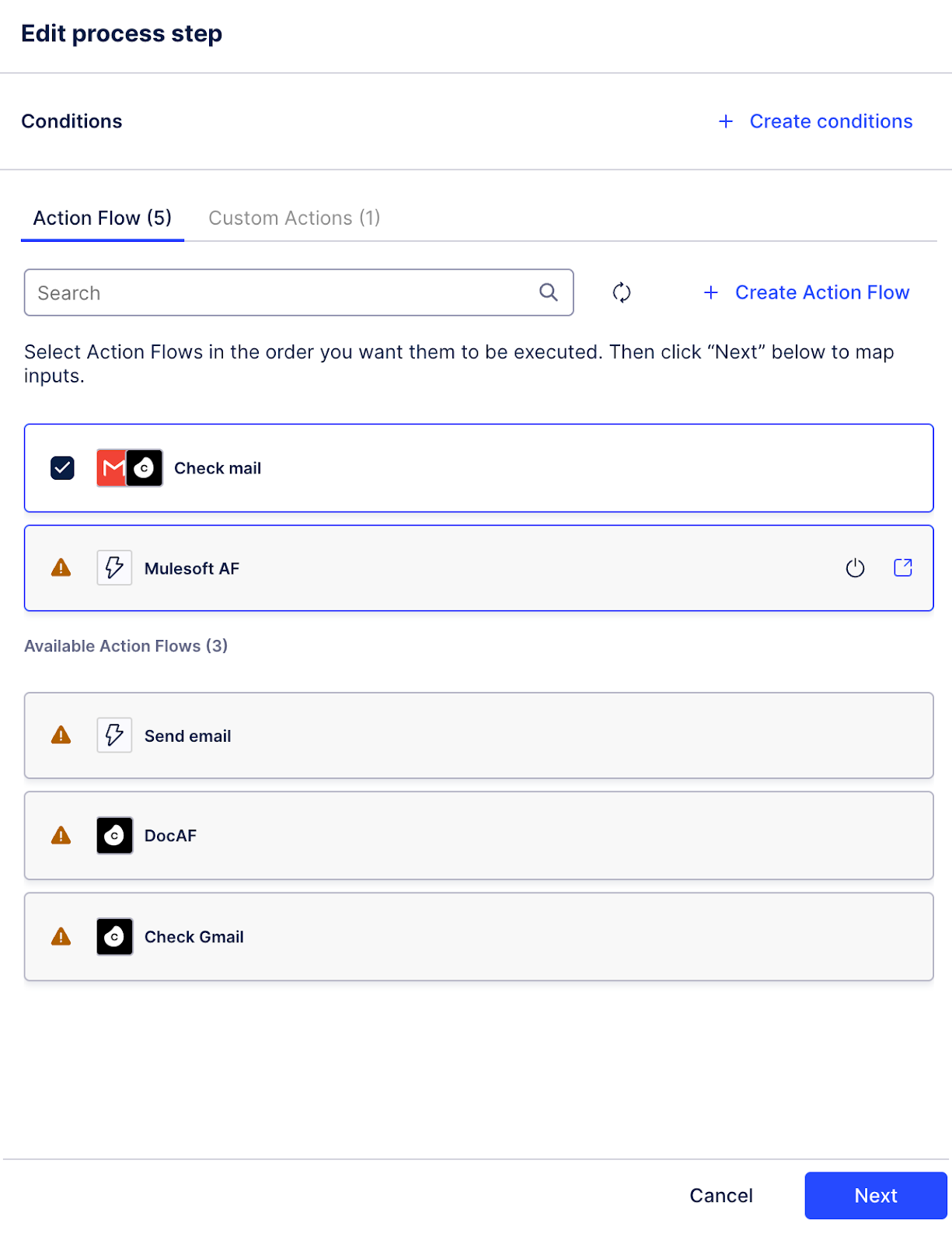
Select Create Action Flow.
Give Action Flow a name and description.
Select Create.
Your Action Flow is created with the following predefined settings to make it immediately available for use in Process Orchestration:
set to on-demand
contains the dpInstanceId input
contains the Completion Event module
Important
You must set the Action Flow to active and publish it separately to use it in Process Orchestration.
Action Flows created this way are immediately available for use within Process Orchestration. When adding a new step, you can view all compatible Action Flows. From this same view, you can directly access individual Action Flows to make changes, activate them, or check their status.