Configuring a treemap in legacy views
Legacy view component
You're currently viewing a topic about a legacy view component in Studio. This component can still be used in legacy Studio views, however we recommend using the visual view editor in the new Studio experience. The updated interface includes drag and drop capabilities, allowing you to easily add components and configure your views.
For more information, see: Views.
Display your data as a treemap, which shows hierarchical (tree-structured) data as a set of nested rectangles. The size and color of the rectangles can visually display up to two KPIs.
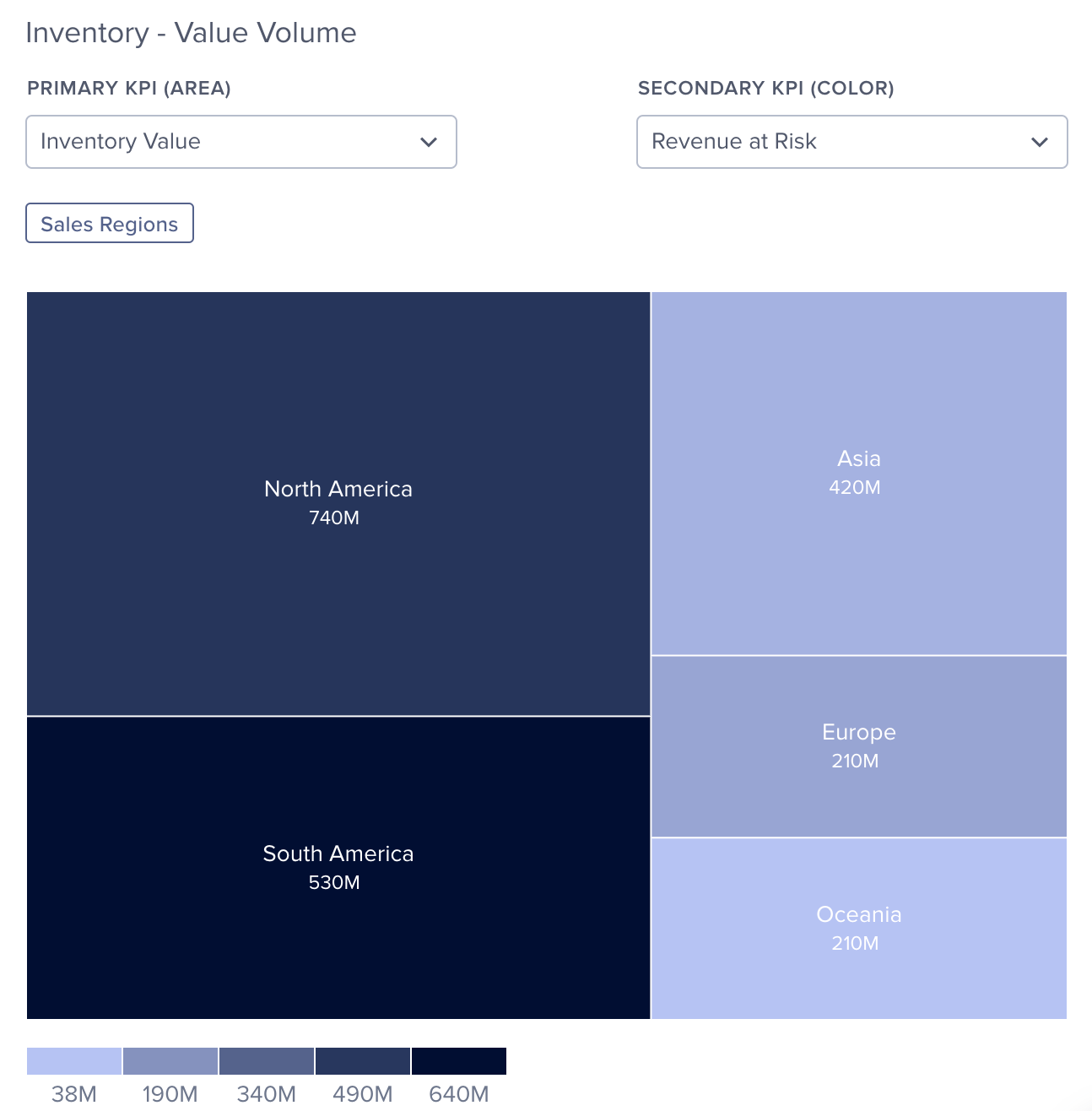 |
Basic treemap configuration
To configure a basic task list component, the following attributes are available:
Attribute | Required | Type | Possible values | Description |
|---|---|---|---|---|
treemap | Yes | Chart | treemap | Add a treemap chart to your view. |
showConfig | Yes | Config | True False | Enable the selection of KPIs in the component. |
The example YAML for a basic treemap configuration:
id: value-volume-treemap
type: treemap
settings:
name: Inventory - Value Volume
showConfig: true
colors: SEQUENTIAL_PURPLE
dimensions:
root: PLANT_CONTINENT_NAME
child1: PLANT_COUNTRY_NAME
kpis:
- kpi: INVENTORY_VALUE_COUNTRY
type: primary
default: true
- kpi: REVENUE_AT_RISK_TREEMAP
type: primary
- kpi: INVENTORY_VALUE_COUNTRY
type: secondary
- kpi: REVENUE_AT_RISK_TREEMAP
type: secondary
default: true